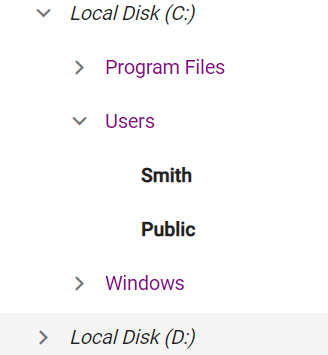Customize Tree Nodes Based on Levels in Blazor TreeView Component
19 Nov 20255 minutes to read
The tree nodes can be customized level wise by adding custom CssClass to the component and enabling styles. The Syncfusion Blazor TreeView automatically applies CSS classes like e-level-0, e-level-1, e-level-2, and so on, to nodes at different depths, allowing for precise styling.
The following example demonstrates customizing node appearance at various levels.
@using Syncfusion.Blazor.Navigations
<SfTreeView TValue="DriveData" CssClass="mytree">
<TreeViewFieldsSettings TValue="DriveData" Id="NodeId" Text="NodeText" Child="Children" DataSource="@Drive" Expanded="Expanded"></TreeViewFieldsSettings>
</SfTreeView>
<div id="details">
<label>Note:</label>
<div><b>1. The font-weight "Bold" is applied for all the leaf nodes</b></div>
<div><i>2. The font-weight "Italic" is applied for first level nodes</i></div>
<div style="color: darkmagenta">3. The color "darkmagenta" is applied for second level nodes</div>
</div>
@code{
public class DriveData
{
public string? NodeId { get; set; }
public string? NodeText { get; set; }
public bool Expanded { get; set; }
public bool Selected { get; set; }
public List<DriveData> Children;
}
object Child;
List<DriveData> Drive = new List<DriveData>();
protected override void OnInitialized()
{
base.OnInitialized();
List<DriveData> Folder1 = new List<DriveData>();
Drive.Add(new DriveData
{
NodeId = "01",
NodeText = "Local Disk (C:)",
Expanded = true,
Children = Folder1,
});
List<DriveData> File1 = new List<DriveData>();
Folder1.Add(new DriveData
{
NodeId = "01-01",
NodeText = "Program Files",
Children = File1
});
File1.Add(new DriveData
{
NodeId = "01-01-01",
NodeText = "Windows NT"
});
List<DriveData> File2 = new List<DriveData>();
Folder1.Add(new DriveData
{
NodeId = "01-02",
NodeText = "Users",
Expanded = true,
Children = File2
});
File2.Add(new DriveData
{
NodeId = "01-02-01",
NodeText = "Smith"
});
File2.Add(new DriveData
{
NodeId = "01-02-02",
NodeText = "Public"
});
List<DriveData> File3 = new List<DriveData>();
Folder1.Add(new DriveData
{
NodeId = "01-03",
NodeText = "Windows",
Children = File3
});
File3.Add(new DriveData
{
NodeId = "01-03-01",
NodeText = "Boot"
});
List<DriveData> Folder2 = new List<DriveData>();
Drive.Add(new DriveData
{
NodeId = "02",
NodeText = "Local Disk (D:)",
Children = Folder2,
});
Folder2.Add(new DriveData
{
NodeId = "02-01",
NodeText = "Personals"
});
Folder2.Add(new DriveData
{
NodeId = "02-02",
NodeText = "Projects"
});
this.Child = "Children";
}
}
<style>
.mytree .e-level-1 > .e-text-content .e-list-text {
font-style: italic;
}
.mytree .e-level-2 > .e-text-content .e-list-text {
color: darkmagenta;
}
.mytree .e-level-3 > .e-text-content .e-list-text {
font-weight: bold;
}
</style>