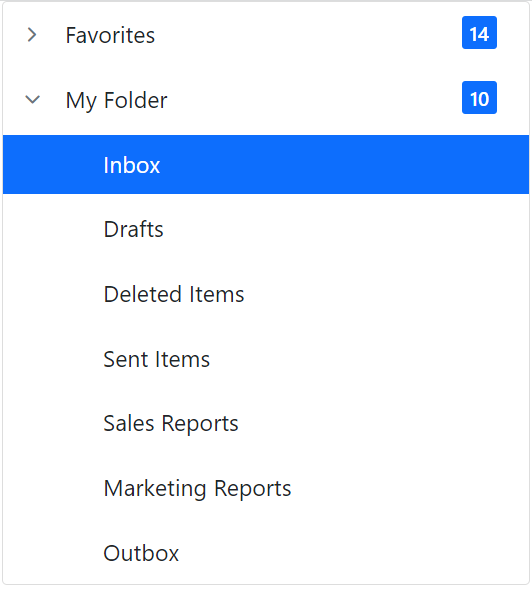Template in Blazor TreeView Component
19 Nov 202518 minutes to read
The Blazor TreeView component allows to customize the look of TreeView nodes using the NodeTemplate property. The NodeTemplate tag is nested inside the TreeViewTemplates tag, where the custom structure for TreeView can be defined. Inside the NodeTemplate tag, a generic type context property is used to access the tree node details.
To customize Blazor TreeView items easily using a template and the CssClass property, refer to this video:
In the following sample, employee information such as employee photo, name, and designation have been included using the NodeTemplate property.
@using Syncfusion.Blazor.Navigations
@inject Microsoft.AspNetCore.Components.NavigationManager UriHelper
<SfTreeView TValue="EmployeeDetails" CssClass="custom">
<TreeViewFieldsSettings TValue="EmployeeDetails" Id="EmployeeId" Text="EmployeeName" DataSource="@Employee" Expanded="Expanded" HasChildren="HasChild" Selected="Selected" ParentID="ParentId"></TreeViewFieldsSettings>
<TreeViewTemplates TValue="EmployeeDetails">
<NodeTemplate>
@{
var employee = ((context as EmployeeDetails));
<img class="eimage" src="@($"https://ej2.syncfusion.com/demos/src/treeview/images/employees/{employee.Image}.png")" alt="@employee.Image" />
<div class="ename">@((@context as EmployeeDetails).EmployeeName)</div>
<div class="ejob">@((@context as EmployeeDetails).Designation)</div>
}
</NodeTemplate>
</TreeViewTemplates>
</SfTreeView>
@code
{
public class EmployeeDetails
{
public string? EmployeeName { get; set; }
public int EmployeeId { get; set; }
public int? ParentId { get; set; }
public bool HasChild { get; set; }
public bool Expanded { get; set; }
public bool Selected { get; set; }
public string? Image { get; set; }
public string? Designation { get; set; }
}
List<EmployeeDetails> Employee = new List<EmployeeDetails>();
protected override void OnInitialized()
{
base.OnInitialized();
Employee.Add(new EmployeeDetails
{
EmployeeId = 1,
EmployeeName = "Steven Buchanan",
HasChild = true,
Expanded = true,
Image = "10",
Designation = "CEO"
});
Employee.Add(new EmployeeDetails
{
EmployeeId = 2,
ParentId = 1,
EmployeeName = "Laura Callahan",
Image = "2",
Designation = "Product Manager",
HasChild = true
});
Employee.Add(new EmployeeDetails
{
EmployeeId = 3,
ParentId = 2,
EmployeeName = "Andrew Fuller",
Image = "7",
Designation = "Team Lead",
HasChild = true
});
Employee.Add(new EmployeeDetails
{
EmployeeId = 4,
ParentId = 3,
EmployeeName = "Anne Dodsworth",
Image = "1",
Designation = "Developer"
});
Employee.Add(new EmployeeDetails
{
EmployeeId = 5,
ParentId = 1,
EmployeeName = "Nancy Davolio",
HasChild = true,
Image = "4",
Designation = "Product Manager"
});
Employee.Add(new EmployeeDetails
{
EmployeeId = 6,
ParentId = 5,
EmployeeName = "Michael Suyama",
Image = "9",
Designation = "Team Lead",
HasChild = true
});
Employee.Add(new EmployeeDetails
{
EmployeeId = 7,
ParentId = 6,
EmployeeName = "Robert King",
Image = "8",
Designation = "Developer"
});
Employee.Add(new EmployeeDetails
{
EmployeeId = 8,
ParentId = 7,
EmployeeName = "Margaret Peacock",
Image = "6",
Designation = "Developer"
});
Employee.Add(new EmployeeDetails
{
EmployeeId = 9,
ParentId = 1,
EmployeeName = "Janet Leverling",
Image = "3",
Designation = "HR"
});
}
}
<style>
.custom.e-treeview .e-fullrow {
height: 72px;
}
.custom.e-treeview .e-list-text {
line-height: normal;
}
.eimage {
float: left;
padding: 11px 16px 11px 0;
height: 48px;
width: 48px;
box-sizing: content-box;
}
.ename {
font-size: 16px;
padding: 14px 0 0;
}
.ejob {
font-size: 14px;
opacity: .87;
}
</style>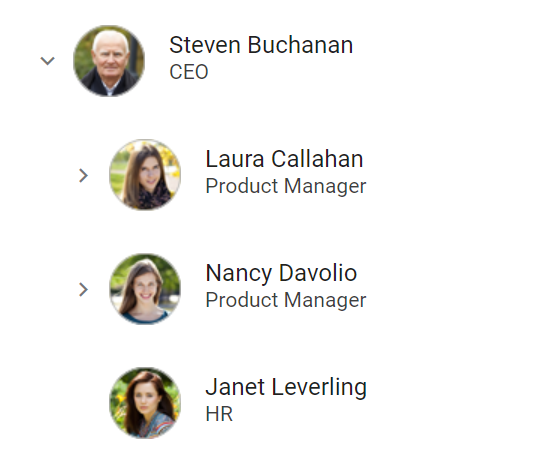
Apply Template to Header
The Blazor TreeView component provides the ability to customize the appearance of its nodes through the use of the NodeTemplate property. This property is nested within the TreeViewTemplates tag, which defines the custom structure for the TreeView. However, in this section this template is only applied to parent nodes.
@using Syncfusion.Blazor.Navigations
<div class="control-section">
<div class="control_wrapper">
@*Initialize the TreeView component*@
<SfTreeView TValue="TreeData">
<TreeViewFieldsSettings Id="Id" Text="Name" ParentID="Pid" HasChildren="HasChild" Selected="Selected" Expanded="Expanded" DataSource="@LocalData"></TreeViewFieldsSettings>
<TreeViewTemplates TValue="TreeData">
<NodeTemplate>
<div>
<div class="treeviewdiv">
<div class="nodetext">
<span class="treeName">@((context as TreeData).Name)</span>
</div>
@{
@if (((context as TreeData).HasChild))
{
<div class="nodebadge">
<span class="treeCount e-badge e-badge-primary">@((context as TreeData).Count)</span>
</div>
}
}
</div>
</div>
</NodeTemplate>
</TreeViewTemplates>
</SfTreeView>
</div>
</div>
@code {
// Specifies the DataSource value for TreeView component.
List<TreeData> LocalData = new List<TreeData>();
protected override void OnInitialized()
{
base.OnInitialized();
LocalData.Add(new TreeData
{
Id = "1",
Name = "Favorites",
HasChild = true,
Count = 14
});
LocalData.Add(new TreeData
{
Id = "2",
Pid = "1",
Name = "Sales Reports",
});
LocalData.Add(new TreeData
{
Id = "3",
Pid = "1",
Name = "Sent Items"
});
LocalData.Add(new TreeData
{
Id = "4",
Pid = "1",
Name = "Marketing Reports",
});
LocalData.Add(new TreeData
{
Id = "5",
HasChild = true,
Name = "My Folder",
Expanded = true,
Count = 10
});
LocalData.Add(new TreeData
{
Id = "6",
Pid = "5",
Name = "Inbox",
Selected = true,
});
LocalData.Add(new TreeData
{
Id = "7",
Pid = "5",
Name = "Drafts",
});
LocalData.Add(new TreeData
{
Id = "8",
Pid = "5",
Name = "Deleted Items"
});
LocalData.Add(new TreeData
{
Id = "9",
Pid = "5",
Name = "Sent Items"
});
LocalData.Add(new TreeData
{
Id = "10",
Pid = "5",
Name = "Sales Reports",
});
LocalData.Add(new TreeData
{
Id = "11",
Pid = "5",
Name = "Marketing Reports",
});
LocalData.Add(new TreeData
{
Id = "12",
Pid = "5",
Name = "Outbox"
});
}
class TreeData
{
public string? Id { get; set; }
public string? Pid { get; set; }
public string? Name { get; set; }
public bool HasChild { get; set; }
public bool Expanded { get; set; }
public int Count { get; set; }
public bool Selected { get; set; }
}
}
<style>
/* Sample specific styles */
.control_wrapper {
max-width: 320px;
margin: auto;
border: 1px solid #dddddd;
border-radius: 3px;
max-height: 420px;
overflow: auto;
}
/* Specifies the styles for custom generated elements in the TreeView component */
.e-treeview .e-list-text {
width: 99%;
}
.treeCount.e-badge {
padding: 0.4em;
vertical-align: text-bottom;
}
.nodetext {
float: left;
}
.nodebadge {
float: right;
margin-right: 5px
}
</style>