Upgrade Syncfusion® Blazor components to latest version
22 Oct 20251 minute to read
The Syncfusion® Blazor migration add-in for Visual Studio updates an existing Syncfusion Blazor application from one Essential Studio® version to another. This reduces the amount of manual work required when migrating the Syncfusion® version.
Use the following steps to upgrade the Syncfusion® version in a Syncfusion® Blazor application using Visual Studio 2022:
NOTE
Before use the Syncfusion® Blazor Project Migration, check whether the Syncfusion® Blazor Template Studio Extension installed or not in Visual Studio Extension Manager by clicking on the Extensions -> Manage Extensions -> Installed. If this extension not installed, install the extension by follow the steps from the download and installation help topic.
-
Open the Syncfusion® Blazor application that uses Syncfusion® components.
-
In Solution Explorer, right-click the project, choose Syncfusion Blazor, and then select Migrate Syncfusion Blazor project from another version… to open the Migration Wizard.
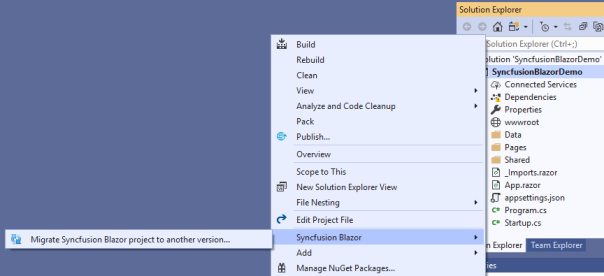
-
In the Syncfusion® Project Migration window, select the required Syncfusion® Blazor version to migrate to.
NOTE
Versions are loaded from Syncfusion® Blazor NuGet packages on NuGet.org and require internet connectivity.
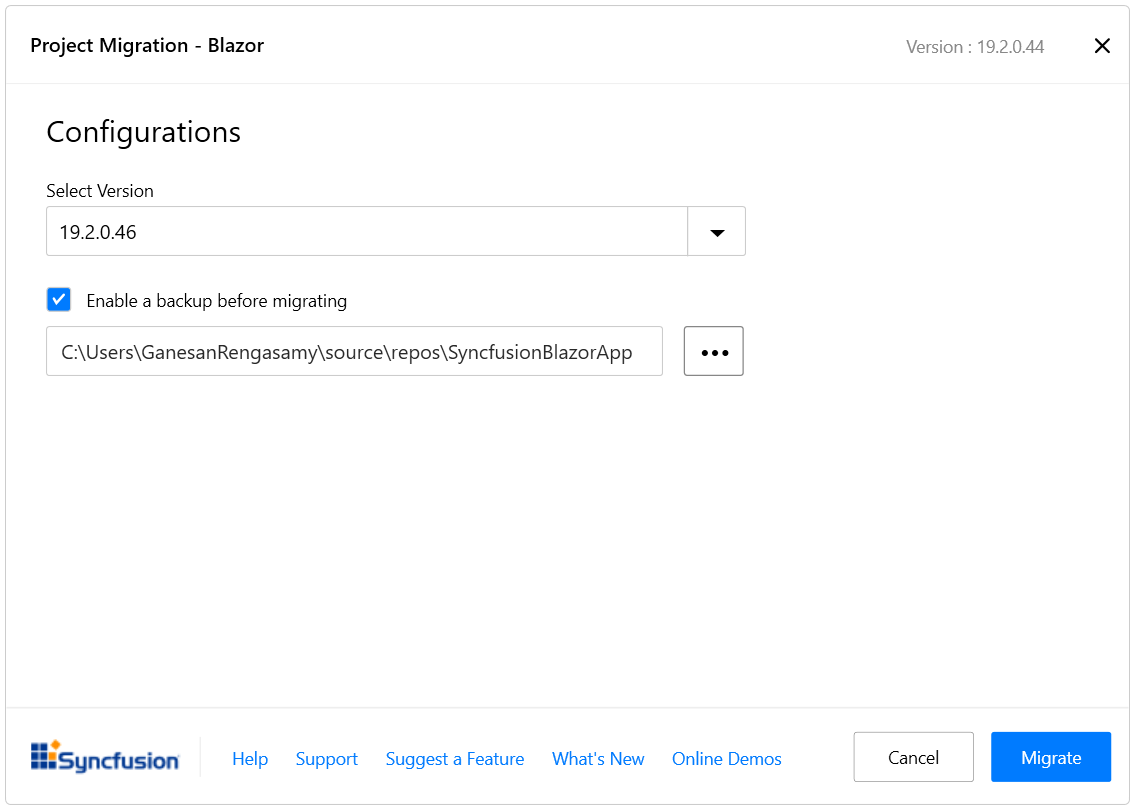
-
Select Migrate. The Syncfusion® Blazor NuGet packages are updated to the chosen version in the project.
-
If you installed the trial setup or NuGet packages from nuget.org you must register the Syncfusion® license key to your application since Syncfusion® introduced the licensing system from 2018 Volume 2 (v16.2.0.41) Essential Studio® release. Navigate to the help topic to generate and register the Syncfusion® license key to your application. Refer to this blog post for understanding the licensing changes introduced in Essential Studio®.