Converting Blazor application to Syncfusion® Blazor application
3 Nov 20252 minutes to read
The Syncfusion® Blazor conversion is a Visual Studio add-in that transforms an existing Blazor application into a Syncfusion® Blazor application by installing the required NuGet packages and adding the corresponding theme styles to the layout.
The steps below describe how to convert a Blazor application to a Syncfusion® Blazor application using Visual Studio 2022.
NOTE
Before using the Syncfusion® Blazor Project Conversion, verify that the Syncfusion® Blazor Template Studio extension is installed in Visual Studio (Extensions -> Manage Extensions -> Installed). If the extension is not installed, install it by following the instructions in the download and installation help topic.
-
Open the existing Blazor application or create a new Blazor application in Visual Studio 2022.
-
Open the Syncfusion® Project Conversion wizard using one of the following options:
Option 1:
Choose Extensions -> Syncfusion® -> Essential Studio® for Blazor -> Convert Project… from the Visual Studio menu.
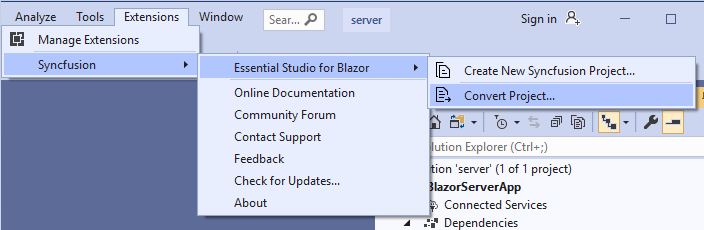
Option 2:
In Solution Explorer, right-click the project, select Syncfusion® Blazor, and then choose Convert to Syncfusion® Blazor application…
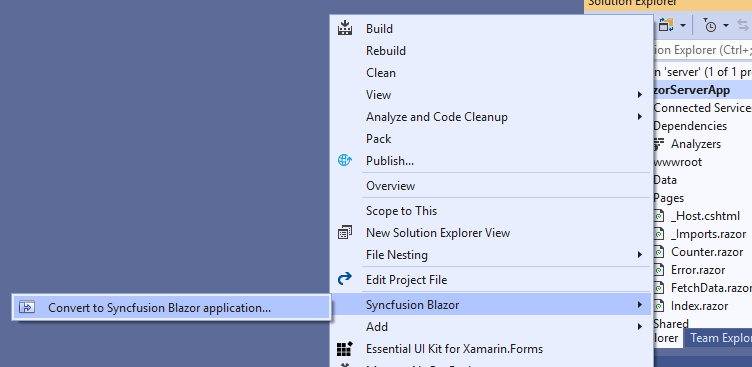
-
In the Syncfusion® Blazor Project Conversion window, select the required Syncfusion® Blazor version and theme to apply to the application.
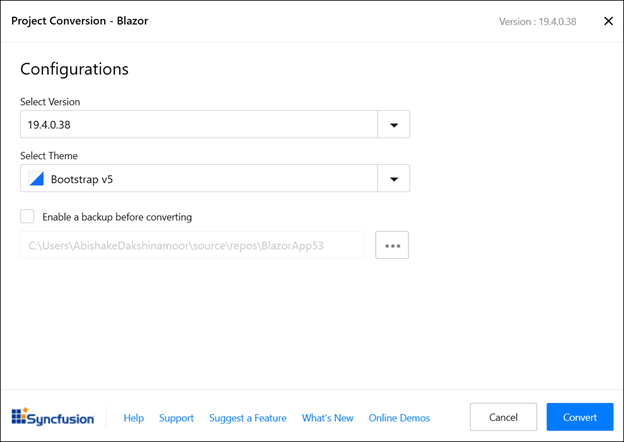
NOTE
Versions are loaded from the Syncfusion® Blazor NuGet packages available on
NuGet.organd require an active internet connection. -
Select the Enable a backup before converting checkbox to create a project backup, and then choose the backup location.
-
After the conversion completes, a confirmation message is displayed.
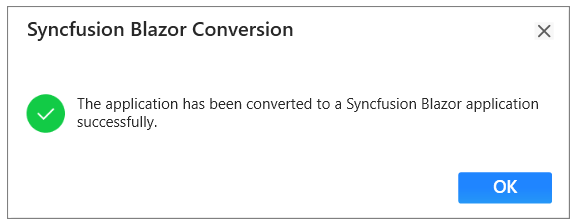
If a backup was enabled, the original project is saved to the specified backup path after conversion, as shown below.
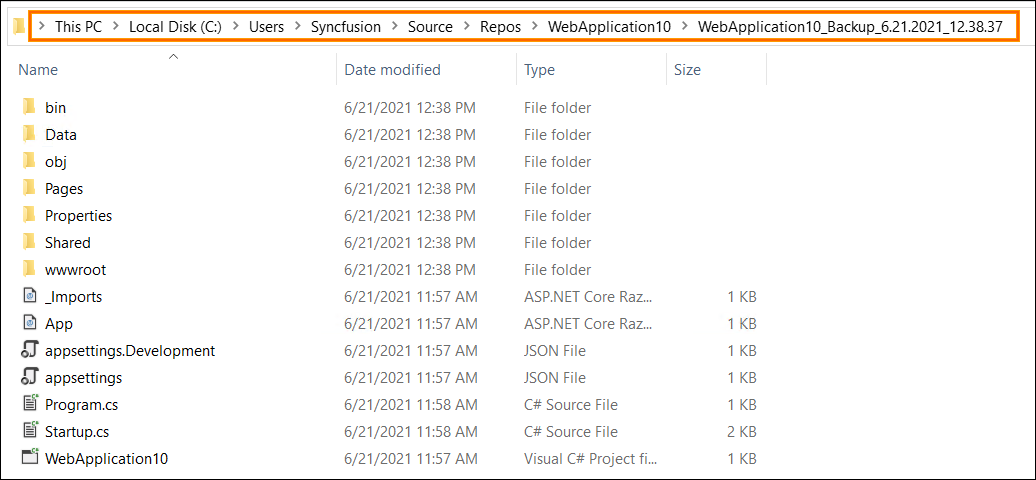
-
The selected Blazor application is converted to a Syncfusion® Blazor application by installing the appropriate Syncfusion® Blazor NuGet packages for the chosen version and adding the selected theme styles to the project’s layout file.
-
If using a trial setup or packages from NuGet.org, a Syncfusion® license key must be registered with the application. Syncfusion® introduced license registration starting with the 2018 Volume 2 (v16.2.0.41) Essential Studio® release. Refer to the licensing overview and key generation guide to generate and register the Syncfusion® license key. For details about the licensing changes introduced in Essential Studio®, see the 2018 Volume 2 announcement.