Upgrading Syncfusion® Blazor application to latest version
3 Nov 20252 minutes to read
The Syncfusion® Blazor project migration wizard for Visual Studio updates an existing Syncfusion® Blazor application from one Essential Studio® version to another by upgrading the corresponding Syncfusion® Blazor NuGet packages. This reduces manual effort and helps keep projects current.
The steps below describe how to upgrade the Syncfusion® version in a Syncfusion® Blazor application using Visual Studio 2022.
NOTE
Before using the Syncfusion® Blazor Project Migration, verify that the Syncfusion® Blazor Template Studio extension is installed in Visual Studio (Extensions -> Manage Extensions -> Installed). If the extension is not installed, install it by following the instructions in the download and installation help topic.
-
Open the Syncfusion® Blazor application that uses Syncfusion® components in Visual Studio 2022.
-
Open the Migration Wizard using one of the following options:
Option 1
Choose Extensions -> Syncfusion® -> Essential Studio® for Blazor -> Migrate Project… from the Visual Studio 2022 menu.
Option 2
In Solution Explorer, right-click the project, select Syncfusion® Blazor, and then choose Migrate Syncfusion® Blazor project from another version…
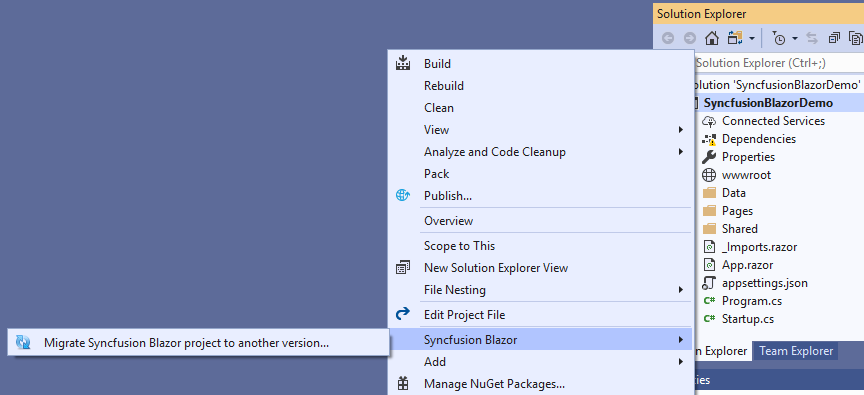
-
In the Syncfusion® Project Migration window, select the required Syncfusion® Blazor version to migrate to.
NOTE
Versions are loaded from the Syncfusion® Blazor NuGet packages published on NuGet.org and require an active internet connection.
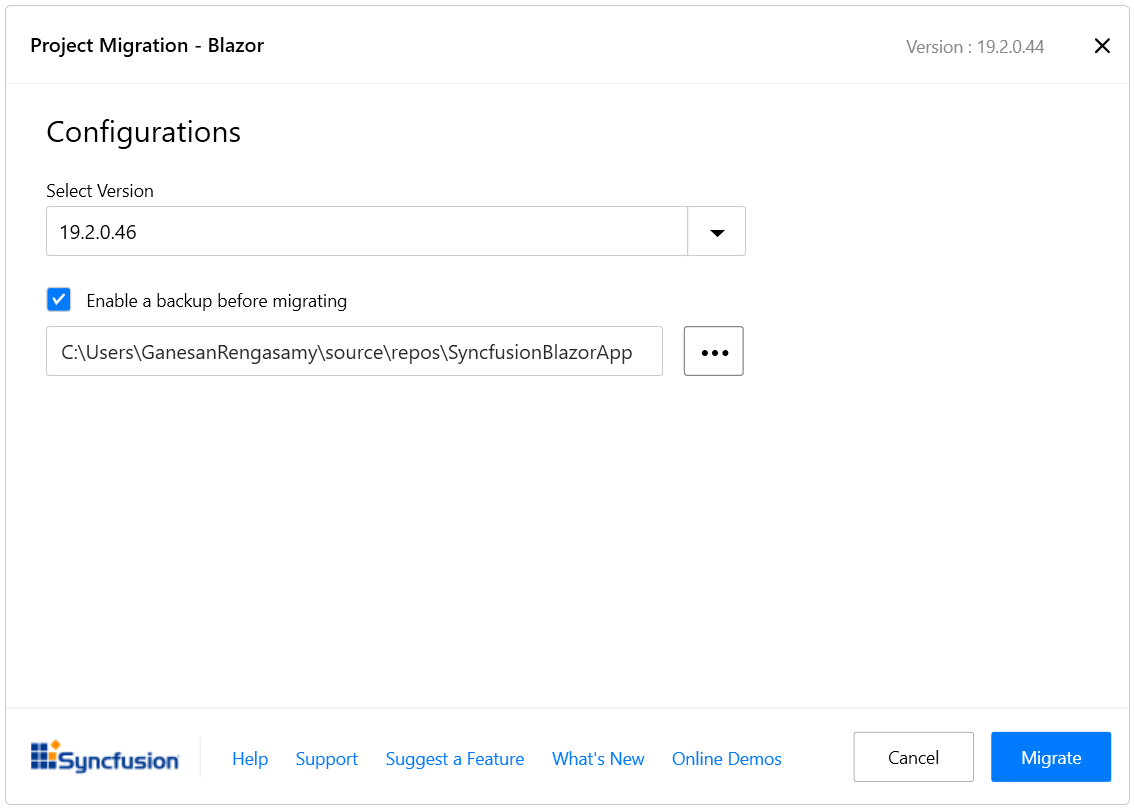
-
Select the Enable a backup before migrating checkbox to create a project backup, and then choose the backup location.
-
After the migration completes, a confirmation message is displayed.
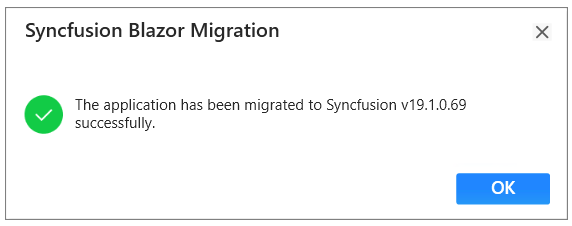
If a backup was enabled, the original project is saved to the specified backup path after migration, as shown below.
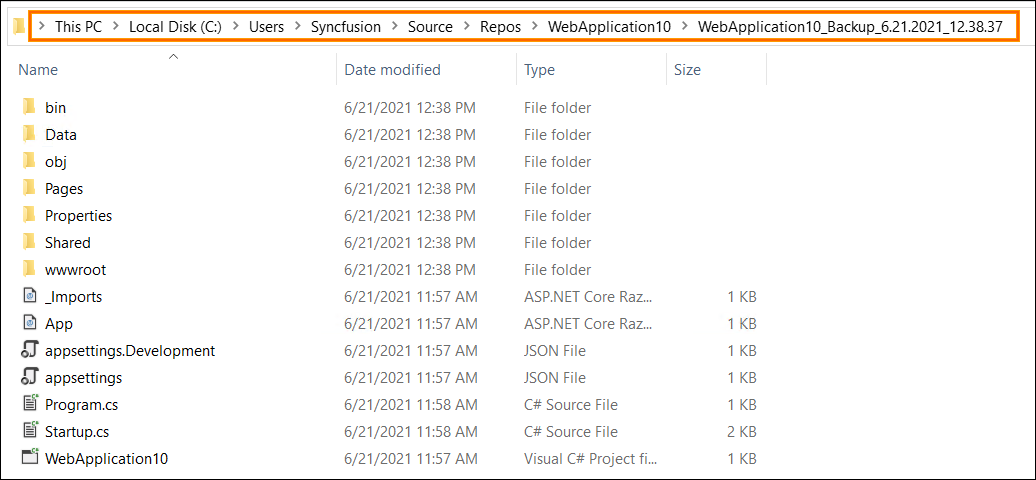
-
The Syncfusion® Blazor NuGet packages are updated to the selected version in the Syncfusion® Blazor application.
-
If using a trial setup or packages from NuGet.org, a Syncfusion® license key must be registered with the application. Syncfusion® introduced license registration starting with the 2018 Volume 2 (v16.2.0.41) Essential Studio® release. Refer to the licensing overview and key generation guide to generate and register the Syncfusion® license key. For details about the licensing changes introduced in Essential Studio®, see the 2018 Volume 2 announcement.