Annotation in Blazor Charts Component
11 Mar 20255 minutes to read
Annotations are texts, shapes, or images that are used to highlight a specific region of interest in a chart.
You can learn how to add annotations to Blazor Charts by watching the video below.
The ChartAnnotations property allows to add annotations to the chart. Specify the ID of the element that needs to be displayed in the chart area by using the Content property of the annotation.
@using Syncfusion.Blazor.Charts
<SfChart Title="Olympic Medals">
<ChartPrimaryXAxis ValueType="Syncfusion.Blazor.Charts.ValueType.Category">
</ChartPrimaryXAxis>
<ChartAnnotations>
<ChartAnnotation X="@data" Y="65" CoordinateUnits="Units.Point">
<ContentTemplate>
<div style="color: firebrick; font-size: medium; font-style: italic">Highest Medal Count</div>
</ContentTemplate>
</ChartAnnotation>
</ChartAnnotations>
<ChartSeriesCollection>
<ChartSeries DataSource="@MedalDetails" XName="Country" YName="Gold" Type="ChartSeriesType.Column">
</ChartSeries>
</ChartSeriesCollection>
</SfChart>
@code{
string data = "France";
public class ChartData
{
public string Country { get; set; }
public double Gold { get; set; }
}
public List<ChartData> MedalDetails = new List<ChartData>
{
new ChartData{ Country= "USA", Gold=50 },
new ChartData{ Country= "China", Gold=40 },
new ChartData{ Country= "Japan", Gold=70 },
new ChartData{ Country= "Australia", Gold=60},
new ChartData{ Country= "France", Gold=50 },
new ChartData{ Country= "Germany", Gold=40 },
new ChartData{ Country= "Italy", Gold=40 },
new ChartData{ Country= "Sweden", Gold=30 }
};
}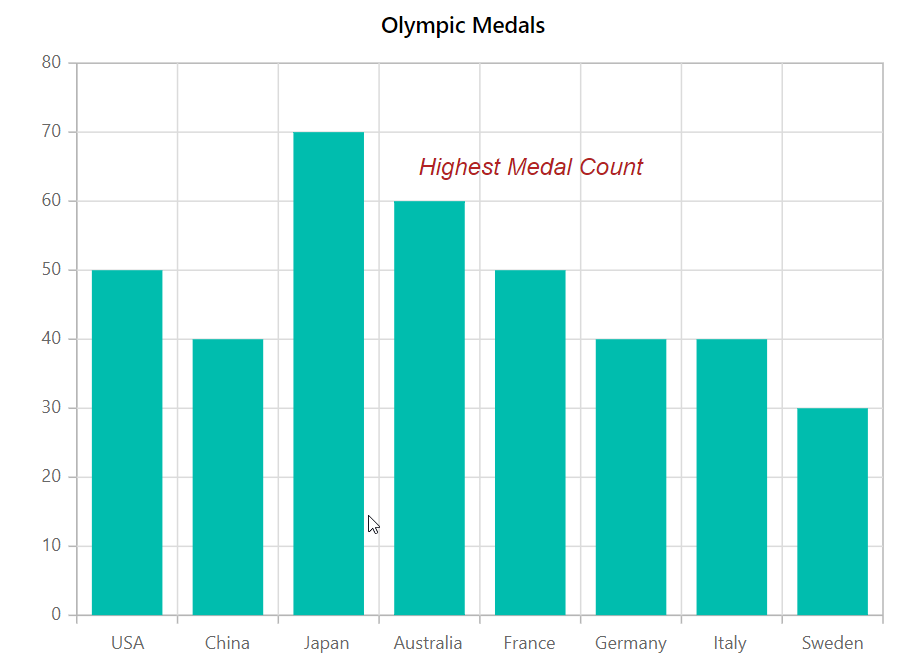
Region
The Region property can be used to insert annotations in relation to a series or a chart. By default, it is positioned with respect to a Chart.
@using Syncfusion.Blazor.Charts
<SfChart Title="Olympic Medals">
<ChartPrimaryXAxis ValueType="Syncfusion.Blazor.Charts.ValueType.Category">
</ChartPrimaryXAxis>
<ChartAnnotations>
<ChartAnnotation X="@Country" Y="65" Region="Regions.Series" CoordinateUnits="Units.Point">
<ContentTemplate>
<div>Highest Medal Count</div>
</ContentTemplate>
</ChartAnnotation>
</ChartAnnotations>
<ChartSeriesCollection>
<ChartSeries DataSource="@MedalDetails" XName="Country" YName="Gold" Type="ChartSeriesType.Column">
</ChartSeries>
</ChartSeriesCollection>
</SfChart>
@code{
string Country = "Australia";
public class ChartData
{
public string Country { get; set; }
public double Gold { get; set; }
}
public List<ChartData> MedalDetails = new List<ChartData>
{
new ChartData{ Country= "USA", Gold=50 },
new ChartData{ Country= "China", Gold=40 },
new ChartData{ Country= "Japan", Gold=70 },
new ChartData{ Country= "Australia", Gold=60},
new ChartData{ Country= "France", Gold=50 },
new ChartData{ Country= "Germany", Gold=40 },
new ChartData{ Country= "Italy", Gold=40 },
new ChartData{ Country= "Sweden", Gold=30 }
};
}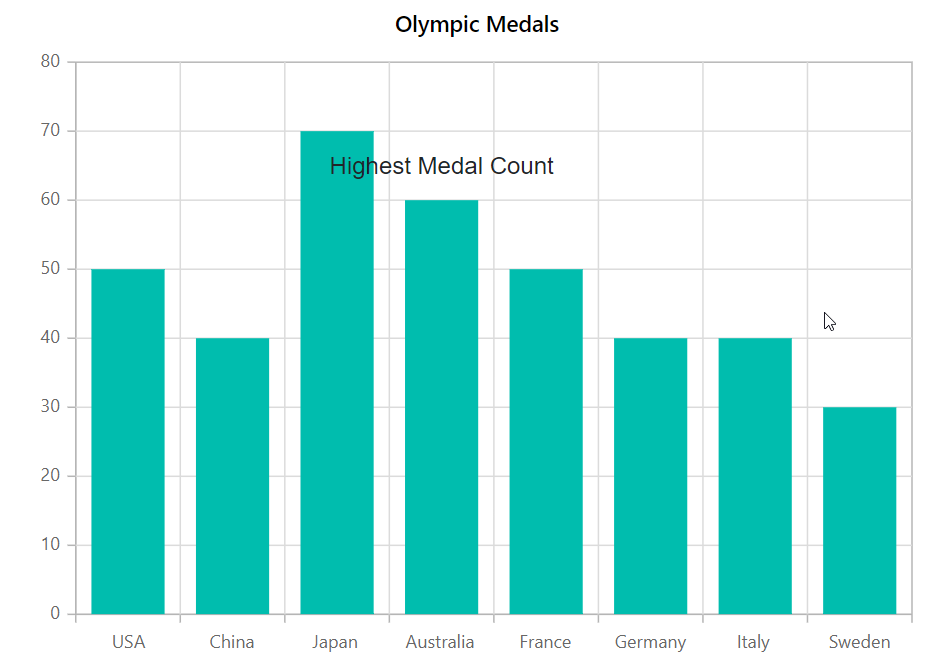
Co-ordinate units
The CoordinateUnits property allows to specify the annotation’s coordinate units either in Pixel or Point.
@using Syncfusion.Blazor.Charts
<SfChart Title="Olympic Medals">
<ChartPrimaryXAxis ValueType="Syncfusion.Blazor.Charts.ValueType.Category">
</ChartPrimaryXAxis>
<ChartAnnotations>
<ChartAnnotation X="250" Y="100" CoordinateUnits="Units.Pixel">
<ContentTemplate>
<div>Annotation in Pixel</div>
</ContentTemplate>
</ChartAnnotation>
</ChartAnnotations>
<ChartSeriesCollection>
<ChartSeries DataSource="@MedalDetails" XName="Country" YName="Gold" Type="ChartSeriesType.Column">
</ChartSeries>
</ChartSeriesCollection>
</SfChart>
@code{
public class ChartData
{
public string Country { get; set; }
public double Gold { get; set; }
}
public List<ChartData> MedalDetails = new List<ChartData>
{
new ChartData{ Country= "USA", Gold=50 },
new ChartData{ Country= "China", Gold=40 },
new ChartData{ Country= "Japan", Gold=70 },
new ChartData{ Country= "Australia", Gold=60},
new ChartData{ Country= "France", Gold=50 },
new ChartData{ Country= "Germany", Gold=40 },
new ChartData{ Country= "Italy", Gold=40 },
new ChartData{ Country= "Sweden", Gold=30 }
};
}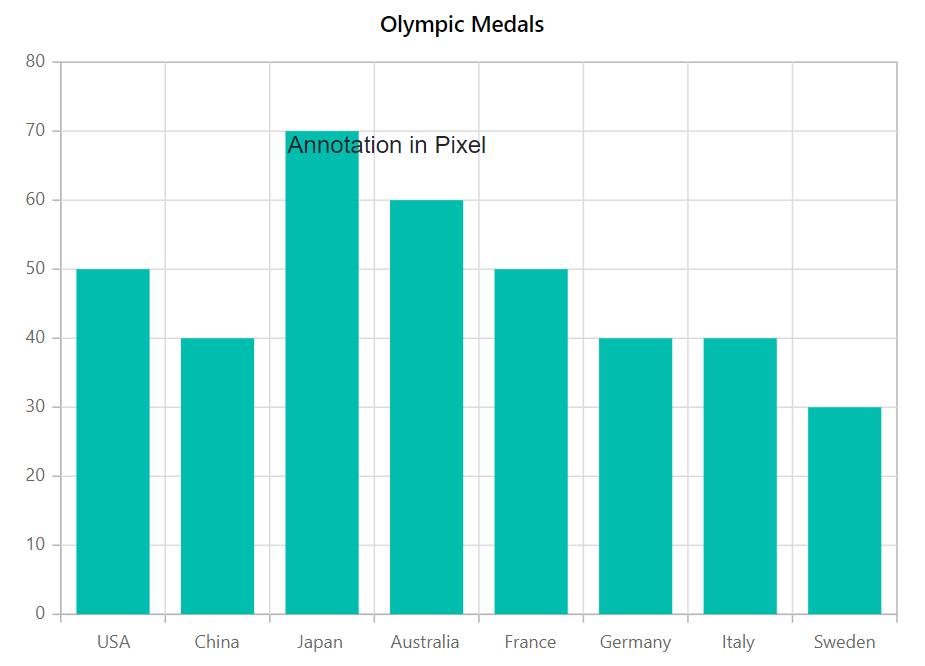
NOTE
Refer to our Blazor Charts feature tour page for its groundbreaking feature representations and also explore our Blazor Chart Example to know various chart types and how to represent time-dependent data, showing trends at equal intervals.