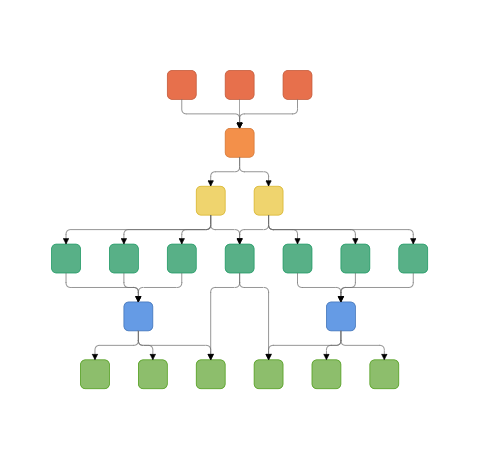NOTE
Syncfusion® recommends using Blazor Diagram Component which provides better performance than this diagram control. Blazor Diagram Component will be actively developed in the future.
Hierarchical Layout in Blazor Diagram Component
29 Nov 202415 minutes to read
The hierarchical tree layout arranges nodes in a tree-like structure, where the nodes in the hierarchical layout may have multiple parents. There is no need to specify the layout root. To arrange the nodes in a hierarchical structure, specify the layout Type as HierarchicalTree. The following example shows how to arrange the nodes in a hierarchical structure.
@using Syncfusion.Blazor.Diagrams
@using System.Collections.ObjectModel
<SfDiagram ID="diagram" Height="600px" Nodes="@NodeCollection" Connectors="@ConnectorCollection" NodeDefaults="@NodeDefaults" ConnectorDefaults="@ConnectorDefaults" Layout="@LayoutValue">
</SfDiagram>
@code {
ObservableCollection<DiagramNode> NodeCollection;
ObservableCollection<DiagramConnector> ConnectorCollection;
//Uses layout to auto-arrange nodes on the diagram page
DiagramLayout LayoutValue = new DiagramLayout()
{
//Sets layout type as HierarchicalTree...
Type = LayoutType.HierarchicalTree,
VerticalSpacing = 40,
HorizontalSpacing = 40,
};
//Sets the default properties for nodes
DiagramNode NodeDefaults = new DiagramNode()
{
Height = 40,
Width = 100,
//Initializing the default node's shape style
Style = new NodeShapeStyle() { Fill = "darkcyan", StrokeWidth = 3, StrokeColor = "Black" },
Annotations = new ObservableCollection<DiagramNodeAnnotation>()
{
new DiagramNodeAnnotation() { Style = new AnnotationStyle() { Color = "white", Bold = true }, }
}
};
//Sets the default properties for the connectors
DiagramConnector ConnectorDefaults = new DiagramConnector()
{
Type = Syncfusion.Blazor.Diagrams.Segments.Orthogonal,
};
protected override void OnInitialized()
{
//Initializing node and connectors
NodeCollection = new ObservableCollection<DiagramNode>()
{
new DiagramNode(){Id="node1",Annotations = new ObservableCollection<DiagramNodeAnnotation>(){new DiagramNodeAnnotation(){Content="Steve-Ceo"}}},
new DiagramNode(){Id="node2",Annotations = new ObservableCollection<DiagramNodeAnnotation>(){new DiagramNodeAnnotation(){Content="Kevin-Manager"}}},
new DiagramNode(){Id="node3",Annotations = new ObservableCollection<DiagramNodeAnnotation>(){new DiagramNodeAnnotation(){Content="Peter-Manager"}}},
new DiagramNode(){Id="node4",Annotations = new ObservableCollection<DiagramNodeAnnotation>(){new DiagramNodeAnnotation(){Content="Jim-CSE"}}},
new DiagramNode(){Id="node5",Annotations = new ObservableCollection<DiagramNodeAnnotation>(){new DiagramNodeAnnotation(){Content="Martin-CSE"}}},
new DiagramNode(){Id="node6",Annotations = new ObservableCollection<DiagramNodeAnnotation>(){new DiagramNodeAnnotation(){Content="John-Manager"}}},
new DiagramNode(){Id="node7",Annotations = new ObservableCollection<DiagramNodeAnnotation>(){new DiagramNodeAnnotation(){Content="Mary-CSE"}}},
};
ConnectorCollection = new ObservableCollection<DiagramConnector>()
{
new DiagramConnector(){Id="connector1",SourceID="node1",TargetID="node2"},
new DiagramConnector(){Id="connector2",SourceID="node1",TargetID="node3"},
new DiagramConnector(){Id="connector3",SourceID="node2",TargetID="node4"},
new DiagramConnector(){Id="connector4",SourceID="node2",TargetID="node5"},
new DiagramConnector(){Id="connector5",SourceID="node3",TargetID="node6"},
new DiagramConnector(){Id="connector6",SourceID="node3",TargetID="node7"},
};
}
}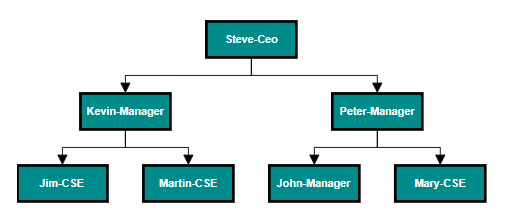
Customizing the properties
Orientation
You can change the orientation at runtime. The following code shows how to change the layout.
// Change the orientation at runtime
public void UpdateOrientation()
{
Diagram.Layout.Orientation = LayoutOrientation.BottomToTop;
}Spacing
You can change the horizontal and vertical spacing for the diagram layout.
// Update the spacing
public void UpdateSpacing()
{
Diagram.BeginUpdate();
Diagram.Layout.HorizontalSpacing += 10;
Diagram.Layout.VerticalSpacing += 10;
Diagram.EndUpdate();
}Margin
You can change the margin values for the diagram layout.
// Update the margin values
public void UpdateMargin()
{
Diagram.BeginUpdate();
Diagram.Layout.Margin.Left += 10;
Diagram.Layout.Margin.Top += 10;
Diagram.EndUpdate();
}Expand and collapse the layout
Diagram allows to expand or collapse the subtrees of a layout. The node’s isExpanded property allows you to expand or collapse its children. The following code example shows how to expand or collapse the children of a node.
@using Syncfusion.Blazor.Diagrams
@using System.Collections.ObjectModel
<SfDiagram ID="diagram" Height="600px" Layout="@LayoutValue" ConnectorDefaults="@ConnectorDefault" NodeDefaults="@NodeDefaults" SelectedItems="@selectedItems">
<DiagramDataSource Id="Name" ParentId="Category" DataSource="@DataSource">
<DiagramDataMapSettings>
<DiagramDataMapSetting Property="Shape.TextContent" Field="Name"></DiagramDataMapSetting>
<DiagramDataMapSetting Property="Style.StrokeColor" Field="FillColor"></DiagramDataMapSetting>
<DiagramDataMapSetting Property="Style.Fill" Field="FillColor"></DiagramDataMapSetting>
</DiagramDataMapSettings>
</DiagramDataSource>
<DiagramPageSettings>
<DiagramFitOptions CanFit="@CanFit" Mode="@Mode"></DiagramFitOptions>
</DiagramPageSettings>
</SfDiagram>
@code{
DiagramSelectedItems selectedItems = new DiagramSelectedItems()
{
Constraints = SelectorConstraints.All & ~SelectorConstraints.ResizeAll & ~SelectorConstraints.Rotate
};
bool CanFit = true;
FitModes Mode = FitModes.Width;
TreeInfo LayoutInfo = new TreeInfo()
{
CanEnableSubTree = true,
Orientation = SubTreeOrientation.Horizontal
};
DiagramLayout LayoutValue = new DiagramLayout() { };
DiagramConnector ConnectorDefault = new DiagramConnector()
{
TargetDecorator = new ConnectorTargetDecorator() { Shape = DecoratorShapes.None },
Type = Segments.Orthogonal,
Style = new ConnectorShapeStyle() { StrokeColor = "#6d6d6d" },
Constraints = 0,
CornerRadius = 5
};
DiagramNode NodeDefaults = new DiagramNode
{
Style = new NodeShapeStyle() { Fill = "#659be5", StrokeColor = "none", Color = "white", StrokeWidth = 2, },
BackgroundColor = "#659be5",
Shape = new DiagramShape() { Type = Syncfusion.Blazor.Diagrams.Shapes.Text, Margin = new BasicShapeMargin() { Left = 10, Right = 10, Bottom = 10, Top = 10 } },
ExpandIcon = new NodeExpandIcon()
{
Height = 10,
Width = 10,
Shape = IconShapes.Minus,
Fill = "lightgray",
Offset = new IconOffset() { X = 0.5, Y = 1 },
VerticalAlignment = VerticalAlignment.Auto,
Margin = new ExpandIconMargin() { Bottom = 0, Left = 0, Right = 0, Top = 0 }
},
CollapseIcon = new NodeCollapseIcon()
{
Offset = new IconOffset() { X = 0.5, Y = 1 },
VerticalAlignment = VerticalAlignment.Auto,
Height = 10,
Width = 10,
Shape = IconShapes.Plus,
Fill = "lightgray",
Padding = new IconPadding() { Top = 5 }
}
};
public class HierarchicalDetails
{
public string Name { get; set; }
public string FillColor { get; set; }
public string Category { get; set; }
}
public List<object> DataSource = new List<object>()
{
new HierarchicalDetails(){ Name ="Diagram", Category="",FillColor="#659be5"},
new HierarchicalDetails(){ Name ="Layout", Category="Diagram",FillColor="#659be5"},
new HierarchicalDetails(){ Name ="Tree layout", Category="Layout",FillColor="#659be5"},
new HierarchicalDetails(){ Name ="Organizational chart", Category="Layout",FillColor="#659be5"},
new HierarchicalDetails(){ Name ="Hierarchical tree", Category="Tree layout",FillColor="#659be5"},
new HierarchicalDetails(){ Name ="Radial tree", Category="Tree layout",FillColor="#659be5"},
new HierarchicalDetails(){ Name ="Mind map", Category="Hierarchical tree",FillColor="#659be5"},
new HierarchicalDetails(){ Name ="Family tree", Category="Hierarchical tree",FillColor="#659be5"},
new HierarchicalDetails(){ Name ="Management", Category="Organizational chart",FillColor="#659be5"},
new HierarchicalDetails(){ Name ="Human resources", Category="Management",FillColor="#659be5"},
new HierarchicalDetails(){ Name ="University", Category="Management",FillColor="#659be5"},
new HierarchicalDetails(){ Name ="Business", Category="#Management",FillColor="#659be5"}
};
protected override void OnInitialized()
{
LayoutValue = new DiagramLayout()
{
Type = LayoutType.HierarchicalTree,
VerticalSpacing = 30,
HorizontalSpacing = 30,
EnableAnimation = true,
LayoutInfo = this.LayoutInfo
};
}
}![]()
NOTE
You can use the
EnableAnimationproperty to enable or disable animation option when a node is expanded or collapsed.
Complex hierarchical tree
Complex hierarchical tree layout is the extended version of the hierarchical tree layout. The child had been two or more parents. To create a complex hierarchical tree, the Type of layout should be set as ComplexHierarchicalTree.
The following code example shows how to create a complex hierarchical tree.
@using Syncfusion.Blazor.Diagrams
@using System.Collections.ObjectModel
<SfDiagram @ref="@diagram" id="diagram" Height="600px" tool="@DiagramTools.ZoomPan" NodeDefaults="@NodeDefaults" ConnectorDefaults="@ConnectorDefault" Layout="@LayoutValue">
<DiagramDataSource Id="Name" ParentId="ReportingPerson" DataMapSettings="@datamap" DataSource="@dataSource"></DiagramDataSource>
</SfDiagram>
@code {
SfDiagram diagram;
List<DiagramDataMapSetting> datamap = new List<DiagramDataMapSetting>() {
new DiagramDataMapSetting() { Property = "Style.fill", Field = "fillColor" },
new DiagramDataMapSetting() { Property = "Style.strokeColor", Field = "border" }
};
DiagramLayout LayoutValue = new DiagramLayout()
{
Type = LayoutType.ComplexHierarchicalTree,
HorizontalSpacing = 40,
VerticalSpacing = 40,
Orientation = LayoutOrientation.TopToBottom,
Margin = new LayoutMargin() { Left = 20, Top = 20 },
};
DiagramNode NodeDefaults = new DiagramNode
{
Height = 40,
Width = 40,
Shape = new DiagramShape() { BasicShape = BasicShapes.Rectangle, Type = Syncfusion.Blazor.Diagrams.Shapes.Basic, CornerRadius = 7 },
};
DiagramConnector ConnectorDefault = new DiagramConnector
{
Type = Syncfusion.Blazor.Diagrams.Segments.Orthogonal,
CornerRadius = 7,
TargetDecorator = new ConnectorTargetDecorator() { Width = 7, Height = 7 },
Style = new ConnectorShapeStyle() { StrokeColor = "#6d6d6d" }
};
public class DataModel
{
public string Name;
public string fillColor;
public string border;
public string[] ReportingPerson;
}
public object dataSource = new List<object>()
{
new DataModel { Name = "node11", fillColor = "#e7704c", border = "#c15433" },
new DataModel { Name = "node12", ReportingPerson = new string[]{ "node114" }, fillColor = "#efd46e", border = "#d6b123" },
new DataModel { Name = "node13", ReportingPerson = new string[] { "node12" }, fillColor = "#58b087", border = "#16955e" },
new DataModel { Name = "node14", ReportingPerson = new string[] { "node12" }, fillColor = "#58b087", border = "#16955e" },
new DataModel { Name = "node15", ReportingPerson = new string[] { "node12" }, fillColor = "#58b087", border = "#16955e" },
new DataModel { Name = "node16", ReportingPerson = new string[] {}, fillColor = "#14ad85" },
new DataModel { Name = "node17", ReportingPerson = new string[] { "node13", "node14", "node15" }, fillColor = "#659be5", border = "#3a6eb5" },
new DataModel { Name = "node18", ReportingPerson = new string[] {}, fillColor = "#14ad85" },
new DataModel { Name = "node19", ReportingPerson = new string[] { "node16", "node17", "node18" }, fillColor = "#8dbe6c", border = "#489911" },
new DataModel { Name = "node110", ReportingPerson = new string[] { "node16", "node17", "node18" }, fillColor = "#8dbe6c", border = "#489911" },
new DataModel { Name = "node111", ReportingPerson = new string[] { "node16", "node17", "node18", "node116" }, fillColor = "#8dbe6c", border = "#489911" },
new DataModel { Name = "node21", fillColor = "#e7704c", border = "#c15433" },
new DataModel { Name = "node22", ReportingPerson = new string[] { "node114" }, fillColor = "#efd46e", border = "#d6b123" },
new DataModel { Name = "node23", ReportingPerson = new string[] { "node22" }, fillColor = "#58b087", border = "#16955e" },
new DataModel { Name = "node24", ReportingPerson = new string[] { "node22" }, fillColor = "#58b087", border = "#16955e" },
new DataModel { Name = "node25", ReportingPerson = new string[] { "node22" }, fillColor = "#58b087", border = "#16955e" },
new DataModel { Name = "node26", ReportingPerson = new string[] {}, fillColor = "#14ad85" },
new DataModel { Name = "node27", ReportingPerson = new string[] { "node23", "node24", "node25" }, fillColor = "#659be5", border = "#3a6eb5" },
new DataModel { Name = "node28", ReportingPerson = new string[] {}, fillColor = "#14ad85" },
new DataModel { Name = "node29", ReportingPerson = new string[] { "node26", "node27", "node28", "node116" }, fillColor = "#8dbe6c", border = "#489911" },
new DataModel { Name = "node210", ReportingPerson = new string[] { "node26", "node27", "node28" }, fillColor = "#8dbe6c", border = "#489911" },
new DataModel { Name = "node211", ReportingPerson = new string[] { "node26", "node27", "node28" }, fillColor = "#8dbe6c", border = "#489911" },
new DataModel { Name = "node31", fillColor = "#e7704c", border = "#c15433" },
new DataModel { Name = "node114", ReportingPerson = new string[] { "node11", "node21", "node31" }, fillColor = "#f3904a", border = "#d3722e" },
new DataModel { Name = "node116", ReportingPerson = new string[] { "node12", "node22" }, fillColor = "#58b087", border = "#16955e" }
};
}