NOTE
Syncfusion® recommends using Blazor Diagram Component which provides better performance than this diagram control. Blazor Diagram Component will be actively developed in the future.
Actions of Connectors in Blazor Diagram Component
29 Nov 202424 minutes to read
Connectors are objects used to create link between two points, nodes or ports to represent the relationships between them.
Create connector
Connector can be created by defining the source and target point of the connector. The path to be drawn can be defined with a collection of segments. To explore the properties of a Connector, refer to Connector Properties.
Add connectors through connectors collection
The SourcePoint and TargetPoint properties of connector allow you to define the end points of a connector.
The following code example illustrates how to add a connector through connector collection,
@using Syncfusion.Blazor.Diagrams
@using System.Collections.ObjectModel
<SfDiagram Height="600px" Connectors="@ConnectorCollection">
</SfDiagram>
@code
{
//Defines diagram's connector collection
public ObservableCollection<DiagramConnector> ConnectorCollection = new ObservableCollection<DiagramConnector>();
protected override void OnInitialized()
{
DiagramConnector diagramConnector = new DiagramConnector()
{
// Set the source and target point of the connector
SourcePoint = new ConnectorSourcePoint() { X = 100, Y = 100 },
TargetPoint = new ConnectorTargetPoint() { X = 200, Y = 200 },
// Type of the connector segemnts
Type = Segments.Straight,
};
//Add the connector into connectors's collection.
ConnectorCollection.Add(diagramConnector);
}
}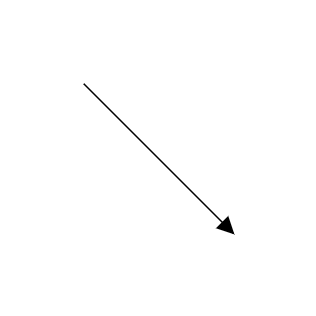
Add connectors at runtime
You can add a connector at runtime by using the server-side method AddConnector in the Diagram component. The following code explains how to add connectors at runtime.
@using Syncfusion.Blazor.Diagrams
@using System.Collections.ObjectModel
<input type="button" value="Add Connector" @onclick="@AddConnector">
<SfDiagram @ref="@Diagram" Height="600px">
</SfDiagram>
@code
{
SfDiagram Diagram;
//Defines diagram's connector collection
public ObservableCollection<DiagramConnector> ConnectorCollection = new ObservableCollection<DiagramConnector>();
public void AddConnector()
{
DiagramConnector diagramConnector = new DiagramConnector()
{
Id = "Connector1",
SourcePoint = new ConnectorSourcePoint() { X = 100, Y = 100 },
TargetPoint = new ConnectorTargetPoint() { X = 200, Y = 200 },
TargetDecorator = new ConnectorTargetDecorator()
{
Shape = DecoratorShapes.Arrow,
Style = new DecoratorShapeStyle()
{
Fill = "#6f409f",
StrokeColor = "#6f409f",
StrokeWidth = 1
}
},
Style = new ConnectorShapeStyle()
{
StrokeColor = "#6f409f",
StrokeWidth = 1
},
Type = Segments.Straight,
};
//Add the connector at the run time.
Diagram.AddConnector(diagramConnector);
}
}Also, the connector can be added at runtime by using the Add method.
// Add connector at runtime
public void AddConnector()
{
DiagramConnector Connector2 = new DiagramConnector()
{
Id = "Connector2",
// Set the source and target point of the connector
SourcePoint = new ConnectorSourcePoint() { X = 200, Y = 100 },
TargetPoint = new ConnectorTargetPoint() { X = 300, Y = 200 },
};
ConnectorCollection.Add(Connector2);
}Connectors from the palette
Connectors can be predefined and added to the symbol palette. You can drop those connectors into the diagram when required.
For more information about adding connectors from symbol palette, refer to the Symbol Palette.
@using Syncfusion.Blazor.Diagrams
@using System.Collections.ObjectModel
@* Initializes the symbol palette *@
<div style="width: 200px; float: left">
<SfSymbolPalette Height="600px" @ref="@SymbolPalette" Palettes="@Palettes">
</SfSymbolPalette>
</div>
<SfDiagram ID="diagram" @ref="@diagram" Width="500px" Height="600px">
</SfDiagram>
@code{
SfDiagram diagram;
SfSymbolPalette SymbolPalette;
public ObservableCollection<Object> Connectors { get; set; }
public ObservableCollection<SymbolPalettePalette> Palettes;
protected override void OnInitialized()
{
Palettes = new ObservableCollection<SymbolPalettePalette>();
//Initializes connector symbols for the symbol palette
Connectors = new ObservableCollection<Object>()
{
new DiagramConnector()
{
Id = "Link1",
// Sets the preview size
PreviewSize = new SymbolSizeModel() { Width = 100, Height = 100 },
// Type of the connector segemnts
Type = Segments.Straight,
// Set the source and target point of the connector
SourcePoint = new ConnectorSourcePoint() { X = 0, Y = 0 },
TargetPoint = new ConnectorTargetPoint() { X = 60, Y = 60 }
},
new DiagramConnector()
{
Id = "Link2",
// Sets the preview size
PreviewSize = new SymbolSizeModel() { Width = 100, Height = 100 },
// Type of the connector segemnts
Type = Segments.Orthogonal,
// Set the source and target point of the connector
SourcePoint = new ConnectorSourcePoint() { X = 0, Y = 0 },
TargetPoint = new ConnectorTargetPoint() { X = 60, Y = 60 },
Style = new ConnectorShapeStyle() { StrokeWidth = 1 },
// Sets the shape for target decorator
TargetDecorator = new ConnectorTargetDecorator() { Shape = DecoratorShapes.OpenArrow }
},
new DiagramConnector()
{
Id = "Link3",
// Sets the preview size
PreviewSize = new SymbolSizeModel() { Width = 100, Height = 100 },
// Type of the connector segemnts
Type = Segments.Bezier,
// Set the source and target point of the connector
SourcePoint = new ConnectorSourcePoint() { X = 0, Y = 0 },
TargetPoint = new ConnectorTargetPoint() { X = 60, Y = 60 },
// Sets the shape for target decorator
TargetDecorator = new ConnectorTargetDecorator() { Shape = DecoratorShapes.None }
}
};
Palettes.Add(new SymbolPalettePalette() { Id = "Connectors", Expanded = true, Symbols = Connectors, Title = "Connectors" });
}
}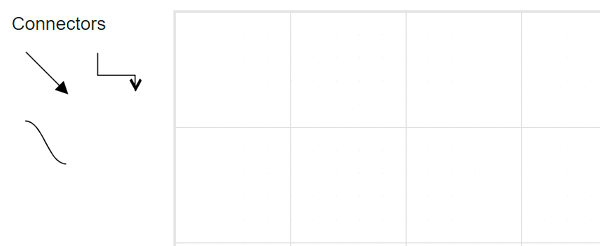
Draw connectors using drawing object
Connectors can be interactively drawn by clicking and dragging on the diagram surface by using DrawingObject.
For more information about drawing connectors, refer to Draw Connectors.
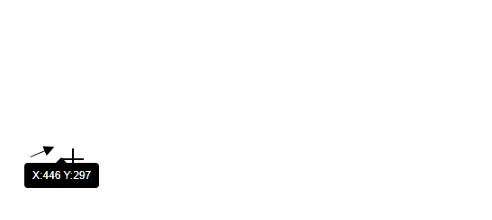
Remove connectors at runtime
A connector can be removed from the diagram at runtime by using the Remove method.
The following code shows how to remove a connector at runtime.
@using Syncfusion.Blazor.Diagrams
@using System.Collections.ObjectModel
<input type="button" value="Remove Connector" @onclick="@RemoveConnector" />
<SfDiagram @ref="@Diagram" Height="600px" Connectors="@ConnectorCollection">
</SfDiagram>
@code{
// Reference of the diagram
SfDiagram Diagram;
//Defines diagram's connector collection
public ObservableCollection<DiagramConnector> ConnectorCollection = new ObservableCollection<DiagramConnector>();
protected override void OnInitialized()
{
DiagramConnector diagramConnector = new DiagramConnector()
{
Id = "Connector1",
// Set the source and target point of the connector
SourcePoint = new ConnectorSourcePoint() { X = 100, Y = 100 },
TargetPoint = new ConnectorTargetPoint() { X = 200, Y = 200 },
TargetDecorator = new ConnectorTargetDecorator()
{
Shape = DecoratorShapes.Arrow,
Style = new DecoratorShapeStyle()
{
Fill = "#6f409f",
StrokeColor = "#6f409f",
StrokeWidth = 1
}
},
// Style of the connector segment
Style = new ConnectorShapeStyle()
{
StrokeColor = "#6f409f",
StrokeWidth = 1
},
// Type of the connector
Type = Segments.Straight,
};
//Add the connector at the run time.
ConnectorCollection.Add(diagramConnector);
}
// Remove Node at runtime
public void RemoveConnector()
{
Diagram.Remove(ConnectorCollection[0]);
}
}A connector can be removed from the diagram by using the native RemoveAt method. Refer to the following example that shows how to remove the connector at runtime.
public void RemoveConnector()
{
ConnectorCollection.RemoveAt(0);
}Update connectors at runtime
You can change any connector’s properties at runtime.
The following code example explains how to change the connector properties.
@using Syncfusion.Blazor.Diagrams
@using System.Collections.ObjectModel
<SfDiagram Height="600px" @ref="@Diagram" Connectors="@ConnectorCollection">
</SfDiagram>
@code
{
SfDiagram Diagram;
//Defines diagram's connector collection
public ObservableCollection<DiagramConnector> ConnectorCollection = new ObservableCollection<DiagramConnector>();
protected override void OnInitialized()
{
DiagramConnector diagramConnector = new DiagramConnector()
{
SourcePoint = new ConnectorSourcePoint() { X = 100, Y = 100 },
TargetPoint = new ConnectorTargetPoint() { X = 200, Y = 200 },
TargetDecorator = new ConnectorTargetDecorator()
{
Shape = DecoratorShapes.Arrow,
Style = new DecoratorShapeStyle()
{
Fill = "#6f409f",
StrokeColor = "#6f409f",
StrokeWidth = 1
}
},
Style = new ConnectorShapeStyle()
{
StrokeColor = "#6f409f",
StrokeWidth = 1
},
Type = Segments.Straight,
};
//Add the connector into connectors's collection.
ConnectorCollection.Add(diagramConnector);
}
public void AddConnector()
{
Diagram.BeginUpdate();
Diagram.Connectors[0].SourcePoint.X = 50;
Diagram.Connectors[0].SourcePoint.Y = 50;
Diagram.EndUpdate();
}
}Connections
The connectors are used to create a link between two points, nodes or ports to represent the relationships between them.
Connections with nodes
The SourceID and TargetID properties allow to define the nodes to be connected.
The following code example illustrates how to connect two nodes.
@using Syncfusion.Blazor.Diagrams
@using System.Collections.ObjectModel
<SfDiagram Height="600px" Nodes="@NodeCollection" Connectors="@ConnectorCollection">
</SfDiagram>
@code
{
//Defines diagram's nodes collection
public ObservableCollection<DiagramNode> NodeCollection = new ObservableCollection<DiagramNode>();
//Defines diagram's connector collection
public ObservableCollection<DiagramConnector> ConnectorCollection = new ObservableCollection<DiagramConnector>();
public DiagramConstraints diagramConstraints = DiagramConstraints.Default;
protected override void OnInitialized()
{
//Creates source node
DiagramNode node1 = new DiagramNode()
{
OffsetX = 100,
OffsetY = 100,
Height = 50,
Width = 100,
Id = "node1",
Shape = new DiagramShape()
{
Type = Syncfusion.Blazor.Diagrams.Shapes.Basic,
BasicShape = BasicShapes.Rectangle
},
Style = new NodeShapeStyle()
{
Fill = "#37909A",
StrokeColor = "#37909A",
},
};
//Add node into node's collection
NodeCollection.Add(node1);
//Create a target node
DiagramNode node2 = new DiagramNode()
{
OffsetX = 300,
OffsetY = 300,
Height = 50,
Width = 100,
Id = "node2",
Shape = new DiagramShape()
{
Type = Syncfusion.Blazor.Diagrams.Shapes.Basic,
BasicShape = BasicShapes.Rectangle
},
Style = new NodeShapeStyle()
{
Fill = "#37909A",
StrokeColor = "#37909A",
},
};
//Add node into node's collection
NodeCollection.Add(node2);
//create the connector with source node and target node id.
DiagramConnector diagramConnector = new DiagramConnector()
{
//Source node id of the connector.
SourceID = "node1",
//Target node id of the connector.
TargetID = "node2",
TargetDecorator = new ConnectorTargetDecorator()
{
Shape = DecoratorShapes.Arrow,
Style = new DecoratorShapeStyle()
{
Fill = "#37909A",
StrokeColor = "#37909A",
StrokeWidth = 1
}
},
Style = new ConnectorShapeStyle()
{
StrokeColor = "#37909A",
StrokeWidth = 1
},
Type = Segments.Straight,
};
//Adding conector into connector's collection
ConnectorCollection.Add(diagramConnector);
}
}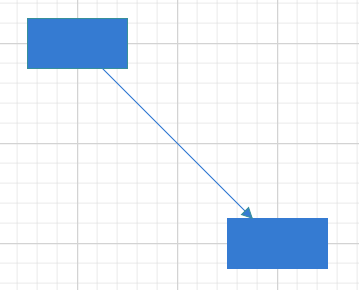
When you remove NodeConstraints.InConnect from Default, the node accepts only an outgoing connection to dock in it. Similarly, when you remove NodeConstraints.OutConnect from Default, the node accepts only an incoming connection to dock in it.
When you remove both InConnect and OutConnect NodeConstraints from Default, the node restricts connector to establish connection in it. The following code illustrates how to disable InConnect constraints.
@using Syncfusion.Blazor.Diagrams
@using System.Collections.ObjectModel
<SfDiagram Height="600px" Nodes="@NodeCollection">
</SfDiagram>
@code
{
//Defines diagram's nodes collection
public ObservableCollection<DiagramNode> NodeCollection = new ObservableCollection<DiagramNode>();
protected override void OnInitialized()
{
//Creates source node
DiagramNode node1 = new DiagramNode()
{
OffsetX = 100,
OffsetY = 100,
Height = 50,
Width = 100,
Shape = new DiagramShape()
{
Type = Syncfusion.Blazor.Diagrams.Shapes.Basic,
BasicShape = BasicShapes.Ellipse
},
Style = new NodeShapeStyle()
{
Fill = "#37909A",
StrokeColor = "#37909A",
},
};
//Add node into node's collection
NodeCollection.Add(node1);
//To disbale the inconnect constraints to node.
node1.Constraints = NodeConstraints.Default & ~NodeConstraints.InConnect;
}
}Connections with ports
The SourcePortID and TargetPortID properties allow to create connections between some specific points of source/target nodes.
The following code example illustrates how to create port to port connections.
@using Syncfusion.Blazor.Diagrams
@using System.Collections.ObjectModel
<SfDiagram @ref="@diagram" Height="600px" Nodes="@NodeCollection" Connectors="@ConnectorCollection">
</SfDiagram>
@code
{
//Defines diagram's nodes collection
public ObservableCollection<DiagramNode> NodeCollection = new ObservableCollection<DiagramNode>();
public SfDiagram diagram;
//Defines diagram's connector collection
public ObservableCollection<DiagramConnector> ConnectorCollection = new ObservableCollection<DiagramConnector>();
public DiagramConstraints diagramConstraints = DiagramConstraints.Default;
protected override void OnInitialized()
{
//Create a source node
DiagramNode node1 = new DiagramNode()
{
OffsetX = 100,
OffsetY = 100,
Height = 50,
Width = 100,
Id = "node1",
Shape = new DiagramShape()
{
Type = Syncfusion.Blazor.Diagrams.Shapes.Basic,
BasicShape = BasicShapes.Rectangle
},
Style = new NodeShapeStyle()
{
Fill = "#37909A",
StrokeColor = "#37909A",
},
//Create the port for source node
Ports = new ObservableCollection<DiagramPort>()
{
new DiagramPort()
{
Id = "port1",
Offset = new Syncfusion.Blazor.Diagrams.NodePortOffset() { X = 1, Y = 0.5 },
Height = 10,
Width = 10,
Visibility = PortVisibility.Visible,
Style = new PortShapeStyle()
{
Fill = "yellow",
StrokeColor = "yellow"
}
},
},
};
//Add node into node's collection
NodeCollection.Add(node1);
//Create a target node
DiagramNode node2 = new DiagramNode()
{
OffsetX = 300,
OffsetY = 300,
Height = 50,
Width = 100,
Id = "node2",
Shape = new DiagramShape()
{
Type = Syncfusion.Blazor.Diagrams.Shapes.Basic,
BasicShape = BasicShapes.Rectangle
},
Style = new NodeShapeStyle()
{
Fill = "#37909A",
StrokeColor = "#37909A",
},
//Create the port for target node.
Ports = new ObservableCollection<DiagramPort>()
{
new DiagramPort()
{
Id = "port2",
Offset = new Syncfusion.Blazor.Diagrams.NodePortOffset() { X = 0, Y = 0.5 },
Height = 10,
Width = 10,
Visibility = PortVisibility.Visible,
Style = new PortShapeStyle()
{
Fill = "yellow",
StrokeColor = "yellow"
}
},
},
};
//Add node into node's collection
NodeCollection.Add(node2);
//create the connector from port to port
DiagramConnector diagramConnector = new DiagramConnector()
{
SourceID = "node1",
TargetID = "node2",
//source node port id.
SourcePortID = "port1",
//Target node port id.
TargetPortID = "port2",
TargetDecorator = new ConnectorTargetDecorator()
{
Shape = DecoratorShapes.Arrow,
Style = new DecoratorShapeStyle()
{
Fill = "#37909A",
StrokeColor = "#37909A",
StrokeWidth = 1
}
},
Style = new ConnectorShapeStyle()
{
StrokeColor = "#37909A",
StrokeWidth = 1
},
Type = Segments.Straight,
};
ConnectorCollection.Add(diagramConnector);
}
}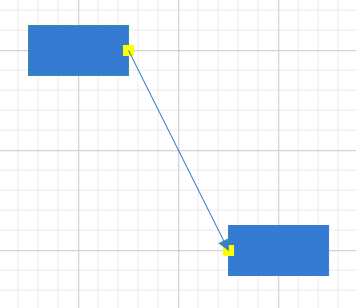
When you set PortConstraints to InConnect, the port accepts only an incoming connection to dock in it. Similarly, when you set PortConstraints to OutConnect, the port accepts only an outgoing connection to dock in it. When you set PortConstraints to None, the port restricts connector to establish connection in it.
@using Syncfusion.Blazor.Diagrams
@using System.Collections.ObjectModel
<SfDiagram Height="600px" Nodes="@NodeCollection">
</SfDiagram>
@code
{
//Defines diagram's nodes collection
public ObservableCollection<DiagramNode>
NodeCollection = new ObservableCollection<DiagramNode>();
protected override void OnInitialized()
{
//Creates source node
DiagramNode node1 = new DiagramNode()
{
OffsetX = 100,
OffsetY = 100,
Height = 50,
Width = 100,
Shape = new DiagramShape()
{
Type = Syncfusion.Blazor.Diagrams.Shapes.Basic,
BasicShape = BasicShapes.Ellipse
},
Style = new NodeShapeStyle()
{
Fill = "#37909A",
StrokeColor = "#37909A",
},
};
//Add node into node's collection
NodeCollection.Add(node1);
//To disbale the inconnect constraints to node.
node1.Constraints = NodeConstraints.Default & ~NodeConstraints.InConnect;
DiagramPort Port = new DiagramPort()
{
Offset = new Syncfusion.Blazor.Diagrams.NodePortOffset() { X = 0, Y = 0.5 },
Height = 10,
Width = 10,
Visibility = PortVisibility.Visible,
Style = new PortShapeStyle()
{
Fill = "yellow",
StrokeColor = "yellow"
}
};
//Port constraints to allow in connectors.
Port.Constraints = PortConstraints.InConnect;
NodeCollection[0].Ports.Add(Port);
}
}