Chunk Upload in Blazor File Upload Component
4 Nov 202513 minutes to read
The Uploader component supports uploading large files by splitting them into smaller chunks and sending them to the server using AJAX. Chunking improves reliability on unstable networks and enables pause, resume, and retry for failed chunks.
NOTE
The chunk upload works only with asynchronous upload.
To enable chunk upload, configure the ChunkSize option with a value in bytes. The OnChunkUploadStart event is triggered at the beginning of the chunk upload process. Ensure the server endpoint specified in SaveUrl can accept and append chunk data and finalize the file when all chunks are received.
Save and remove action for Blazor (ASP.NET Core hosted) application
The server-side implementation depends on application requirements. The following code demonstrates handling chunk uploads using the File Upload component.
The
chunk-indexandtotal-chunkvalues are accessible through the form data usingRequest.Form, which retrieves these details from the incoming request.
chunk-index- Indicates the index of the current chunk being received.total-chunk- Represents the total number of chunks for the file being uploaded.
public string uploads = Path.Combine(Directory.GetCurrentDirectory(), "Uploaded Files"); // Set your desired upload directory path
public async Task<IActionResult> Save(IFormFile UploadFiles)
{
try
{
if (UploadFiles.Length > 0)
{
var fileName = UploadFiles.FileName;
// Create upload directory if it doesn't exist
if (!Directory.Exists(uploads))
{
Directory.CreateDirectory(uploads);
}
if (UploadFiles.ContentType == "application/octet-stream") //Handle chunk upload
{
// Fetch chunk-index and total-chunk from form data
var chunkIndex = Request.Form["chunk-index"];
var totalChunk = Request.Form["total-chunk"];
// Path to save the chunk files with .part extension
var tempFilePath = Path.Combine(uploads, fileName + ".part");
using (var fileStream = new FileStream(tempFilePath, chunkIndex == "0" ? FileMode.Create : FileMode.Append))
{
await UploadFiles.CopyToAsync(fileStream);
}
// If all chunks are uploaded, move the file to the final destination
if (Convert.ToInt32(chunkIndex) == Convert.ToInt32(totalChunk) - 1)
{
var finalFilePath = Path.Combine(uploads, fileName);
// Move the .part file to the final destination without the .part extension
System.IO.File.Move(tempFilePath, finalFilePath);
return Ok(new { status = "File uploaded successfully" });
}
return Ok(new { status = "Chunk uploaded successfully" });
}
else //Handle normal upload
{
var filePath = Path.Combine(uploads, fileName);
using (var fileStream = new FileStream(filePath, FileMode.Create))
{
await UploadFiles.CopyToAsync(fileStream);
}
return Ok(new { status = "File uploaded successfully" });
}
}
return BadRequest(new { status = "No file to upload" });
}
catch (Exception ex)
{
return StatusCode(500, new { status = "Error", message = ex.Message });
}
}
// Method to handle file removal (optional if needed)
public async Task<IActionResult> Remove(string UploadFiles)
{
try
{
var filePath = Path.Combine(uploads, UploadFiles);
if (System.IO.File.Exists(filePath))
{
System.IO.File.Delete(filePath);
return Ok(new { status = "File deleted successfully" });
}
else
{
return NotFound(new { status = "File not found" });
}
}
catch (Exception ex)
{
return StatusCode(500, new { status = "Error", message = ex.Message });
}
}@using Syncfusion.Blazor.Inputs
<SfUploader ID="UploadFiles">
<UploaderAsyncSettings SaveUrl="api/SampleData/Save" RemoveUrl="api/SampleData/Remove" ChunkSize="500000"></UploaderAsyncSettings>
<UploaderEvents OnChunkUploadStart="@OnChunkUploadStartHandler" OnChunkSuccess="@OnChunkSuccessHandler" Success="@SuccessHandler" OnChunkFailure="@OnChunkFailureHandler"></UploaderEvents>
</SfUploader>
@code {
private void OnChunkUploadStartHandler(UploadingEventArgs args)
{
// Here, you can customize your code.
}
private void OnChunkSuccessHandler(SuccessEventArgs args)
{
// Here, you can customize your code.
}
private void SuccessHandler(SuccessEventArgs args)
{
// Here, you can customize your code.
}
private void OnChunkFailureHandler(FailureEventArgs args)
{
// Here, you can customize your code.
}
}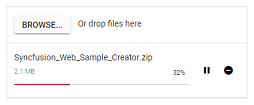
Chunk upload splits selected files into data blobs (chunks) and sends them via AJAX requests. Chunks are sent in sequential order, and the next chunk is sent only after the previous one succeeds. If any chunk fails, remaining chunks are not sent. The ChunkSuccess or ChunkFailure event is triggered after each chunk transfer. When all chunks are successfully uploaded and combined on the server, the uploader Success event is triggered. For production scenarios, validate file size and type on the server, generate unique file names, write to a dedicated uploads directory, and sanitize user inputs.
NOTE
Chunk upload works when the selected file size is greater than the specified chunk size; otherwise, files are uploaded using the default behavior.
Save action configuration in server-side blazor
The uploader save action configuration in server-side blazor application, using MVC via UseMvcWithDefaultRoute in ASP.NET Core 3.0 and services.AddMvc(option => option.EnableEndpointRouting = false).SetCompatibilityVersion(CompatibilityVersion.Version_3_0) on IServiceCollection requires an explicit opt-in inside Startup.cs page. This is required because MVC must know whether it can rely on the authorization and CORS Middle ware during initialization.
using Microsoft.AspNetCore.Mvc;
public void ConfigureServices(IServiceCollection services)
{
services.AddMvc(option => option.EnableEndpointRouting = false).SetCompatibilityVersion(CompatibilityVersion.Version_3_0);
services.AddRazorPages();
services.AddServerSideBlazor();
services.AddSingleton<WeatherForecastService>();
}
public void Configure(IApplicationBuilder app, IWebHostEnvironment env)
{
if (env.IsDevelopment())
{
app.UseDeveloperExceptionPage();
}
else
{
app.UseExceptionHandler("/Error");
app.UseHsts();
}
app.UseHttpsRedirection();
app.UseStaticFiles();
app.UseRouting();
app.UseMvcWithDefaultRoute();
app.UseEndpoints(endpoints =>
{
endpoints.MapBlazorHub<App>(selector: "app");
endpoints.MapFallbackToPage("/_Host");
});
}Additional configurations
To modify chunk upload behavior, the following options can be used.
-
RetryAfterDelay: If an error occurs while sending any chunk request from JavaScript, the operation is held for 500 milliseconds (by default) and then retried. This can be configured through the AsyncSettings property by specifying the interval in milliseconds.
-
RetryCount: Specifies the number of retry attempts when a file fails to upload. By default, the retry action is performed 3 times. If the file continues to fail, the request is aborted and the uploader Failure event triggers.
The following sample sets the chunk upload delay to 3000 milliseconds and the retry count to 5. The failure event triggers because an incorrect saveUrl is used.
@using Syncfusion.Blazor.Inputs
<SfUploader ID="UploadFiles">
<UploaderAsyncSettings SaveUrl="api/SampleData/Save" RemoveUrl="api/SampleData/Remove" ChunkSize=500000 RetryCount=5 RetryAfterDelay =3000>
</UploaderAsyncSettings>
</SfUploader>Resumable upload
Chunk upload allows resuming an interrupted upload after a network failure or a manual pause. Pause and resume can be performed using public methods (pause and resume) as well as UI interactions. The pause icon becomes available after the upload begins. The Paused event is triggered when pausing an upload, and the OnResume event is triggered when resuming to upload the remaining file. Ensure the server appends chunks consistently so that resume continues from the last successful chunk.
NOTE
The pause and resume features are available only when chunk upload is enabled.
@using Syncfusion.Blazor.Inputs
<SfUploader ID="UploadFiles">
<UploaderAsyncSettings SaveUrl="api/SampleData/Save" RemoveUrl="api/SampleData/Remove" ChunkSize=500000>
</UploaderAsyncSettings>
<UploaderEvents OnResume="@OnResumeHandler" Paused="@PausedHandler"></UploaderEvents>
</SfUploader>
@code {
private void OnResumeHandler(PauseResumeEventArgs args)
{
// Here, you can customize your code.
}
private void PausedHandler(PauseResumeEventArgs args)
{
// Here, you can customize your code.
}
}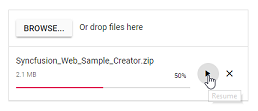
Cancel upload
The uploader component allows canceling an uploading file. This can be done by selecting the cancel icon or by using the Cancel method. The Canceling event fires whenever the upload request is canceled. When canceling, any partially uploaded file data is removed from the server according to the server implementation.
When a request fails, the pause icon changes to a retry icon. Selecting the retry icon resends the failed chunk request and continues from the failure point. The canceled upload request can also be retried using the retry UI or Retry methods; in that case, the upload starts from the beginning.
The following example demonstrates chunk upload with cancel support.
SaveUrl and RemoveUrl actions are explained in this link.
@using Syncfusion.Blazor.Inputs
<SfUploader ID="UploadFiles">
<UploaderAsyncSettings SaveUrl="api/SampleData/Save" RemoveUrl="api/SampleData/Remove" ChunkSize=500000>
</UploaderAsyncSettings>
</SfUploader>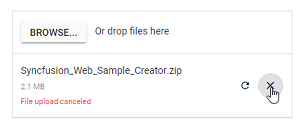
NOTE
The retry action has different behavior for chunk upload and default upload.
* Chunk upload: Retries the failed request from the point of failure.
* Default upload: Retries the failed file from the beginning.