Selection in Blazor Gantt Chart Component
13 Sep 202418 minutes to read
Selection provides an option to highlight a row or a cell. It can be done using arrow keys or by scrolling down the mouse. To disable selection in the Gantt Chart component, set the AllowSelection to false.
The Gantt Chart component supports two types of selection that can be set by using the SelectionSettings.Type property. They are:
-
Single: Sets a single value by default and allows only selection of a single row or a cell. -
Multiple: Allows you to select multiple rows or cells. To perform the multi-selection, press and hold the CTRL key and click the desired rows or cells.
Selection mode
The Blazor Gantt Chart component supports three types of selection modes that can be set by using the SelectionSettings.Mode. They are:
-
Row: Allows you to select only rows, and the row value is set by default. -
Cell: Allows you to select only cells. -
Both: Allows you to select rows and cells at the same time.
@using Syncfusion.Blazor.Gantt
@using Syncfusion.Blazor.Grids
<SfGantt DataSource="@TaskCollection" Height="450px" Width="700px">
<GanttTaskFields Id="TaskId" Name="TaskName" StartDate="StartDate" EndDate="EndDate" Duration="Duration" Progress="Progress" ParentID="ParentId">
</GanttTaskFields>
<GanttSelectionSettings Mode="Syncfusion.Blazor.Grids.SelectionMode.Both"></GanttSelectionSettings>
</SfGantt>
@code{
private List<TaskData> TaskCollection { get; set; }
protected override void OnInitialized()
{
this.TaskCollection = GetTaskCollection();
}
public class TaskData
{
public int TaskId { get; set; }
public string TaskName { get; set; }
public DateTime StartDate { get; set; }
public DateTime? EndDate { get; set; }
public string Duration { get; set; }
public int Progress { get; set; }
public int? ParentId { get; set; }
}
public static List<TaskData> GetTaskCollection()
{
List<TaskData> Tasks = new List<TaskData>()
{
new TaskData() { TaskId = 1, TaskName = "Project initiation", StartDate = new DateTime(2022, 04, 05), EndDate = new DateTime(2022, 04, 21), },
new TaskData() { TaskId = 2, TaskName = "Identify Site location", StartDate = new DateTime(2022, 04, 05), Duration = "0", Progress = 30, ParentId = 1 },
new TaskData() { TaskId = 3, TaskName = "Perform soil test", StartDate = new DateTime(2022, 04, 05), Duration = "4", Progress = 40, ParentId = 1 },
new TaskData() { TaskId = 4, TaskName = "Soil test approval", StartDate = new DateTime(2022, 04, 05), Duration = "0", Progress = 30, ParentId = 1 },
new TaskData() { TaskId = 5, TaskName = "Project estimation", StartDate = new DateTime(2022, 04, 06), EndDate = new DateTime(2022, 04, 21), },
new TaskData() { TaskId = 6, TaskName = "Develop floor plan for estimation", StartDate = new DateTime(2022, 04, 06), Duration = "3", Progress = 30, ParentId = 5 },
new TaskData() { TaskId = 7, TaskName = "List materials", StartDate = new DateTime(2022, 04, 06), Duration = "3", Progress = 40, ParentId = 5 },
new TaskData() { TaskId = 8, TaskName = "Estimation approval", StartDate = new DateTime(2022, 04, 07), Duration = "0", Progress = 30, ParentId = 5 }
};
return Tasks;
}
}Toggle selection
The toggle selection allows you to select and deselect a specific row or cell. To enable toggle selection, set the EnableToggle property of the SelectionSettings to true. If you click the selected row or cell, then it will be deselected and vice versa.
By default, the EnableToggle property is set to false.
@using Syncfusion.Blazor.Gantt
@using Syncfusion.Blazor.Grids
@using Syncfusion.Blazor.Buttons
<SfButton @onclick="DisableToggle">Disable Toggle</SfButton>
<SfGantt @ref="Gantt" DataSource="@TaskCollection" Height="450px" Width="700px">
<GanttTaskFields Id="TaskId" Name="TaskName" StartDate="StartDate" EndDate="EndDate" Duration="Duration" Progress="Progress" ParentID="ParentId">
</GanttTaskFields>
<GanttSelectionSettings Mode="Syncfusion.Blazor.Grids.SelectionMode.Row" Type="Syncfusion.Blazor.Grids.SelectionType.Multiple" EnableToggle="@toggle"></GanttSelectionSettings>
</SfGantt>
@code{
public SfGantt<TaskData> Gantt;
private bool toggle = true;
public void DisableToggle()
{
this.toggle = false;
}
private List<TaskData> TaskCollection { get; set; }
protected override void OnInitialized()
{
this.TaskCollection = GetTaskCollection();
}
public class TaskData
{
public int TaskId { get; set; }
public string TaskName { get; set; }
public DateTime StartDate { get; set; }
public DateTime? EndDate { get; set; }
public string Duration { get; set; }
public int Progress { get; set; }
public int? ParentId { get; set; }
}
public static List<TaskData> GetTaskCollection()
{
List<TaskData> Tasks = new List<TaskData>()
{
new TaskData() { TaskId = 1, TaskName = "Project initiation", StartDate = new DateTime(2022, 04, 05), EndDate = new DateTime(2022, 04, 21), },
new TaskData() { TaskId = 2, TaskName = "Identify Site location", StartDate = new DateTime(2022, 04, 05), Duration = "3", Progress = 30, ParentId = 1 },
new TaskData() { TaskId = 3, TaskName = "Perform soil test", StartDate = new DateTime(2022, 04, 05), Duration = "4", Progress = 40, ParentId = 1 },
new TaskData() { TaskId = 4, TaskName = "Soil test approval", StartDate = new DateTime(2022, 04, 05), Duration = "0", Progress = 30, ParentId = 1 },
new TaskData() { TaskId = 5, TaskName = "Project estimation", StartDate = new DateTime(2022, 04, 06), EndDate = new DateTime(2022, 04, 21), },
new TaskData() { TaskId = 6, TaskName = "Develop floor plan for estimation", StartDate = new DateTime(2022, 04, 06), Duration = "3", Progress = 30, ParentId = 5 },
new TaskData() { TaskId = 7, TaskName = "List materials", StartDate = new DateTime(2022, 04, 06), Duration = "3", Progress = 40, ParentId = 5 },
new TaskData() { TaskId = 8, TaskName = "Estimation approval", StartDate = new DateTime(2022, 04, 06), Duration = "0", Progress = 30, ParentId = 5 }
};
return Tasks;
}
}Drag selection
The Gantt Chart allows to select range of cells or rows by mouse or touch dragging. To enable drag selection, set the AllowDragSelection property of GanttSelectionSettings as true and Type property as Multiple.
-
GanttChart supports drag selection in all selection modes. Selection mode can be set using Mode property.
-
GanttChart supports drag selection in both CellSelectionMode
FlowandBoxwhen cell selection enabled.
@using Syncfusion.Blazor.Gantt
@using Syncfusion.Blazor.Grids
<SfGantt DataSource="@TaskCollection" Height="450px" Width="700px">
<GanttTaskFields Id="TaskId" Name="TaskName" StartDate="StartDate" EndDate="EndDate" Duration="Duration" Progress="Progress" ParentID="ParentId">
</GanttTaskFields>
<GanttSelectionSettings Mode="Syncfusion.Blazor.Grids.SelectionMode.Row" Type="Syncfusion.Blazor.Grids.SelectionType.Multiple" AllowDragSelection="true"></GanttSelectionSettings>
</SfGantt>
@code{
private List<TaskData> TaskCollection { get; set; }
protected override void OnInitialized()
{
this.TaskCollection = GetTaskCollection();
}
public class TaskData
{
public int TaskId { get; set; }
public string TaskName { get; set; }
public DateTime StartDate { get; set; }
public DateTime? EndDate { get; set; }
public string Duration { get; set; }
public int Progress { get; set; }
public int? ParentId { get; set; }
}
public static List<TaskData> GetTaskCollection()
{
List<TaskData> Tasks = new List<TaskData>()
{
new TaskData() { TaskId = 1, TaskName = "Project initiation", StartDate = new DateTime(2022, 04, 05), EndDate = new DateTime(2022, 04, 21), },
new TaskData() { TaskId = 2, TaskName = "Identify Site location", StartDate = new DateTime(2022, 04, 05), Duration = "0", Progress = 30, ParentId = 1 },
new TaskData() { TaskId = 3, TaskName = "Perform soil test", StartDate = new DateTime(2022, 04, 05), Duration = "4", Progress = 40, ParentId = 1 },
new TaskData() { TaskId = 4, TaskName = "Soil test approval", StartDate = new DateTime(2022, 04, 05), Duration = "0", Progress = 30, ParentId = 1 },
new TaskData() { TaskId = 5, TaskName = "Project estimation", StartDate = new DateTime(2022, 04, 06), EndDate = new DateTime(2022, 04, 21), },
new TaskData() { TaskId = 6, TaskName = "Develop floor plan for estimation", StartDate = new DateTime(2022, 04, 06), Duration = "3", Progress = 30, ParentId = 5 },
new TaskData() { TaskId = 7, TaskName = "List materials", StartDate = new DateTime(2022, 04, 06), Duration = "3", Progress = 40, ParentId = 5 },
new TaskData() { TaskId = 8, TaskName = "Estimation approval", StartDate = new DateTime(2022, 04, 06), Duration = "0", Progress = 30, ParentId = 5 }
};
return Tasks;
}
}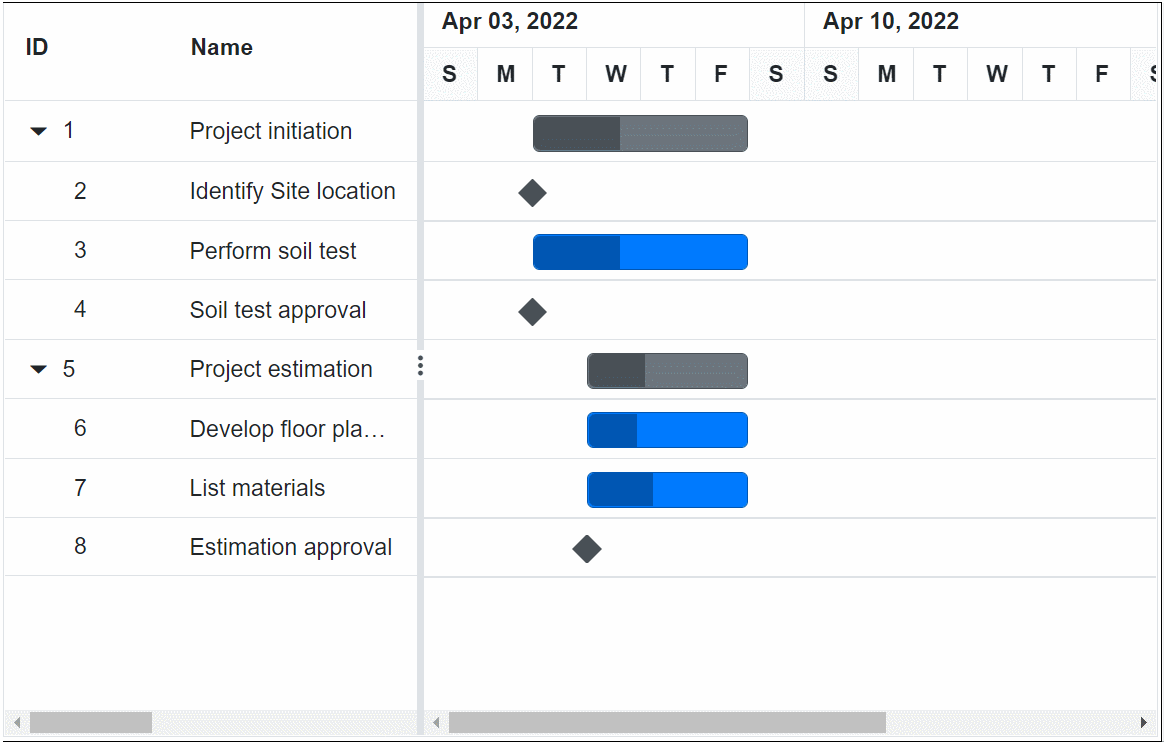
Clear selection
You can clear the selected cells and selected rows by using a method called ClearSelectionAsync. The following code example demonstrates how to clear the selected rows in Gantt Chart.
@using Syncfusion.Blazor.Gantt
@using Syncfusion.Blazor.Grids
@using Syncfusion.Blazor.Buttons
<SfButton @onclick="select">Select Rows</SfButton>
<SfButton @onclick="clear">Clear Selection</SfButton>
<SfGantt @ref="Gantt" DataSource="@TaskCollection" Height="450px" Width="700px">
<GanttTaskFields Id="TaskId" Name="TaskName" StartDate="StartDate" EndDate="EndDate" Duration="Duration" Progress="Progress" ParentID="ParentId">
</GanttTaskFields>
<GanttSelectionSettings Mode="Syncfusion.Blazor.Grids.SelectionMode.Row" Type="Syncfusion.Blazor.Grids.SelectionType.Multiple"></GanttSelectionSettings>
</SfGantt>
@code{
public SfGantt<TaskData> Gantt;
public void select()
{
this.Gantt.SelectRowsAsync(new int[] {1,2,3});
}
public void clear() {
this.Gantt.ClearSelectionAsync();
}
private List<TaskData> TaskCollection { get; set; }
protected override void OnInitialized()
{
this.TaskCollection = GetTaskCollection();
}
public class TaskData
{
public int TaskId { get; set; }
public string TaskName { get; set; }
public DateTime StartDate { get; set; }
public DateTime? EndDate { get; set; }
public string Duration { get; set; }
public int Progress { get; set; }
public int? ParentId { get; set; }
}
public static List<TaskData> GetTaskCollection()
{
List<TaskData> Tasks = new List<TaskData>()
{
new TaskData() { TaskId = 1, TaskName = "Project initiation", StartDate = new DateTime(2022, 04, 05), EndDate = new DateTime(2022, 04, 21), },
new TaskData() { TaskId = 2, TaskName = "Identify Site location", StartDate = new DateTime(2022, 04, 05), Duration = "3", Progress = 30, ParentId = 1 },
new TaskData() { TaskId = 3, TaskName = "Perform soil test", StartDate = new DateTime(2022, 04, 05), Duration = "4", Progress = 40, ParentId = 1 },
new TaskData() { TaskId = 4, TaskName = "Soil test approval", StartDate = new DateTime(2022, 04, 05), Duration = "0", Progress = 30, ParentId = 1 },
new TaskData() { TaskId = 5, TaskName = "Project estimation", StartDate = new DateTime(2022, 04, 06), EndDate = new DateTime(2022, 04, 21), },
new TaskData() { TaskId = 6, TaskName = "Develop floor plan for estimation", StartDate = new DateTime(2022, 04, 06), Duration = "3", Progress = 30, ParentId = 5 },
new TaskData() { TaskId = 7, TaskName = "List materials", StartDate = new DateTime(2022, 04, 06), Duration = "3", Progress = 40, ParentId = 5 },
new TaskData() { TaskId = 8, TaskName = "Estimation approval", StartDate = new DateTime(2022, 04, 06), Duration = "0", Progress = 30, ParentId = 5 }
};
return Tasks;
}
}Get selected row indexes and records
You can get the selected row indexes by using the GetSelectedRowIndexesAsync method. And by using GetSelectedRecordsAsync method, you can get the selected record details.
@using Syncfusion.Blazor.Gantt
@using Syncfusion.Blazor.Grids
<SfGantt @ref="Gantt" DataSource="@TaskCollection" Height="450px" Width="700px">
<GanttTaskFields Id="TaskId" Name="TaskName" StartDate="StartDate" EndDate="EndDate" Duration="Duration" Progress="Progress" ParentID="ParentId">
</GanttTaskFields>
<GanttSelectionSettings Mode="Syncfusion.Blazor.Grids.SelectionMode.Row" Type="Syncfusion.Blazor.Grids.SelectionType.Multiple"></GanttSelectionSettings>
<GanttEvents TValue="TaskData" RowSelected="rowSelect"></GanttEvents>
</SfGantt>
@code{
public SfGantt<TaskData> Gantt;
public async Task rowSelect(RowSelectEventArgs<TaskData> args)
{
var selectedRowIndexes = await this.Gantt.GetSelectedRowIndexesAsync();
foreach (int rowIndex in selectedRowIndexes)
{
Console.WriteLine(rowIndex);
}
var selectedRecords = await this.Gantt.GetSelectedRecordsAsync();
foreach (var record in selectedRecords)
{
Console.WriteLine(record.TaskId);
}
}
private List<TaskData> TaskCollection { get; set; }
protected override void OnInitialized()
{
this.TaskCollection = GetTaskCollection();
}
public class TaskData
{
public int TaskId { get; set; }
public string TaskName { get; set; }
public DateTime StartDate { get; set; }
public DateTime? EndDate { get; set; }
public string Duration { get; set; }
public int Progress { get; set; }
public int? ParentId { get; set; }
}
public static List<TaskData> GetTaskCollection()
{
List<TaskData> Tasks = new List<TaskData>()
{
new TaskData() { TaskId = 1, TaskName = "Project initiation", StartDate = new DateTime(2022, 04, 05), EndDate = new DateTime(2022, 04, 21), },
new TaskData() { TaskId = 2, TaskName = "Identify Site location", StartDate = new DateTime(2022, 04, 05), Duration = "3", Progress = 30, ParentId = 1 },
new TaskData() { TaskId = 3, TaskName = "Perform soil test", StartDate = new DateTime(2022, 04, 05), Duration = "4", Progress = 40, ParentId = 1 },
new TaskData() { TaskId = 4, TaskName = "Soil test approval", StartDate = new DateTime(2022, 04, 05), Duration = "0", Progress = 30, ParentId = 1 },
new TaskData() { TaskId = 5, TaskName = "Project estimation", StartDate = new DateTime(2022, 04, 06), EndDate = new DateTime(2022, 04, 21), },
new TaskData() { TaskId = 6, TaskName = "Develop floor plan for estimation", StartDate = new DateTime(2022, 04, 06), Duration = "3", Progress = 30, ParentId = 5 },
new TaskData() { TaskId = 7, TaskName = "List materials", StartDate = new DateTime(2022, 04, 06), Duration = "3", Progress = 40, ParentId = 5 },
new TaskData() { TaskId = 8, TaskName = "Estimation approval", StartDate = new DateTime(2022, 04, 06), Duration = "0", Progress = 30, ParentId = 5 }
};
return Tasks;
}
}Touch interaction
The touch interaction feature in the Blazor Gantt Chart component enables seamless interaction with the Gantt chart on touch screen devices. This functionality enhances usability on mobile devices and tablets, allowing users to effortlessly navigate and interact with the Gantt chart’s content through touch gestures.
Single Row selection : When you tap on a row using a touch screen, the row is automatically selected, providing a simple and intuitive way to select individual rows using a touch interface.
Multiple Row selection : To select multiple rows, you can use the multi-row selection feature. When you tap on a row, a popup appears, offering the option to enable multi-row selection. Simply tap on the popup, then tap on each of the rows you wish to select. This functionality allows you to easily select and interact with multiple rows at once, enhancing efficiency and control, as demonstrated in the following image: