Getting Started with WPF Blazor Application
5 Nov 20253 minutes to read
This section explains how to create and run a first WPF Blazor app (.NET WPF Blazor) that uses Syncfusion® Blazor components.
To get started quickly with a WPF Blazor app, watch the following video.
What is WPF Blazor App?
A WPF Blazor app hosts a Blazor web app inside a WPF application by using the BlazorWebView control. This enables a Blazor web app to integrate with desktop platform features and WPF UI. The BlazorWebView control can be added to any page in the WPF Blazor app and pointed to the root of the Blazor app. The Blazor components run in the .NET process and render the web UI to an embedded web view control. WPF Blazor apps run on platforms supported by WPF.
Visual Studio provides the WPF Application template to create WPF Blazor Apps.
Prerequisites
- Supported platforms (WPF documentation)
- Visual Studio 2022 with the .NET desktop development workload
Create a new WPF Blazor App in Visual Studio
To create a WPF Blazor App using Visual Studio, it is essential® to follow the comprehensive steps outlined in the Microsoft Templates documentation. Ensuring that you understand each step from the official guide will provide the foundation needed to continue with this documentation.
Install Syncfusion® Blazor Calendars and Themes NuGet in the App
To add the Blazor Calendar component to the app, open NuGet Package Manager in Visual Studio (Tools → NuGet Package Manager → Manage NuGet Packages for Solution), then search for and install Syncfusion.Blazor.Calendars and Syncfusion.Blazor.Themes. Alternatively, use the following Package Manager commands.
Install-Package Syncfusion.Blazor.Calendars -Version 32.1.19
Install-Package Syncfusion.Blazor.Themes -Version 32.1.19NOTE
Ensure that the package
Microsoft.AspNetCore.Components.WebView.Wpfis updated to version8.0.16or later. For details, see the package page in NuGet.
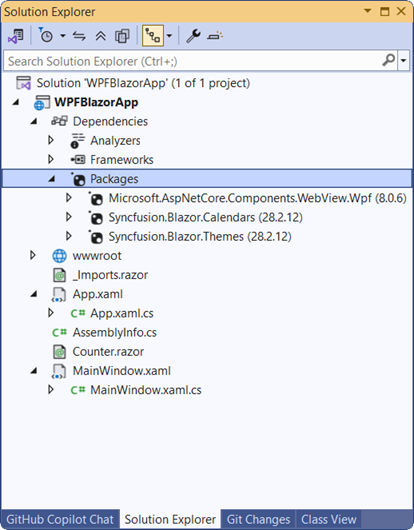
NOTE
Syncfusion® Blazor components are available in nuget.org. Refer to the NuGet packages topic for the available package list and component mapping.
Register Syncfusion® Blazor Service
Open ~/_Imports.razor file and import the Syncfusion.Blazor and Syncfusion.Blazor.Calendars namespaces.
@using Syncfusion.Blazor
@using Syncfusion.Blazor.CalendarsNext, register the Syncfusion® Blazor service in the MainWindow.xaml.cs file of the WPF Blazor App.
using Syncfusion.Blazor;
....
serviceCollection.AddSyncfusionBlazor();
....Add stylesheet and script resources
Theme stylesheets and scripts are provided by the NuGet packages via Static Web Assets. Reference the stylesheet and script in the <head> of the ~wwwroot/index.html file.
<head>
....
<link href="_content/Syncfusion.Blazor.Themes/bootstrap5.css" rel="stylesheet" />
<script src="_content/Syncfusion.Blazor.Core/scripts/syncfusion-blazor.min.js" type="text/javascript"></script>
</head>NOTE
Check out the Blazor Themes topic to discover various methods (Static Web Assets, CDN, and CRG) for referencing themes in your Blazor application. Also, check out the Adding Script Reference topic to learn different approaches for adding script references in your Blazor application.
Add Syncfusion® Blazor component
Add a Syncfusion® Blazor component to any Razor file in the Blazor project. The following example adds the Calendar component in ~/Counter.razor.
<SfCalendar TValue="DateTime"></SfCalendar>In the Visual Studio toolbar, select the start button to build and run the app.

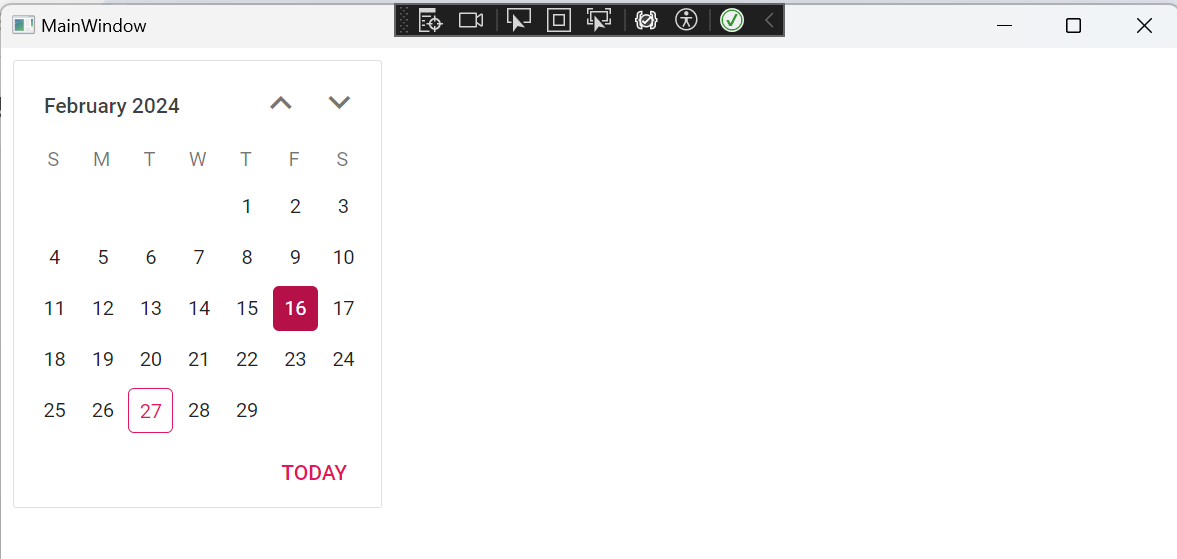
NOTE
Download the demo from GitHub