Download the Syncfusion® Blazor web installer
21 Oct 20253 minutes to read
Download the Syncfusion® Blazor web installer from the Syncfusion® website. Download options depend on the account status: trial or licensed.
- Trial Installer
- Licensed Installer
Download the free trial version
A 30‑day trial can be downloaded in two ways.
- Download Free Trial Setup
- Start Trials if using components through NuGet.org
Download the free trial setup
-
Visit the Download Free Trial page and select the Blazor platform.
-
After completing the required form or logging in with your registered Syncfusion® account, you can download the Blazor trial installer from the confirmation page. (as shown in below screenshot.)
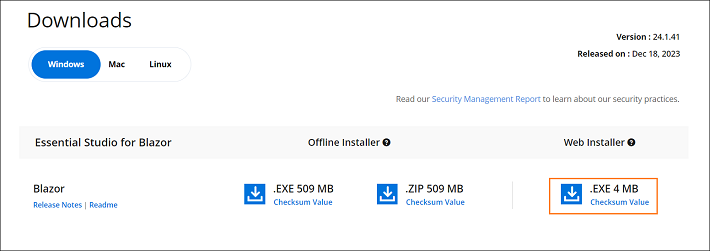
-
After downloading, unlock the Blazor web installer by signing in with the registered Syncfusion credentials.
-
Before the trial license expires, you can download the blazor installer at any time from your registered account’s Trials & Downloads page (as shown in below screenshot.)
-
Click Download to get the Blazor web installer.
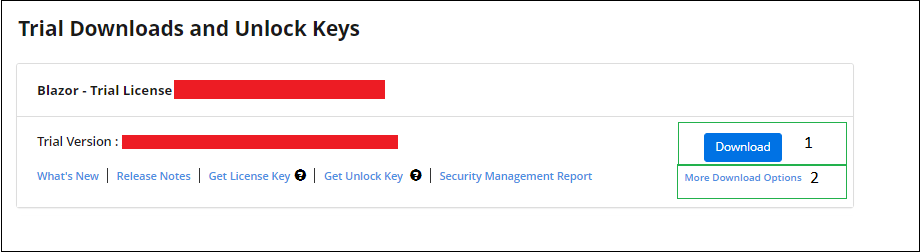
Start trials if using components through NuGet.org
Start an evaluation if components were obtained through NuGet.org.
-
Start a 30‑day Blazor trial from the Start trials page.

-
To access this page, you must sign up/log in with your Syncfusion® account.
-
Begin the trial by selecting the Blazor product.
NOTE
If an existing Blazor trial is still active, a new trial for the same product cannot be started.
-
After starting the trial, go to Trials & Downloads to get the latest trial installer. Generate the installer unlock key and the project license key before the trial period expires.
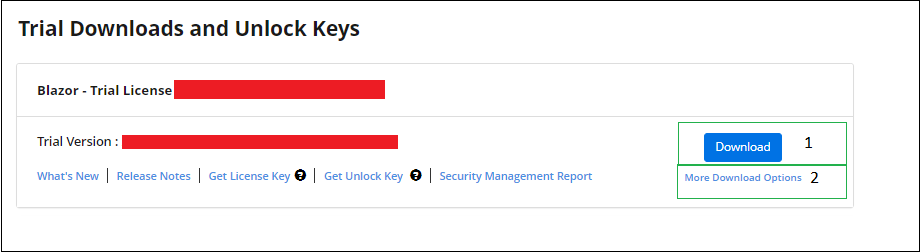
-
You can find your current active trial products on the Trials & Downloads page.
Download the licensed version
-
Licensed products are available from the License & Downloads page in the registered Syncfusion® account.
-
You can view all the licenses (both active and expired) associated with your account.
-
Click Download to get the Blazor web installer.
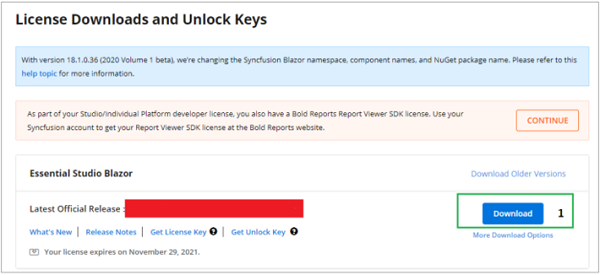
-
Before the license expires, you can download the installer at any time from your registered account’s License & Downloads page (See the screenshot below.)

-
After downloading, unlock the web installer by signing in with registered Syncfusion® credentials.
NOTE
For Syncfusion® trial and licensed products, there is no separate web installer. Based on your account license, Syncfusion® trial or licensed products will be installed via web installer.
For step-by-step installation, see Web installer: https://blazor.syncfusion.com/documentation/installation/web-installer/how-to-install