NOTE
Syncfusion® recommends using Blazor PDF Viewer (NextGen) Component which provides fast rendering of pages and improved performance. Also, there is no need of external Web service for processing the files and ease out the deployment complexity. It can be used in Blazor Server, WASM and MAUI applications without any changes.
Ink Annotation in the Blazor PDF Viewer component
13 Dec 20242 minutes to read
The PDF Viewer control provides the options to add, edit, and delete the ink annotations.
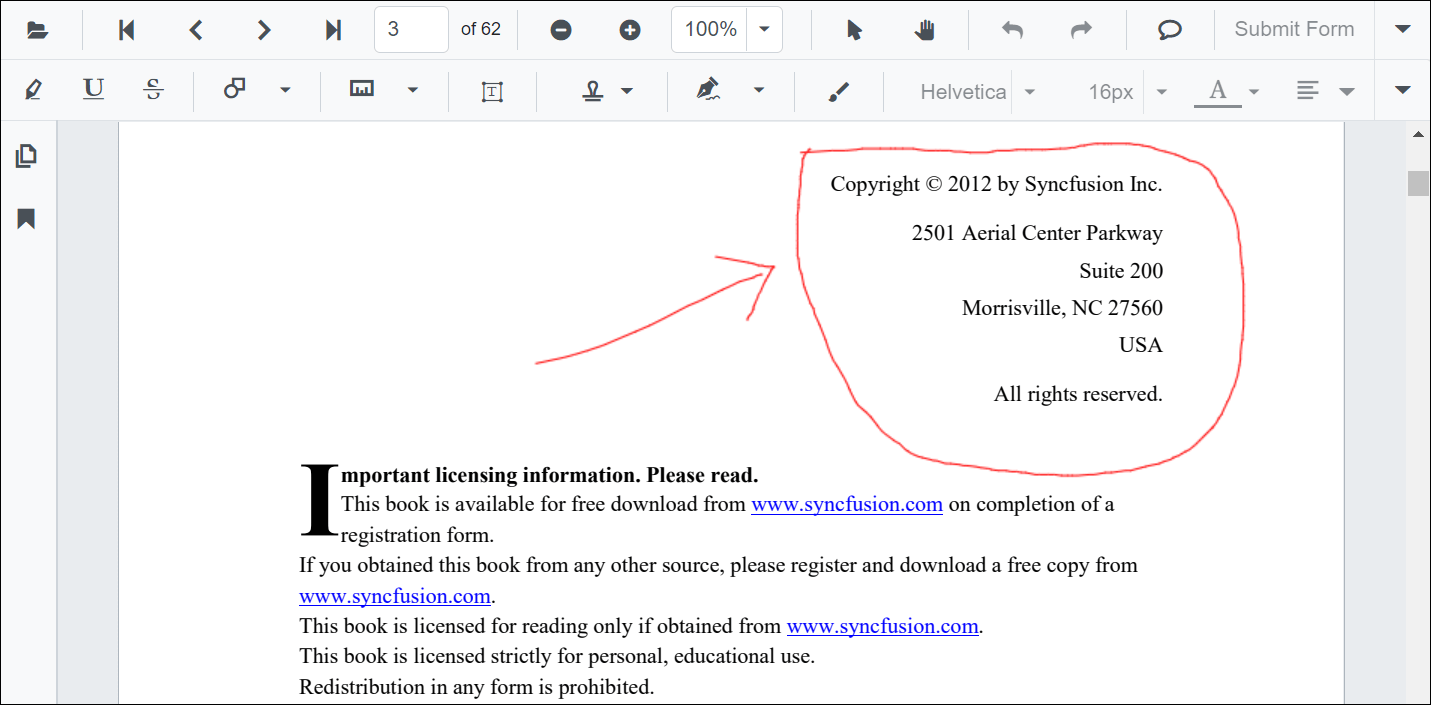
Adding an ink annotation to the PDF document
The ink annotations can be added to the PDF document using the annotation toolbar.
- Click the Edit Annotation button in the PDF Viewer toolbar. A toolbar appears below it.
- Select the Draw Ink button in the annotation toolbar. It enables the ink annotation mode.
- You can draw anything over the pages of the PDF document.
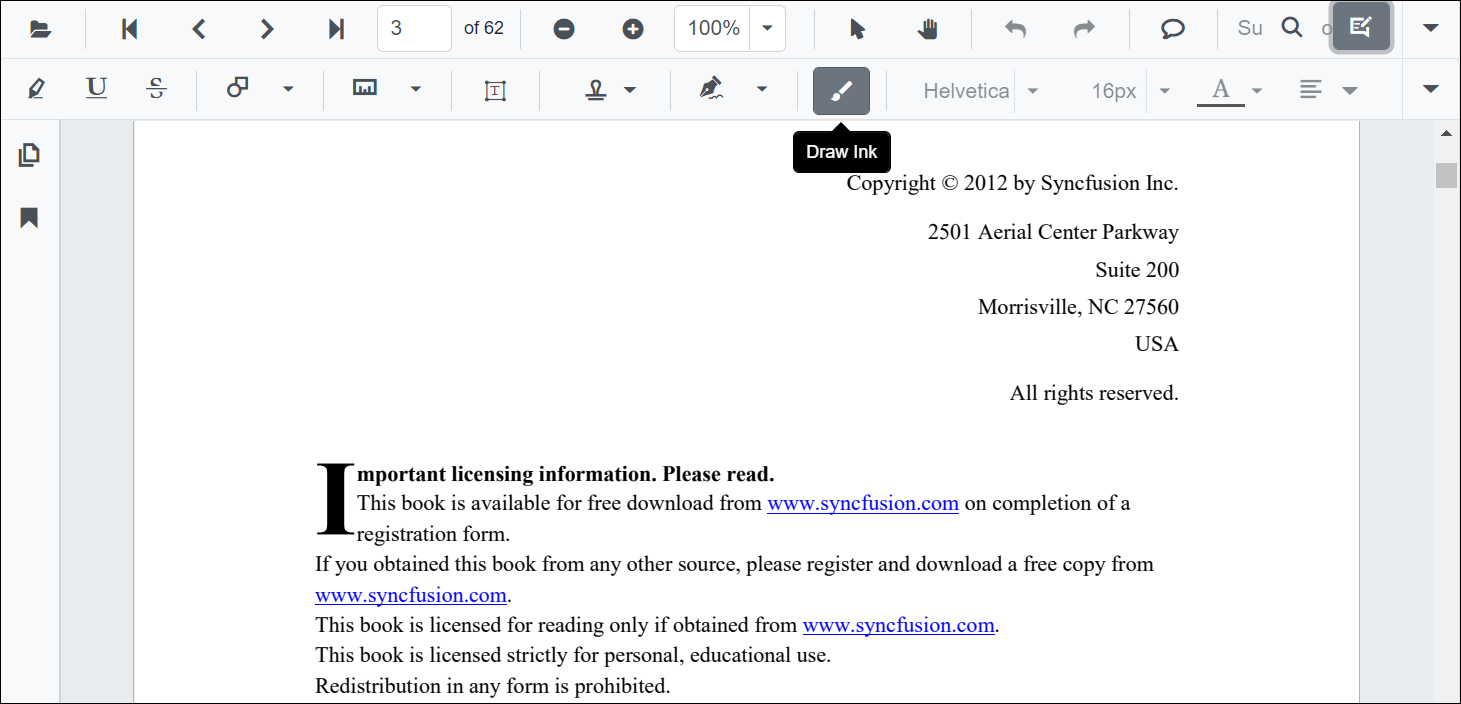
@using Syncfusion.Blazor.PdfViewer
@using Syncfusion.Blazor.Buttons
@using Syncfusion.Blazor.PdfViewerServer
<SfButton OnClick="OnClick">Click Here</SfButton>
<SfPdfViewerServer DocumentPath="@DocumentPath" @ref="viewer" Height="640px" Width="100%">
</SfPdfViewerServer>
@code{
SfPdfViewerServer viewer;
private string DocumentPath { get; set; } = "wwwroot/data/PDF Succinctly.pdf";
public void OnClick(MouseEventArgs args)
{
viewer.SetAnnotationMode(AnnotationType.Ink);
}
}Editing the properties of the ink annotation
The stroke color, thickness, and opacity of the ink annotation can be edited using the Edit stroke color tool, Edit thickness tool, and Edit opacity tool in the annotation toolbar.
Editing stroke color
The stroke color of the annotation can be edited using the color palette provided in the Edit Stroke Color tool.
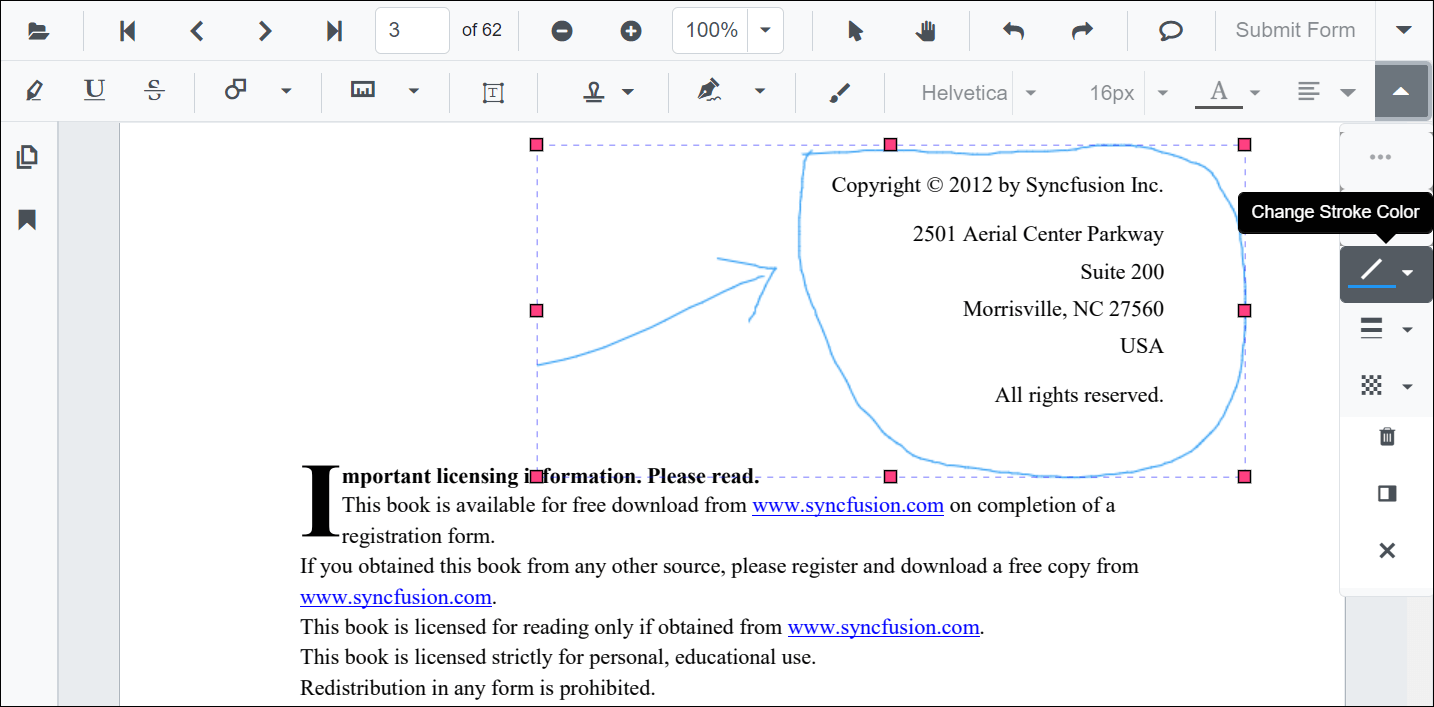
Editing thickness
The thickness of the border of the annotation can be edited using the range slider provided in the Edit Thickness tool.
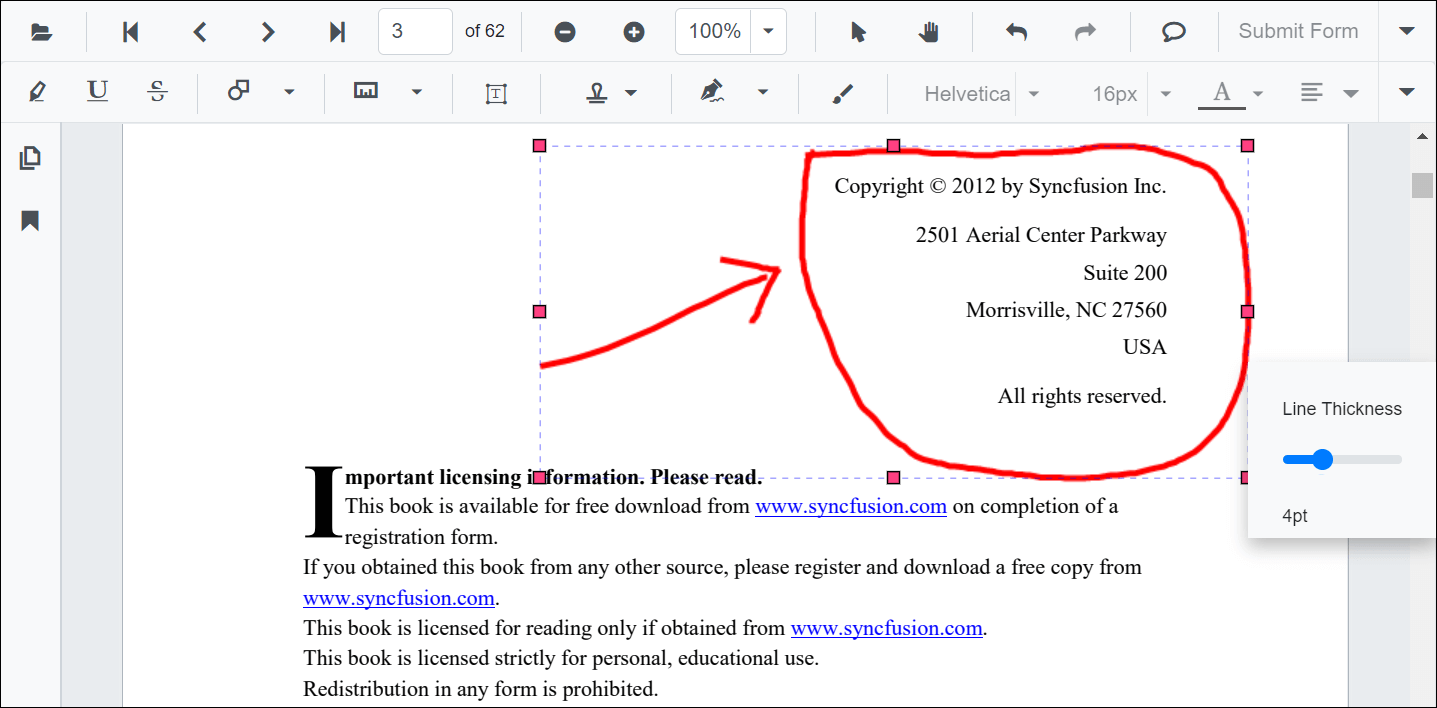
Editing opacity
The opacity of the annotation can be edited using the range slider provided in the Edit Opacity tool.
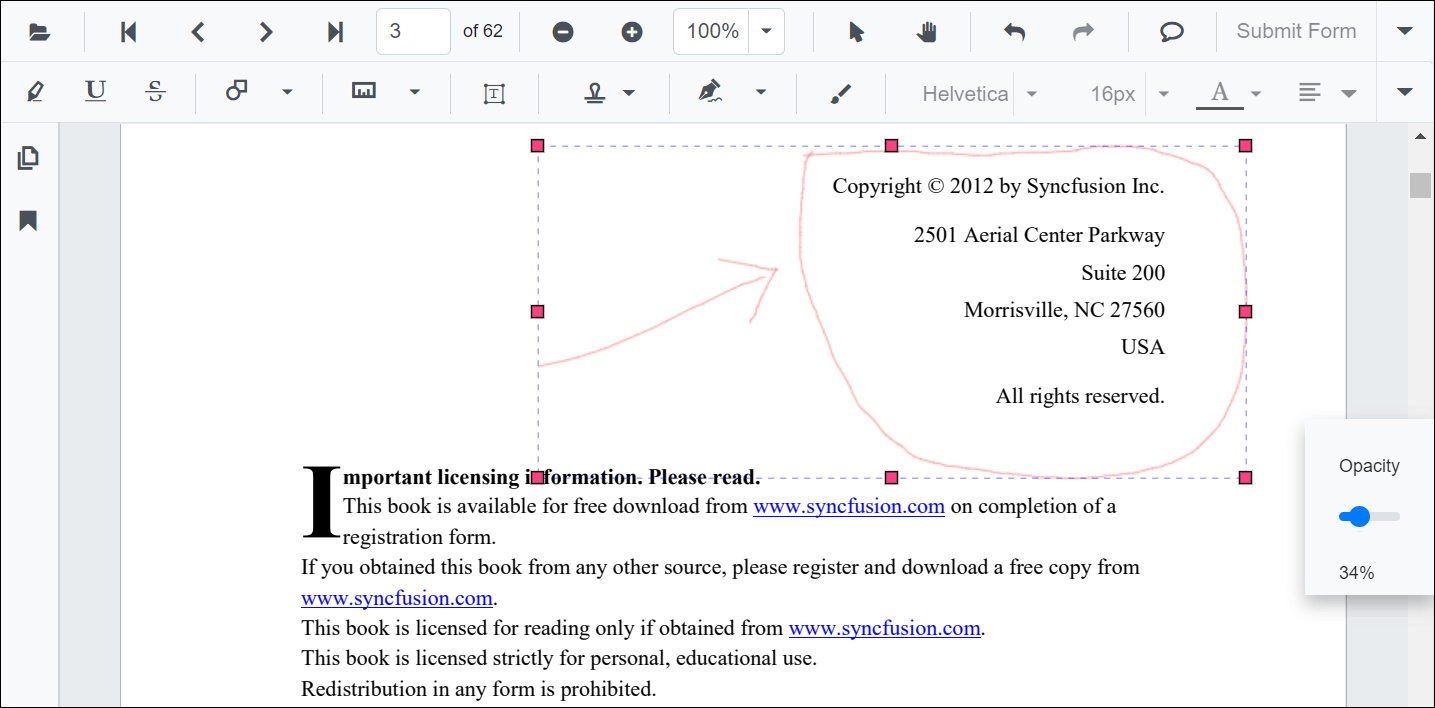
Setting default properties during the control initialization
The properties of the ink annotation can be set before creating the control using the InkAnnotationSettings.
After editing the default values, they will be changed to the selected values.
@using Syncfusion.Blazor.PdfViewer
@using Syncfusion.Blazor.PdfViewerServer
<SfPdfViewerServer DocumentPath="@DocumentPath" @ref="viewer" InkAnnotationSettings="@InkAnnotationSettings">
</SfPdfViewerServer>
@code{
SfPdfViewerServer viewer;
private string DocumentPath { get; set; } = "wwwroot/data/PDF Succinctly.pdf";
PdfViewerInkAnnotationSettings InkAnnotationSettings = new PdfViewerInkAnnotationSettings { Author="Syncfusion", StrokeColor="green", Thickness=3, Opacity=0.6 };
}