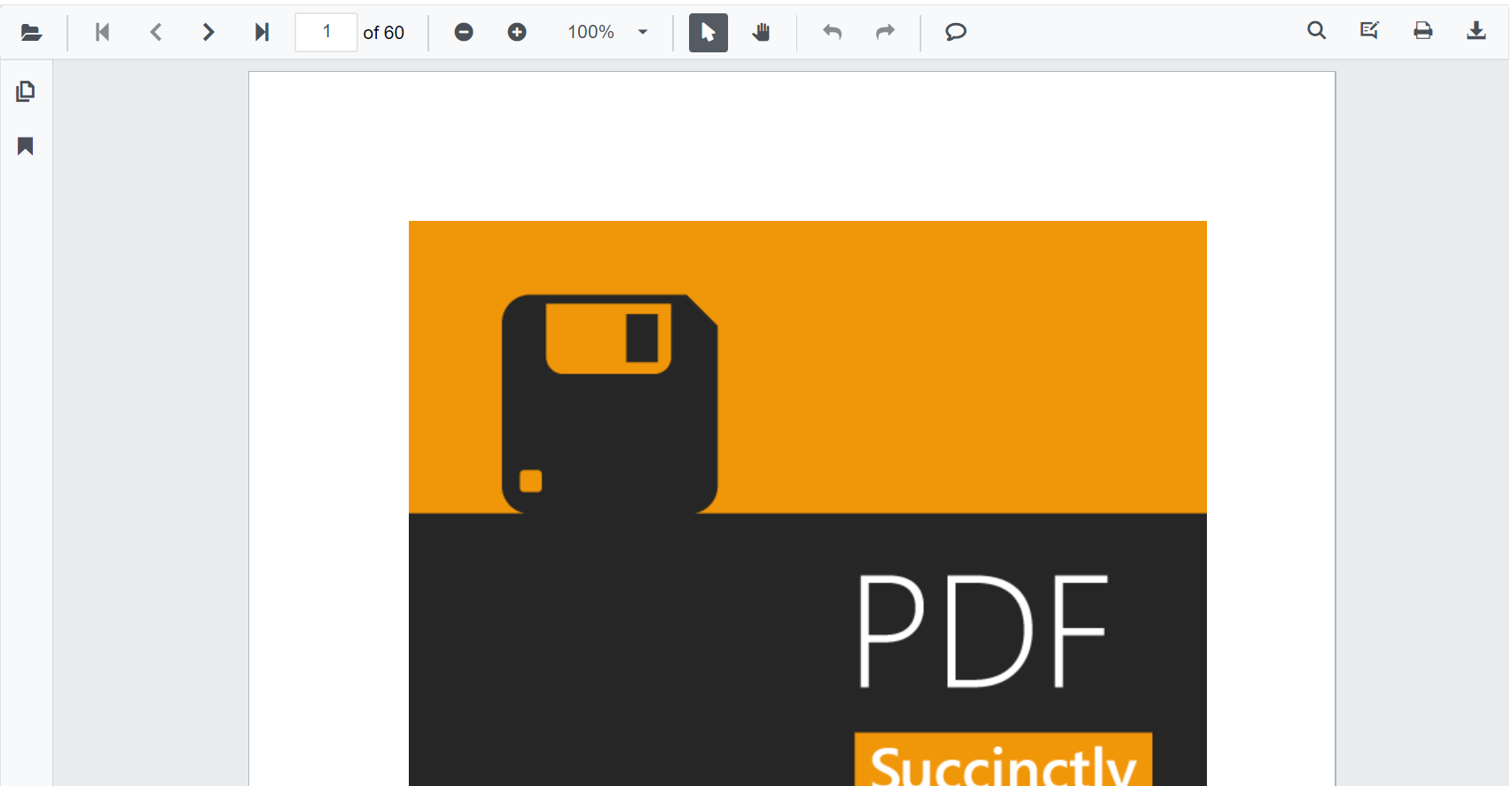View PDF files using PDF Viewer Component in the Blazor Server app
9 Jun 20255 minutes to read
In this section, we’ll guide you through the process of adding Syncfusion® Blazor PDF Viewer component to your Blazor Server app using Visual Studio and Visual Studio Code. We’ll break it down into simple steps to make it easy to follow. Additionally, you can find a fully functional example project on our GitHub repository.
Prerequisites
Create a new Blazor App in Visual Studio
You can create a Blazor Server App using Visual Studio via Microsoft Templates or the Syncfusion® Blazor Extension.
NOTE
The PDF Viewer component is supported from .NET 6.0 onwards.
Install Syncfusion® Blazor SfPdfViewer and Themes NuGet in the App
To add Blazor PDFViewer component in the app, open the NuGet package manager in Visual Studio (Tools → NuGet Package Manager → Manage NuGet Packages for Solution), search and install Syncfusion.Blazor.SfPdfViewer and Syncfusion.Blazor.Themes. Alternatively, you can utilize the following package manager command to achieve the same.
Install-Package Syncfusion.Blazor.SfPdfViewer -Version 30.2.4
Install-Package Syncfusion.Blazor.Themes -Version 30.2.4NOTE
Syncfusion® Blazor components are available in nuget.org. Refer to NuGet packages topic for available NuGet packages list with component details.
Prerequisites
Create a new Blazor App in Visual Studio Code
You can create a Blazor Server App using Visual Studio Code via Microsoft Templates or the Syncfusion® Blazor Extension.
Alternatively, you can create a Server application using the following command in the terminal(Ctrl+`).
dotnet new blazorserver -o BlazorApp
cd BlazorAppNOTE
The PDF Viewer component is supported from .NET 6.0 onwards.
Install Syncfusion® Blazor SfPdfViewer and Themes NuGet in the App
- Press Ctrl+` to open the integrated terminal in Visual Studio Code.
- Ensure you’re in the project root directory where your
.csprojfile is located. - Run the following command to install a Syncfusion.Blazor.SfPdfViewer and Syncfusion.Blazor.Themes NuGet package and ensure all dependencies are installed.
dotnet add package Syncfusion.Blazor.SfPdfViewer -v 30.2.4
dotnet add package Syncfusion.Blazor.Themes -v 30.2.4
dotnet restoreNOTE
Syncfusion® Blazor components are available in nuget.org. Refer to NuGet packages topic for available NuGet packages list with component details.
Register Syncfusion® Blazor Service
- In the ~/_Imports.razor file, add the following namespaces:
@using Syncfusion.Blazor;
@using Syncfusion.Blazor.SfPdfViewer;- Register the Syncfusion® Blazor Service in the ~/Program.cs file.
using Microsoft.AspNetCore.Components;
using Microsoft.AspNetCore.Components.Web;
using Syncfusion.Blazor;
var builder = WebApplication.CreateBuilder(args);
// Add services to the container.
builder.Services.AddRazorPages();
builder.Services.AddServerSideBlazor();
builder.Services.AddSignalR(o => { o.MaximumReceiveMessageSize = 102400000; });
// Add Syncfusion Blazor service to the container.
builder.Services.AddSyncfusionBlazor();
var app = builder.Build();NOTE
Processing Large Files Without Increasing Maximum Message Size in SfPdfViewer Component
Adding stylesheet and script
Add the following stylesheet and script to the head section. The theme stylesheet and script can be accessed from NuGet through Static Web Assets. Reference the stylesheet and script in the <head> of the main page as follows:
-
For .NET 6 Blazor Server app, include it in ~/Pages/_Layout.cshtml file.
-
For .NET 7 Blazor Server app, include it in the ~/Pages/_Host.cshtml file.
<head>
<!-- Syncfusion Blazor PDF Viewer control's theme style sheet -->
<link href="_content/Syncfusion.Blazor.Themes/bootstrap5.css" rel="stylesheet" />
<!-- Syncfusion Blazor PDF Viewer control's scripts -->
<script src="_content/Syncfusion.Blazor.SfPdfViewer/scripts/syncfusion-blazor-sfpdfviewer.min.js" type="text/javascript"></script>
</head>Adding Blazor PDF Viewer Component
Add the Syncfusion® PDF Viewer (Next Gen) component in the ~/Pages/Index.razor file
@page "/"
<SfPdfViewer2 DocumentPath="https://cdn.syncfusion.com/content/pdf/pdf-succinctly.pdf"
Height="100%"
Width="100%">
</SfPdfViewer2>NOTE
If you don’t provide the DocumentPath property value, the PDF Viewer component will be rendered without loading the PDF document. Users can then use the open option from the toolbar to browse and open the PDF as required.
Run the application
Run the application, and the PDF file will be displayed using Syncfusion® Blazor PDF Viewer component in your browser.