Editor Window Customization in Blazor Scheduler Component
26 Dec 202424 minutes to read
Scheduler makes use of popups and dialog to display the required notifications, as well as includes an editor window with event fields for making the appointment creation and editing process easier. You can also easily customize the editor window and the fields present in it, and can also apply validations on those fields.
Event editor
The editor window usually opens on the Scheduler, when a cell or event is double clicked. When a cell is double clicked, the detailed editor window opens in “Add new” mode, whereas when an event is double clicked, the same is opened in an “Edit” mode.
In mobile devices, the detailed editor window can be opened in edit mode by clicking the edit icon on the popup, that opens on single tapping an event. You can also open it in add mode by single tapping a cell, which will display a + indication, clicking on it again will open the editor window.
NOTE
You can also prevent the editor window from opening, by rendering Scheduler in a
Readonlymode or by doing code customization within theOnPopupOpenevent.
How to change the editor window header title and text of footer buttons
You can change the header title and the text of buttons displayed at the footer of the editor window by changing the appropriate localized word collection in the resx file of your culture file available in the following directory Project root folder > Resources > SfResources-en-US.resx like the below image.
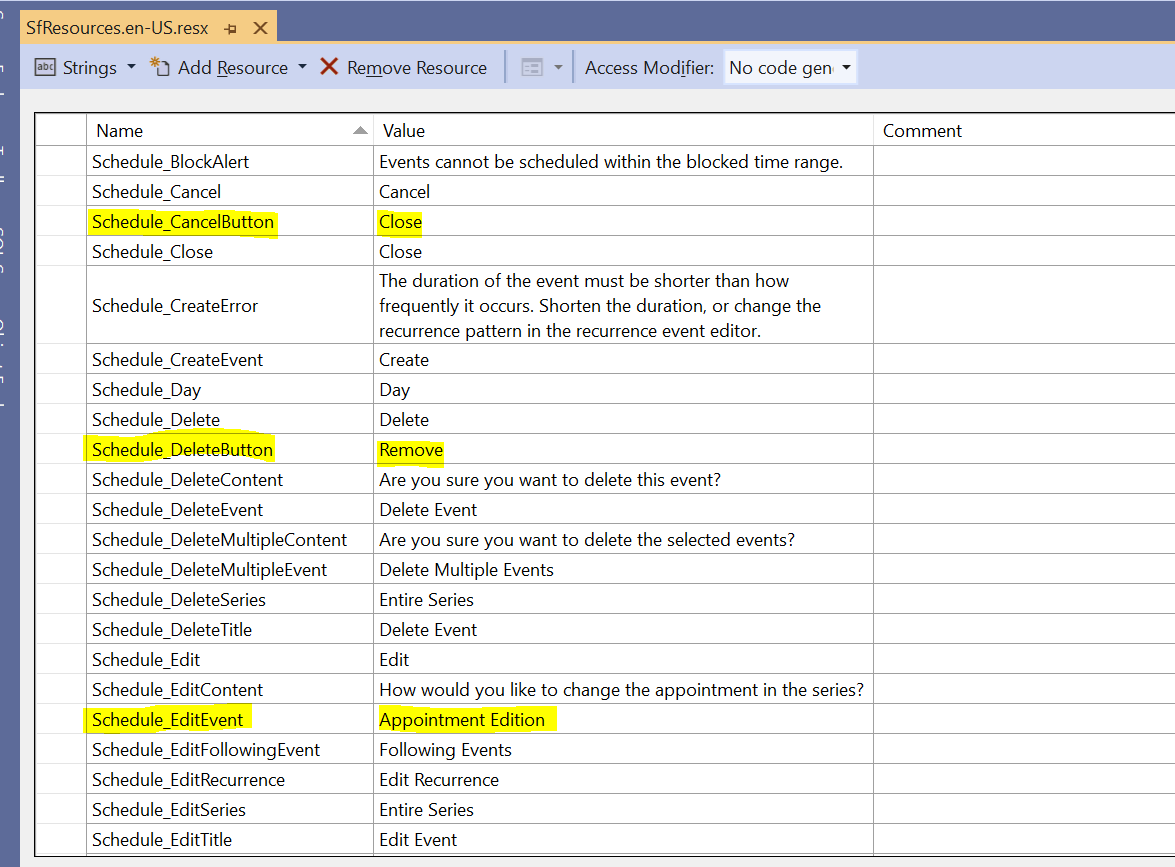
The editor window opening for creating new event will be displayed as in the following image after changing the localized words.
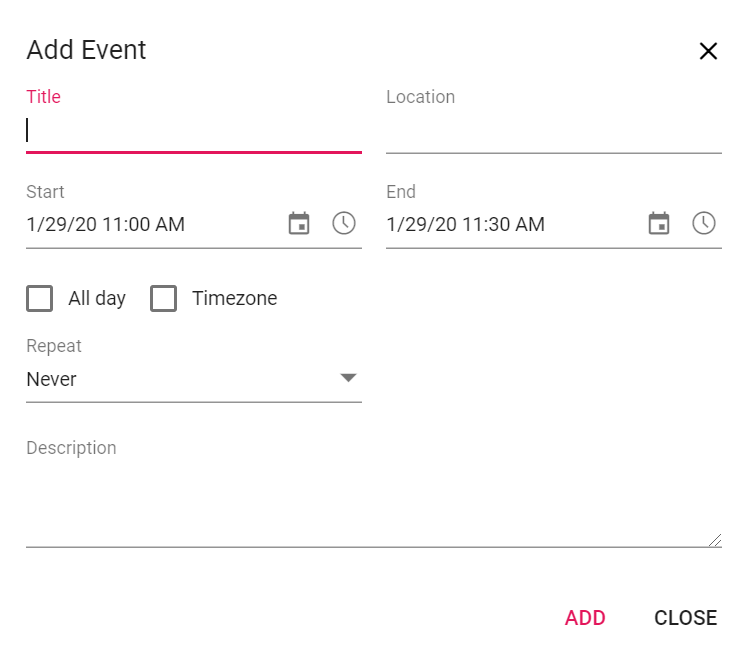
How to change the label text of default editor fields
To change the default labels such as Title, Location and other field names in the editor window, make use of the Title property available within the field option of ScheduleEventSettings.
@using Syncfusion.Blazor.Schedule
<SfSchedule TValue="AppointmentData" Height="550px" @bind-SelectedDate="@CurrentDate">
<ScheduleEventSettings DataSource="@DataSource">
<ScheduleField>
<FieldSubject Title="Travel Summary"></FieldSubject>
<FieldLocation Title="Source"></FieldLocation>
<FieldDescription Title="Comments"></FieldDescription>
<FieldIsAllDay Title="Full Day"></FieldIsAllDay>
<FieldStartTime Title="Departure Time"></FieldStartTime>
<FieldEndTime Title="Arrival Time"></FieldEndTime>
<FieldStartTimezone Title="Origin"></FieldStartTimezone>
<FieldEndTimezone Title="Destination"></FieldEndTimezone>
</ScheduleField>
</ScheduleEventSettings>
<ScheduleViews>
<ScheduleView Option="View.Day"></ScheduleView>
<ScheduleView Option="View.Week"></ScheduleView>
<ScheduleView Option="View.WorkWeek"></ScheduleView>
<ScheduleView Option="View.Month"></ScheduleView>
<ScheduleView Option="View.Agenda"></ScheduleView>
</ScheduleViews>
</SfSchedule>
@code{
DateTime CurrentDate = new DateTime(2023, 1, 31);
List<AppointmentData> DataSource = new List<AppointmentData>
{
new AppointmentData { Id = 1, Subject = "Meeting", StartTime = new DateTime(2023, 1, 31, 9, 30, 0) , EndTime = new DateTime(2023, 1, 31, 11, 0, 0) }
};
public class AppointmentData
{
public int Id { get; set; }
public string Subject { get; set; }
public DateTime StartTime { get; set; }
public DateTime EndTime { get; set; }
public bool IsAllDay { get; set; }
public string RecurrenceRule { get; set; }
public Nullable<int> RecurrenceID { get; set; }
public string RecurrenceException { get; set; }
}
}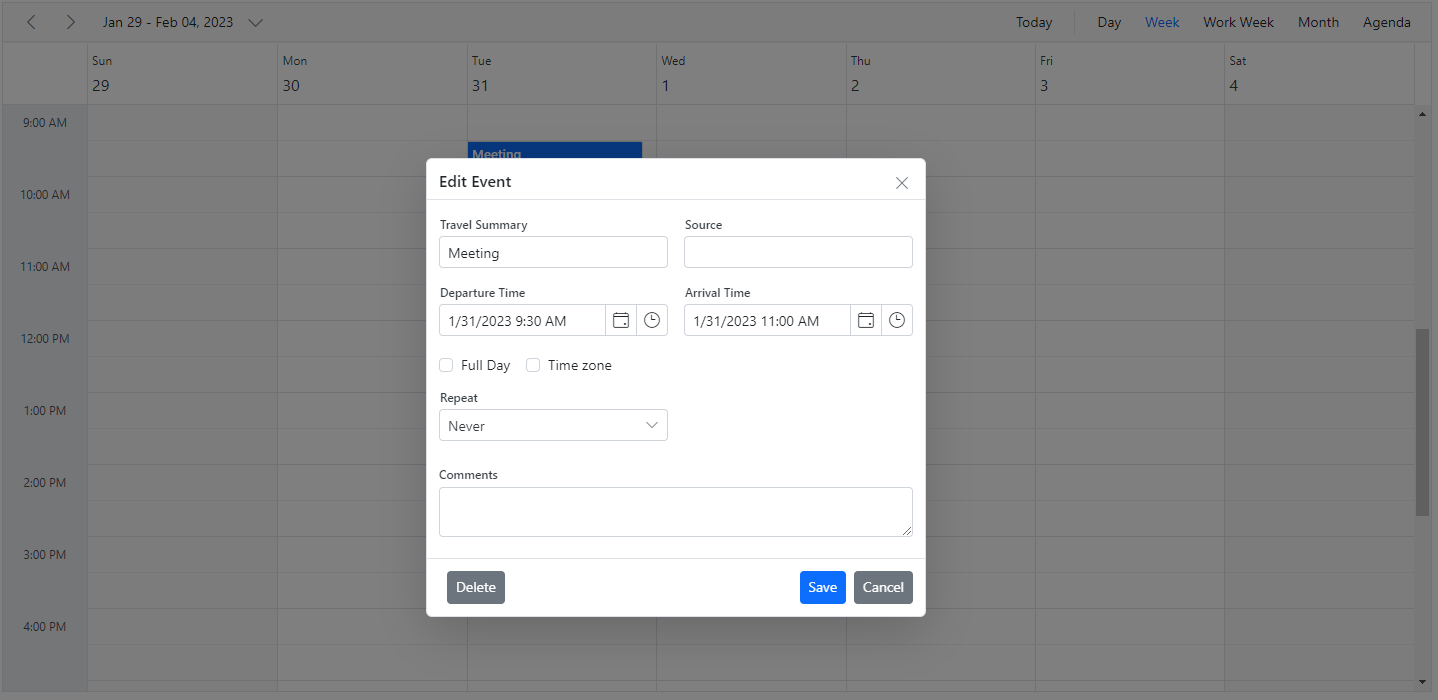
Field validation
It is possible to validate the required fields of the editor window before submitting it, by adding appropriate validation rules to each field. In the following code example, validation are applied to Subject, Location and Description fields.
@using Syncfusion.Blazor.Schedule
<SfSchedule TValue="AppointmentData" Height="550px" @bind-SelectedDate="@CurrentDate">
<ScheduleEventSettings DataSource="@DataSource">
<ScheduleField>
<FieldSubject Name="Subject" Validation="@ValidationRules"></FieldSubject>
<FieldLocation Name="Location" Validation="@LocationValidationRules"></FieldLocation>
<FieldDescription Name="Description" Validation="@DescriptionValidationRules"></FieldDescription>
<FieldStartTime Name="StartTime"></FieldStartTime>
<FieldEndTime Name="EndTime"></FieldEndTime>
</ScheduleField>
</ScheduleEventSettings>
<ScheduleViews>
<ScheduleView Option="View.Day"></ScheduleView>
<ScheduleView Option="View.Week"></ScheduleView>
<ScheduleView Option="View.WorkWeek"></ScheduleView>
<ScheduleView Option="View.Month"></ScheduleView>
<ScheduleView Option="View.Agenda"></ScheduleView>
</ScheduleViews>
</SfSchedule>
@code{
DateTime CurrentDate = new DateTime(2023, 1, 6);
static Dictionary<string, object> ValidationMessages = new Dictionary<string, object>() { { "regex", "Special character(s) not allowed in this field" } };
ValidationRules ValidationRules = new ValidationRules { Required = true };
ValidationRules LocationValidationRules = new ValidationRules { Required = true, RegexPattern = "^[a-zA-Z0-9- ]*$", Messages = ValidationMessages };
ValidationRules DescriptionValidationRules = new ValidationRules { Required = true, MinLength = 5, MaxLength = 500 };
List<AppointmentData> DataSource = new List<AppointmentData>
{
new AppointmentData { Id = 1, Subject = "Meeting", StartTime = new DateTime(2023, 1, 6, 9, 30, 0) , EndTime = new DateTime(2023, 1, 6, 11, 0, 0) }
};
public class AppointmentData
{
public int Id { get; set; }
public string Subject { get; set; }
public DateTime StartTime { get; set; }
public DateTime EndTime { get; set; }
public bool IsAllDay { get; set; }
public string RecurrenceRule { get; set; }
public string RecurrenceException { get; set; }
public Nullable<int> RecurrenceID { get; set; }
}
}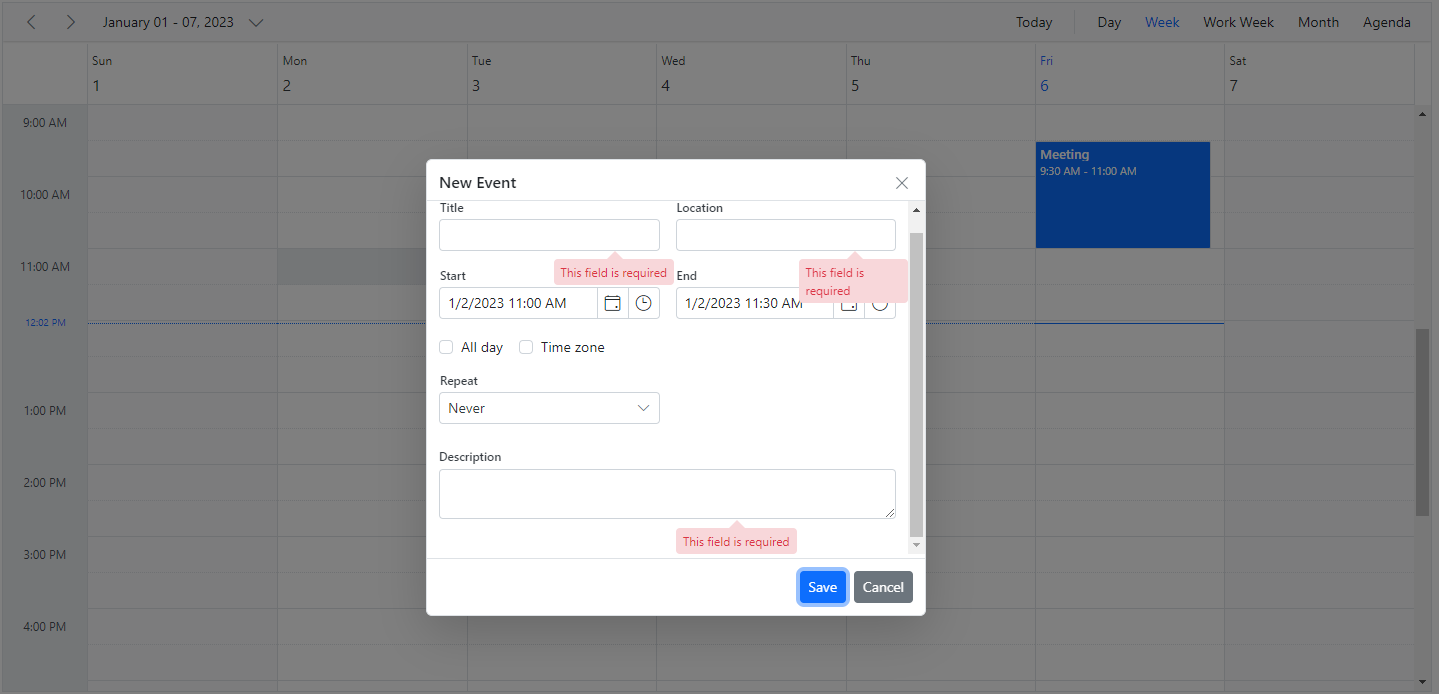
Customizing the default time duration in editor window
In default event editor window, start and end time duration are processed based on the Interval value set within the ScheduleTimeScale property. By default, Interval value is set to 30, and therefore the start and end time duration within the event editor will be in a 30 minutes time difference. This duration value can be changed by changing the Duration option within the OnPopupOpen event.
@using Syncfusion.Blazor.Schedule
<SfSchedule TValue="AppointmentData" Height="550px" @bind-SelectedDate="@CurrentDate">
<ScheduleEvents TValue="AppointmentData" OnPopupOpen="@OnPopupOpen"></ScheduleEvents>
<ScheduleEventSettings DataSource="@DataSource">
</ScheduleEventSettings>
<ScheduleViews>
<ScheduleView Option="View.Day"></ScheduleView>
<ScheduleView Option="View.Week"></ScheduleView>
<ScheduleView Option="View.WorkWeek"></ScheduleView>
<ScheduleView Option="View.Month"></ScheduleView>
<ScheduleView Option="View.Agenda"></ScheduleView>
</ScheduleViews>
</SfSchedule>
@code{
DateTime CurrentDate = new DateTime(2020, 1, 31);
public void OnPopupOpen(PopupOpenEventArgs<AppointmentData> args)
{
if (args.Type == PopupType.Editor)
{
args.Duration = 60;
}
}
List<AppointmentData> DataSource = new List<AppointmentData>
{
new AppointmentData { Id = 1, Subject = "Meeting", StartTime = new DateTime(2020, 1, 31, 9, 30, 0) , EndTime = new DateTime(2020, 1, 31, 11, 0, 0) }
};
public class AppointmentData
{
public int Id { get; set; }
public string Subject { get; set; }
public DateTime StartTime { get; set; }
public DateTime EndTime { get; set; }
public bool IsAllDay { get; set; }
public string RecurrenceRule { get; set; }
public Nullable<int> RecurrenceID { get; set; }
public string RecurrenceException { get; set; }
}
}How to prevent the display of editor and quick popups
It is possible to prevent the display of editor and quick popup windows by passing the value true to cancel option within the OnPopupOpen event.
@using Syncfusion.Blazor.Schedule
<SfSchedule TValue="AppointmentData" Height="550px" @bind-SelectedDate="@CurrentDate">
<ScheduleEvents TValue="AppointmentData" OnPopupOpen="@OnPopupOpen"></ScheduleEvents>
<ScheduleEventSettings DataSource="@DataSource">
</ScheduleEventSettings>
<ScheduleViews>
<ScheduleView Option="View.Day"></ScheduleView>
<ScheduleView Option="View.Week"></ScheduleView>
<ScheduleView Option="View.WorkWeek"></ScheduleView>
<ScheduleView Option="View.Month"></ScheduleView>
<ScheduleView Option="View.Agenda"></ScheduleView>
</ScheduleViews>
</SfSchedule>
@code{
private DateTime CurrentDate = new DateTime(2020, 1, 31);
public void OnPopupOpen(PopupOpenEventArgs<AppointmentData> args)
{
if (args.Type == PopupType.Editor || args.Type == PopupType.QuickInfo)
{
args.Cancel = true;
}
}
List<AppointmentData> DataSource = new List<AppointmentData>
{
new AppointmentData { Id = 1, Subject = "Meeting", StartTime = new DateTime(2020, 1, 31, 9, 30, 0) , EndTime = new DateTime(2020, 1, 31, 11, 0, 0) }
};
public class AppointmentData
{
public int Id { get; set; }
public string Subject { get; set; }
public DateTime StartTime { get; set; }
public DateTime EndTime { get; set; }
public bool IsAllDay { get; set; }
public string RecurrenceRule { get; set; }
public Nullable<int> RecurrenceID { get; set; }
public string RecurrenceException { get; set; }
}
}In case, in order to prevent only specific popups on Scheduler, check the condition based on the popup type. The types of the popup that can be checked within the OnPopupOpen event are as follows.
| Type | Description |
|---|---|
Editor |
For Detailed editor window. |
QuickInfo |
For Quick popup which opens on cell click. |
EditEventInfo |
For Quick popup which opens on event click. |
ViewEventInfo |
For Quick popup which opens on responsive mode. |
EventContainer |
For more event indicator popup. |
RecurrenceAlert |
For edit recurrence event alert popup. |
DeleteAlert |
For delete confirmation popup. |
ValidationAlert |
For validation alert popup. |
RecurrenceValidationAlert |
For recurrence validation alert popup. |
How to open editor window manually
It is possible to open the editor window manually for a specific time or certain events by using the OpenEditorAsync method which allows the TValue or CellClickEventArgs and CurrentAction as parameters.
NOTE
Here is the example to open the editor window on a single click.
Customizing event editor using template
The event editor window can be customized by making use of the EditorTemplate option. Each field defined within template must use two way binding for the Value property of the components used within the template to perform CRUD actions.
To get start quickly on customizing editor window using template, you can check on this video:
@using Syncfusion.Blazor.Schedule
@using Syncfusion.Blazor.Calendars
@using Syncfusion.Blazor.DropDowns
@using Syncfusion.Blazor.Inputs
<SfSchedule TValue="AppointmentData" Width="100%" Height="650px" @bind-SelectedDate="@CurrentDate">
<ScheduleTemplates>
<EditorTemplate>
<table class="custom-event-editor" width="100%" cellpadding="5">
<tbody>
<tr>
<td class="e-textlabel">Summary</td>
<td colspan="4">
<SfTextBox @bind-Value="@((context as AppointmentData).Subject)"></SfTextBox>
</td>
</tr>
<tr>
<td class="e-textlabel">Status</td>
<td colspan="4">
<SfDropDownList ID="EventType" DataSource="@StatusData" Placeholder="Choose status" @bind-Value="@((context as AppointmentData).EventType)">
<DropDownListFieldSettings Value="Id"></DropDownListFieldSettings>
</SfDropDownList>
</td>
</tr>
<tr>
<td class="e-textlabel">From</td>
<td colspan="4">
<SfDateTimePicker @bind-Value="@((context as AppointmentData).StartTime)"></SfDateTimePicker>
</td>
</tr>
<tr>
<td class="e-textlabel">To</td>
<td colspan="4">
<SfDateTimePicker @bind-Value="@((context as AppointmentData).EndTime)"></SfDateTimePicker>
</td>
</tr>
<tr>
<td class="e-textlabel">Reason</td>
<td colspan="4">
<SfTextBox Multiline="true" @bind-Value="@((context as AppointmentData).Description)"></SfTextBox>
</td>
</tr>
</tbody>
</table>
</EditorTemplate>
</ScheduleTemplates>
<ScheduleEventSettings DataSource="@DataSource"></ScheduleEventSettings>
<ScheduleViews>
<ScheduleView Option="View.Day"></ScheduleView>
<ScheduleView Option="View.Week"></ScheduleView>
<ScheduleView Option="View.WorkWeek"></ScheduleView>
<ScheduleView Option="View.Month"></ScheduleView>
<ScheduleView Option="View.Agenda"></ScheduleView>
</ScheduleViews>
</SfSchedule>
@code{
DateTime CurrentDate = new DateTime(2020, 1, 31);
public class DDFields
{
public string Id { get; set; }
public string Text { get; set; }
}
List<DDFields> StatusData = new List<DDFields>() {
new DDFields(){ Id= "New", Text= "New" },
new DDFields(){ Id= "Requested", Text= "Requested" },
new DDFields(){ Id= "Confirmed", Text= "Confirmed" },
};
List<AppointmentData> DataSource = new List<AppointmentData>
{
new AppointmentData { Id = 1, Subject = "Meeting", StartTime = new DateTime(2020, 1, 31, 9, 30, 0) , EndTime = new DateTime(2020, 1, 31, 11, 0, 0), EventType = "Confirmed" }
};
public class AppointmentData
{
public int Id { get; set; }
public string Subject { get; set; }
public DateTime StartTime { get; set; }
public DateTime EndTime { get; set; }
public string Description { get; set; }
public string EventType { get; set; }
}
}How to customize header and footer using template
The editor window’s header and footer can be enhanced with custom designs using the EditorHeaderTemplate and EditorFooterTemplate options.
In this demo, we tailor the editor’s header according to the appointment’s subject field using the EditorHeaderTemplate. Furthermore, we make use of the EditorFooterTemplate to handle the functionality of validating specific fields before proceeding with the save action or canceling it if validation requirements are not met.
@using Syncfusion.Blazor.Schedule
@using Syncfusion.Blazor.Buttons
<SfSchedule TValue="AppointmentData" Height="650px" @ref="scheduleObj">
<ScheduleEvents TValue="AppointmentData" OnPopupClose="OnPopupClose"></ScheduleEvents>
<ScheduleTemplates>
<EditorHeaderTemplate>
@{
var subject = (context as AppointmentData)?.Subject;
}
@if (string.IsNullOrEmpty(subject))
{
<div>Create New Event</div>
}
else
{
<div>@subject</div>
}
</EditorHeaderTemplate>
<EditorFooterTemplate>
<div id="event-footer">
<div id="verify">
<SfCheckBox @bind-Checked="@isChecked" @onchange="@(() => isSaveButtonDisabled = !isChecked)">
<label htmlFor="check-box" id="text">Verified</label>
</SfCheckBox>
</div><div id="right-button">
<SfButton IsPrimary="true" Disabled="@isSaveButtonDisabled" OnClick="@(() => FooterButtonClick(true))">Save</SfButton>
<SfButton IsPrimary="true" OnClick="@(() => FooterButtonClick(false))">Cancel</SfButton>
</div>
</div>
</EditorFooterTemplate>
</ScheduleTemplates>
<ScheduleEventSettings DataSource="@DataSource"></ScheduleEventSettings>
</SfSchedule>
@code {
SfSchedule<AppointmentData> scheduleObj;
private bool isSaveClick = false;
private bool isChecked = false;
private bool isSaveButtonDisabled = true;
List<AppointmentData> DataSource = new List<AppointmentData>
{
new AppointmentData
{
Id = 1,
Subject = "Surgery - Andrew",
StartTime = new DateTime(DateTime.Today.Year, DateTime.Today.Month, DateTime.Today.Day, 9, 0, 0),
EndTime = new DateTime(DateTime.Today.Year, DateTime.Today.Month, DateTime.Today.Day, 10, 0, 0),
IsAllDay = false
},
new AppointmentData
{
Id = 2,
Subject = "Consulting - John",
StartTime = new DateTime(DateTime.Today.Year, DateTime.Today.Month, DateTime.Today.Day, 10, 0, 0),
EndTime = new DateTime(DateTime.Today.Year, DateTime.Today.Month, DateTime.Today.Day, 11, 30, 0),
IsAllDay = false
},
new AppointmentData
{
Id = 3,
Subject = "Therapy - Robert",
StartTime = new DateTime(DateTime.Today.Year, DateTime.Today.Month, DateTime.Today.Day, 11, 30, 0),
EndTime = new DateTime(DateTime.Today.Year, DateTime.Today.Month, DateTime.Today.Day, 12, 30, 0),
IsAllDay = false
},
new AppointmentData
{
Id = 4,
Subject = "Observation - Steven",
StartTime = new DateTime(DateTime.Today.Year, DateTime.Today.Month, DateTime.Today.Day, 12, 30, 0),
EndTime = new DateTime(DateTime.Today.Year, DateTime.Today.Month, DateTime.Today.Day, 13, 30, 0),
IsAllDay = false
}
};
public async Task OnPopupClose(PopupCloseEventArgs<AppointmentData> args)
{
if (args.Type == PopupType.Editor && args.Data != null && isSaveClick)
{
if (args.Data.Id != 0)
{
await scheduleObj.SaveEventAsync(args.Data);
}
else
{
args.Data.Id = await scheduleObj.GetMaxEventIdAsync<int>();
await scheduleObj.AddEventAsync(args.Data);
}
}
}
private void FooterButtonClick(bool isSave)
{
isSaveClick = isSave;
scheduleObj.CloseEditor();
}
public class AppointmentData
{
public int Id { get; set; }
public string Subject { get; set; }
public string Location { get; set; }
public DateTime StartTime { get; set; }
public DateTime EndTime { get; set; }
public string Description { get; set; }
public bool IsAllDay { get; set; }
public string RecurrenceRule { get; set; }
public string RecurrenceException { get; set; }
public Nullable<int> RecurrenceID { get; set; }
}
}
<style>
#verify {
position: fixed;
padding: 0 20px;
}
#right-button {
padding: 0 10px;
}
</style>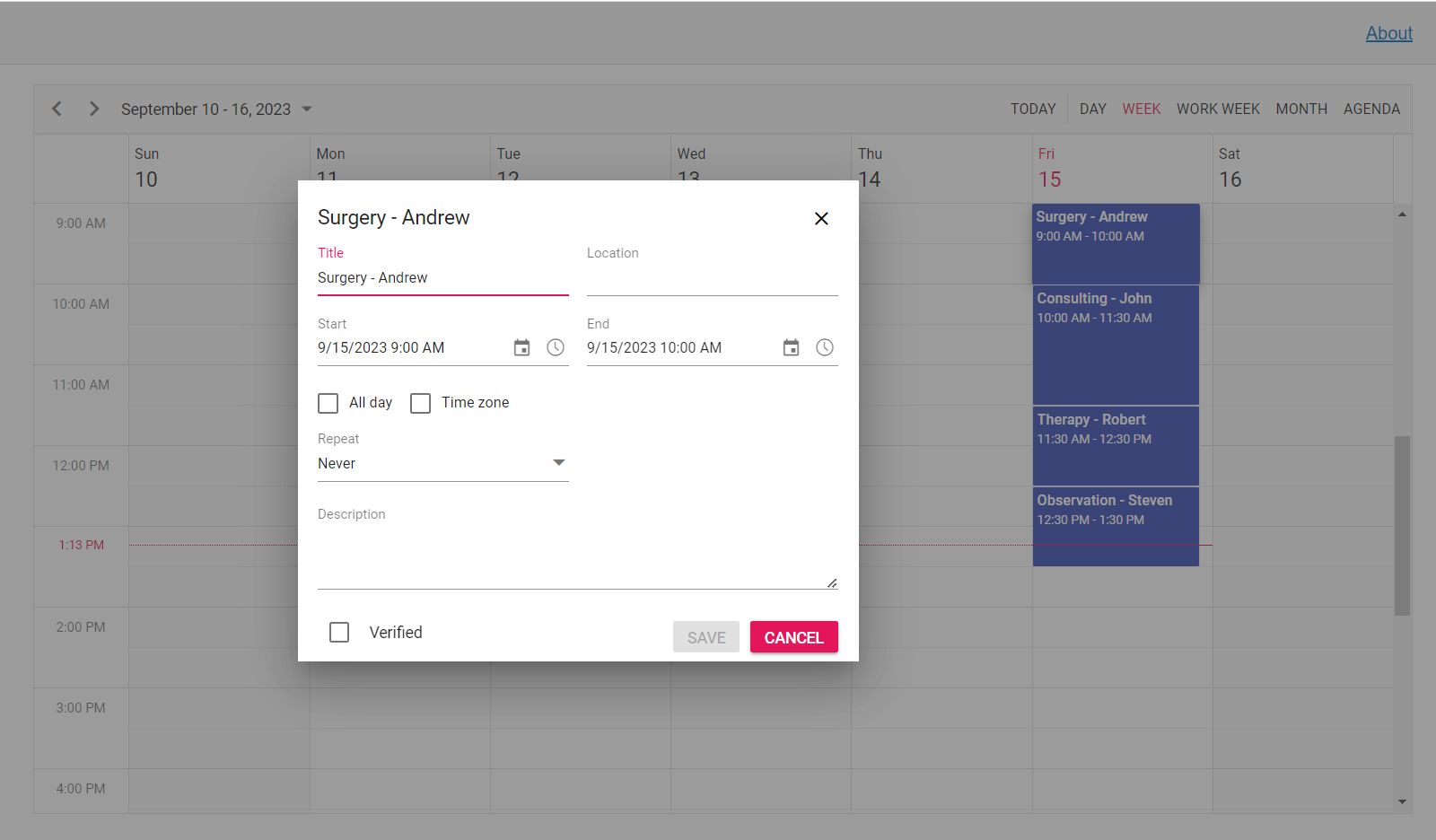
How to add resource options within editor template
The resource field can be added within editor template with the following code example.
@using Syncfusion.Blazor.Schedule
@using Syncfusion.Blazor.Calendars
@using Syncfusion.Blazor.DropDowns
@using Syncfusion.Blazor.Inputs
<SfSchedule TValue="AppointmentData" Width="100%" Height="650px" @bind-SelectedDate="@CurrentDate">
<ScheduleGroup Resources="@Resources"></ScheduleGroup>
<ScheduleResources>
<ScheduleResource TItem="ResourceData" TValue="int" DataSource="@OwnersData" Field="OwnerId" Title="Owner" Name="Owners" TextField="OwnerText" IdField="Id" ColorField="OwnerColor"></ScheduleResource>
</ScheduleResources>
<ScheduleTemplates>
<EditorTemplate>
<table class="custom-event-editor" width="100%" cellpadding="5">
<tbody>
<tr>
<td class="e-textlabel">Summary</td>
<td colspan="4">
<SfTextBox @bind-Value="@((context as AppointmentData).Subject)"></SfTextBox>
</td>
</tr>
<tr>
<td class="e-textlabel">Status</td>
<td colspan="4">
<SfDropDownList TValue="int" TItem="ResourceData" ID="OwnerId" DataSource="@OwnersData" Placeholder="Choose owner" @bind-Value="@((context as AppointmentData).OwnerId)">
<DropDownListFieldSettings Text="OwnerText" Value="Id"></DropDownListFieldSettings>
</SfDropDownList>
</td>
</tr>
<tr>
<td class="e-textlabel">From</td>
<td colspan="4">
<SfDateTimePicker @bind-Value="@((context as AppointmentData).StartTime)"></SfDateTimePicker>
</td>
</tr>
<tr>
<td class="e-textlabel">To</td>
<td colspan="4">
<SfDateTimePicker @bind-Value="@((context as AppointmentData).EndTime)"></SfDateTimePicker>
</td>
</tr>
<tr>
<td class="e-textlabel">Reason</td>
<td colspan="4">
<SfTextBox Multiline="true" @bind-Value="@((context as AppointmentData).Description)"></SfTextBox>
</td>
</tr>
</tbody>
</table>
</EditorTemplate>
</ScheduleTemplates>
<ScheduleEventSettings DataSource="@DataSource"></ScheduleEventSettings>
<ScheduleViews>
<ScheduleView Option="View.Day"></ScheduleView>
<ScheduleView Option="View.Week"></ScheduleView>
<ScheduleView Option="View.WorkWeek"></ScheduleView>
<ScheduleView Option="View.Month"></ScheduleView>
<ScheduleView Option="View.Agenda"></ScheduleView>
</ScheduleViews>
</SfSchedule>
@code{
DateTime CurrentDate = new DateTime(2023, 1, 31);
public string[] Resources { get; set; } = { "Owners" };
public List<ResourceData> OwnersData { get; set; } = new List<ResourceData>
{
new ResourceData { OwnerText = "Nancy", Id = 1, OwnerColor = "#ffaa00" },
new ResourceData { OwnerText = "Steven", Id = 2, OwnerColor = "#f8a398" },
new ResourceData { OwnerText = "Michael", Id = 3, OwnerColor = "#7499e1" }
};
List<AppointmentData> DataSource = new List<AppointmentData>
{
new AppointmentData { Id = 1, Subject = "Meeting", StartTime = new DateTime(2023, 1, 31, 9, 30, 0) , EndTime = new DateTime(2023, 1, 31, 11, 0, 0), OwnerId = 1 }
};
public class AppointmentData
{
public int Id { get; set; }
public string Subject { get; set; }
public DateTime StartTime { get; set; }
public DateTime EndTime { get; set; }
public string Description { get; set; }
public int OwnerId { get; set; }
}
public class ResourceData
{
public int Id { get; set; }
public string OwnerText { get; set; }
public string OwnerColor { get; set; }
}
}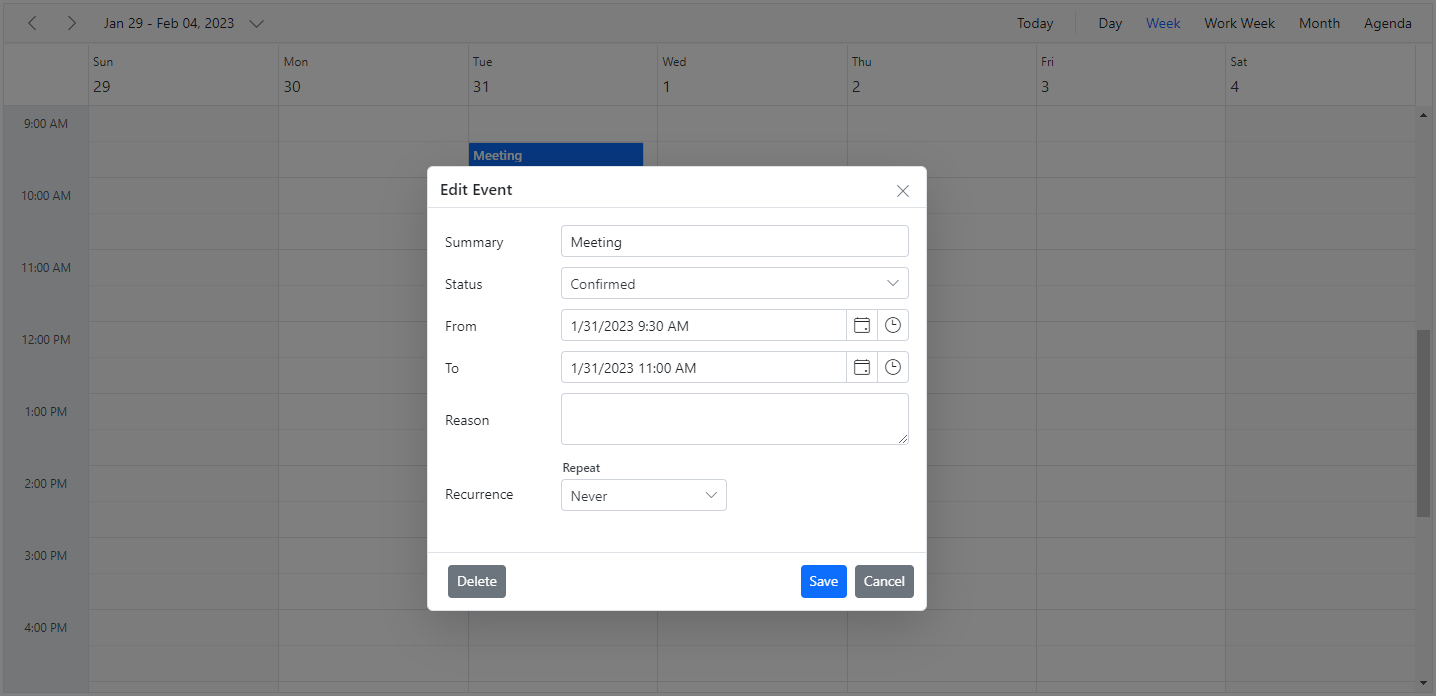
NOTE
EditorTemplate is not applicable when we set
AllowMutipleas true without enablingAllowGroupEdit, so in that case use custom editor window.
How to add recurrence options within editor template
@using Syncfusion.Blazor.Schedule
@using Syncfusion.Blazor.Calendars
@using Syncfusion.Blazor.DropDowns
@using Syncfusion.Blazor.Inputs
<SfSchedule TValue="AppointmentData" Width="100%" Height="650px" @bind-SelectedDate="@CurrentDate">
<ScheduleTemplates>
<EditorTemplate>
<table class="custom-event-editor" width="100%" cellpadding="5">
<tbody>
<tr>
<td class="e-textlabel">Summary</td>
<td colspan="4">
<SfTextBox @bind-Value="@((context as AppointmentData).Subject)"></SfTextBox>
</td>
</tr>
<tr>
<td class="e-textlabel">Status</td>
<td colspan="4">
<SfDropDownList ID="EventType" DataSource="@StatusData" Placeholder="Choose status" @bind-Value="@((context as AppointmentData).EventType)">
<DropDownListFieldSettings Value="Id"></DropDownListFieldSettings>
</SfDropDownList>
</td>
</tr>
<tr>
<td class="e-textlabel">From</td>
<td colspan="4">
<SfDateTimePicker @bind-Value="@((context as AppointmentData).StartTime)"></SfDateTimePicker>
</td>
</tr>
<tr>
<td class="e-textlabel">To</td>
<td colspan="4">
<SfDateTimePicker @bind-Value="@((context as AppointmentData).EndTime)"></SfDateTimePicker>
</td>
</tr>
<tr>
<td class="e-textlabel">Reason</td>
<td colspan="4">
<SfTextBox Multiline="true" @bind-Value="@((context as AppointmentData).Description)"></SfTextBox>
</td>
</tr>
<tr>
<td class="e-textlabel">Recurrence</td>
<td colspan="4">
<SfRecurrenceEditor @bind-Value="@((context as AppointmentData).RecurrenceRule)"></SfRecurrenceEditor>
</td>
</tr>
</tbody>
</table>
</EditorTemplate>
</ScheduleTemplates>
<ScheduleEventSettings DataSource="@DataSource"></ScheduleEventSettings>
<ScheduleViews>
<ScheduleView Option="View.Day"></ScheduleView>
<ScheduleView Option="View.Week"></ScheduleView>
<ScheduleView Option="View.WorkWeek"></ScheduleView>
<ScheduleView Option="View.Month"></ScheduleView>
<ScheduleView Option="View.Agenda"></ScheduleView>
</ScheduleViews>
</SfSchedule>
@code{
private DateTime CurrentDate = new DateTime(2023, 1, 31);
public class DDFields
{
public string Id { get; set; }
public string Text { get; set; }
}
List<DDFields> StatusData = new List<DDFields>()
{
new DDFields(){ Id= "New", Text= "New" },
new DDFields(){ Id= "Requested", Text= "Requested" },
new DDFields(){ Id= "Confirmed", Text= "Confirmed" },
};
List<AppointmentData> DataSource = new List<AppointmentData>
{
new AppointmentData { Id = 1, Subject = "Meeting", StartTime = new DateTime(2023, 1, 31, 9, 30, 0) , EndTime = new DateTime(2023, 1, 31, 11, 0, 0), EventType = "Confirmed" }
};
public class AppointmentData
{
public int Id { get; set; }
public string Subject { get; set; }
public DateTime StartTime { get; set; }
public DateTime EndTime { get; set; }
public bool IsAllDay { get; set; }
public string RecurrenceRule { get; set; }
public Nullable<int> RecurrenceID { get; set; }
public string RecurrenceException { get; set; }
public string Description { get; set; }
public string EventType { get; set; }
}
}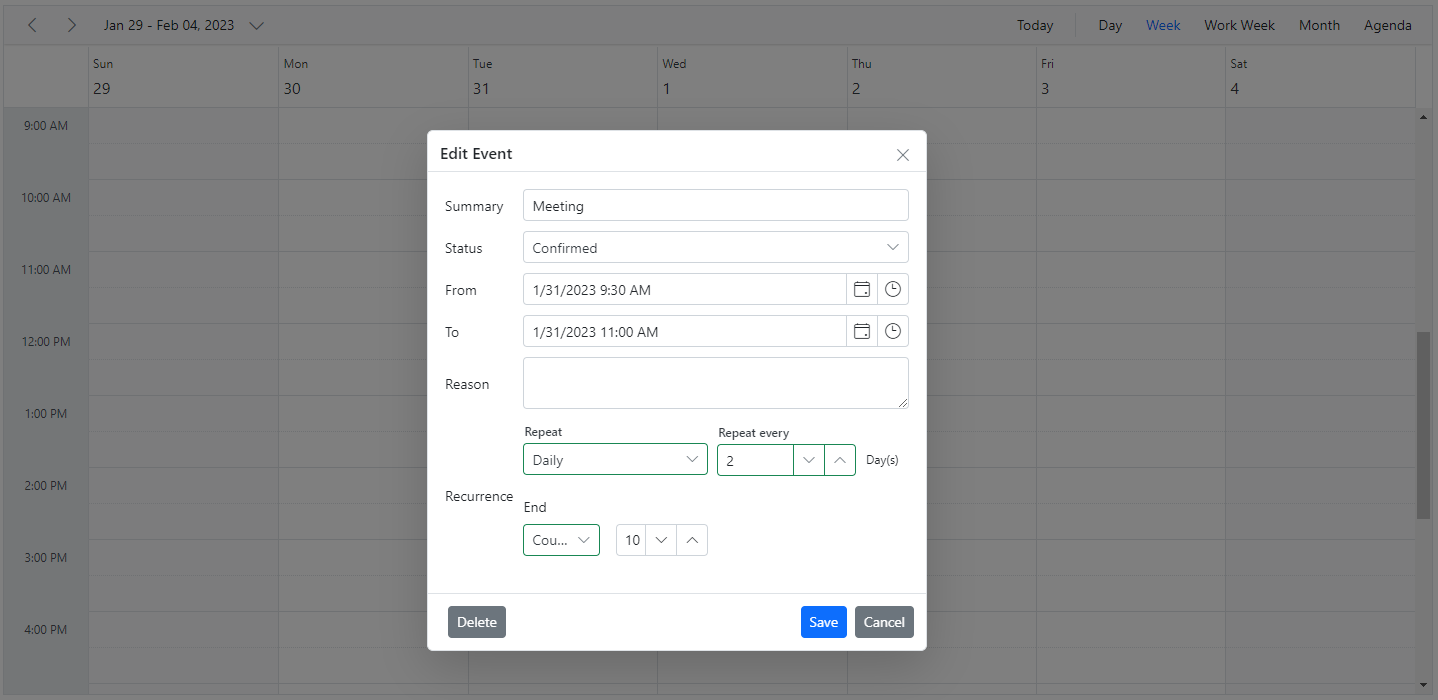
Apply validations on editor template fields
In the following code example, validation has been added to the EventType field by importing DataAnnotations namespace and that field is set as Required and displays the validation message for this field by using the ValidationMessage tag.
@using Syncfusion.Blazor.Schedule
@using Syncfusion.Blazor.Calendars
@using Syncfusion.Blazor.DropDowns
@using Syncfusion.Blazor.Inputs
@using System.ComponentModel.DataAnnotations
<SfSchedule TValue="AppointmentData" Width="100%" Height="650px" @bind-SelectedDate="@CurrentDate">
<ScheduleTemplates>
<EditorTemplate>
<table class="custom-event-editor" width="100%" cellpadding="5">
<tbody>
<tr>
<td class="e-textlabel">Summary</td>
<td colspan="4">
<SfTextBox @bind-Value="@((context as AppointmentData).Subject)"></SfTextBox>
</td>
</tr>
<tr>
<td class="e-textlabel">Status</td>
<td colspan="4">
<SfDropDownList ID="EventType" DataSource="@StatusData" Placeholder="Choose status" @bind-Value="@((context as AppointmentData).EventType)">
<DropDownListFieldSettings Value="Id"></DropDownListFieldSettings>
</SfDropDownList>
<ValidationMessage For="()=>((context as AppointmentData).EventType)"/>
</td>
</tr>
<tr>
<td class="e-textlabel">From</td>
<td colspan="4">
<SfDateTimePicker @bind-Value="@((context as AppointmentData).StartTime)"></SfDateTimePicker>
</td>
</tr>
<tr>
<td class="e-textlabel">To</td>
<td colspan="4">
<SfDateTimePicker @bind-Value="@((context as AppointmentData).EndTime)"></SfDateTimePicker>
</td>
</tr>
<tr>
<td class="e-textlabel">Reason</td>
<td colspan="4">
<SfTextBox Multiline="true" @bind-Value="@((context as AppointmentData).Description)"></SfTextBox>
</td>
</tr>
<tr>
<td class="e-textlabel">Recurrence</td>
<td colspan="4">
<SfRecurrenceEditor @bind-Value="@((context as AppointmentData).RecurrenceRule)"></SfRecurrenceEditor>
</td>
</tr>
</tbody>
</table>
</EditorTemplate>
</ScheduleTemplates>
<ScheduleEventSettings DataSource="@DataSource"></ScheduleEventSettings>
<ScheduleViews>
<ScheduleView Option="View.Day"></ScheduleView>
<ScheduleView Option="View.Week"></ScheduleView>
<ScheduleView Option="View.WorkWeek"></ScheduleView>
<ScheduleView Option="View.Month"></ScheduleView>
<ScheduleView Option="View.Agenda"></ScheduleView>
</ScheduleViews>
</SfSchedule>
@code{
private DateTime CurrentDate = new DateTime(2023, 1, 31);
public class DDFields
{
public string Id { get; set; }
public string Text { get; set; }
}
List<DDFields> StatusData = new List<DDFields>() {
new DDFields(){ Id= "New", Text= "New" },
new DDFields(){ Id= "Requested", Text= "Requested" },
new DDFields(){ Id= "Confirmed", Text= "Confirmed" },
};
Dictionary<string, object> StartName = new Dictionary<string, object>()
{
{"data-name","StartTime"},
};
List<AppointmentData> DataSource = new List<AppointmentData>
{
new AppointmentData { Id = 1, Subject = "Meeting", StartTime = new DateTime(2023, 1, 31, 9, 30, 0) , EndTime = new DateTime(2023, 1, 31, 11, 0, 0), EventType = "Confirmed" }
};
public class AppointmentData
{
[Required]
public string EventType { get; set; }
public int Id { get; set; }
public string Subject { get; set; }
public DateTime StartTime { get; set; }
public DateTime EndTime { get; set; }
public bool IsAllDay { get; set; }
public string RecurrenceRule { get; set; }
public Nullable<int> RecurrenceID { get; set; }
public string RecurrenceException { get; set; }
public string Description { get; set; }
}
}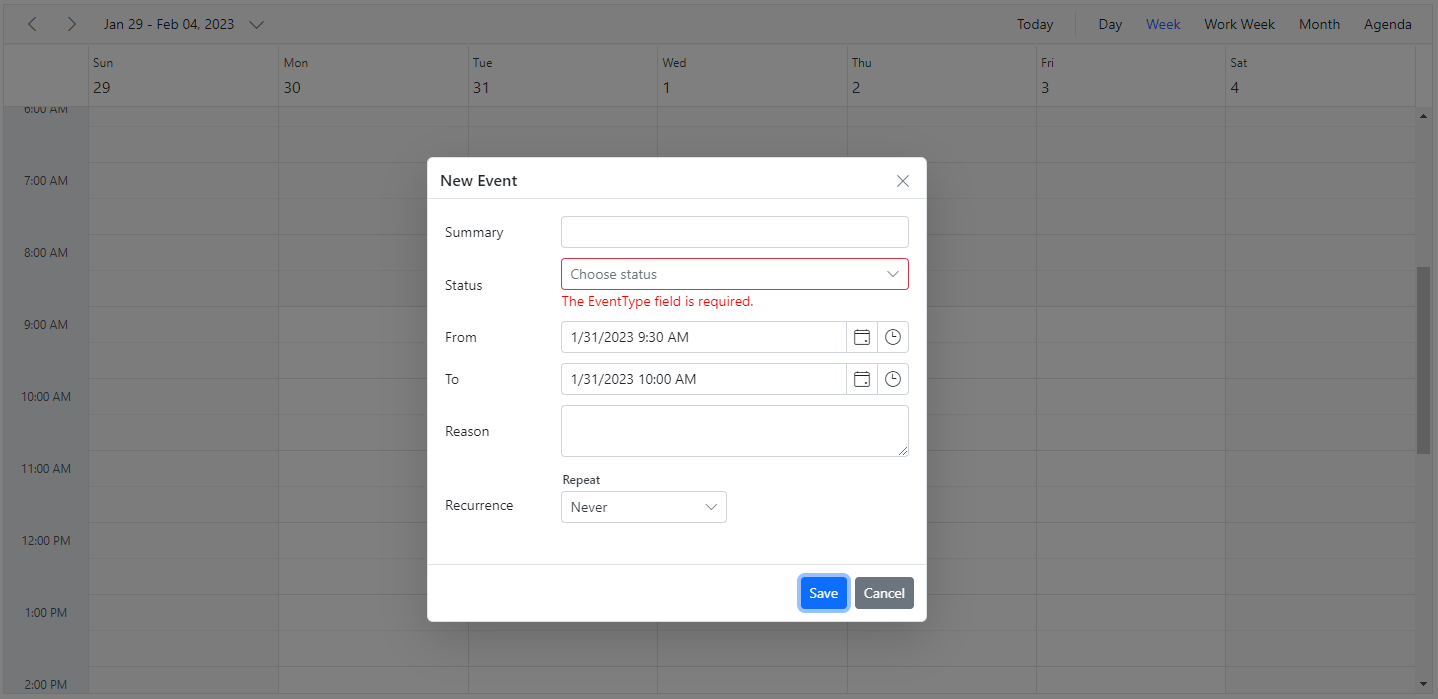
Quick popups
The quick info popups are the ones that gets opened, when a cell or appointment is single clicked on the desktop mode. On single clicking a cell, you can simply provide a subject and save it. Also, while single clicking on an event, a popup will be displayed where you can get the overview of the event information. You can also edit or delete those events through the options available in it.
By default, these popups are displayed over cells and appointments of Scheduler and to disable this action, set false to ShowQuickInfo property.
@using Syncfusion.Blazor.Schedule
<SfSchedule TValue="AppointmentData" Height="550px" @bind-SelectedDate="@CurrentDate" ShowQuickInfo="false">
<ScheduleEventSettings DataSource="@DataSource">
</ScheduleEventSettings>
<ScheduleViews>
<ScheduleView Option="View.Day"></ScheduleView>
<ScheduleView Option="View.Week"></ScheduleView>
<ScheduleView Option="View.WorkWeek"></ScheduleView>
<ScheduleView Option="View.Month"></ScheduleView>
<ScheduleView Option="View.Agenda"></ScheduleView>
</ScheduleViews>
</SfSchedule>
@code{
DateTime CurrentDate = new DateTime(2020, 1, 31);
List<AppointmentData> DataSource = new List<AppointmentData>
{
new AppointmentData { Id = 1, Subject = "Meeting", StartTime = new DateTime(2020, 1, 31, 9, 30, 0) , EndTime = new DateTime(2020, 1, 31, 11, 0, 0) }
};
public class AppointmentData
{
public int Id { get; set; }
public string Subject { get; set; }
public DateTime StartTime { get; set; }
public DateTime EndTime { get; set; }
public bool IsAllDay { get; set; }
public string RecurrenceRule { get; set; }
public Nullable<int> RecurrenceID { get; set; }
public string RecurrenceException { get; set; }
}
}NOTE
The quick popup that opens while single clicking on the cells are not applicable on mobile devices.
How to change the watermark text of quick popup subject
By default, Add Title text is displayed on the subject field of quick popup. To change the default watermark text, you can change the value of the appropriate localized word collection in the resx file of your culture file.
Customizing quick popups
The look and feel of the built-in quick popup window, which opens when single clicked on the cells or appointments can be customized by making use of the ScheduleQuickInfoTemplates option of the Scheduler. There are 3 sub-options available to customize them easily,
- Header - Accepts the template design that customizes the header part of the quick popup.
- Content - Accepts the template design that customizes the content part of the quick popup.
- Footer - Accepts the template design that customizes the footer part of the quick popup.
The quick popup accepts the template that customizes both the cell click quick popup and event click quick popup or only cell click quick popup or event click quick popup by making use of TemplateType option which is TemplateType.Both by default and also accepts TemplateType.Cell or TemplateType.Event value.
To get start quickly about customizing quick popup in our Scheduler, you can check on this video:
Customizing quick popup on cell
The quick popup accepts the template that customizes quick popup only on cell by giving TemplateType.Cell to the TemplateType option in ScheduleQuickInfoTemplates.
@using Syncfusion.Blazor.Schedule
@using Syncfusion.Blazor.Inputs
@using Syncfusion.Blazor.Buttons
@using Syncfusion.Blazor.DropDowns
@using System.Globalization
<SfSchedule TValue="AppointmentData" @ref="SheduleRef" CssClass="quick-info" Width="100%" Height="650px" SelectedDate="@(new DateTime(2023, 1, 9))">
<ScheduleQuickInfoTemplates TemplateType="TemplateType.Cell">
<HeaderTemplate>
<div class="quick-info-header">
<div class="quick-info-header-content" style="align-items: center; color: #919191;">
<div class="quick-info-title">
Add Appointment
</div>
<div class="duration-text">@(GetEventDetails((context as AppointmentData)))</div>
</div>
</div>
</HeaderTemplate>
<ContentTemplate>
<div class="e-cell-content">
<div class="content-area">
<SfTextBox @ref="SubjectRef" Value="@((context as AppointmentData).Subject)" Placeholder="Title"></SfTextBox>
</div>
<div class="content-area">
<SfDropDownList @ref="EventTypeRef" TValue="int" TItem="RoomsData" Index="0" DataSource="@ResourceData" Placeholder="Choose Type">
<DropDownListFieldSettings Text="Name" Value="Id"></DropDownListFieldSettings>
</SfDropDownList>
</div>
<div class="content-area">
<SfTextBox @ref="DescriptionRef" Value="@((context as AppointmentData).Description)" Placeholder="Notes"></SfTextBox>
</div>
</div>
</ContentTemplate>
<FooterTemplate>
<div class="cell-footer">
<SfButton Content="More Details" OnClick="@(e => OnMoreDetailsClick(e, context as AppointmentData))"></SfButton>
<SfButton Content="Add" IsPrimary="true" OnClick="@(e => OnAdd(e, context as AppointmentData))"></SfButton>
</div>
</FooterTemplate>
</ScheduleQuickInfoTemplates>
<ScheduleViews>
<ScheduleView Option="View.Week"></ScheduleView>
</ScheduleViews>
<ScheduleResources>
<ScheduleResource TValue="int" TItem="RoomsData" DataSource="@ResourceData" Field="RoomId" Title="Room Type" Name="MeetingRoom" TextField="Name" IdField="Id" ColorField="Color" AllowMultiple="false"></ScheduleResource>
</ScheduleResources>
<ScheduleEventSettings DataSource="@DataSource"></ScheduleEventSettings>
</SfSchedule>
@code{
SfSchedule<AppointmentData> SheduleRef;
SfDropDownList<int, RoomsData> EventTypeRef;
SfTextBox SubjectRef;
SfTextBox DescriptionRef;
private string GetEventDetails(AppointmentData data)
{
return data.StartTime.ToString("dddd dd, MMMM yyyy", CultureInfo.InvariantCulture) + " (" + data.StartTime.ToString("hh:mm tt", CultureInfo.InvariantCulture) + "-" + data.EndTime.ToString("hh:mm tt", CultureInfo.InvariantCulture) + ")";
}
private async void OnMoreDetailsClick(MouseEventArgs args, AppointmentData data)
{
await SheduleRef.CloseQuickInfoPopupAsync();
AppointmentData eventData = new AppointmentData
{
Id = new Random().Next(1000),
Subject = SubjectRef.Value ?? "",
StartTime = data.StartTime,
EndTime = data.EndTime,
Location = data.Location,
Description = DescriptionRef.Value ?? "",
IsAllDay = data.IsAllDay,
RoomId = EventTypeRef.Value,
RecurrenceException = data.RecurrenceException,
RecurrenceID = data.RecurrenceID,
RecurrenceRule = data.RecurrenceRule
};
await SheduleRef.OpenEditorAsync(eventData, CurrentAction.Add);
}
private async Task OnAdd(MouseEventArgs args, AppointmentData data)
{
await SheduleRef.CloseQuickInfoPopupAsync();
AppointmentData cloneData = new AppointmentData
{
Id = new Random().Next(1000),
Subject = SubjectRef.Value ?? "",
Description = DescriptionRef.Value ?? "",
StartTime = data.StartTime,
EndTime = data.EndTime,
RoomId = EventTypeRef.Value,
Location = data.Location,
IsAllDay = data.IsAllDay,
RecurrenceException = data.RecurrenceException,
RecurrenceID = data.RecurrenceID,
RecurrenceRule = data.RecurrenceRule
};
await SheduleRef.AddEventAsync(cloneData);
}
public List<AppointmentData> DataSource = new List<AppointmentData>
{
new AppointmentData { Id = 1, Subject = "Board Meeting", Description = "Meeting to discuss business goal of 2023.", StartTime = new DateTime(2023, 1, 5, 9, 30, 0), EndTime = new DateTime(2023, 1, 5, 11, 0, 0), RoomId = 1},
new AppointmentData { Id = 2, Subject = "Training session on JSP", Description = "Knowledge sharing on JSP topics.", StartTime = new DateTime(2023, 1, 7, 9, 30, 0), EndTime = new DateTime(2023, 1, 7, 11, 0, 0), RoomId = 2}
};
private List<RoomsData> ResourceData { get; set; } = new List<RoomsData> {
new RoomsData { Name = "Jammy", Id = 1, Color = "#ea7a57", Capacity = 20, Type = "Conference" },
new RoomsData { Name = "Tweety", Id = 2, Color = "#7fa900", Capacity = 7, Type = "Cabin" },
new RoomsData { Name = "Nestle", Id = 3, Color = "#5978ee", Capacity = 5, Type = "Cabin" }
};
public class AppointmentData
{
public int Id { get; set; }
public string Subject { get; set; }
public string Location { get; set; }
public string Description { get; set; }
public DateTime StartTime { get; set; }
public DateTime EndTime { get; set; }
public Nullable<bool> IsAllDay { get; set; }
public string RecurrenceRule { get; set; }
public Nullable<int> RecurrenceID { get; set; }
public string RecurrenceException { get; set; }
public int RoomId { get; set; }
}
public class RoomsData
{
public string Name { get; set; }
public int Id { get; set; }
public int Capacity { get; set; }
public string Color { get; set; }
public string Type { get; set; }
}
}
<style>
/*HeaderStyles*/
.quick-info-header {
background-color: white;
padding: 8px 18px;
}
.quick-info-header-content {
justify-content: flex-end;
display: flex;
flex-direction: column;
padding: 5px 10px 5px;
}
.quick-info-title {
font-weight: 500;
font-size: 16px;
letter-spacing: 0.48px;
height: 22px;
}
.duration-text {
font-size: 11px;
letter-spacing: 0.33px;
height: 14px;
}
/*ContentStyles*/
.content-area {
padding: 10px;
width: 100%;
}
.meeting-type-wrap, .meeting-subject-wrap, .notes-wrap {
font-size: 11px;
color: #666;
letter-spacing: 0.33px;
height: 24px;
padding: 5px;
}
.quick-info .e-popup-content {
}
/*FooterStyles*/
.cell-footer.e-btn {
background-color: #ffffff;
border-color: #878787;
color: #878787;
}
.cell-footer {
padding-top: 10px;
}
.e-quick-popup-wrapper .e-cell-popup .e-popup-content {
padding: 0 14px;
}
</style>Customizing quick popup on event
The quick popup accepts the template that customizes quick popup only on event by giving TemplateType.Event to the TemplateType option in ScheduleQuickInfoTemplates.
@using Syncfusion.Blazor.Schedule
@using Syncfusion.Blazor.Buttons
@using System.Globalization
<SfSchedule TValue="AppointmentData" @ref="SheduleRef" CssClass="quick-info" Width="100%" Height="650px" SelectedDate="@(new DateTime(2023, 1, 9))">
<ScheduleQuickInfoTemplates TemplateType="TemplateType.Event">
<HeaderTemplate>
<div class="quick-info-header">
<div class="quick-info-header-content" style="@("background:" + this.ResourceData.Where(item => item.Id.Equals((context as AppointmentData).RoomId)).FirstOrDefault().Color + "; color: #FFFFFF;")">
<div class="quick-info-title">
Appointment Details
</div>
<div class="duration-text">@(GetEventDetails((context as AppointmentData)))</div>
</div>
</div>
</HeaderTemplate>
<ContentTemplate>
@{
AppointmentData Data = context as AppointmentData;
<div class="event-content">
<div class="meeting-type-wrap">
<label>Subject</label>:
<span>@(Data.Subject)</span>
</div>
<div class="meeting-subject-wrap">
<label>Type</label>:
<span>@((Data.RoomId != 0) ? ResourceData.Where(item => item.Id.Equals(Data.RoomId)).FirstOrDefault().Name : "")</span>
</div>
<div class="notes-wrap">
<label>Notes</label>:
<span>@(Data.Description)</span>
</div>
</div>
}
</ContentTemplate>
<FooterTemplate>
<div class="event-footer">
<SfButton IsPrimary="true" Content="More Details" OnClick="@(e => OnMoreDetailsClick(e, context as AppointmentData))"></SfButton>
</div>
</FooterTemplate>
</ScheduleQuickInfoTemplates>
<ScheduleViews>
<ScheduleView Option="View.Week"></ScheduleView>
</ScheduleViews>
<ScheduleResources>
<ScheduleResource TValue="int" TItem="RoomsData" DataSource="@ResourceData" Field="RoomId" Title="Room Type" Name="MeetingRoom" TextField="Name" IdField="Id" ColorField="Color" AllowMultiple="false"></ScheduleResource>
</ScheduleResources>
<ScheduleEventSettings DataSource="@DataSource"></ScheduleEventSettings>
</SfSchedule>
@code{
SfSchedule<AppointmentData> SheduleRef;
private string GetEventDetails(AppointmentData data)
{
return data.StartTime.ToString("dddd dd, MMMM yyyy", CultureInfo.InvariantCulture) + " (" + data.StartTime.ToString("hh:mm tt", CultureInfo.InvariantCulture) + "-" + data.EndTime.ToString("hh:mm tt", CultureInfo.InvariantCulture) + ")";
}
private async void OnMoreDetailsClick(MouseEventArgs args, AppointmentData data)
{
await SheduleRef.CloseQuickInfoPopupAsync();
AppointmentData eventData = new AppointmentData
{
Id = data.Id,
Subject = data.Subject,
Location = data.Location,
Description = data.Description,
StartTime = data.StartTime,
EndTime = data.EndTime,
IsAllDay = data.IsAllDay,
RoomId = data.RoomId,
RecurrenceException = data.RecurrenceException,
RecurrenceID = data.RecurrenceID,
RecurrenceRule = data.RecurrenceRule
};
await SheduleRef.OpenEditorAsync(eventData, CurrentAction.Save);
}
public List<AppointmentData> DataSource = new List<AppointmentData>
{
new AppointmentData { Id = 1, Subject = "Board Meeting", Description = "Meeting to discuss business goal of 2023.", StartTime = new DateTime(2023, 1, 5, 9, 30, 0), EndTime = new DateTime(2023, 1, 5, 11, 0, 0), RoomId = 1},
new AppointmentData { Id = 2, Subject = "Training session on JSP", Description = "Knowledge sharing on JSP topics.", StartTime = new DateTime(2023, 1, 7, 9, 30, 0), EndTime = new DateTime(2023, 1, 7, 11, 0, 0), RoomId = 2}
};
private List<RoomsData> ResourceData { get; set; } = new List<RoomsData> {
new RoomsData { Name = "Jammy", Id = 1, Color = "#ea7a57", Capacity = 20, Type = "Conference" },
new RoomsData { Name = "Tweety", Id = 2, Color = "#7fa900", Capacity = 7, Type = "Cabin" },
new RoomsData { Name = "Nestle", Id = 3, Color = "#5978ee", Capacity = 5, Type = "Cabin" }
};
public class AppointmentData
{
public int Id { get; set; }
public string Subject { get; set; }
public string Location { get; set; }
public string Description { get; set; }
public DateTime StartTime { get; set; }
public DateTime EndTime { get; set; }
public Nullable<bool> IsAllDay { get; set; }
public string RecurrenceRule { get; set; }
public Nullable<int> RecurrenceID { get; set; }
public string RecurrenceException { get; set; }
public int RoomId { get; set; }
}
public class RoomsData
{
public string Name { get; set; }
public int Id { get; set; }
public int Capacity { get; set; }
public string Color { get; set; }
public string Type { get; set; }
}
}
<style>
/*HeaderStyles*/
.quick-info-header {
background-color: white;
padding: 8px 18px;
}
.quick-info-header-content {
justify-content: flex-end;
display: flex;
flex-direction: column;
padding: 5px 10px 5px;
}
.quick-info-title {
font-weight: 500;
font-size: 16px;
letter-spacing: 0.48px;
height: 22px;
}
.duration-text {
font-size: 11px;
letter-spacing: 0.33px;
height: 14px;
}
/*ContentStyles*/
.content-area {
padding: 10px;
width: 100%;
}
.event-content {
height: 90px;
display: flex;
flex-direction: column;
justify-content: center;
padding: 0 15px;
}
.meeting-type-wrap, .meeting-subject-wrap, .notes-wrap {
font-size: 11px;
color: #666;
letter-spacing: 0.33px;
height: 24px;
padding: 5px;
}
.event-content div label {
display: inline-block;
min-width: 45px;
color: #666;
}
.event-content div span {
font-size: 11px;
color: #151515;
letter-spacing: 0.33px;
line-height: 14px;
padding-left: 8px;
}
.quick-info .e-popup-content {
}
</style>Customizing the different combinations for cell and event quick popups
The quick popup accepts the template that customizes only event click quick popup by giving TemplateType.Both to the TemplateType option in ScheduleQuickInfoTemplates.
@using Syncfusion.Blazor.Schedule
@using Syncfusion.Blazor.Inputs
@using Syncfusion.Blazor.Buttons
@using Syncfusion.Blazor.DropDowns
@using System.Globalization
<SfSchedule TValue="AppointmentData" @ref="SheduleRef" CssClass="quick-info" Width="100%" Height="650px" SelectedDate="@(new DateTime(2023, 1, 9))">
<ScheduleQuickInfoTemplates>
<HeaderTemplate>
<div class="quick-info-header">
<div class="quick-info-header-content" style="@(GetHeaderStyles((context as AppointmentData)))">
<div class="quick-info-title">
@((context as AppointmentData).Id == default(int)? "Add Appointment" : "Appointment Details")
</div>
<div class="duration-text">@(GetEventDetails((context as AppointmentData)))</div>
</div>
</div>
</HeaderTemplate>
<ContentTemplate>
@if ((context as AppointmentData).Id == default(int))
{
<div class="e-cell-content">
<div class="content-area">
<SfTextBox @ref="SubjectRef" Value="@((context as AppointmentData).Subject)" Placeholder="Title"></SfTextBox>
</div>
<div class="content-area">
<SfDropDownList @ref="EventTypeRef" TValue="int" TItem="RoomsData" Index="0" DataSource="@ResourceData" Placeholder="Choose Type">
<DropDownListFieldSettings Text="Name" Value="Id"></DropDownListFieldSettings>
</SfDropDownList>
</div>
<div class="content-area">
<SfTextBox @ref="DescriptionRef" Value="@((context as AppointmentData).Description)" Placeholder="Notes"></SfTextBox>
</div>
</div>
}
else
{
AppointmentData Data = context as AppointmentData;
<div class="event-content">
<div class="meeting-type-wrap">
<label>Subject</label>:
<span>@(Data.Subject)</span>
</div>
<div class="meeting-subject-wrap">
<label>Type</label>:
<span>@((Data.RoomId != 0) ? ResourceData.Where(item => item.Id.Equals(Data.RoomId)).FirstOrDefault().Name : "")</span>
</div>
<div class="notes-wrap">
<label>Notes</label>:
<span>@(Data.Description)</span>
</div>
</div>
}
</ContentTemplate>
<FooterTemplate>
@if ((context as AppointmentData).Id == default(int))
{
<div class="cell-footer">
<SfButton Content="More Details" OnClick="@(e => OnMoreDetailsClick(e, (context as AppointmentData), false))"></SfButton>
<SfButton Content="Add" IsPrimary="true" OnClick="@(e => OnAdd(e, (context as AppointmentData)))"></SfButton>
</div>
}
else
{
<div class="event-footer">
<SfButton IsPrimary="true" Content="More Details" OnClick="@(e => OnMoreDetailsClick(e, (context as AppointmentData), true))"></SfButton>
</div>
}
</FooterTemplate>
</ScheduleQuickInfoTemplates>
<ScheduleViews>
<ScheduleView Option="View.Day"></ScheduleView>
<ScheduleView Option="View.Week"></ScheduleView>
<ScheduleView Option="View.Month"></ScheduleView>
</ScheduleViews>
<ScheduleResources>
<ScheduleResource TValue="int" TItem="RoomsData" DataSource="@ResourceData" Field="RoomId" Title="Room Type" Name="MeetingRoom" TextField="Name" IdField="Id" ColorField="Color" AllowMultiple="false"></ScheduleResource>
</ScheduleResources>
<ScheduleEventSettings DataSource="@DataSource"></ScheduleEventSettings>
</SfSchedule>
@code{
SfSchedule<AppointmentData> SheduleRef;
SfDropDownList<int, RoomsData> EventTypeRef;
SfTextBox SubjectRef;
SfTextBox DescriptionRef;
private string GetEventDetails(AppointmentData data)
{
return data.StartTime.ToString("dddd dd, MMMM yyyy", CultureInfo.InvariantCulture) + " (" + data.StartTime.ToString("hh:mm tt", CultureInfo.InvariantCulture) + "-" + data.EndTime.ToString("hh:mm tt", CultureInfo.InvariantCulture) + ")";
}
private string GetHeaderStyles(AppointmentData data)
{
if (data.Id == default(int))
{
//CellClick Header Styles
return "align-items: center ; color: #919191;";
}
else
{
//EventClick Header Styles
return "background:" + this.ResourceData.Where(item => item.Id.Equals(data.RoomId)).FirstOrDefault().Color + "; color: #FFFFFF;";
}
}
private async void OnMoreDetailsClick(MouseEventArgs args, AppointmentData data, bool isEventData)
{
await SheduleRef.CloseQuickInfoPopupAsync();
if (isEventData == false)
{
AppointmentData eventData = new AppointmentData
{
Id = new Random().Next(1000),
Subject = SubjectRef.Value ?? "",
StartTime = data.StartTime,
EndTime = data.EndTime,
Location = data.Location,
Description = DescriptionRef.Value ?? "",
IsAllDay = data.IsAllDay,
RoomId = EventTypeRef.Value,
RecurrenceException = data.RecurrenceException,
RecurrenceID = data.RecurrenceID,
RecurrenceRule = data.RecurrenceRule
};
await SheduleRef.OpenEditorAsync(eventData, CurrentAction.Add);
}
else
{
AppointmentData eventData = new AppointmentData
{
Id = data.Id,
Subject = data.Subject,
Location = data.Location,
Description = data.Description,
StartTime = data.StartTime,
EndTime = data.EndTime,
IsAllDay = data.IsAllDay,
RoomId = data.RoomId,
RecurrenceException = data.RecurrenceException,
RecurrenceID = data.RecurrenceID,
RecurrenceRule = data.RecurrenceRule
};
await SheduleRef.OpenEditorAsync(eventData, CurrentAction.Save);
}
}
private async Task OnAdd(MouseEventArgs args, AppointmentData data)
{
await SheduleRef.CloseQuickInfoPopupAsync();
AppointmentData cloneData = new AppointmentData
{
Id = new Random().Next(1000),
Subject = SubjectRef.Value ?? "",
Description = DescriptionRef.Value ?? "",
StartTime = data.StartTime,
EndTime = data.EndTime,
RoomId = EventTypeRef.Value,
Location = data.Location,
IsAllDay = data.IsAllDay,
RecurrenceException = data.RecurrenceException,
RecurrenceID = data.RecurrenceID,
RecurrenceRule = data.RecurrenceRule
};
await SheduleRef.AddEventAsync(cloneData);
}
public List<AppointmentData> DataSource = new List<AppointmentData>
{
new AppointmentData { Id = 1, Subject = "Board Meeting", Description = "Meeting to discuss business goal of 2023.", StartTime = new DateTime(2023, 1, 5, 9, 30, 0), EndTime = new DateTime(2023, 1, 5, 11, 0, 0), RoomId = 1},
new AppointmentData { Id = 2, Subject = "Training session on JSP", Description = "Knowledge sharing on JSP topics.", StartTime = new DateTime(2023, 1, 7, 9, 30, 0), EndTime = new DateTime(2023, 1, 7, 11, 0, 0), RoomId = 2}
};
private List<RoomsData> ResourceData { get; set; } = new List<RoomsData> {
new RoomsData { Name = "Jammy", Id = 1, Color = "#ea7a57", Capacity = 20, Type = "Conference" },
new RoomsData { Name = "Tweety", Id = 2, Color = "#7fa900", Capacity = 7, Type = "Cabin" },
new RoomsData { Name = "Nestle", Id = 3, Color = "#5978ee", Capacity = 5, Type = "Cabin" }
};
public class AppointmentData
{
public int Id { get; set; }
public string Subject { get; set; }
public string Location { get; set; }
public string Description { get; set; }
public DateTime StartTime { get; set; }
public DateTime EndTime { get; set; }
public Nullable<bool> IsAllDay { get; set; }
public string RecurrenceRule { get; set; }
public Nullable<int> RecurrenceID { get; set; }
public string RecurrenceException { get; set; }
public int RoomId { get; set; }
}
public class RoomsData
{
public string Name { get; set; }
public int Id { get; set; }
public int Capacity { get; set; }
public string Color { get; set; }
public string Type { get; set; }
}
}
<style>
/*HeaderStyles*/
.quick-info-header {
background-color: white;
padding: 8px 18px;
}
.quick-info-header-content {
justify-content: flex-end;
display: flex;
flex-direction: column;
padding: 5px 10px 5px;
}
.quick-info-title {
font-weight: 500;
font-size: 16px;
letter-spacing: 0.48px;
height: 22px;
}
.duration-text {
font-size: 11px;
letter-spacing: 0.33px;
height: 14px;
}
/*ContentStyles*/
.content-area {
padding: 10px;
width: 100%;
}
.event-content {
height: 90px;
display: flex;
flex-direction: column;
justify-content: center;
padding: 0 15px;
}
.meeting-type-wrap, .meeting-subject-wrap, .notes-wrap {
font-size: 11px;
color: #666;
letter-spacing: 0.33px;
height: 24px;
padding: 5px;
}
.event-content div label {
display: inline-block;
min-width: 45px;
color: #666;
}
.event-content div span {
font-size: 11px;
color: #151515;
letter-spacing: 0.33px;
line-height: 14px;
padding-left: 8px;
}
.quick-info .e-popup-content {
}
/*FooterStyles*/
.cell-footer.e-btn {
background-color: #ffffff;
border-color: #878787;
color: #878787;
}
.cell-footer {
padding-top: 10px;
}
.e-quick-popup-wrapper .e-cell-popup .e-popup-content {
padding: 0 14px;
}
</style>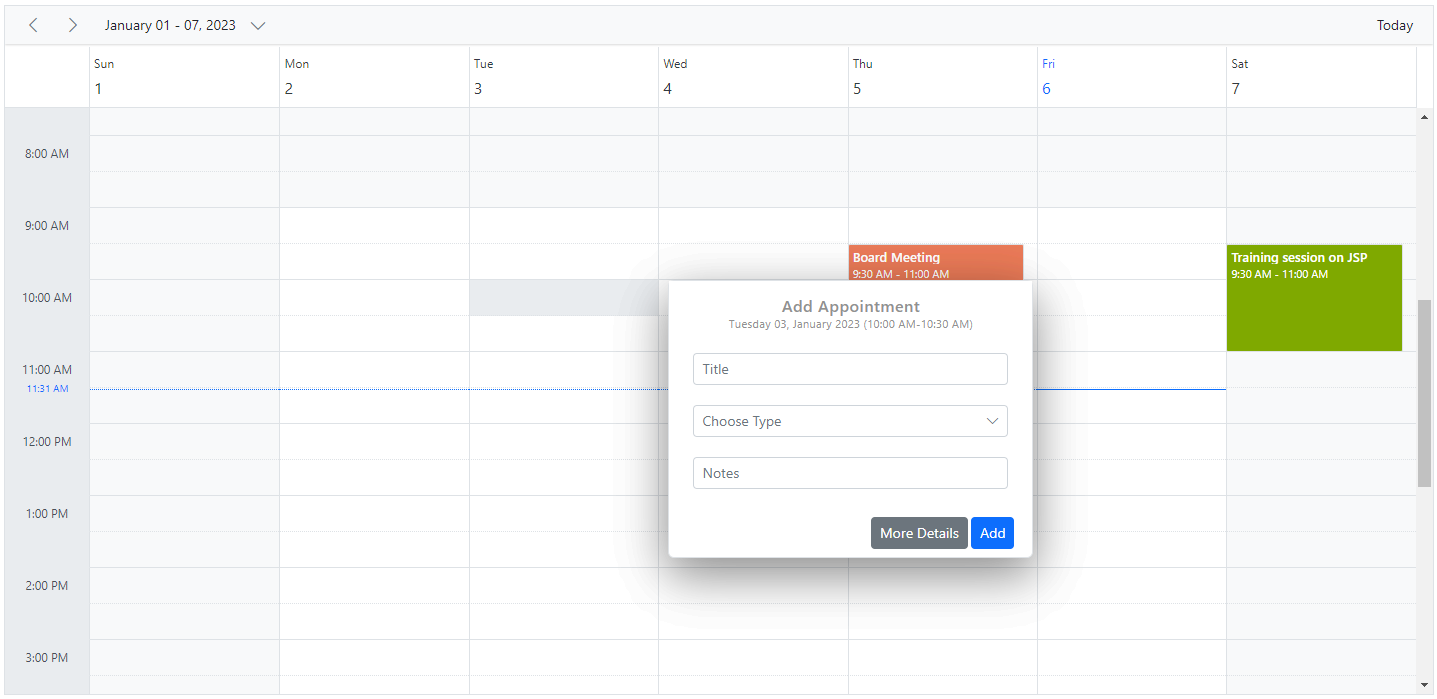
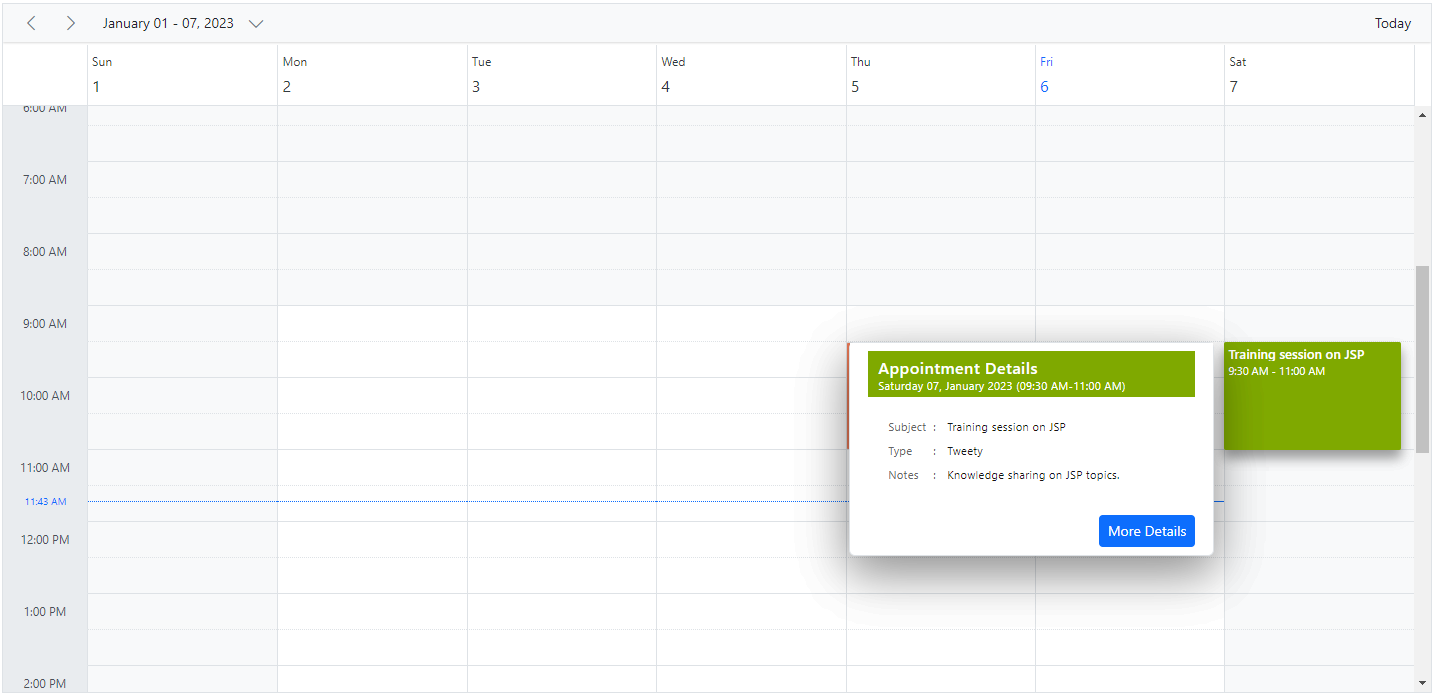
How to enable/disable quick popup on selection end
By default, the QuickInfoOnSelectionEnd property is set to false to prevent the quick popup at the end of multiple cell selection. The quick popup will be shown at the selection end by setting true value to this property.
@using Syncfusion.Blazor.Schedule
<SfSchedule TValue="AppointmentData" Height="550px" QuickInfoOnSelectionEnd="true" @bind-SelectedDate="@CurrentDate">
<ScheduleEventSettings DataSource="@DataSource"></ScheduleEventSettings>
<ScheduleViews>
<ScheduleView Option="View.Day"></ScheduleView>
<ScheduleView Option="View.Week"></ScheduleView>
<ScheduleView Option="View.WorkWeek"></ScheduleView>
<ScheduleView Option="View.Month"></ScheduleView>
<ScheduleView Option="View.Agenda"></ScheduleView>
</ScheduleViews>
</SfSchedule>
@code{
DateTime CurrentDate = new DateTime(2020, 2, 11);
List<AppointmentData> DataSource = new List<AppointmentData>
{
new AppointmentData { Id = 1, Subject = "Paris", StartTime = new DateTime(2020, 2, 11, 10, 0, 0) , EndTime = new DateTime(2020, 2, 11, 12, 0, 0) },
new AppointmentData { Id = 2, Subject = "Germany", StartTime = new DateTime(2020, 2, 13, 10, 0, 0) , EndTime = new DateTime(2020, 2, 13, 12, 0, 0) }
};
public class AppointmentData
{
public int Id { get; set; }
public string Subject { get; set; }
public string Location { get; set; }
public DateTime StartTime { get; set; }
public DateTime EndTime { get; set; }
public string Description { get; set; }
public bool IsAllDay { get; set; }
public string RecurrenceRule { get; set; }
public string RecurrenceException { get; set; }
public Nullable<int> RecurrenceID { get; set; }
}
}How to enable/disable the multiple days selection
By default, the Scheduler allows the user to select multiple days. We can prevent this action by setting false to AllowMultiRowSelection property whereas its default value is true.
@using Syncfusion.Blazor.Schedule
<SfSchedule TValue="AppointmentData" Height="550px" AllowMultiRowSelection="false" @bind-SelectedDate="@CurrentDate">
<ScheduleEventSettings DataSource="@DataSource"></ScheduleEventSettings>
<ScheduleViews>
<ScheduleView Option="View.Day"></ScheduleView>
<ScheduleView Option="View.Week"></ScheduleView>
<ScheduleView Option="View.WorkWeek"></ScheduleView>
<ScheduleView Option="View.Month"></ScheduleView>
<ScheduleView Option="View.Agenda"></ScheduleView>
</ScheduleViews>
</SfSchedule>
@code{
DateTime CurrentDate = new DateTime(2020, 2, 11);
List<AppointmentData> DataSource = new List<AppointmentData>
{
new AppointmentData { Id = 1, Subject = "Paris", StartTime = new DateTime(2020, 2, 11, 10, 0, 0) , EndTime = new DateTime(2020, 2, 11, 12, 0, 0) },
new AppointmentData { Id = 2, Subject = "Germany", StartTime = new DateTime(2020, 2, 13, 10, 0, 0) , EndTime = new DateTime(2020, 2, 13, 12, 0, 0) }
};
public class AppointmentData
{
public int Id { get; set; }
public string Subject { get; set; }
public string Location { get; set; }
public DateTime StartTime { get; set; }
public DateTime EndTime { get; set; }
public string Description { get; set; }
public bool IsAllDay { get; set; }
public string RecurrenceRule { get; set; }
public string RecurrenceException { get; set; }
public Nullable<int> RecurrenceID { get; set; }
}
}How to close quick info popup manually
The quick info popup can be closed in scheduler by using the CloseQuickInfoPopupAsync public method.
@using Syncfusion.Blazor.Schedule
@using Syncfusion.Blazor.Buttons
<SfButton Content="Close popup" OnClick="@(e => OnBtnClick())"></SfButton>
<SfSchedule TValue="AppointmentData" @ref="ScheduleObj" Width="100%" Height="750px" @bind-SelectedDate="@SelectedDate">
<ScheduleEventSettings DataSource="@DataSource"></ScheduleEventSettings>
<ScheduleViews>
<ScheduleView Option="View.Day"></ScheduleView>
<ScheduleView Option="View.Week"></ScheduleView>
<ScheduleView Option="View.WorkWeek"></ScheduleView>
<ScheduleView Option="View.Month"></ScheduleView>
<ScheduleView Option="View.Agenda"></ScheduleView>
</ScheduleViews>
</SfSchedule>
@code{
SfSchedule<AppointmentData> ScheduleObj;
private DateTime SelectedDate = new DateTime(2020, 4, 1);
private async Task OnBtnClick()
{
await ScheduleObj.CloseQuickInfoPopupAsync();
}
List<AppointmentData> DataSource = new List<AppointmentData>
{
new AppointmentData { Id = 1, Subject = "Meeting", StartTime = new DateTime(2020, 4, 1, 9, 30, 0) , EndTime = new DateTime(2020, 4, 1, 11, 0, 0), EventType = "Confirmed" }
};
public class AppointmentData
{
public string EventType { get; set; }
public int Id { get; set; }
public string Subject { get; set; }
public DateTime StartTime { get; set; }
public DateTime EndTime { get; set; }
public bool IsAllDay { get; set; }
public string RecurrenceRule { get; set; }
public Nullable<int> RecurrenceID { get; set; }
public string RecurrenceException { get; set; }
public string Description { get; set; }
}
}More events indicator and popup
When the number of appointments count that lies on a particular time range * default appointment height exceeds the default height of a cell in month view and all other timeline views, a + more text indicator will be displayed at the bottom of those cells. This indicator denotes that the cell contains few more appointments in it and clicking on that will display a popup displaying all the appointments present on that day.
NOTE
To disable this option of showing popup with all hidden appointments, while clicking on the text indicator, you can do code customization within the
OnPopupOpenevent.
The same indicator is displayed on all-day row in calendar views such as day, week and work week views alone, when the number of appointment count present in a cell exceeds three. Clicking on the text indicator here will not open a popup, but will allow the expand/collapse option for viewing the remaining appointments present in the all-day row.
@using Syncfusion.Blazor.Schedule
<SfSchedule TValue="AppointmentData" Height="550px" @bind-SelectedDate="@CurrentDate">
<ScheduleEvents TValue="AppointmentData" OnPopupOpen="OnPopupOpen"></ScheduleEvents>
<ScheduleEventSettings DataSource="@DataSource">
</ScheduleEventSettings>
<ScheduleViews>
<ScheduleView Option="View.Month" MaxEventsPerRow="2"></ScheduleView>
</ScheduleViews>
</SfSchedule>
@code{
DateTime CurrentDate = new DateTime(2023, 1, 9);
public void OnPopupOpen(PopupOpenEventArgs<AppointmentData> args)
{
if (args.Type == PopupType.EventContainer)
{
args.Cancel = true;
}
}
List<AppointmentData> DataSource = new List<AppointmentData>
{
new AppointmentData { Id = 1, Subject = "Meeting-1", StartTime = new DateTime(2023, 1, 9, 9, 30, 0) , EndTime = new DateTime(2023, 1, 9, 11, 0, 0) },
new AppointmentData { Id = 2, Subject = "Meeting-2", StartTime = new DateTime(2023, 1, 9, 9, 30, 0) , EndTime = new DateTime(2023, 1, 9, 11, 0, 0) },
new AppointmentData { Id = 3, Subject = "Meeting-3", StartTime = new DateTime(2023, 1, 9, 9, 30, 0) , EndTime = new DateTime(2023, 1, 9, 11, 0, 0) }
};
public class AppointmentData
{
public int Id { get; set; }
public string Subject { get; set; }
public DateTime StartTime { get; set; }
public DateTime EndTime { get; set; }
public bool IsAllDay { get; set; }
public string RecurrenceRule { get; set; }
public Nullable<int> RecurrenceID { get; set; }
public string RecurrenceException { get; set; }
}
}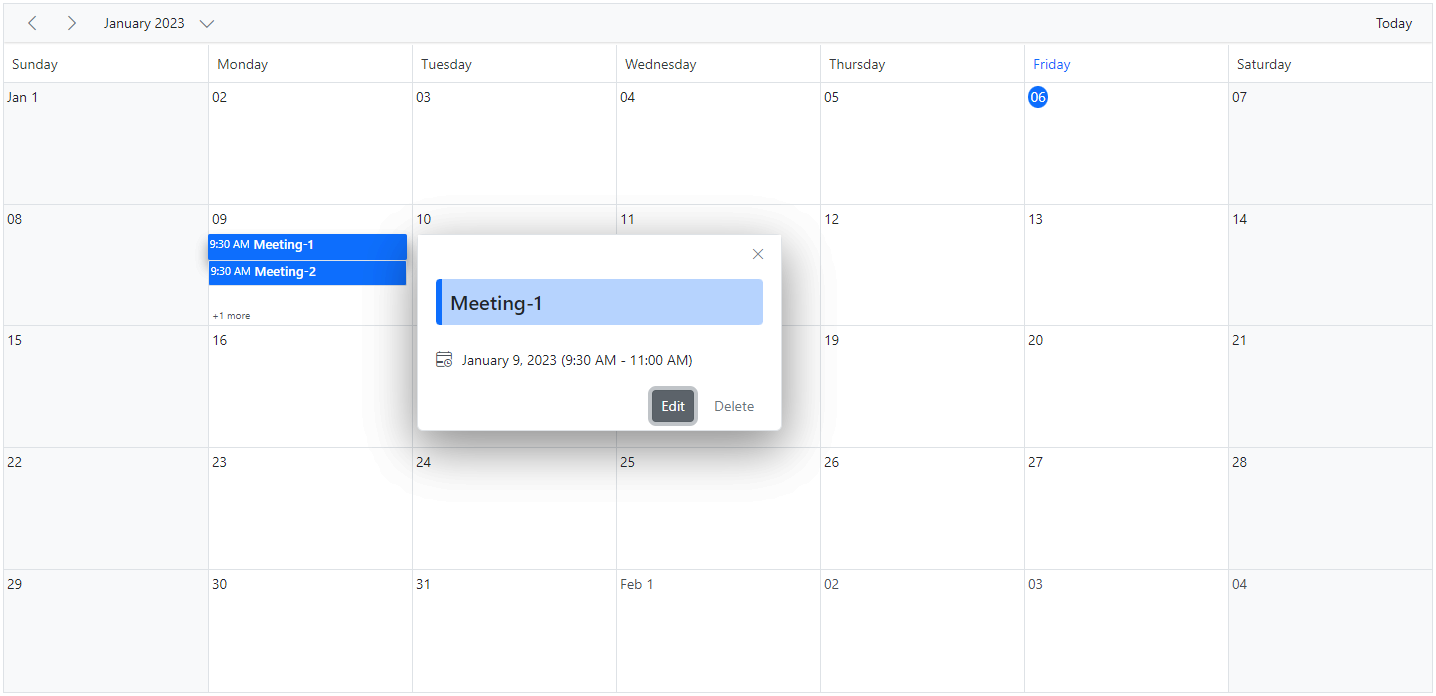
How to prevent the display of popup when clicking on the more text indicator
It is possible to prevent the display of popup window by passing the value true to Cancel option within the MoreEventsClicked event.
@using Syncfusion.Blazor.Schedule
<SfSchedule TValue="AppointmentData" @ref="ScheduleObj" Width="100%" Height="750px" @bind-SelectedDate="@SelectedDate">
<ScheduleEventSettings DataSource="@DataSource"></ScheduleEventSettings>
<ScheduleViews>
<ScheduleView Option="View.Month"></ScheduleView>
</ScheduleViews>
<ScheduleEvents TValue="AppointmentData" MoreEventsClicked="OnMoreEventsClicked"></ScheduleEvents>
</SfSchedule>
@code{
SfSchedule<AppointmentData> ScheduleObj;
private DateTime SelectedDate = new DateTime(2020, 1, 31);
private void OnMoreEventsClicked(MoreEventsClickArgs args)
{
args.Cancel = true;
}
List<AppointmentData> DataSource = new List<AppointmentData>
{
new AppointmentData { Id = 1, Subject = "Meeting", StartTime = new DateTime(2020, 1, 15, 9, 30, 0) , EndTime = new DateTime(2020, 1, 15, 11, 0, 0), EventType = "Confirmed" },
new AppointmentData { Id = 1, Subject = "Scrum Meeting", StartTime = new DateTime(2020, 1, 15, 10, 30, 0) , EndTime = new DateTime(2020, 1, 15, 11, 0, 0), EventType = "Confirmed" }
};
public class AppointmentData
{
public string EventType { get; set; }
public int Id { get; set; }
public string Subject { get; set; }
public DateTime StartTime { get; set; }
public DateTime EndTime { get; set; }
public bool IsAllDay { get; set; }
public string RecurrenceRule { get; set; }
public Nullable<int> RecurrenceID { get; set; }
public string RecurrenceException { get; set; }
public string Description { get; set; }
}
}