Data Binding in Blazor TreeView Component
19 Nov 202524 minutes to read
The Blazor TreeView component provides the option to load data either from the local data sources or from remote data services. This can be done through DataSource property that is a member of the TreeViewFieldsSettings property. The DataSource property supports list of objects and DataManager. It also supports different kinds of data services such as OData, OData V4, Web API, URL, and JSON with the help of DataManager adaptors.
The Blazor TreeView features “load on demand” (lazy loading) by default, which minimizes bandwidth usage when handling large datasets. It initially loads only the first-level nodes. Child nodes are loaded when a parent node is expanded, based on the ParentID or Child member.
By default, the LoadOnDemand property is set to true. Disabling this property renders all tree nodes at once at the beginning. The DataBound event triggers once the data source is populated in the TreeView, allowing for post-data-binding actions.
A video demonstrating how to bind list data and service URLs to the Syncfusion® Blazor TreeView component is available:
Local Data
To bind local data to the Blazor TreeView, assign a list of objects to the DataSource property. The Blazor TreeView component primarily requires three fields—Id, Text, and either ParentID or Child—to render data. If mapper fields are not explicitly specified, default values are used. Local data sources can also be provided as an instance of DataManager.
Two primary methods for local data binding are supported:
-
Hierarchical data
-
Self-referential data
Hierarchical Data
The Blazor TreeView can be populated with a hierarchical data source composed of a nested list of objects. A hierarchical data structure is directly assigned to the DataSource property. All field members from the hierarchical data are then mapped to the corresponding keys within the TreeViewFieldsSettings property.
In the following example, Id, FolderName, and SubFolders columns from hierarchical data have been mapped to Id, Text, and Child fields, respectively.
@using Syncfusion.Blazor.Navigations
<SfTreeView TValue="MailItem">
<TreeViewFieldsSettings TValue="MailItem" Id="Id" Text="FolderName" Child="SubFolders" DataSource="@MyFolder" Expanded="Expanded"></TreeViewFieldsSettings>
</SfTreeView>
@code{
public class MailItem
{
public string? Id { get; set; }
public string? FolderName { get; set; }
public bool Expanded { get; set; }
public List<MailItem>? SubFolders { get; set; }
}
List<MailItem> MyFolder = new List<MailItem>();
protected override void OnInitialized()
{
base.OnInitialized();
List<MailItem> Folder1 = new List<MailItem>();
MyFolder.Add(new MailItem
{
Id = "01",
FolderName = "Inbox",
SubFolders = Folder1
});
List<MailItem> Folder2 = new List<MailItem>();
Folder1.Add(new MailItem
{
Id = "01-01",
FolderName = "Categories",
SubFolders = Folder2
});
Folder2.Add(new MailItem
{
Id = "01-02",
FolderName = "Primary"
});
Folder2.Add(new MailItem
{
Id = "01-03",
FolderName = "Social"
});
Folder2.Add(new MailItem
{
Id = "01-04",
FolderName = "Promotions"
});
List<MailItem> Folder3 = new List<MailItem>();
MyFolder.Add(new MailItem
{
Id = "02",
FolderName = "Others",
Expanded = true,
SubFolders = Folder3
});
Folder3.Add(new MailItem
{
Id = "02-01",
FolderName = "Sent Items"
});
Folder3.Add(new MailItem
{
Id = "02-02",
FolderName = "Delete Items"
});
Folder3.Add(new MailItem
{
Id = "02-03",
FolderName = "Drafts"
});
Folder3.Add(new MailItem
{
Id = "02-04",
FolderName = "Archive"
});
}
}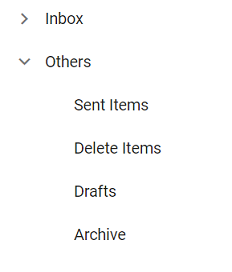
NOTE
In the Blazor TreeView component, observable collection support is provided only for the
DataSourceproperty, not for theChildproperty. TheChildproperty supports only theList<T>data type.
Self-Referential Data
Blazor TreeView can be populated from self-referential data structure that contains list of objects with ParentID mapping. The self-referential data can be directly assigned to the DataSource property, and map all the field members with corresponding keys from self-referential data to TreeViewFieldsSettings property.
To render the root level nodes, specify the ParentID as null or no need to specify the ParentID in DataSource. In the following example, Id, Pid, HasSubFolders, and FolderName columns from self-referential data have been mapped to Id, ParentID, HasChildren, and Text fields, respectively.
@using Syncfusion.Blazor.Navigations
<SfTreeView TValue="MailItem">
<TreeViewFieldsSettings TValue="MailItem" Id="Id" DataSource="@MyFolder" Text="FolderName" ParentID="ParentId" HasChildren="HasSubFolders" Expanded="Expanded"></TreeViewFieldsSettings>
</SfTreeView>
@code{
public class MailItem
{
public string? Id { get; set; }
public string? ParentId { get; set; }
public string? FolderName { get; set; }
public bool Expanded { get; set; }
public bool HasSubFolders { get; set; }
}
List<MailItem> MyFolder = new List<MailItem>();
protected override void OnInitialized()
{
base.OnInitialized();
MyFolder.Add(new MailItem
{
Id = "1",
FolderName = "Inbox",
HasSubFolders = true,
});
MyFolder.Add(new MailItem
{
Id = "2",
ParentId = "1",
HasSubFolders = true,
FolderName = "Categories"
});
MyFolder.Add(new MailItem
{
Id = "3",
ParentId = "2",
FolderName = "Primary"
});
MyFolder.Add(new MailItem
{
Id = "4",
ParentId = "2",
FolderName = "Social"
});
MyFolder.Add(new MailItem
{
Id = "5",
ParentId = "2",
FolderName = "Promotions"
});
MyFolder.Add(new MailItem
{
Id = "6",
FolderName = "Others",
HasSubFolders = true,
Expanded = true
});
MyFolder.Add(new MailItem
{
Id = "7",
ParentId = "6",
FolderName = "Sent Items"
});
MyFolder.Add(new MailItem
{
Id = "8",
ParentId = "6",
FolderName = "Delete Items"
});
MyFolder.Add(new MailItem
{
Id = "9",
ParentId = "6",
FolderName = "Drafts"
});
MyFolder.Add(new MailItem
{
Id = "10",
ParentId = "6",
FolderName = "Archive"
});
}
}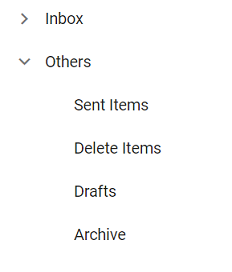
ExpandoObject Binding
The Blazor TreeView is a generic component that is strongly bound to a specific model type, but in cases where the model type is unknown at compile time, the TreeView can be bound to a list of ExpandoObjects using the DataSource property. This allows the TreeView to perform all supported data operations.
@using Syncfusion.Blazor.Navigations
@using System.Dynamic
<SfTreeView TValue="ExpandoObject">
<TreeViewFieldsSettings TValue="ExpandoObject" Id="ID" DataSource="@TreeData" Text="Name" ParentID="ParentID" HasChildren="HasChildren" Expanded="Expanded"></TreeViewFieldsSettings>
</SfTreeView>
@code {
SfTreeView<ExpandoObject>? TreeGrid;
public List<ExpandoObject>? TreeData { get; set; }
protected override void OnInitialized()
{
this.TreeData = GetData().ToList();
}
public static List<ExpandoObject> Data = new List<ExpandoObject>();
public static int ParentRecordID { get; set; }
public static int ChildRecordID { get; set; }
public static List<ExpandoObject> GetData()
{
Data.Clear();
ParentRecordID = 0;
ChildRecordID = 0;
for (var i = 1; i <= 3; i++)
{
dynamic ParentRecord = new ExpandoObject();
ParentRecord.ID = ++ParentRecordID;
ParentRecord.Name = "Parent " + i;
ParentRecord.ParentID = null;
ParentRecord.Expanded = true;
ParentRecord.HasChildren = true;
Data.Add(ParentRecord);
AddChildRecords(ParentRecordID);
}
return Data;
}
public static void AddChildRecords(int ParentId)
{
for (var i = 1; i < 3; i++)
{
dynamic ChildRecord = new ExpandoObject();
ChildRecord.ID = ++ParentRecordID;
ChildRecord.Name = "Child item" + ++ChildRecordID;
ChildRecord.ParentID = ParentId;
Data.Add(ChildRecord);
}
}
}DynamicObject Binding
The Blazor TreeView is a generic component that is strongly bound to a specific model type, but in cases where the model type is unknown at compile time, the data can be bound to the TreeView as a list of DynamicObjects. The TreeView can also perform all supported data operations on DynamicObjects when they are assigned to the DataSource property.
@using Syncfusion.Blazor.Navigations
@using System.Dynamic
<SfTreeView TValue="DynamicDictionary" AllowEditing="true">
<TreeViewFieldsSettings TValue="DynamicDictionary" Id="ID" DataSource="@TreeData" Text="Name" ParentID="ParentID" HasChildren="HasChildren" Expanded="Expanded"></TreeViewFieldsSettings>
</SfTreeView>
@code {
SfTreeView<DynamicDictionary>? TreeView;
public List<DynamicDictionary>? TreeData { get; set; }
protected override void OnInitialized()
{
this.TreeData = GetData().ToList();
}
public static List<DynamicDictionary> Data = new List<DynamicDictionary>();
public static int ParentRecordID { get; set; }
public static int ChildRecordID { get; set; }
public static List<DynamicDictionary> GetData()
{
Data.Clear();
ParentRecordID = 0;
ChildRecordID = 0;
for (var i = 1; i <= 3; i++)
{
dynamic ParentRecord = new DynamicDictionary();
ParentRecord.ID = ++ParentRecordID;
ParentRecord.Name = "Parent " + i;
ParentRecord.ParentID = null;
ParentRecord.Expanded = true;
ParentRecord.HasChildren = true;
Data.Add(ParentRecord);
AddChildRecords(ParentRecordID);
}
return Data;
}
public static void AddChildRecords(int ParentId)
{
for (var i = 1; i < 3; i++)
{
dynamic ChildRecord = new DynamicDictionary();
ChildRecord.ID = ++ParentRecordID;
ChildRecord.Name = "Child Item " + ++ChildRecordID;
ChildRecord.ParentID = ParentId;
Data.Add(ChildRecord);
}
}
public class DynamicDictionary : DynamicObject
{
Dictionary<string, object> dictionary = new Dictionary<string, object>();
public override bool TryGetMember(GetMemberBinder binder, out object result)
{
string name = binder.Name;
return dictionary.TryGetValue(name, out result);
}
public override bool TrySetMember(SetMemberBinder binder, object value)
{
dictionary[binder.Name] = value;
return true;
}
public override System.Collections.Generic.IEnumerable<string> GetDynamicMemberNames()
{
return this.dictionary?.Keys;
}
}
}Remote Data
Blazor TreeView can also be populated from a remote data service with the help of DataManager component and Query property. It supports various data services such as OData, OData V4, Web API, URL, and JSON through DataManager adaptors. A service data is assigned as an instance of DataManager to the DataSource property. To interact with remote data source, provide the endpoint url.
The DataManager that acts as an interface between the service endpoint and the TreeView requires the following information to interact with service endpoint properly.
-
DataManager->url: Defines the service endpoint to fetch data. -
DataManager->adaptor: Defines the adaptor option. By default, ODataAdaptor is used for remote binding.
Adaptor is responsible for processing response and request from/to the service endpoint. The Syncfusion.Blazor.Data provides some predefined adaptors designed to interact with service endpoints. They are,
-
UrlAdaptor: Used to interact with remote services. This is the base adaptor for all remote based adaptors. -
ODataAdaptor: Used to interact with OData endpoints. -
ODataV4Adaptor: Used to interact with OData V4 endpoints. -
WebApiAdaptor: Used to interact with Web API created under OData standards. -
WebMethodAdaptor: Used to interact with web methods.
Binding with OData Services
In the following example, ODataAdaptor is used to fetch data from remote services. The EmployeeID, FirstName, and EmployeeID columns from Employees table have been mapped to Id, Text, and HasChildren fields respectively for first level nodes.
The OrderID, EmployeeID, and ShipName columns from orders table are mapped to Id, ParentID, and Text fields respectively for second level nodes.
@using Syncfusion.Blazor.Navigations
@using Syncfusion.Blazor.Data
<SfTreeView TValue="TreeData" >
<TreeViewFieldsSettings TValue="TreeData" Query="@Query" Id="EmployeeID" Text="FirstName" HasChildren="EmployeeID">
<SfDataManager Url="https://services.odata.org/Northwind/Northwind.svc/" Adaptor="@Syncfusion.Blazor.Adaptors.ODataAdaptor" CrossDomain="true"></SfDataManager>
<TreeViewFieldChild TValue="TreeData" Query="@SubQuery" Id="OrderID" Text="ShipName" ParentID="EmployeeID">
<SfDataManager Url="https://services.odata.org/Northwind/Northwind.svc/" Adaptor="@Syncfusion.Blazor.Adaptors.ODataAdaptor" CrossDomain="true"></SfDataManager>
</TreeViewFieldChild>
</TreeViewFieldsSettings>
</SfTreeView>
@code {
public Query Query = new Query().From("Employees").Select(new List<string> { "EmployeeID", "FirstName" }).Take(3).RequiresCount();
public Query SubQuery = new Query().From("Orders").Select(new List<string> { "OrderID", "EmployeeID", "ShipName" }).Take(2).RequiresCount();
public class TreeData
{
public int? EmployeeID { get; set; }
public int OrderID { get; set; }
public string? ShipName { get; set; }
public string? FirstName { get; set; }
}
}Binding with OData V4 Services
In the following example, ODataV4Adaptor is used to fetch data from remote services. The EmployeeID, FirstName, and EmployeeID columns from Employees table are mapped to Id, Text, and HasChildren fields respectively for first level nodes.
The OrderID, EmployeeID, and ShipName columns from orders table are mapped to Id, ParentID, and Text fields respectively for second level nodes.
@using Syncfusion.Blazor.Navigations
@using Syncfusion.Blazor.Data
<SfTreeView TValue="TreeData">
<TreeViewFieldsSettings TValue="TreeData" Query="@Query" Id="EmployeeID" Text="FirstName" HasChildren="EmployeeID">
<SfDataManager Url="https://services.odata.org/V4/Northwind/Northwind.svc/" Adaptor="@Syncfusion.Blazor.Adaptors.ODataV4Adaptor" CrossDomain="true"></SfDataManager>
<TreeViewFieldChild TValue="TreeData" Query="@SubQuery" Id="OrderID" Text="ShipName" ParentID="EmployeeID">
<SfDataManager Url="https://services.odata.org/V4/Northwind/Northwind.svc/" Adaptor="@Syncfusion.Blazor.Adaptors.ODataV4Adaptor" CrossDomain="true"></SfDataManager>
</TreeViewFieldChild>
</TreeViewFieldsSettings>
</SfTreeView>
@code{
public Query Query = new Query().From("Employees").Select(new List<string> { "EmployeeID", "FirstName" }).Take(5).RequiresCount();
public Query SubQuery = new Query().From("Orders").Select(new List<string> { "OrderID", "EmployeeID", "ShipName" }).Take(5).RequiresCount();
public class TreeData
{
public int? EmployeeID { get; set; }
public int OrderID { get; set; }
public string? ShipName { get; set; }
public string? FirstName { get; set; }
}
}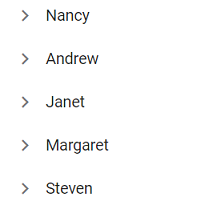
Web API Adaptor
The Blazor TreeView component retrieves data from the server as needed, such as when expanding a parent node to fetch its child nodes, using the DataManager component.
In the following example, WebApiAdaptor is used to fetch data from server side.
@using Syncfusion.Blazor.Navigations
@using Syncfusion.Blazor.Data
<div class="col-lg-12 control-section">
<div class="control_wrapper">
<SfTreeView TValue="NodeResult">
<TreeViewFieldsSettings TValue="NodeResult"
Id="ProductID"
Text="ProductName"
ParentID="pid"
HasChildren="haschild"
Query="TreeViewQuery">
<SfDataManager Url="api/Nodes" CrossDomain="true" Adaptor="Syncfusion.Blazor.Adaptors.WebApiAdaptor"></SfDataManager>
</TreeViewFieldsSettings>
</SfTreeView>
</div>
</div>
@code
{
public Query TreeViewQuery = new Query();
public class NodeResult
{
public int? ProductID { get; set; }
public string? ProductName { get; set; }
public int? pid { get; set; }
public bool haschild { get; set; }
}
}
<style>
.control_wrapper {
max-width: 500px;
margin: auto;
border: 1px solid #dddddd;
border-radius: 3px;
}
</style>using System;
using System.Collections.Generic;
using System.Linq;
using System.Threading.Tasks;
using Microsoft.AspNetCore.Http;
using Microsoft.AspNetCore.Mvc;
using Microsoft.Extensions.Primitives;
namespace BlazorTreeView.Controller
{
[Route("api/[controller]")]
public class NodesController : ControllerBase
{
[HttpGet]
public IEnumerable<NodeResult> Get()
{
List<NodeResult> localData = new List<NodeResult>();
localData.Add(new NodeResult(1, "Parent", null, true));
localData.Add(new NodeResult(2, "Child1" , 1, false));
localData.Add(new NodeResult(3, "Child2" , 1, true));
localData.Add(new NodeResult(4, "Child3" , 1, false));
localData.Add(new NodeResult(8, "SubChild1" , 3, false));
localData.Add(new NodeResult(9, "SubChild2" , 3, false));
var data = localData.ToList();
var queryString = Request.Query;
if (queryString.Keys.Contains("$filter"))
{
string filter = string.Join("", queryString["$filter"].ToString().Split(' ').Skip(2)); // get filter from querystring
// filter the data based on the expand node id.
data = data.Where(d => d.pid.ToString() == filter).ToList();
return data;
}
else
{
// if the parent id is null.
data = data.Where(d => d.pid == null).ToList();
return data;
}
return data;
}
public class NodeResult
{
public NodeResult(int? ProductID, string ProductName, int? pid, bool haschild)
{
this.ProductID = ProductID;
this.ProductName = ProductName;
this.pid = pid;
this.haschild = haschild;
}
public int? ProductID { get; set; }
public string? ProductName { get; set; }
public int? pid { get; set; }
public bool haschild { get; set; }
}
}
}Sending Additional Parameters to the Server
To add custom parameters to the data request in the Blazor TreeView component, use the AddParams method of the Query class. Assign the Query object with these additional parameters to the TreeView’s Query property, as demonstrated in the following sample code.
@using Syncfusion.Blazor.Navigations
@using Syncfusion.Blazor.Data
<div class="control_wrapper">
<SfTreeView TValue="MailItem" @ref="treeview" >
<TreeViewFieldsSettings TValue="MailItem" Query="Query" Id="ID" DataSource="@MyFolder" Text="FolderName" ParentID="ParentId" HasChildren="HasSubFolders" Expanded="Expanded"></TreeViewFieldsSettings>
</SfTreeView>
</div>
@code {
SfTreeView<MailItem>? treeview;
public string? ParamValue = "true";
public Query? Query { get; set; }
public class MailItem
{
public string? ID { get; set; }
public string? ParentId { get; set; }
public string? FolderName { get; set; }
public bool Expanded { get; set; }
public bool HasSubFolders { get; set; }
}
List<MailItem> MyFolder = new List<MailItem>();
protected override void OnInitialized()
{
base.OnInitialized();
Query = new Query().AddParams("TreeView", ParamValue);
MyFolder.Add(new MailItem
{
ID = "1",
FolderName = "Inbox",
HasSubFolders = true,
Expanded = true
});
MyFolder.Add(new MailItem
{
ID = "2",
ParentId = "1",
FolderName = "Categories",
Expanded = true,
HasSubFolders = true
});
MyFolder.Add(new MailItem
{
ID = "3",
ParentId = "2",
FolderName = "Primary"
});
MyFolder.Add(new MailItem
{
ID = "4",
ParentId = "2",
FolderName = "Social"
});
MyFolder.Add(new MailItem
{
ID = "5",
ParentId = "2",
FolderName = "Promotions"
});
}
}
<style>
.control_wrapper {
max-width: 500px;
margin: auto;
border: 1px solid #dddddd;
border-radius: 3px;
}
</style>Observable Collection
The Blazor TreeView component’s ObservableCollection provides notifications of changes made to the collection, such as when items are added, removed, or updated. It implements INotifyCollectionChanged to notify of dynamic changes to the collection, and INotifyPropertyChanged to notify of changes to property values on the client side.
@using Syncfusion.Blazor.Navigations
@using System.Collections.ObjectModel
@using BlazorTreeView.Data
<div class="control_wrapper">
<SfTreeView @ref="TreeView" TValue="ObservableDatas">
<TreeViewFieldsSettings DataSource="@ObservableData" Id="@nameof(ObservableDatas.Id)" Child="@nameof(ObservableDatas.Children)" Text="@nameof(ObservableDatas.Name)" HasChildren="@nameof(ObservableDatas.HasChild)" Expanded="@nameof(ObservableDatas.Expanded)"></TreeViewFieldsSettings>
<TreeViewEvents TValue="ObservableDatas" NodeClicked="TreeNodeClick"></TreeViewEvents>
</SfTreeView>
</div>
@if (SelectedUnderlyingData != null)
{
<ObservableDatasView Value="@SelectedUnderlyingData" OnNodeAddion="NodeAdded"/>
}
@code{
public ObservableCollection<ObservableDatas> ObservableData { get; set; }
private int UniqueId { get; set; } = 10;
public string SelectedNode { get; set; }
public ObservableDatas SelectedUnderlyingData { get; set; }
public SfTreeView<ObservableDatas> TreeView;
protected override void OnInitialized()
{
ObservableData = ObservableDatas.GetRecords();
}
public void TreeNodeClick(NodeClickEventArgs args)
{
SelectedNode = args.NodeData.Id;
foreach (var data in ObservableData)
{
if (SelectedUnderlyingData?.Id == SelectedNode)
{
break;
}
SelectedUnderlyingData = RecurseFindData(data, SelectedNode);
}
}
public void NodeAdded(ObservableDatas node)
{
StateHasChanged();
}
private ObservableDatas RecurseFindData(ObservableDatas fromData, string dataId)
{
if (fromData.Id == dataId)
{
return fromData;
}
foreach (var child in fromData.Children)
{
var result = RecurseFindData(child, dataId);
if (result != null)
{
return result;
}
}
return null;
}
private ObservableDatas RecurseFindParent(ObservableDatas potential, string childId)
{
foreach (var child in potential.Children)
{
if (child.Id == childId)
{
return potential;
}
else
{
var result = RecurseFindParent(child, childId);
if (result != null)
return result;
}
}
return null;
}
}
<style>
.control_wrapper {
max-width: 500px;
margin: auto;
border: 1px solid #dddddd;
border-radius: 3px;
max-height: 470px;
overflow: auto;
}
</style>@using BlazorTreeView.Data
@using Syncfusion.Blazor.Inputs
@using Syncfusion.Blazor.Buttons
<div class="col-lg-4 property-section property-custom">
<div class="property-panel-section">
<div id="observable" class="property-panel-content">
<div class="buttonEle">
<label>Node name:</label> <SfTextBox @bind-Value=@Value.Name />
<SfButton @onclick="AddNode">Add Child</SfButton>
</div>
</div>
</div>
</div>
@code {
[Parameter]
public ObservableDatas Value { get; set; }
[Parameter]
public EventCallback<ObservableDatas> OnNodeAddion { get; set; }
private int UniqueId = 0;
public async Task AddNode()
{
var newId = $"{Value.Id}-{UniqueId++}";
Value.Children.Add(new ObservableDatas {
Id = newId,
Name = $"New node {newId}"
});
await OnNodeAddion.InvokeAsync(Value);
}
}
<style>
.buttonEle {
margin-left: 75px;
margin-top: 10px;
}
</style>using System.Collections.Generic;
using System.Collections.ObjectModel;
using System.ComponentModel;
using System.Runtime.CompilerServices;
namespace BlazorTreeView.Data
{
public class ObservableDatas : INotifyPropertyChanged
{
public List<ObservableDatas> Children { get; set; } = new List<ObservableDatas>();
public string Id { get; set; }
private string _name { get; set; }
public string Name
{
get => _name;
set
{
_name = value;
NotifyPropertyChanged();
}
}
public bool HasChild { get; set; }
private bool _expanded = false;
public bool Expanded
{
get => _expanded;
set
{
_expanded = value;
NotifyPropertyChanged();
}
}
public static ObservableCollection<ObservableDatas> GetRecords()
{
List<ObservableDatas> ListDataSource = new List<ObservableDatas>();
List<ObservableDatas> Folder1 = new List<ObservableDatas>();
ListDataSource.Add(new ObservableDatas
{
Id = "01",
Name = "Inbox",
Children = Folder1
});
List<ObservableDatas> Folder2 = new List<ObservableDatas>();
Folder1.Add(new ObservableDatas
{
Id = "01-01",
Name = "Categories",
Children = Folder2
});
Folder2.Add(new ObservableDatas
{
Id = "01-02",
Name = "Primary"
});
Folder2.Add(new ObservableDatas
{
Id = "01-03",
Name = "Social"
});
Folder2.Add(new ObservableDatas
{
Id = "01-04",
Name = "Promotions"
});
List<ObservableDatas> Folder3 = new List<ObservableDatas>();
ListDataSource.Add(new ObservableDatas
{
Id = "02",
Name = "Others",
Expanded = true,
Children = Folder3
});
List<ObservableDatas> Folder4 = new List<ObservableDatas>();
Folder3.Add(new ObservableDatas
{
Id = "02-01",
Name = "Sent Items",
Expanded = true,
Children = Folder4
});
Folder4.Add(new ObservableDatas
{
Id = "02-02",
Name = "Delete Items"
});
Folder3.Add(new ObservableDatas
{
Id = "02-03",
Name = "Drafts"
});
Folder3.Add(new ObservableDatas
{
Id = "02-04",
Name = "Archive"
});
return new ObservableCollection<ObservableDatas>(ListDataSource);
}
public event PropertyChangedEventHandler PropertyChanged;
private void NotifyPropertyChanged([CallerMemberName] string propertyName = "")
{
var handler = PropertyChanged;
if (handler != null)
{
handler(this, new PropertyChangedEventArgs(propertyName));
}
}
}
}Entity Framework
The following steps must be followed to consume data from the Entity Framework in the TreeView component.
Create DBContext class
The first step is to create a DBContext class called OrganizationContext to connect to the Microsoft SQL Server database.
using Microsoft.EntityFrameworkCore;
using System;
using System.Collections.Generic;
using System.Linq;
using System.Threading.Tasks;
using SQLTreeView.Shared.Models;
using SQLTreeView.Data;
namespace SQLTreeView.Shared.DataAccess
{
public class OrganizationContext : DbContext
{
public virtual DbSet<OrganizationDetails> Organization { get; set; }
protected override void OnConfiguring(DbContextOptionsBuilder optionsBuilder)
{
if (!optionsBuilder.IsConfigured)
{
// To make the sample runnable, replace your local file path of the MDF file here
optionsBuilder.UseSqlServer(@"Data Source=(LocalDB)\MSSQLLocalDB;AttachDbFilename= D:\Blazor\TreeView\SQLTreeView\Shared\App_Data\NORTHWND.MDF';Integrated Security=True;Connect Timeout=30");
}
}
}
}Create Data Access Layer to Perform CRUD Operation
Now, create a class named OrganizationDataAccessLayer, which act as the data access layer for retrieving the records from the database table. Also, add methods such as AddEmployee, UpdateEmployee, DeleteEmployee in the “OrganizationDataAccessLayer.cs” to handle the insert, update, and remove operations respectively.
using Microsoft.EntityFrameworkCore;
using System;
using System.Collections.Generic;
using System.Linq;
using System.Threading.Tasks;
using SQLTreeView.Shared.Models;
using SQLTreeView.Data;
using SQLTreeView.Shared.DataAccess;
namespace SQLTreeView.Shared.DataAccess
{
public class OrganizationDataAccessLayer
{
OrganizationContext db = new OrganizationContext();
List<OrganizationDetails> EmployeeList = new List<OrganizationDetails>();
// returns the organization data from the data base
public DbSet<OrganizationDetails> GetAllEmployees()
{
try
{
return db.Organization;
}
catch
{
throw;
}
}
// Adds the new entry to the data base
public void AddEmployee(OrganizationDetails Employee)
{
try
{
db.Organization.Add(Employee);
OrganizationDetails ParentDetails = db.Organization.Find(Employee.ParentId);
if (ParentDetails != null)
{
ParentDetails.HasTeam = true;
}
db.SaveChanges();
}
catch
{
throw;
}
}
// Update the existing data in the data base
public void UpdateEmployee(OrganizationDetails Employee)
{
try
{
db.Entry(Employee).State = EntityState.Modified;
db.SaveChanges();
}
catch
{
throw;
}
}
// To delete an entry from the data base
public void DeleteEmployee(int id)
{
try
{
OrganizationDetails Employee = db.Organization.Find(id);
db.Organization.Remove(Employee);
DeleteChildEmployee(id);
db.Organization.RemoveRange(EmployeeList);
db.SaveChanges();
}
catch
{
throw;
}
}
// To delete the nested child from the data base
public void DeleteChildEmployee(int id)
{
try
{
var data = GetAllEmployees().ToList();
for (int i = 0; i < data.Count(); i++)
{
if (data[i].ParentId == id && EmployeeList.Contains(data[i]) == false)
{
EmployeeList.Add(data[i]);
if (data[i].HasTeam == true)
{
DeleteChildEmployee(data[i].Id);
}
}
}
}
catch
{
throw;
}
}
}
}Creating Web API Controller
A Web API Controller should be created which allows the TreeView directly to consume data from the Entity Framework. Also, create a new Post, Put, Delete method in the web API controller which will perform the CRUD operations and returns the appropriate resultant data. The ‘SfDataManager’ will make requests to this action based on the route name.
using System;
using System.Collections;
using System.Collections.Generic;
using System.Linq;
using System.Threading.Tasks;
using Microsoft.AspNetCore.Http;
using Microsoft.AspNetCore.Mvc;
using Microsoft.Extensions.Primitives;
using SQLTreeView.Data;
using SQLTreeView.Shared.DataAccess;
using SQLTreeView.Shared.Models;
namespace WebApplication1.Server.Controllers
{
[Route("api/[controller]")]
[ApiController]
public class DefaultController : ControllerBase
{
OrganizationDataAccessLayer db = new OrganizationDataAccessLayer();
[HttpGet]
public object Get()
{
// Get the DataSource from Database
var data = db.GetAllEmployees().ToList();
var queryString = Request.Query;
if (queryString.Keys.Contains("$filter"))
{
StringValues Skip;
StringValues Take;
int skip = (queryString.TryGetValue("$skip", out Skip)) ? Convert.ToInt32(Skip[0]) : 0;
int top = (queryString.TryGetValue("$top", out Take)) ? Convert.ToInt32(Take[0]) : data.Count();
string filter = string.Join("", queryString["$filter"].ToString().Split(' ').Skip(2)); // get filter from querystring
data = data.Where(d => d.ParentId.ToString() == filter).ToList();
return data.Skip(skip).Take(top);
}
else
{
data = data.Where(d => d.ParentId == null).ToList();
return data;
}
}
[HttpGet("{id}")]
public object GetIndex(string id)
{
// Get the DataSource from Database
var data = db.GetAllEmployees().ToList();
int index;
var count = data.Count;
if (count > 0)
{
index = (data[data.Count - 1].Id);
} else
{
index = 0;
}
return index;
}
[HttpPost]
public void Post([FromBody]OrganizationDetails employee)
{
db.AddEmployee(employee);
}
[HttpPut]
public object Put([FromBody]OrganizationDetails employee)
{
db.UpdateEmployee(employee);
return employee;
}
[HttpDelete("{id}")]
public void Delete(int id)
{
db.DeleteEmployee(id);
}
}
}Configure Blazor TreeView component using Web API adaptor
Now, the Blazor TreeView is configured using the SfDataManager to interact with the created Web API and consume the data appropriately. To interact with a web API, use the WebApiAdaptor.
NOTE
CRUD operations are performed in the TreeView component using the context menu.
@using Syncfusion.Blazor
@using Syncfusion.Blazor.Navigations
@using Syncfusion.Blazor.Data
@using Newtonsoft.Json;
@inject HttpClient Http
<div id="treeview">
<SfTreeView @ref="tree" TValue="Employee" @bind-SelectedNodes="@selectedNodes" @bind-ExpandedNodes="expandedNodes">
<TreeViewFieldsSettings TValue="Employee" Id="Id" Text="Name" ParentID="ParentId" HasChildren="HasTeam" Expanded="IsExpanded" Query="TreeViewQuery">
<SfDataManager Url="api/Default" CrossDomain="true" Adaptor="Syncfusion.Blazor.Adaptors.WebApiAdaptor"></SfDataManager>
</TreeViewFieldsSettings>
<TreeViewEvents TValue="Employee" NodeSelected="OnSelect" NodeClicked="nodeClicked"></TreeViewEvents>
<SfContextMenu TValue="MenuItem" @ref="menu" Target="#treeview" Items="@MenuItems">
<MenuEvents TValue="MenuItem" ItemSelected="MenuSelect"></MenuEvents>
</SfContextMenu>
</SfTreeView>
</div>
@code{
SfTreeView<Employee> tree;
SfContextMenu<MenuItem> menu;
public string[] selectedNodes = Array.Empty<string>();
public string[] expandedNodes = new string[] { };
string selectedId;
int index;
public Query TreeViewQuery = new Query();
// Datasource for menu items
public List<MenuItem> MenuItems = new List<MenuItem>{
new MenuItem { Text = "Edit" },
new MenuItem { Text = "Remove" },
new MenuItem { Text = "Add" }
};
public class Employee
{
public int Id { get; set; }
public int? ParentId { get; set; }
public bool? HasTeam { get; set; }
public bool? IsExpanded { get; set; }
public string Name { get; set; }
}
protected override async Task OnInitializedAsync()
{
// To get the last item index from the db
var count = await Http.GetFromJsonAsync<int>("api/Default/index");
this.index = count + 1;
}
// Triggers when TreeView Node is selected
public void OnSelect(NodeSelectEventArgs args)
{
selectedId = args.NodeData.Id;
}
// Triggers when TreeView node is clicked
public void nodeClicked(NodeClickEventArgs args)
{
selectedId = args.NodeData.Id;
selectedNodes = new string[] { args.NodeData.Id };
}
// To add a new node
void AddNodes()
{
// Expand the selected nodes
expandedNodes = new string[] { this.selectedId };
List<Employee> TreeData = new List<Employee>();
TreeData.Add(new Employee
{
Id = this.index,
Name = "New Entry",
ParentId = int.TryParse(this.selectedId, out var pid) ? pid : null
});
this.tree.AddNodes(TreeData, this.selectedId);
this.index = this.index + 1;
}
// To delete a tree node
void RemoveNodes()
{
string[] removeNode = new string[] { this.selectedId };
this.tree.RemoveNodes(removeNode);
}
// To edit a tree node
async Task RenameNodes()
{
await tree.BeginEditAsync(this.selectedId);
}
// Triggers when context menu is selected
public async Task MenuSelect(MenuEventArgs<MenuItem> args)
{
string selectedText;
selectedText = args.Item.Text;
if (selectedText == "Edit")
{
await this.RenameNodes();
}
else if (selectedText == "Remove")
{
this.RemoveNodes();
}
else if (selectedText == "Add")
{
this.AddNodes();
}
}
}NOTE
The fully working sample can be found here.
Load on Demand
The Blazor TreeView has load on demand ( lazy loading ) enabled by default, which reduces the amount of data transmitted over the network when dealing with large amounts of data. It initially loads the first level nodes and, when a parent node is expanded, loads the child nodes based on the ParentID/Child member. The LoadOnDemand property can be disabled to render all tree nodes at the start, and the DataBound event can be used to perform actions after the TreeView’s data source has been populated.
Fetch data from web API on Demand
The Blazor TreeView component retrieves data from the server as needed, such as when expanding a parent node to fetch its child nodes, using the DataManager component.
By default the LoadOnDemand property is enabled.
In the following example, the WebApiAdaptor is used to fetch data from the server side when the load on demand feature is used.
@using Syncfusion.Blazor.Navigations
@using Syncfusion.Blazor.Data
<div class="col-lg-12 control-section">
<div class="control_wrapper">
<SfTreeView TValue="NodeResult">
<TreeViewFieldsSettings TValue="NodeResult"
Id="ProductID"
Text="ProductName"
ParentID="pid"
HasChildren="haschild"
Query="TreeViewQuery">
<SfDataManager Url="api/Nodes" CrossDomain="true" Adaptor="Syncfusion.Blazor.Adaptors.WebApiAdaptor"></SfDataManager>
</TreeViewFieldsSettings>
</SfTreeView>
</div>
</div>
@code
{
public Query TreeViewQuery = new Query();
public class NodeResult
{
public int? ProductID { get; set; }
public string? ProductName { get; set; }
public int? pid { get; set; }
public bool haschild { get; set; }
}
}
<style>
.control_wrapper {
max-width: 500px;
margin: auto;
border: 1px solid #dddddd;
border-radius: 3px;
}
</style>using System;
using System.Collections.Generic;
using System.Linq;
using System.Threading.Tasks;
using Microsoft.AspNetCore.Http;
using Microsoft.AspNetCore.Mvc;
using Microsoft.Extensions.Primitives;
namespace BlazorTreeView.Controller
{
[Route("api/[controller]")]
public class NodesController : ControllerBase
{
[HttpGet]
public IEnumerable<NodeResult> Get()
{
List<NodeResult> localData = new List<NodeResult>();
localData.Add(new NodeResult(1, "Parent", null, true));
localData.Add(new NodeResult(2, "Child1" , 1, false));
localData.Add(new NodeResult(3, "Child2" , 1, true));
localData.Add(new NodeResult(4, "Child3" , 1, false));
localData.Add(new NodeResult(8, "SubChild1" , 3, false));
localData.Add(new NodeResult(9, "SubChild2" , 3, false));
var data = localData.ToList();
var queryString = Request.Query;
if (queryString.Keys.Contains("$filter"))
{
string filter = string.Join("", queryString["$filter"].ToString().Split(' ').Skip(2)); // get filter from querystring
// filter the data based on the expand node id.
data = data.Where(d => d.pid.ToString() == filter).ToList();
return data;
}
else
{
// if the parent id is null.
data = data.Where(d => d.pid == null).ToList();
return data;
}
return data;
}
public class NodeResult
{
public NodeResult(int? ProductID, string ProductName, int? pid, bool haschild)
{
this.ProductID = ProductID;
this.ProductName = ProductName;
this.pid = pid;
this.haschild = haschild;
}
public int? ProductID { get; set; }
public string ProductName { get; set; }
public int? pid { get; set; }
public bool haschild { get; set; }
}
}
}Disable Load on Demand
By default, the LoadOnDemand property is enabled. When LoadOnDemand is set to false, all tree nodes are rendered during the initial component rendering.
In the following example, the LoadOnDemand property is disabled.
@using Syncfusion.Blazor.Navigations
@using Syncfusion.Blazor.Data
<div class="col-lg-12 control-section">
<div class="control_wrapper">
<SfTreeView TValue="NodeResult" LoadOnDemand="false">
<TreeViewFieldsSettings TValue="NodeResult"
Id="ProductID"
Text="ProductName"
ParentID="pid"
HasChildren="haschild"
Query="TreeViewQuery">
<SfDataManager Url="api/Nodes" CrossDomain="true" Adaptor="Syncfusion.Blazor.Adaptors.WebApiAdaptor"></SfDataManager>
</TreeViewFieldsSettings>
</SfTreeView>
</div>
</div>
@code
{
public Query TreeViewQuery = new Query();
public class NodeResult
{
public int? ProductID { get; set; }
public string? ProductName { get; set; }
public int? pid { get; set; }
public bool haschild { get; set; }
}
}
<style>
.control_wrapper {
max-width: 500px;
margin: auto;
border: 1px solid #dddddd;
border-radius: 3px;
}
</style>using System;
using System.Collections.Generic;
using System.Linq;
using System.Threading.Tasks;
using Microsoft.AspNetCore.Http;
using Microsoft.AspNetCore.Mvc;
using Microsoft.Extensions.Primitives;
namespace BlazorTreeView.Controller
{
[Route("api/[controller]")]
public class NodesController : ControllerBase
{
[HttpGet]
public IEnumerable<NodeResult> Get()
{
List<NodeResult> localData = new List<NodeResult>();
localData.Add(new NodeResult(1, "Parent", null, true));
localData.Add(new NodeResult(2, "Child1" , 1, false));
localData.Add(new NodeResult(3, "Child2" , 1, true));
localData.Add(new NodeResult(4, "Child3" , 1, false));
localData.Add(new NodeResult(8, "SubChild1" , 3, false));
localData.Add(new NodeResult(9, "SubChild2" , 3, false));
var data = localData.ToList();
var queryString = Request.Query;
if (queryString.Keys.Contains("$filter"))
{
string filter = string.Join("", queryString["$filter"].ToString().Split(' ').Skip(2)); // get filter from querystring
// filter the data based on the expand node id.
data = data.Where(d => d.pid.ToString() == filter).ToList();
return data;
}
else
{
// if the parent id is null.
data = data.Where(d => d.pid == null).ToList();
return data;
}
return data;
}
public class NodeResult
{
public NodeResult(int? ProductID, string ProductName, int? pid, bool haschild)
{
this.ProductID = ProductID;
this.ProductName = ProductName;
this.pid = pid;
this.haschild = haschild;
}
public int? ProductID { get; set; }
public string? ProductName { get; set; }
public int? pid { get; set; }
public bool haschild { get; set; }
}
}
}Render more Nodes with more Levels
By default, the TreeView component includes performance optimization features. Additionally, the LoadOnDemand feature further enhances performance and reduces data transmission when working with large datasets.
In this example, a tree node is being rendered with 25 levels of child nodes.
@using Syncfusion.Blazor.Navigations
<SfTreeView TValue="MailItem">
<TreeViewFieldsSettings TValue="MailItem" Id="ID" DataSource="@MyFolder" Text="FolderName" ParentID="ParentId" HasChildren="HasSubFolders" Expanded="Expanded"></TreeViewFieldsSettings>
</SfTreeView>
@code {
public class MailItem
{
public string? ID { get; set; }
public string? ParentId { get; set; }
public string? FolderName { get; set; }
public bool Expanded { get; set; }
public bool HasSubFolders { get; set; }
}
List<MailItem> MyFolder = new List<MailItem>();
protected override void OnInitialized()
{
base.OnInitialized();
MyFolder.Add(new MailItem
{
ID = "1",
FolderName = "Parent",
HasSubFolders = true,
Expanded = true
});
MyFolder.Add(new MailItem
{
ID = "2",
ParentId = "1",
FolderName = "Child 1",
HasSubFolders = true,
Expanded = true
});
MyFolder.Add(new MailItem
{
ID = "3",
ParentId = "2",
FolderName = "Child 2",
HasSubFolders = true,
Expanded = true
});
MyFolder.Add(new MailItem
{
ID = "4",
ParentId = "3",
FolderName = "Child 3",
HasSubFolders = true,
Expanded = true
});
MyFolder.Add(new MailItem
{
ID = "5",
ParentId = "4",
FolderName = "Child 4",
HasSubFolders = true,
Expanded = true
});
MyFolder.Add(new MailItem
{
ID = "6",
ParentId = "5",
FolderName = "Child 5",
HasSubFolders = true,
Expanded = true
});
MyFolder.Add(new MailItem
{
ID = "7",
ParentId = "6",
FolderName = "Child 6",
HasSubFolders = true,
Expanded = true
});
MyFolder.Add(new MailItem
{
ID = "8",
ParentId = "7",
FolderName = "Child 7",
HasSubFolders = true,
Expanded = true
});
MyFolder.Add(new MailItem
{
ID = "9",
ParentId = "8",
FolderName = "Child 8",
HasSubFolders = true,
Expanded = true
});
MyFolder.Add(new MailItem
{
ID = "10",
ParentId = "9",
FolderName = "Child 9",
HasSubFolders = true,
Expanded = true
});
MyFolder.Add(new MailItem
{
ID = "11",
ParentId = "10",
FolderName = "Child 10",
HasSubFolders = true,
Expanded = true
});
MyFolder.Add(new MailItem
{
ID = "12",
ParentId = "11",
FolderName = "Child 11",
HasSubFolders = true,
Expanded = true
});
MyFolder.Add(new MailItem
{
ID = "13",
ParentId = "12",
FolderName = "Child 12",
HasSubFolders = true,
Expanded = true
});
MyFolder.Add(new MailItem
{
ID = "14",
ParentId = "13",
FolderName = "Child 13",
HasSubFolders = true,
Expanded = true
});
MyFolder.Add(new MailItem
{
ID = "15",
ParentId = "14",
FolderName = "Child 14",
HasSubFolders = true,
Expanded = true
});
MyFolder.Add(new MailItem
{
ID = "16",
ParentId = "15",
FolderName = "Child 15",
HasSubFolders = true,
Expanded = true
});
MyFolder.Add(new MailItem
{
ID = "17",
ParentId = "16",
FolderName = "Child 16",
HasSubFolders = true,
Expanded = true
});
MyFolder.Add(new MailItem
{
ID = "18",
ParentId = "17",
FolderName = "Child 17",
HasSubFolders = true,
Expanded = true
});
MyFolder.Add(new MailItem
{
ID = "19",
ParentId = "18",
FolderName = "Child 18",
HasSubFolders = true,
Expanded = true
});
MyFolder.Add(new MailItem
{
ID = "20",
ParentId = "19",
FolderName = "Child 19",
HasSubFolders = true,
Expanded = true
});
MyFolder.Add(new MailItem
{
ID = "21",
ParentId = "20",
FolderName = "Child 20",
HasSubFolders = true,
Expanded = true
});
MyFolder.Add(new MailItem
{
ID = "22",
ParentId = "21",
FolderName = "Child 21",
HasSubFolders = true,
Expanded = true
});
MyFolder.Add(new MailItem
{
ID = "23",
ParentId = "22",
FolderName = "Child 22",
HasSubFolders = true,
Expanded = true
});
MyFolder.Add(new MailItem
{
ID = "24",
ParentId = "23",
FolderName = "Child 23",
HasSubFolders = true,
Expanded = true
});
MyFolder.Add(new MailItem
{
ID = "25",
ParentId = "24",
FolderName = "Child 24",
HasSubFolders = true,
Expanded = true
});
MyFolder.Add(new MailItem
{
ID = "26",
ParentId = "25",
FolderName = "Child 25",
});
}
}Render Nodes with GUID
The Blazor TreeView component allows the rendering of tree nodes with a GUID. Since the Id field in the TreeView component expects a string data type, the GUID must be passed as a string.
@using Syncfusion.Blazor.Navigations
<SfTreeView TValue="DriveData" SelectedNodes="@SelectedNodes">
<TreeViewFieldsSettings TValue="DriveData" Id="NodeId" Text="NodeText" Child="Children" DataSource="@Drive" Expanded="Expanded"></TreeViewFieldsSettings>
</SfTreeView>
@code {
public string[] SelectedNodes = new string[] { "9245fe4a-d402-451c-b9ed-9c1a04247482" };
public class DriveData
{
public Guid NodeId { get; set; }
public string? NodeText { get; set; }
public bool Expanded { get; set; }
public bool Selected { get; set; }
public List<DriveData> Children;
}
object Child;
List<DriveData> Drive = new List<DriveData>();
protected override void OnInitialized()
{
base.OnInitialized();
List<DriveData> Folder1 = new List<DriveData>();
Drive.Add(new DriveData
{
NodeId = new Guid("9245fe4a-d402-451c-b9ed-9c1a04247482"),
NodeText = "Local Disk (C:)",
Children = Folder1,
});
List<DriveData> File1 = new List<DriveData>();
Folder1.Add(new DriveData
{
NodeId = new Guid("9245fe4a-d402-451c-b9ed-9c1a04247483"),
NodeText = "Program Files",
Children = File1
});
File1.Add(new DriveData
{
NodeId = new Guid("9245fe4a-d402-451c-b9ed-9c1a04247484"),
NodeText = "Windows NT"
});
List<DriveData> File2 = new List<DriveData>();
Folder1.Add(new DriveData
{
NodeId = new Guid("9245fe4a-d402-451c-b9ed-9c1a04247485"),
NodeText = "Users",
Expanded = true,
Children = File2
});
File2.Add(new DriveData
{
NodeId = new Guid("9245fe4a-d402-451c-b9ed-9c1a04247486"),
NodeText = "Smith"
});
List<DriveData> File3 = new List<DriveData>();
Folder1.Add(new DriveData
{
NodeId = new Guid("9245fe4a-d402-451c-b9ed-9c1a04247487"),
NodeText = "Windows",
Children = File3
});
File3.Add(new DriveData
{
NodeId = new Guid("9245fe4a-d402-451c-b9ed-9c1a04247488"),
NodeText = "Boot"
});
List<DriveData> Folder2 = new List<DriveData>();
Drive.Add(new DriveData
{
NodeId = new Guid("9245fe4a-d402-451c-b9ed-9c1a04247489"),
NodeText = "Local Disk (D:)",
Children = Folder2,
Expanded = true,
});
List<DriveData> File4 = new List<DriveData>();
Folder2.Add(new DriveData
{
NodeId = new Guid("9245fe4a-d402-451c-b9ed-9c1a04247490"),
NodeText = "Personals"
});
Folder2.Add(new DriveData
{
NodeId = new Guid("9245fe4a-d402-451c-b9ed-9c1a04247491"),
NodeText = "Projects"
});
Folder2.Add(new DriveData
{
NodeId = new Guid("9245fe4a-d402-451c-b9ed-9c1a04247492"),
NodeText = "Office"
});
}
}