Getting Started with Blazor DataManager Component
23 Dec 202512 minutes to read
The Syncfusion® Blazor DataManager component provides a robust data access layer for Blazor applications. It enables seamless interaction with both local and remote data sources and supports essential operations such as querying, sorting, filtering, and CRUD actions. The component is designed to work in conjunction with Syncfusion® data-bound controls, ensuring efficient data management across the application.
This guide explains how to configure and use the DataManager component in a Blazor WebAssembly application using Visual Studio, Visual Studio Code, and the .NET CLI.
Prerequisites
- Ensure the development environment meets the system requirements for Syncfusion® Blazor components before proceeding with the setup.
Create a new Blazor WebAssembly App in Visual Studio
A Blazor WebAssembly App can be created using Visual Studio with the built-in Microsoft templates or the Syncfusion® Blazor Extension.
- Open Visual Studio 2022 (v17.8 or later).
- Select Create a new project.
- Choose Blazor WebAssembly Standalone App from the list of templates and click Next.
- Configure the project name, location, and solution settings, then click Next.
- Select the target framework as .NET 9.0 or later (choose the latest installed version available on the system).
- Click Create to generate the project.
NOTE
For detailed steps, refer to Microsoft Blazor tooling documentation.
Install Syncfusion® Blazor NuGet Packages
To integrate the Blazor DataManager component, install the required NuGet packages in the Blazor WebAssembly project:
-
Open NuGet Package Manager in Visual Studio:
Tools → NuGet Package Manager → Manage NuGet Packages for Solution.
-
Search and install the following packages:
-
Alternatively, use the Package Manager Console:
Install-Package Syncfusion.Blazor.Data -Version 32.1.19
Install-Package Syncfusion.Blazor.Themes -Version 32.1.19NOTE
Syncfusion® Blazor components are available on nuget.org. For a complete list of packages, refer to NuGet packages.
Prerequisites
- Ensure the development environment meets the system requirements for Syncfusion® Blazor components before proceeding with the setup.
Create a new Blazor App in Visual Studio Code
A Blazor WebAssembly App can be created using Visual Studio Code with the built-in Microsoft templates or the Syncfusion® Blazor Extension.
- Open Visual Studio Code.
- Open the integrated terminal (Ctrl + `).
- Run the following commands to create a new Blazor WebAssembly project:
dotnet new blazorwasm -o BlazorApp
cd BlazorApp- Open the project folder in Visual Studio Code.
Install Syncfusion® Blazor Data and Themes NuGet in the App
- Press Ctrl+` to open the integrated terminal in Visual Studio Code.
- Ensure the terminal is in the project root directory where the .csproj file is located.
-
Run the following commands to install the required NuGet packages:
dotnet add package Syncfusion.Blazor.Data -v 32.1.19
dotnet add package Syncfusion.Blazor.Themes -v 32.1.19
dotnet restoreNOTE
Syncfusion® Blazor components are available in nuget.org. Refer to NuGet packages topic for available NuGet packages list with component details.
Prerequisites
Install the latest version of .NET SDK. If the .NET SDK is already installed, determine the installed version by running the following command in a command prompt (Windows), terminal (macOS), or command shell (Linux).
dotnet --versionCreate a Blazor WebAssembly App using .NET CLI
Run the following command to create a new Blazor WebAssembly App in a command prompt (Windows) or terminal (macOS) or command shell (Linux). For detailed instructions, refer to this Blazor WASM App Getting Started documentation.
dotnet new blazorwasm -o BlazorApp
cd BlazorAppInstall Syncfusion® Blazor Data and Themes NuGet in the App
To add the Blazor DataManager component to the application, run the following commands in a command prompt (Windows), command shell (Linux), or terminal (macOS) to install the Syncfusion.Blazor.Data and Syncfusion.Blazor.Themes NuGet packages. See Install and manage packages using the dotnet CLI for more details.
dotnet add package Syncfusion.Blazor.Data -Version 32.1.19
dotnet add package Syncfusion.Blazor.Themes -Version 32.1.19
dotnet restoreNOTE
Syncfusion® Blazor components are available in nuget.org. Refer to the NuGet packages topic for the available NuGet packages list with component details.
Add Import Namespaces
Open the ~/_Imports.razor file and import the Syncfusion.Blazor and Syncfusion.Blazor.Data namespaces.
@using Syncfusion.Blazor
@using Syncfusion.Blazor.DataRegister Syncfusion® Blazor Service
Register the Syncfusion® Blazor service in the ~/Program.cs file:
using Microsoft.AspNetCore.Components.Web;
using Microsoft.AspNetCore.Components.WebAssembly.Hosting;
using Syncfusion.Blazor;
var builder = WebAssemblyHostBuilder.CreateDefault(args);
builder.RootComponents.Add<App>("#app");
builder.RootComponents.Add<HeadOutlet>("head::after");
builder.Services.AddScoped(sp => new HttpClient { BaseAddress = new Uri(builder.HostEnvironment.BaseAddress) });
builder.Services.AddSyncfusionBlazor();
await builder.Build().RunAsync();
....Add stylesheet and script resources
The theme stylesheet and script files are provided through Static Web Assets in the NuGet packages. Include these references in the <head> section of the ~/wwwroot/index.html file:
<head>
....
<link href="_content/Syncfusion.Blazor.Themes/bootstrap5.css" rel="stylesheet" />
<script src="_content/Syncfusion.Blazor.Core/scripts/syncfusion-blazor.min.js" type="text/javascript"></script>
</head>NOTE
- Refer to Blazor Themes for various methods to reference themes in a Blazor application:
* [Static Web Assets](https://blazor.syncfusion.com/documentation/appearance/themes#static-web-assets)
* [CDN](https://blazor.syncfusion.com/documentation/appearance/themes#cdn-reference)
* [Custom Resource Generator (CRG)](https://blazor.syncfusion.com/documentation/common/custom-resource-generator)
- For script reference options, see Adding Script References.
Add Blazor DataManager component
The SfDataManager component is designed to work with Syncfusion® data-bound components that support data operations. It serves as a gateway for both local and remote data, enabling interaction with the data source based on the configured query.
Binding to JSON data
Local JSON data can be bound to the DataGrid component by assigning a collection of objects to the Json property of the SfDataManager component.
@using Syncfusion.Blazor.Data
@using Syncfusion.Blazor.Grids
<SfGrid TValue="EmployeeData" ID="Grid">
<SfDataManager Json="@Employees"></SfDataManager>
<GridColumns>
<GridColumn Field="@nameof(EmployeeData.EmployeeID)" TextAlign="TextAlign.Center" HeaderText="Employee ID" Width="120"></GridColumn>
<GridColumn Field="@nameof(EmployeeData.Name)" HeaderText="First Name" Width="130"></GridColumn>
<GridColumn Field="@nameof(EmployeeData.Title)" HeaderText="Title" Width="120"></GridColumn>
</GridColumns>
</SfGrid>
@code {
public class EmployeeData
{
public int EmployeeID { get; set; }
public string Name { get; set; }
public string Title { get; set; }
}
public List<EmployeeData> Employees = new()
{
new EmployeeData { EmployeeID = 1, Name = "Nancy Fuller", Title = "Vice President" },
new EmployeeData { EmployeeID = 2, Name = "Steven Buchanan", Title = "Sales Manager" },
new EmployeeData { EmployeeID = 3, Name = "Janet Leverling", Title = "Sales Representative" },
new EmployeeData { EmployeeID = 4, Name = "Andrew Davolio", Title = "Inside Sales Coordinator" },
new EmployeeData { EmployeeID = 5, Name = "Steven Peacock", Title = "Inside Sales Coordinator" },
new EmployeeData { EmployeeID = 6, Name = "Janet Buchanan", Title = "Sales Representative" },
new EmployeeData { EmployeeID = 7, Name = "Andrew Fuller", Title = "Inside Sales Coordinator" },
new EmployeeData { EmployeeID = 8, Name = "Steven Davolio", Title = "Inside Sales Coordinato" },
new EmployeeData { EmployeeID = 9, Name = "Janet Davolio", Title = "Sales Representative" },
new EmployeeData { EmployeeID = 10, Name = "Andrew Buchanan", Title = "Sales Representative" }
};
}Binding to OData
Remote data can be bound to the DataGrid component by configuring the Url property and specifying the appropriate adaptor using the Adaptor property of the SfDataManager component.
@using Syncfusion.Blazor
@using Syncfusion.Blazor.Data
@using Syncfusion.Blazor.Grids
<SfGrid TValue="Order" ID="Grid" AllowPaging="true">
<SfDataManager Url="https://services.odata.org/Northwind/Northwind.svc/Orders"
Adaptor="Adaptors.ODataAdaptor">
</SfDataManager>
<GridColumns>
<GridColumn Field="@nameof(Order.OrderID)" HeaderText="Order ID" IsPrimaryKey="true"
TextAlign="TextAlign.Right" Width="120"></GridColumn>
<GridColumn Field="@nameof(Order.CustomerID)" HeaderText="Customer Name" Width="150"></GridColumn>
<GridColumn Field="@nameof(Order.OrderDate)" HeaderText="Order Date" Format="d"
Type="ColumnType.Date" TextAlign="TextAlign.Right" Width="130"></GridColumn>
<GridColumn Field="@nameof(Order.Freight)" HeaderText="Freight" Format="C2"
TextAlign="TextAlign.Right" Width="120"></GridColumn>
</GridColumns>
</SfGrid>
@code {
public class Order
{
public int? OrderID { get; set; }
public string? CustomerID { get; set; }
public DateTime? OrderDate { get; set; }
public double? Freight { get; set; }
}
}Component binding
The Syncfusion® Blazor DataManager component can be integrated with any Syncfusion® data-bound component to manage local or remote data operations.
This configuration demonstrates how the DataManager is bound to the SfDropDownList component to enable consistent interaction with local or remote data sources.
Local data binding
Local data can be bound to components such as SfDropDownList by assigning a collection of objects to the Json property of the SfDataManager component.
@using Syncfusion.Blazor.Data
@using Syncfusion.Blazor.DropDowns
<SfDropDownList Placeholder="e.g. Australia" TItem="Country" TValue="string">
<SfDataManager Json="@Countries"></SfDataManager>
<DropDownListFieldSettings Value="Name"></DropDownListFieldSettings>
</SfDropDownList>
@code {
public class Country
{
public string? Name { get; set; }
public string? Code { get; set; }
}
public List<Country> Countries = new()
{
new Country { Name = "Australia", Code = "AU" },
new Country { Name = "Bermuda", Code = "BM" },
new Country { Name = "Canada", Code = "CA" },
new Country { Name = "Cameroon", Code = "CM" }
};
}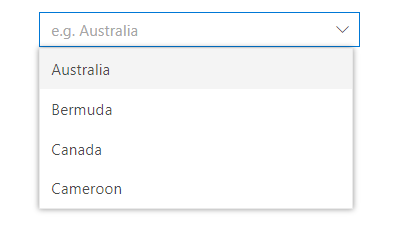
Remote data binding
Remote data can be bound by setting the Url property and specifying the appropriate adaptor using the Adaptor property of the SfDataManager component.
@using Syncfusion.Blazor
@using Syncfusion.Blazor.Data
@using Syncfusion.Blazor.DropDowns
<SfDropDownList Placeholder="Name" TItem="Contact" TValue="Contact">
<SfDataManager Url="https://services.odata.org/V4/Northwind/Northwind.svc/Customers" Adaptor="Adaptors.ODataV4Adaptor"></SfDataManager>
<DropDownListFieldSettings Value="CustomerID" Text="ContactName"></DropDownListFieldSettings>
</SfDropDownList>
@code {
public class Contact
{
public string? ContactName { get; set; }
public string? CustomerID { get; set; }
}
}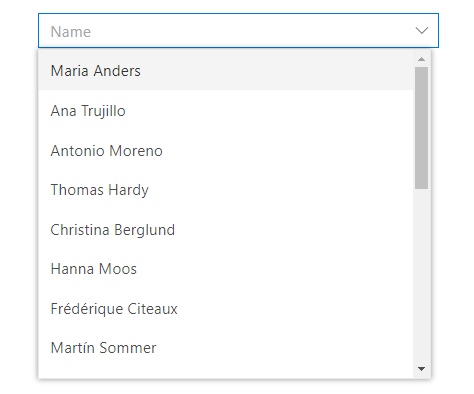
NOTE