Upgrading Syncfusion® Blazor application to new version
3 Nov 20251 minute to read
The Syncfusion® Blazor migration add-in for Visual Studio Code enables upgrading an existing Syncfusion® Blazor web application from one Essential Studio® version to another.
NOTE
The Syncfusion Blazor Web Application project migration utility is available from version
v17.4.0.39.
Use the following steps to migrate an existing Syncfusion® Blazor Web Application.
-
In Visual Studio Code, open an existing Syncfusion® Blazor Web Application or create a new one.
-
In Explorer (Workspace), right-click the project file and select Migrate Syncfusion® Blazor Application to another version… from the context menu. Refer to the screenshot below.
NOTE
The Migration option is available only when the application already references Syncfusion® Blazor packages.
-
From the Command Palette, choose Select Blazor Version and pick the required Syncfusion® Blazor package version published on
nuget.org. -
The Syncfusion® Blazor NuGet package references and theme links are updated to the selected version in the application.
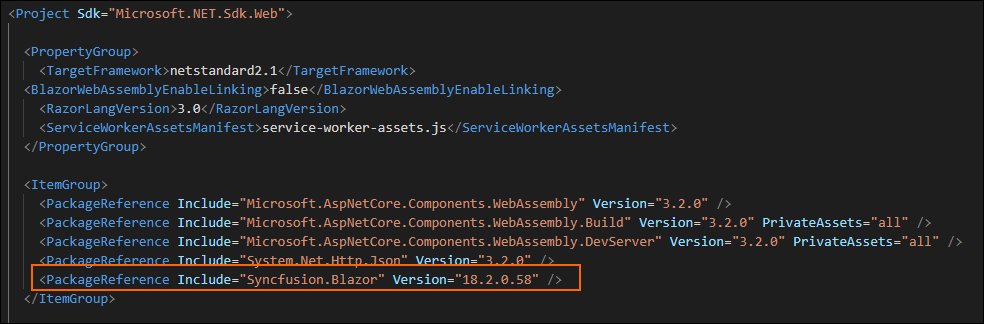
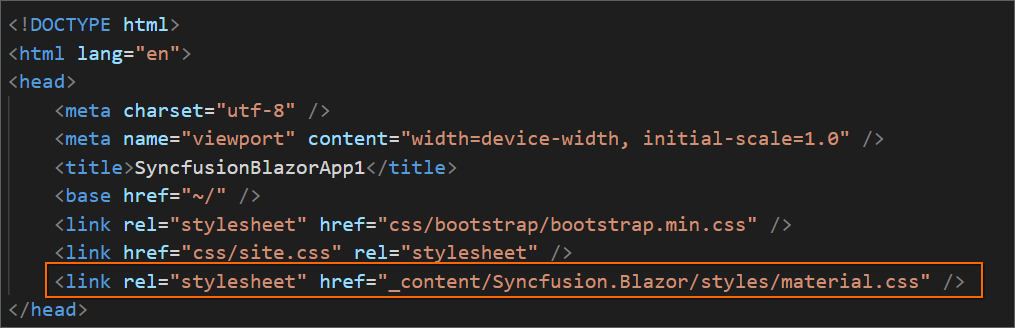
-
If you installed the trial setup or NuGet packages from nuget.org you must register the Syncfusion® license key to your application since Syncfusion® introduced the licensing system from 2018 Volume 2 (v16.2.0.41) Essential Studio® release. Navigate to the help topic to generate and register the Syncfusion® license key to your application. Refer to this UG topic for understanding the licensing details in Essential Studio® for Blazor.