Figma UI kits for Syncfusion® controls
8 Oct 20254 minutes to read
Syncfusion® provides Figma UI kits to streamline collaboration between designers and developers. The kits match the themes used by Syncfusion® Blazor components and are available for Material 3, Fluent, Tailwind, and Bootstrap 5.
Each kit contains reusable design controls with states and variants, along with detailed figures, measurements, and icons that represent Syncfusion® controls.
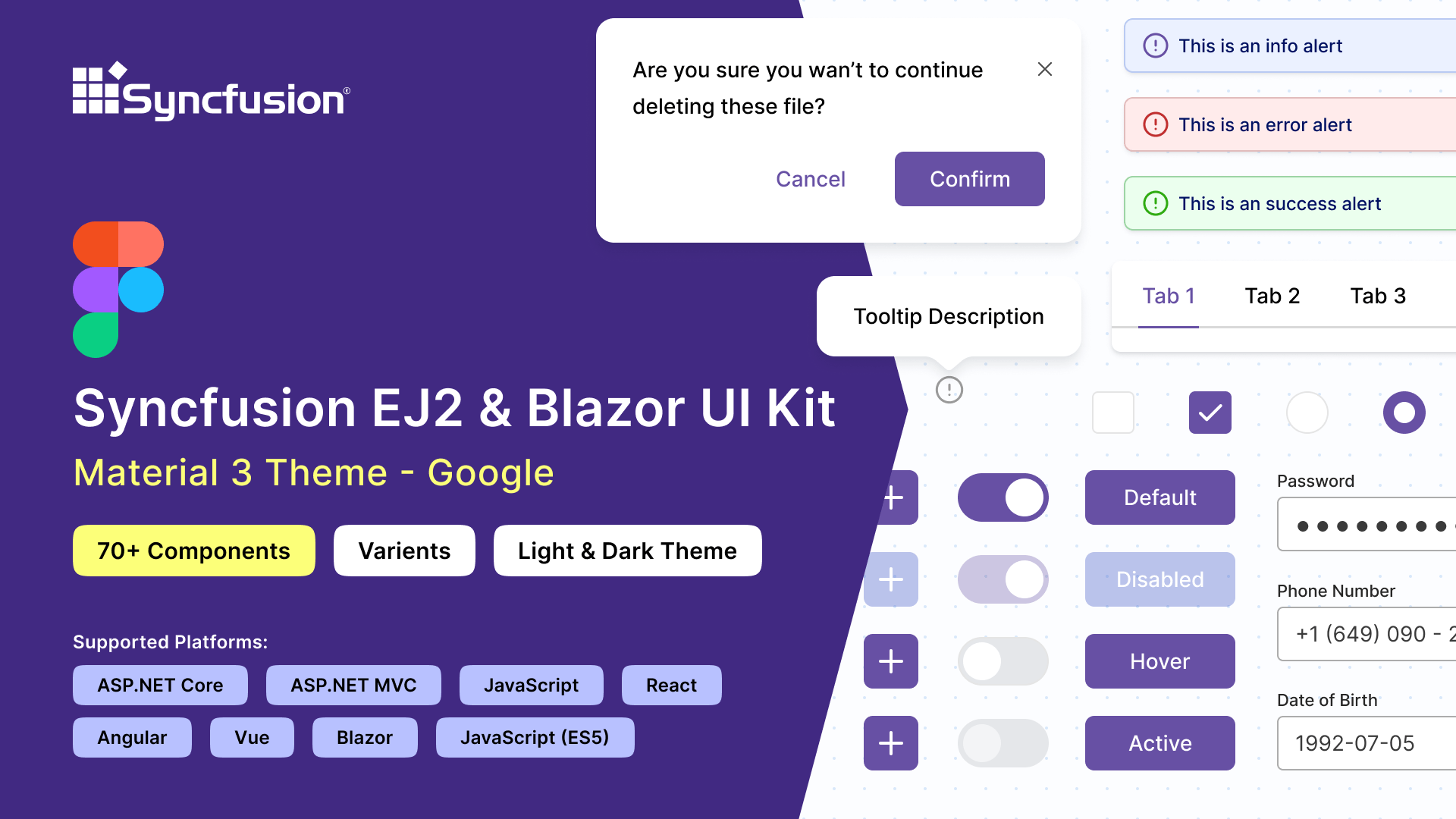
Advantages of UI kits
The Syncfusion® Figma UI kits offer the following advantages:
- Detailed information about controls, including lists, states, and variants, to quickly understand available options.
- Design controls follow the atomic design methodology, making customization straightforward.
- Developers can match Syncfusion® controls to design requirements for alignment and accuracy.
- Standardized controls and themes maintain a consistent look and feel across projects.
Downloading the UI kits
The Syncfusion® Figma UI kits are available in the Figma community. Download the theme-specific kits from the following links:
Structure of the UI kits
The Figma UI kits are structured for easy navigation and exploration of controls. They include the following pages:
- Thumbnail: This page serves as the cover page for the UI kit.
- Index: Here, users can find a detailed list of all control names, making it simple to identify and locate specific controls within the UI kit.
- Icons: Contains a collection of all icons used in the design controls.
- UI Controls: At the core of the UI kit, this section features a wide range of essential UI controls. Each control is meticulously designed with detailed figures, measurements, and icons, showcasing various states and variants.
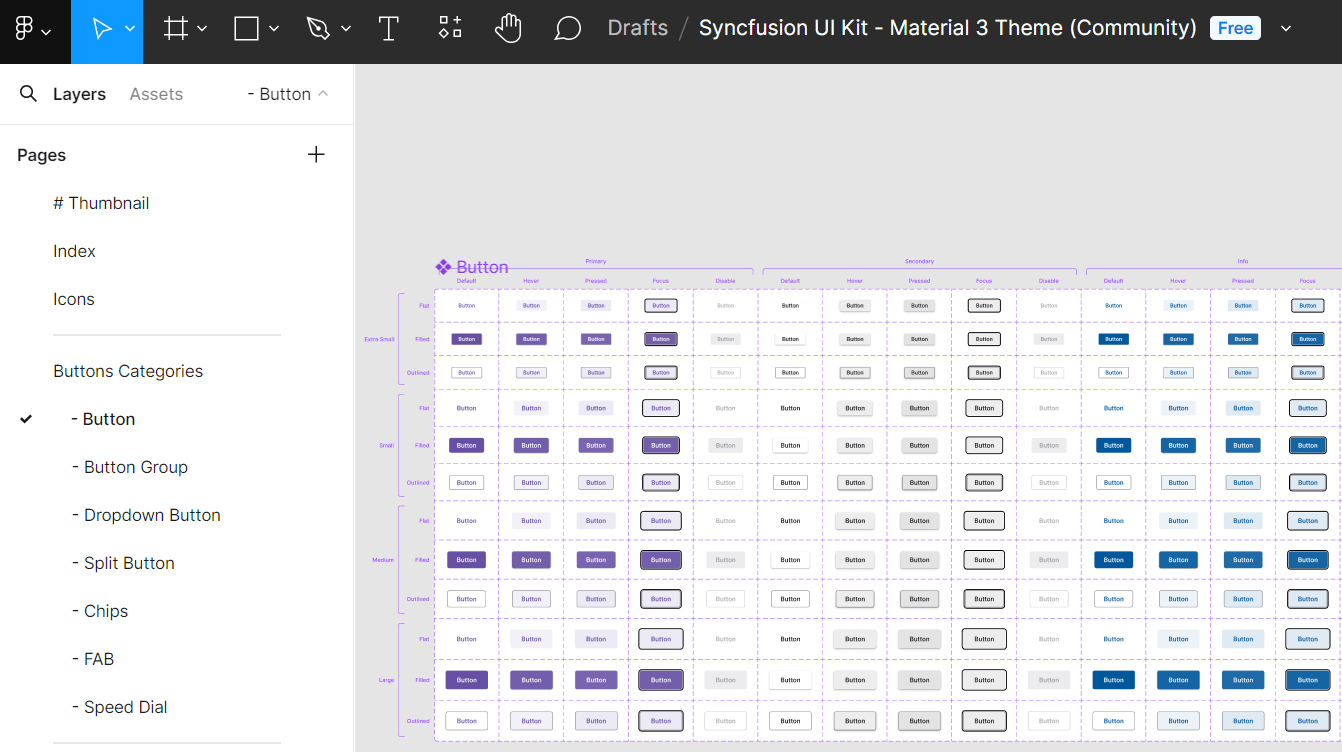
Customizing the UI kits
The Syncfusion® Figma UI kits are customizable to meet specific needs, allowing unique designs and color adjustments to match brand guidelines. Because the controls are built using the atomic design methodology, customizations will be seamlessly reflected across multiple controls and variants.
Here’s how to customize the primary button color of the Material 3 theme within your layout:
- Visit our UI kits and choose your preferred theme, such as the Material 3 theme.
- Open the selected theme in the Figma web application by clicking Open in Figma.
- For the desktop application, click Import in the top-right corner. Select the downloaded Syncfusion® Figma file and click Open.
- Identify the button you wish to customize within your layout.
- On the right side of the Figma interface, locate the color variables. For example, a button color variable might be labeled
$primary-bg-color, derived from the primary color variable. - To customize the primary button color, click outside the button to reveal the Local variables panel. It contains the design tokens for color variables. Click Local variables.
- A popup will show the design token list. You can change the primary color using a color palette.
- Once you’ve selected the new color (e.g., pink) for the primary variable, the button’s color pattern will be updated accordingly. You’ll see the changes reflected in real-time within your design.
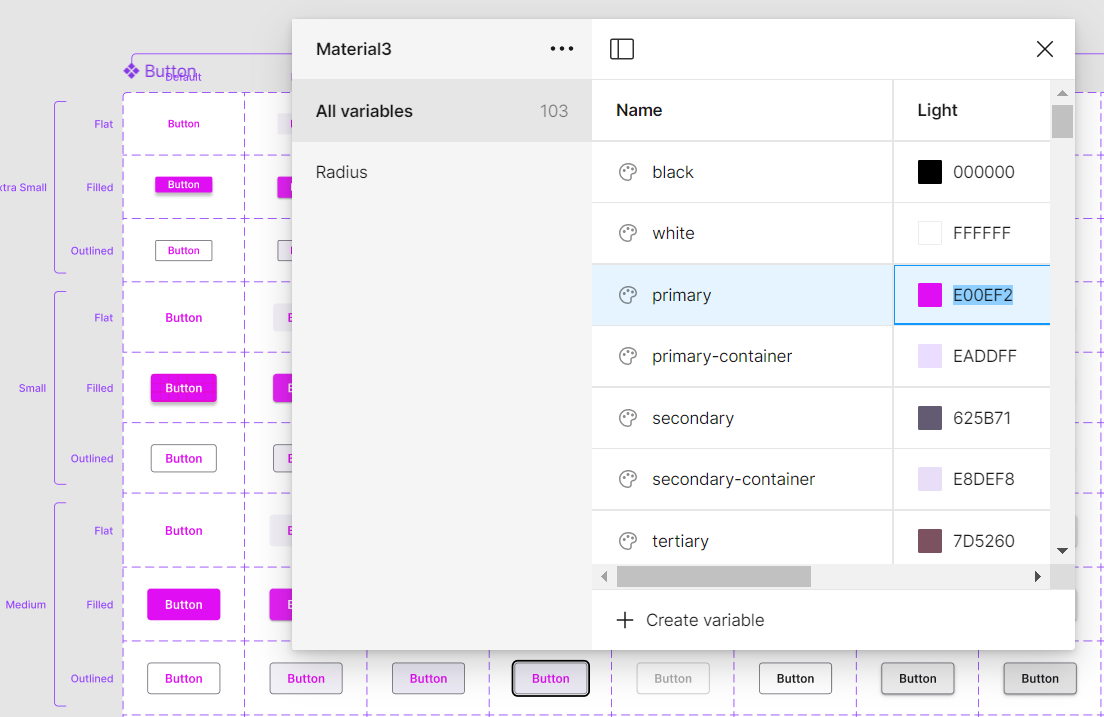
In addition to changing the button color, you can also customize other aspects like font, spacing, shadows, etc., of the UI controls:
Feel free to experiment with these customization options to create a design that perfectly matches your requirements.
Download customized styles
Download customized style changes as tokens and CSS variables using the Syncfusion® Design Tokens plugin. This plugin bridges the gap between design and development by converting Figma design variables into Syncfusion® tokens for direct use in your applications to ensure a smooth transition from design to implementation.
Exporting design tokens
Follow these steps to download the customized styles from the Figma UI Kit:
- First, open a Syncfusion® Figma UI Kit.
- Navigate to the
Plugins and widgetssection in Figma and search for Syncfusion® Design Tokens. - Run the plugin. A dialog appears with an
Exportbutton. - Click the
Exportbutton. This action will generate a zip file containing your design tokens. - Select a directory to save the exported files.
- Extract the downloaded zip file to access its contents.
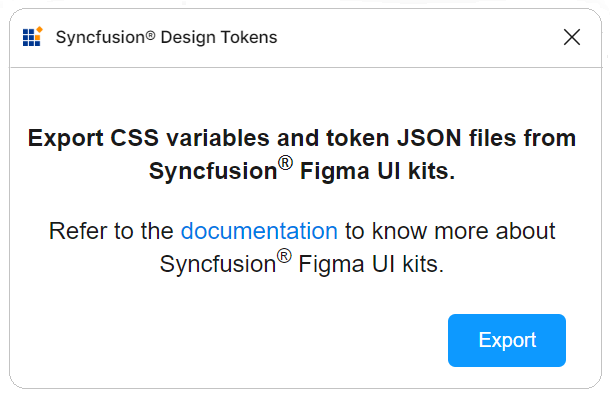
Use design tokens
The exported zip file includes the following files:
-
css-variables.css: Contains CSS variables for light and dark themes derived from the Figma design. Import this file alongside component styles to reflect custom designs. -
<theme-name>-tokens.json: Contains style variables and values in a JSON format compatible with Theme Studio. This file, prefixed with the corresponding theme name, can be imported into Theme Studio for further customization. After processing in Theme Studio, you can download the updated styles file and integrate it into your application, bringing your custom themes to life.
This streamlined process ensures that your unique design vision, crafted in Figma, is accurately translated into your final application, maintaining consistency between design and implementation.
Upgrade the UI kits
To upgrade the UI kits, download the latest versions from the links above. Follow these guidelines for a seamless upgrade:
- Keep track of updates or new versions of UI kits from Syncfusion.
- Before upgrading, back up your ongoing projects to prevent data loss or compatibility issues.
- Share feedback regarding the upgraded UI kits, including any issues encountered or suggestions for improvement.