Data Binding in AutoComplete
4 Nov 202524 minutes to read
The AutoComplete loads data from local collections or remote services. Use the DataSource property to bind local data, or configure remote data using the DataManager.
- TItem - Specifies the type of the AutoComplete data source.
Binding local data
Load data from local sources using the DataSource property. Supported types include: Array or List of primitives, Array or List of objects, ObservableCollection, ExpandoObject, and DynamicObject.
@using Syncfusion.Blazor.DropDowns
<p>AutoComplete value is : <strong>@AutoVal</strong></p>
<SfAutoComplete TValue="string" Placeholder="e.g. Australia" TItem="Country" Width="300px" @bind-Value="@AutoVal" DataSource="@Countries">
<AutoCompleteFieldSettings Value="Name"></AutoCompleteFieldSettings>
</SfAutoComplete>
@code {
public string AutoVal = "Canada";
public class Country
{
public string Name { get; set; }
public string Code { get; set; }
}
List<Country> Countries = new List<Country>
{
new Country() { Name = "Australia", Code = "AU" },
new Country() { Name = "Bermuda", Code = "BM" },
new Country() { Name = "Canada", Code = "CA" },
new Country() { Name = "Cameroon", Code = "CM" },
};
}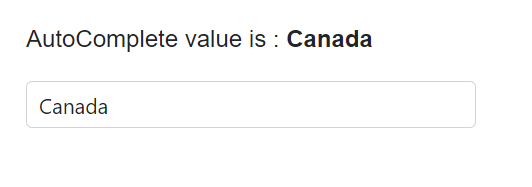
DataBound event
The DataBound event is triggered after the data source is populated in the popup list.
@using Syncfusion.Blazor.DropDowns
<SfAutoComplete TItem="GameFields" TValue="string" DataSource="@Games">
<AutoCompleteEvents TItem="GameFields" TValue="string" DataBound="@DataBoundHandler"></AutoCompleteEvents>
<AutoCompleteFieldSettings Value="Text"></AutoCompleteFieldSettings>
</SfAutoComplete>
@code {
public class GameFields
{
public string ID { get; set; }
public string Text { get; set; }
}
private List<GameFields> Games = new List<GameFields>() {
new GameFields(){ ID= "Game1", Text= "American Football" },
new GameFields(){ ID= "Game2", Text= "Badminton" },
new GameFields(){ ID= "Game3", Text= "Basketball" },
new GameFields(){ ID= "Game4", Text= "Cricket" },
};
private void DataBoundHandler(DataBoundEventArgs args)
{
// Here, you can customize your code.
}
}Primitive type
Bind arrays or lists of primitive types such as string, int, double, and bool.
The following example binds an array of strings to the AutoComplete component.
@using Syncfusion.Blazor.DropDowns
<SfAutoComplete TValue="string" TItem="string" Placeholder="Select a game" DataSource="@data" @bind-Value="MyItem" Width="300px"></SfAutoComplete>
@code {
List<string> data = new List<string>() { "One", "Two", "Three" };
public string MyItem { get; set; } = "Two";
}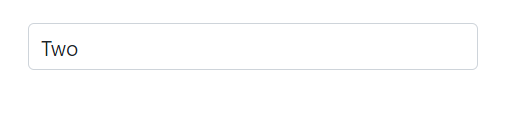
The following example binds an array of integers to the AutoComplete component.
@using Syncfusion.Blazor.DropDowns
<SfAutoComplete TValue="int?" TItem="int?" Placeholder="Select a game" DataSource="@data" @bind-Value="MyItem" Width="300px"></SfAutoComplete>
@code {
List<int?> data = new List<int?>() { 100, 200, 300 };
public int? MyItem { get; set; } = 300;
}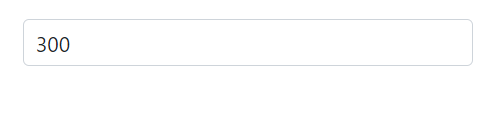
Complex data type
Generate list items from an array of complex objects by mapping fields using the Fields property.
In the following example, the Country.CountryID column is mapped to the AutoCompleteFieldSettings.Value field.
@using Syncfusion.Blazor.DropDowns
<SfAutoComplete TValue="string" TItem="Complex" Placeholder="e.g. Select a country" DataSource="@LocalData">
<AutoCompleteFieldSettings Value="Country.CountryID"></AutoCompleteFieldSettings>
</SfAutoComplete>
@code {
public IEnumerable<Complex> LocalData { get; set; } = new Complex().GetData();
public class Code
{
public string ID { get; set; }
}
public class Country
{
public string CountryID { get; set; }
}
public class Complex
{
public Country Country { get; set; }
public Code Code { get; set; }
public List<Complex> GetData()
{
List<Complex> Data = new List<Complex>();
Data.Add(new Complex() { Country = new Country() { CountryID = "Australia" }, Code = new Code() { ID = "AU" } });
Data.Add(new Complex() { Country = new Country() { CountryID = "Bermuda" }, Code = new Code() { ID = "BM" } });
Data.Add(new Complex() { Country = new Country() { CountryID = "Canada" }, Code = new Code() { ID = "CA" } });
Data.Add(new Complex() { Country = new Country() { CountryID = "Cameroon" }, Code = new Code() { ID = "CM" } });
Data.Add(new Complex() { Country = new Country() { CountryID = "Denmark" }, Code = new Code() { ID = "DK" } });
Data.Add(new Complex() { Country = new Country() { CountryID = "France" }, Code = new Code() { ID = "FR" } });
return Data;
}
}
}Expando object binding
Bind ExpandoObject data to the AutoComplete. The following example binds a collection of vehicles.
@using Syncfusion.Blazor.DropDowns
@using System.Dynamic
<SfAutoComplete TItem="ExpandoObject" TValue="string" PopupHeight="230px" Placeholder="Select a vehicle" DataSource="@VehicleData">
<AutoCompleteFieldSettings Value="Text"></AutoCompleteFieldSettings>
</SfAutoComplete>
@code{
public List<ExpandoObject> VehicleData { get; set; } = new List<ExpandoObject>();
protected override void OnInitialized()
{
VehicleData = Enumerable.Range(1, 15).Select((x) =>
{
dynamic d = new ExpandoObject();
d.ID = (1000 + x).ToString();
d.Text = (new string[] { "Hennessey Venom", "Bugatti Chiron", "Bugatti Veyron Super Sport", "SSC Ultimate Aero", "Koenigsegg CCR", "McLaren F1", "Aston Martin One- 77", "Jaguar XJ220", "McLaren P1", "Ferrari LaFerrari", "Mahindra Jaguar", "Hyundai Toyota", "Jeep Volkswagen", "Tata Maruti Suzuki", "Audi Mercedes Benz" }[x - 1]);
return d;
}).Cast<ExpandoObject>().ToList<ExpandoObject>();
}
}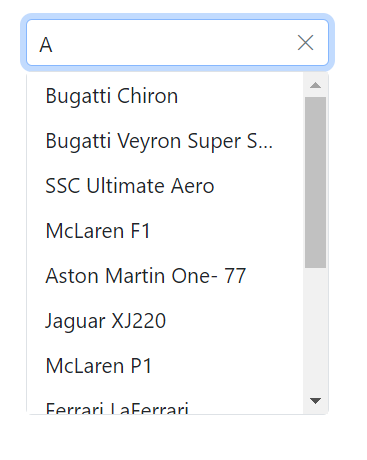
Observable collection binding
Bind an ObservableCollection so UI updates reflect collection changes automatically. The following example binds a collection of colors.
@using Syncfusion.Blazor.DropDowns
@using System.Collections.ObjectModel;
<SfAutoComplete TValue="string" TItem="Colors" PopupHeight="230px" Placeholder="Select a color" DataSource="@ColorsData">
<AutoCompleteFieldSettings Value="Color"></AutoCompleteFieldSettings>
</SfAutoComplete>
@code {
public class Colors
{
public string Code { get; set; }
public string Color { get; set; }
}
private ObservableCollection<Colors> ColorsData = new ObservableCollection<Colors>()
{
new Colors() { Color = "Chocolate", Code = "#75523C" },
new Colors() { Color = "CadetBlue", Code = "#3B8289" },
new Colors() { Color = "DarkOrange", Code = "#FF843D" },
new Colors() { Color = "DarkRed", Code = "#CA3832"},
new Colors() { Color = "Fuchsia", Code = "#D44FA3" },
new Colors() { Color = "HotPink", Code = "#F23F82" },
new Colors() { Color = "Indigo", Code = "#2F5D81" },
new Colors() { Color = "LimeGreen", Code = "#4CD242" },
new Colors() { Color = "OrangeRed", Code = "#FE2A00" },
new Colors() { Color = "Tomato", Code = "#FF745C" },
new Colors() { Color = "Brown", Code = "#A52A2A" },
new Colors() { Color = "Maroon", Code = "#800000" },
new Colors() { Color = "Green", Code = "#008000" },
new Colors() { Color = "Pink", Code = "#FFC0CB" },
new Colors() { Color = "Purple", Code = "#800080" }
};
}Dynamic object binding
Bind DynamicObject instances to the AutoComplete. The following example binds a collection of customers.
@using Syncfusion.Blazor.DropDowns
@using System.Dynamic
<SfAutoComplete TValue="string" TItem="DynamicDictionary" Placeholder="Select a name" DataSource="@Orders">
<AutoCompleteFieldSettings Text="CustomerName" Value="CustomerName"></AutoCompleteFieldSettings>
</SfAutoComplete>
@code {
public List<DynamicDictionary> Orders = new List<DynamicDictionary>() { };
protected override void OnInitialized()
{
Orders = Enumerable.Range(1, 15).Select((x) =>
{
dynamic d = new DynamicDictionary();
d.OrderID = 1000 + x;
d.CustomerName = (new string[] { "Nancy", "Andrew", "Janet", "Margaret", "Steven", "Michael", "Robert", "Anne", "Nige", "Fuller", "Dodsworth", "Leverling", "Callahan", "Suyama", "Davolio" }[x - 1]);
return d;
}).Cast<DynamicDictionary>().ToList<DynamicDictionary>();
}
public class DynamicDictionary : System.Dynamic.DynamicObject
{
Dictionary<string, object> dictionary = new Dictionary<string, object>();
public override bool TryGetMember(GetMemberBinder binder, out object result)
{
string name = binder.Name;
return dictionary.TryGetValue(name, out result);
}
public override bool TrySetMember(SetMemberBinder binder, object value)
{
dictionary[binder.Name] = value;
return true;
}
//The GetDynamicMemberNames method of DynamicObject class must be overridden and return the property names to perform data operation and editing while using DynamicObject.
public override System.Collections.Generic.IEnumerable<string> GetDynamicMemberNames()
{
return this.dictionary?.Keys;
}
}
}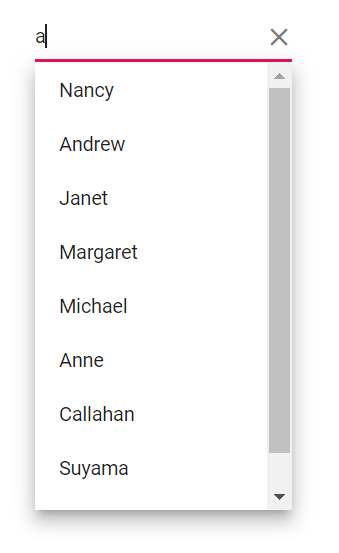
Enum data binding
Bind enum values to the AutoComplete. The following example shows how to display the description value from enumeration data.
@using Syncfusion.Blazor.DropDowns;
<SfAutoComplete TValue="Values" TItem="string" Placeholder="e.g. Australia" Width="300px" DataSource="@EnumValues" @bind-Value="@SelectedValue">
</SfAutoComplete>
@code {
public string[] EnumValues = Enum.GetNames(typeof(Values));
public Values SelectedValue { get; set; } = Values.Canada;
public enum Values
{
Australia,
Bermuda,
Canada,
Denmark,
India,
US
}
}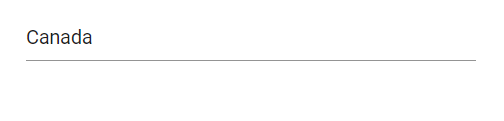
Binding remote data
Load data from remote services using the DataManager. Use the Query property to shape requests and bind results to the AutoComplete.
- DataManager.Url - Service endpoint to fetch data.
- DataManager.Adaptor - Adaptor for the service. By default, ODataAdaptor is used for remote binding.
- Syncfusion.Blazor.Data provides predefined adaptors designed for common endpoints.
OnActionBegin event
The OnActionBegin event is triggered before fetching data from the remote server.
@using Syncfusion.Blazor.DropDowns
@using Syncfusion.Blazor.Data
<SfAutoComplete TValue="string" TItem="OrderDetails" Query="@RemoteDataQuery">
<SfDataManager Url="https://js.syncfusion.com/demos/ejServices/Wcf/Northwind.svc/Orders" CrossDomain="true" Adaptor="Syncfusion.Blazor.Adaptors.ODataAdaptor"></SfDataManager>
<AutoCompleteEvents TValue="string" TItem="OrderDetails" OnActionBegin="@OnActionBeginhandler"></AutoCompleteEvents>
<AutoCompleteFieldSettings Text="CustomerID" Value="CustomerID"></AutoCompleteFieldSettings>
</SfAutoComplete>
@code {
public Query RemoteDataQuery = new Query().Select(new List<string> { "CustomerID" }).Take(6).RequiresCount();
public class OrderDetails
{
public int? OrderID { get; set; }
public string CustomerID { get; set; }
public int? EmployeeID { get; set; }
public double? Freight { get; set; }
public string ShipCity { get; set; }
public bool Verified { get; set; }
public DateTime? OrderDate { get; set; }
public string ShipName { get; set; }
public string ShipCountry { get; set; }
public DateTime? ShippedDate { get; set; }
public string ShipAddress { get; set; }
}
private void OnActionBeginhandler(ActionBeginEventArgs args)
{
// Here, you can customize your code.
}
}OnActionComplete event
The OnActionComplete event is triggered after data is fetched successfully.
@using Syncfusion.Blazor.DropDowns
@using Syncfusion.Blazor.Data
<SfAutoComplete TValue="string" TItem="OrderDetails" Query="@RemoteDataQuery">
<SfDataManager Url="https://js.syncfusion.com/demos/ejServices/Wcf/Northwind.svc/Orders" CrossDomain="true" Adaptor="Syncfusion.Blazor.Adaptors.ODataAdaptor"></SfDataManager>
<AutoCompleteEvents TValue="string" TItem="OrderDetails" OnActionComplete="@OnActionCompleteHandler"></AutoCompleteEvents>
<AutoCompleteFieldSettings Text="CustomerID" Value="CustomerID"></AutoCompleteFieldSettings>
</SfAutoComplete>
@code {
public Query RemoteDataQuery = new Query().Select(new List<string> { "CustomerID" }).Take(6).RequiresCount();
public class OrderDetails
{
public int? OrderID { get; set; }
public string CustomerID { get; set; }
public int? EmployeeID { get; set; }
public double? Freight { get; set; }
public string ShipCity { get; set; }
public bool Verified { get; set; }
public DateTime? OrderDate { get; set; }
public string ShipName { get; set; }
public string ShipCountry { get; set; }
public DateTime? ShippedDate { get; set; }
public string ShipAddress { get; set; }
}
private void OnActionCompleteHandler(ActionCompleteEventArgs<OrderDetails> args)
{
// Here, you can customize your code.
}
}OnActionFailure event
The OnActionFailure event is triggered when the data fetch request fails.
@using Syncfusion.Blazor.DropDowns
@using Syncfusion.Blazor.Data
<SfAutoComplete TValue="string" TItem="OrderDetails" Query="@RemoteDataQuery">
<SfDataManager Url="https://js.syncfusion.com/demos/ejServices/Wcf/Northwind.svc/Orders" CrossDomain="true" Adaptor="Syncfusion.Blazor.Adaptors.ODataAdaptor"></SfDataManager>
<AutoCompleteEvents TValue="string" TItem="OrderDetails" OnActionFailure="@OnActionFailurehandler"></AutoCompleteEvents>
<AutoCompleteFieldSettings Text="CustomerID" Value="CustomerID"></AutoCompleteFieldSettings>
</SfAutoComplete>
@code {
public Query RemoteDataQuery = new Query().Select(new List<string> { "CustomerID" }).Take(6).RequiresCount();
public class OrderDetails
{
public int? OrderID { get; set; }
public string CustomerID { get; set; }
public int? EmployeeID { get; set; }
public double? Freight { get; set; }
public string ShipCity { get; set; }
public bool Verified { get; set; }
public DateTime? OrderDate { get; set; }
public string ShipName { get; set; }
public string ShipCountry { get; set; }
public DateTime? ShippedDate { get; set; }
public string ShipAddress { get; set; }
}
private void OnActionFailurehandler(Exception args)
{
// Here, you can customize your code.
}
}OData v4 services
Use the OData v4 Adaptor to consume data from OData v4 services. The following sample displays the first six customer records from the Customers table of the Northwind service.
@using Syncfusion.Blazor.Data
@using Syncfusion.Blazor.DropDowns
<SfAutoComplete TValue="string" TItem="OrderDetails" Placeholder="Select a customer" Query="@Query" @bind-Value="@OrderValue" Width="300px">
<SfDataManager Url="https://services.odata.org/V4/Northwind/Northwind.svc/Orders" Adaptor="Syncfusion.Blazor.Adaptors.ODataV4Adaptor" CrossDomain=true></SfDataManager>
<AutoCompleteFieldSettings Value="CustomerID"></AutoCompleteFieldSettings>
</SfAutoComplete>
@code {
public string OrderValue { get; set; } = "TOMSP";
public Query Query = new Query().Select(new List<string> { "CustomerID", "OrderID" }).Take(6).RequiresCount();
public class OrderDetails
{
public int? OrderID { get; set; }
public string CustomerID { get; set; }
public int? EmployeeID { get; set; }
public double? Freight { get; set; }
public string ShipCity { get; set; }
public bool Verified { get; set; }
public DateTime? OrderDate { get; set; }
public string ShipName { get; set; }
public string ShipCountry { get; set; }
public DateTime? ShippedDate { get; set; }
public string ShipAddress { get; set; }
}
}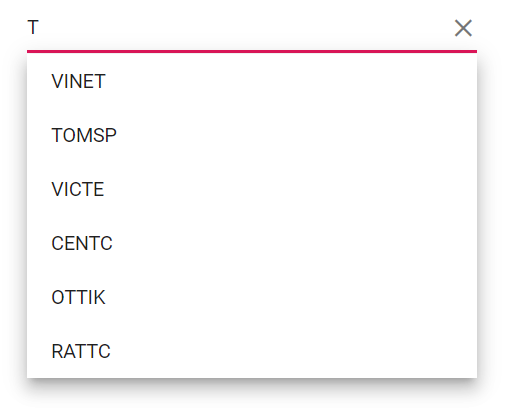
Web API adaptor
The Web API Adaptor interacts with Web API endpoints that understand OData-formatted queries. It extends the ODataAdaptor.
@using Syncfusion.Blazor.DropDowns
@using Syncfusion.Blazor.Data
<SfAutoComplete TValue="string" TItem="EmployeeData" Placeholder="Select a name" Query="@RemoteQuery" @bind-Value="@EmployeeValue">
<SfDataManager Url="https://blazor.syncfusion.com/services/production/api/Employees" Offline="true" CrossDomain="true" Adaptor="Syncfusion.Blazor.Adaptors.WebApiAdaptor"></SfDataManager>
<AutoCompleteFieldSettings Value="FirstName" />
</SfAutoComplete>
@code {
public string EmployeeValue { get; set; } = "Andrew";
public Query RemoteQuery = new Query();
public class EmployeeData
{
public int EmployeeID { get; set; }
public string FirstName { get; set; }
public string LastName { get; set; }
public string Country { get; set; }
}
}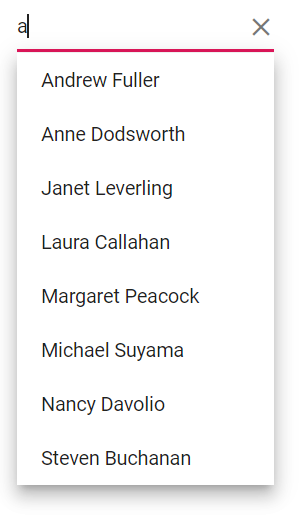
Custom adaptor
The SfDataManager supports custom adaptors for manual data operations. Implement a custom adaptor by inheriting from DataAdaptor and overriding Read or ReadAsync to control data retrieval for the AutoComplete.
public abstract class DataAdaptor
{
/// <summary>
/// Performs data Read operation synchronously.
/// </summary>
public virtual object Read(DataManagerRequest dataManagerRequest, string key = null)
/// <summary>
/// Performs data Read operation asynchronously.
/// </summary>
public virtual Task<object> ReadAsync(DataManagerRequest dataManagerRequest, string key = null)
}The following example demonstrates custom data binding using a custom adaptor.
@using Syncfusion.Blazor
@using Syncfusion.Blazor.Data
@using Syncfusion.Blazor.DropDowns
<SfAutoComplete TValue="string" Query="RemoteDataQuery" TItem="OrdersDetails" >
<SfDataManager AdaptorInstance="@typeof(CustomAdaptor)" Adaptor="Adaptors.CustomAdaptor" ></SfDataManager>
<AutoCompleteFieldSettings Value="OrderID"></AutoCompleteFieldSettings>
</SfAutoComplete>
@code{
public Query RemoteDataQuery = new Query().Take(50).RequiresCount();
public class OrdersDetails
{
public int OrderID { get; set; }
public string CustomerID { get; set; }
// Example static method to get all records
public static List<OrdersDetails> GetAllRecords()
{
var records = new List<OrdersDetails>();
for (int i = 1; i <= 250; i++)
{
records.Add(new OrdersDetails
{
OrderID = i,
CustomerID = $"Customer {i}"
});
}
return records;
}
}
public class CustomAdaptor : DataAdaptor
{
static readonly HttpClient client = new HttpClient();
public static List<OrdersDetails> order = OrdersDetails.GetAllRecords();
public override async Task<object> ReadAsync(DataManagerRequest dm, string key = null)
{
IEnumerable<OrdersDetails> DataSource = order;
if (dm.Search != null && dm.Search.Count > 0)
{
DataSource = DataOperations.PerformSearching(DataSource, dm.Search); //Search
}
if (dm.Sorted != null && dm.Sorted.Count > 0) //Sorting
{
DataSource = DataOperations.PerformSorting(DataSource, dm.Sorted);
}
if (dm.Where != null && dm.Where.Count > 0) //Filtering
{
DataSource = DataOperations.PerformFiltering(DataSource, dm.Where, dm.Where[0].Operator);
}
int count = DataSource.Cast<OrdersDetails>().Count();
if (dm.Skip != 0)
{
DataSource = DataOperations.PerformSkip(DataSource, dm.Skip); //Paging
}
if (dm.Take != 0)
{
DataSource = DataOperations.PerformTake(DataSource, dm.Take);
}
return dm.RequiresCounts ? new DataResult() { Result = DataSource, Count = count } : (object)DataSource;
}
}
}Offline mode
To avoid a round trip for every action, load data once on initialization and process actions on the client by setting the DataManager’s Offline property to true.
The following example shows remote data binding with offline mode enabled.
@using Syncfusion.Blazor.DropDowns
@using Syncfusion.Blazor.Data
<SfAutoComplete TValue="string" TItem="EmployeeData" Placeholder="Select a Employee" Query="@Query">
<SfDataManager Url="https://ej2services.syncfusion.com/production/web-services/api/Employees" Offline=true Adaptor="Syncfusion.Blazor.Adaptors.WebApiAdaptor" CrossDomain=true></SfDataManager>
<AutoCompleteFieldSettings Text="FirstName" Value="FirstName"></AutoCompleteFieldSettings>
</SfAutoComplete>
@code {
public Query Query = new Query();
public class EmployeeData
{
public int EmployeeID { get; set; }
public string FirstName { get; set; }
public string Designation { get; set; }
public string Country { get; set; }
}
}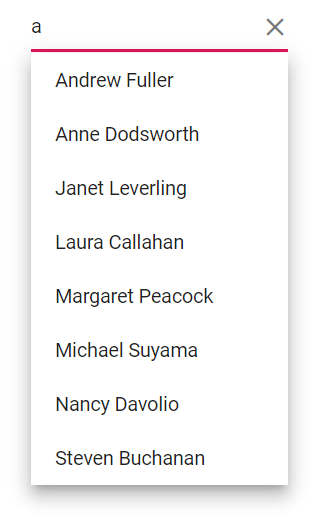
Entity Framework
Follow these steps to consume data from Entity Framework in the AutoComplete component.
Create DBContext class
Create a DbContext class (OrderContext) to connect to SQL Server.
using Microsoft.EntityFrameworkCore;
using System;
using System.Collections.Generic;
using System.Linq;
using System.Threading.Tasks;
using EFDropDown.Shared.Models;
namespace EFDropDown.Shared.DataAccess
{
public class OrderContext : DbContext
{
public virtual DbSet<Shared.Models.Order> Orders { get; set; }
protected override void OnConfiguring(DbContextOptionsBuilder optionsBuilder)
{
if (!optionsBuilder.IsConfigured)
{
optionsBuilder.UseSqlServer(@"Data Source=(LocalDB)\MSSQLLocalDB;AttachDbFilename=D:\Blazor\DropDownList\EFDropDown\Shared\App_Data\NORTHWND.MDF;Integrated Security=True;Connect Timeout=30");
}
}
}
}Create data access layer to perform data operation
Create a data access class (OrderDataAccessLayer) to retrieve records from the database.
using Microsoft.EntityFrameworkCore;
using System;
using System.Collections.Generic;
using System.Linq;
using System.Threading.Tasks;
using EFDropDown.Shared.Models;
namespace EFDropDown.Shared.DataAccess
{
public class OrderDataAccessLayer
{
OrderContext db = new OrderContext();
//To Get all Orders details
public DbSet<Order> GetAllOrders()
{
try
{
return db.Orders;
}
catch
{
throw;
}
}
}
}Creating web API controller
Create a Web API controller that allows the AutoComplete to consume data directly from Entity Framework.
using EFDropDown.Shared.DataAccess;
using EFDropDown.Shared.Models;
using Microsoft.AspNetCore.Mvc;
using Microsoft.Extensions.Primitives;
using System;
using System.Collections.Generic;
using System.Linq;
using System.Threading.Tasks;
using System.Web;
using Microsoft.AspNetCore.Http;
namespace EFDropDown.Controllers
{
[Route("api/[controller]")]
[ApiController]
//TreeGrid
public class DefaultController : ControllerBase
{
OrderDataAccessLayer db = new OrderDataAccessLayer();
[HttpGet]
public object Get()
{
IQueryable<Order> data = db.GetAllOrders().AsQueryable();
var count = data.Count();
var queryString = Request.Query;
if (queryString.Keys.Contains("$inlinecount"))
{
StringValues Skip;
StringValues Take;
int skip = (queryString.TryGetValue("$skip", out Skip)) ? Convert.ToInt32(Skip[0]) : 0;
int top = (queryString.TryGetValue("$top", out Take)) ? Convert.ToInt32(Take[0]) : data.Count();
return new { Items = data.Skip(skip).Take(top), Count = count };
}
else
{
return data;
}
}
}
}Configure AutoComplete component using Web API adaptor
Configure the AutoComplete with SfDataManager to interact with the Web API using the WebApiAdaptor.
@using Syncfusion.Blazor.Data
@using Syncfusion.Blazor.DropDowns
<SfAutoComplete TValue="string" TItem="Order" Placeholder="Select a Country">
<SfDataManager Url="api/Default" Adaptor="Adaptors.WebApiAdaptor" CrossDomain="true"></SfDataManager>
<AutoCompleteFieldSettings Value="ShipCountry"></AutoCompleteFieldSettings>
</SfAutoComplete>
@code{
public class Order
{
public string ShipCountry { get; set; }
}
}Adding new items
Add new items to the popup list using the AddItemsAsync method. This adds items to the popup without modifying the underlying data source.
@using Syncfusion.Blazor.DropDowns
@using Syncfusion.Blazor.Buttons
<div>
<SfAutoComplete @ref="ddlObj" TValue="string" TItem="Games" Width="300px" Placeholder="Select a game" DataSource="@LocalData">
<AutoCompleteFieldSettings Value="Game"></AutoCompleteFieldSettings>
</SfAutoComplete>
</div>
<div>
<SfButton Content="Click to add a new item" OnClick="OnBtnClick"></SfButton>
</div>
@code {
SfAutoComplete<string, Games> ddlObj;
public class Games
{
public string ID { get; set; }
public string Game { get; set; }
}
List<Games> LocalData = new List<Games> {
new Games() { ID= "Game1", Game= "American Football" },
new Games() { ID= "Game2", Game= "Badminton" },
new Games() { ID= "Game3", Game= "Basketball" },
new Games() { ID= "Game4", Game= "Cricket" },
new Games() { ID= "Game5", Game= "Football" },
new Games() { ID= "Game6", Game= "Golf" },
new Games() { ID= "Game7", Game= "Hockey" },
new Games() { ID= "Game8", Game= "Rugby"},
new Games() { ID= "Game9", Game= "Snooker" },
};
public async Task OnBtnClick()
{
await this.ddlObj.AddItemsAsync(new List<Games> { new Games() { ID = "Game10", Game = "Tennis" } });
}
}