Line Chart in Blazor Charts Component
11 Nov 202524 minutes to read
Line
Line Chart represents and visualizes the time-dependent data to show the trends at equal intervals.
You can learn how to create a line chart using Blazor Charts by watching the video below.
To render a Line series in your chart, define the series Type as Line in your chart configuration. This indicates that the data should be represented as a line chart, which is ideal for visualizing trends over time or across categories.
@using Syncfusion.Blazor.Charts
<SfChart>
<ChartPrimaryXAxis ValueType="Syncfusion.Blazor.Charts.ValueType.Category"></ChartPrimaryXAxis>
<ChartSeriesCollection>
<ChartSeries DataSource="@SalesDetails" XName="X" YName="Y" Type="ChartSeriesType.Line">
</ChartSeries>
</ChartSeriesCollection>
</SfChart>
@code{
public class ChartData
{
public string X { get; set;}
public double Y {get; set;}
}
public List<ChartData> SalesDetails = new List<ChartData>
{
new ChartData { X= "Jan", Y= 35 },
new ChartData { X= "Feb", Y= 28 },
new ChartData { X= "Mar", Y= 34 },
new ChartData { X= "Apr", Y= 32 },
new ChartData { X= "May", Y= 40 },
new ChartData { X= "Jun", Y= 32 },
new ChartData { X= "Jul", Y= 35 },
new ChartData { X= "Aug", Y= 55 },
new ChartData { X= "Sep", Y= 38 },
new ChartData { X= "Oct", Y= 30 },
new ChartData { X= "Nov", Y= 25 },
new ChartData { X= "Dec", Y= 32 }
};
}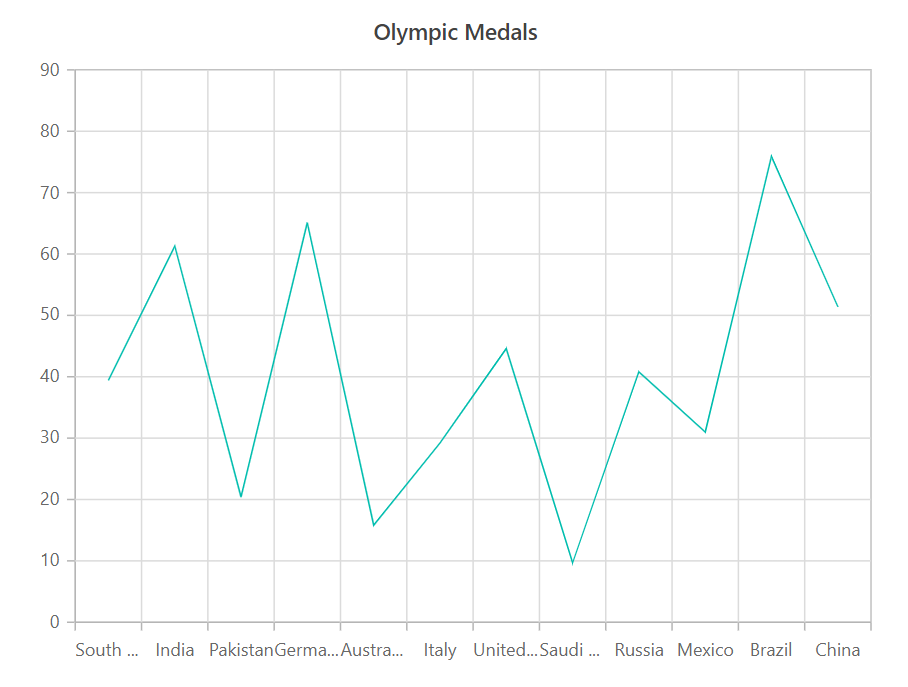
NOTE
Refer to our Blazor Line Chart feature tour page to know about its other groundbreaking feature representations. Explore our Blazor Line Chart Example to know how to represent time-dependent data, showing trends at equal intervals.
Binding data with series
You can bind data to the chart using the DataSource property within the series configuration. The DataSource value can be set using either SfDataManager property values or a list of business objects. More information on data binding can be found here. To display the data correctly, map the fields from the data to the chart series’ XName and YName properties.
@using Syncfusion.Blazor.Charts
<SfChart>
<ChartPrimaryXAxis ValueType="Syncfusion.Blazor.Charts.ValueType.Category"></ChartPrimaryXAxis>
<ChartSeriesCollection>
<ChartSeries DataSource="@SalesDetails" XName="X" YName="Y" Type="ChartSeriesType.Line">
</ChartSeries>
</ChartSeriesCollection>
</SfChart>
@code{
public class ChartData
{
public string X { get; set;}
public double Y {get; set;}
}
public List<ChartData> SalesDetails = new List<ChartData>
{
new ChartData { X= "Jan", Y= 35 },
new ChartData { X= "Feb", Y= 28 },
new ChartData { X= "Mar", Y= 34 },
new ChartData { X= "Apr", Y= 32 },
new ChartData { X= "May", Y= 40 },
new ChartData { X= "Jun", Y= 32 },
new ChartData { X= "Jul", Y= 35 },
new ChartData { X= "Aug", Y= 55 },
new ChartData { X= "Sep", Y= 38 },
new ChartData { X= "Oct", Y= 30 },
new ChartData { X= "Nov", Y= 25 },
new ChartData { X= "Dec", Y= 32 }
};
}Series customization
The following properties can be used to customize the Line series.
Fill
The Fill property determines the color applied to the series.
@using Syncfusion.Blazor.Charts
<SfChart>
<ChartPrimaryXAxis ValueType="Syncfusion.Blazor.Charts.ValueType.Category"></ChartPrimaryXAxis>
<ChartSeriesCollection>
<ChartSeries DataSource="@SalesDetails" Fill="blue" XName="X" YName="Y" Type="ChartSeriesType.Line">
</ChartSeries>
</ChartSeriesCollection>
</SfChart>
@code{
public class ChartData
{
public string X { get; set;}
public double Y {get; set;}
}
public List<ChartData> SalesDetails = new List<ChartData>
{
new ChartData { X= "Jan", Y= 35 },
new ChartData { X= "Feb", Y= 28 },
new ChartData { X= "Mar", Y= 34 },
new ChartData { X= "Apr", Y= 32 },
new ChartData { X= "May", Y= 40 },
new ChartData { X= "Jun", Y= 32 },
new ChartData { X= "Jul", Y= 35 },
new ChartData { X= "Aug", Y= 55 },
new ChartData { X= "Sep", Y= 38 },
new ChartData { X= "Oct", Y= 30 },
new ChartData { X= "Nov", Y= 25 },
new ChartData { X= "Dec", Y= 32 }
};
}The Fill property can be used to apply a gradient color to the line series. By configuring this property with gradient values, you can create a visually appealing effect in which the color transitions smoothly from one shade to another.
@using Syncfusion.Blazor.Charts
<SfChart>
<ChartPrimaryXAxis ValueType="Syncfusion.Blazor.Charts.ValueType.Category"></ChartPrimaryXAxis>
<ChartSeriesCollection>
<ChartSeries DataSource="@SalesDetails" Fill="url(#grad1)" XName="X" YName="Y" Type="ChartSeriesType.Line">
</ChartSeries>
</ChartSeriesCollection>
</SfChart>
<svg style="height: 0">
<defs>
<linearGradient id="grad1" x1="0%" y1="0%" x2="0%" y2="100%">
<stop offset="20%" style="stop-color:orange;stop-opacity:1" />
<stop offset="100%" style="stop-color:black;stop-opacity:1" />
</linearGradient>
</defs>
</svg>
@code{
public class ChartData
{
public string X { get; set;}
public double Y {get; set;}
}
public List<ChartData> SalesDetails = new List<ChartData>
{
new ChartData { X= "Jan", Y= 35 },
new ChartData { X= "Feb", Y= 28 },
new ChartData { X= "Mar", Y= 34 },
new ChartData { X= "Apr", Y= 32 },
new ChartData { X= "May", Y= 40 },
new ChartData { X= "Jun", Y= 32 },
new ChartData { X= "Jul", Y= 35 },
new ChartData { X= "Aug", Y= 55 },
new ChartData { X= "Sep", Y= 38 },
new ChartData { X= "Oct", Y= 30 },
new ChartData { X= "Nov", Y= 25 },
new ChartData { X= "Dec", Y= 32 }
};
}Opacity
Opacity property specifies the transparency level of the Fill. Adjusting this property allows you to control how opaque or transparent the fill color of the series appears.
@using Syncfusion.Blazor.Charts
<SfChart>
<ChartPrimaryXAxis ValueType="Syncfusion.Blazor.Charts.ValueType.Category"></ChartPrimaryXAxis>
<ChartSeriesCollection>
<ChartSeries DataSource="@SalesDetails" Opacity="0.5" XName="X" YName="Y" Type="ChartSeriesType.Line">
</ChartSeries>
</ChartSeriesCollection>
</SfChart>
@code{
public class ChartData
{
public string X { get; set;}
public double Y {get; set;}
}
public List<ChartData> SalesDetails = new List<ChartData>
{
new ChartData { X= "Jan", Y= 35 },
new ChartData { X= "Feb", Y= 28 },
new ChartData { X= "Mar", Y= 34 },
new ChartData { X= "Apr", Y= 32 },
new ChartData { X= "May", Y= 40 },
new ChartData { X= "Jun", Y= 32 },
new ChartData { X= "Jul", Y= 35 },
new ChartData { X= "Aug", Y= 55 },
new ChartData { X= "Sep", Y= 38 },
new ChartData { X= "Oct", Y= 30 },
new ChartData { X= "Nov", Y= 25 },
new ChartData { X= "Dec", Y= 32 }
};
}DashArray
DashArray property determines the pattern of dashes and gaps in the series.
@using Syncfusion.Blazor.Charts
<SfChart>
<ChartPrimaryXAxis ValueType="Syncfusion.Blazor.Charts.ValueType.Category"></ChartPrimaryXAxis>
<ChartSeriesCollection>
<ChartSeries DataSource="@SalesDetails" DashArray="5,5" XName="X" YName="Y" Type="ChartSeriesType.Line">
</ChartSeries>
</ChartSeriesCollection>
</SfChart>
@code{
public class ChartData
{
public string X { get; set;}
public double Y {get; set;}
}
public List<ChartData> SalesDetails = new List<ChartData>
{
new ChartData { X= "Jan", Y= 35 },
new ChartData { X= "Feb", Y= 28 },
new ChartData { X= "Mar", Y= 34 },
new ChartData { X= "Apr", Y= 32 },
new ChartData { X= "May", Y= 40 },
new ChartData { X= "Jun", Y= 32 },
new ChartData { X= "Jul", Y= 35 },
new ChartData { X= "Aug", Y= 55 },
new ChartData { X= "Sep", Y= 38 },
new ChartData { X= "Oct", Y= 30 },
new ChartData { X= "Nov", Y= 25 },
new ChartData { X= "Dec", Y= 32 }
};
}Width
Width property specifies the stroke width applied to the series.
@using Syncfusion.Blazor.Charts
<SfChart>
<ChartPrimaryXAxis ValueType="Syncfusion.Blazor.Charts.ValueType.Category"></ChartPrimaryXAxis>
<ChartSeriesCollection>
<ChartSeries DataSource="@SalesDetails" Width="3" XName="X" YName="Y" Type="ChartSeriesType.Line">
</ChartSeries>
</ChartSeriesCollection>
</SfChart>
@code{
public class ChartData
{
public string X { get; set;}
public double Y {get; set;}
}
public List<ChartData> SalesDetails = new List<ChartData>
{
new ChartData { X= "Jan", Y= 35 },
new ChartData { X= "Feb", Y= 28 },
new ChartData { X= "Mar", Y= 34 },
new ChartData { X= "Apr", Y= 32 },
new ChartData { X= "May", Y= 40 },
new ChartData { X= "Jun", Y= 32 },
new ChartData { X= "Jul", Y= 35 },
new ChartData { X= "Aug", Y= 55 },
new ChartData { X= "Sep", Y= 38 },
new ChartData { X= "Oct", Y= 30 },
new ChartData { X= "Nov", Y= 25 },
new ChartData { X= "Dec", Y= 32 }
};
}Multicolored line
To render a multicolored line series in your chart, define the series Type as MultiColoredLine in your chart configuration. This specifies that the series should be rendered as a multicolored line chart, with different segments of the line having distinct colors.
@using Syncfusion.Blazor.Charts
<SfChart>
<ChartPrimaryXAxis ValueType="Syncfusion.Blazor.Charts.ValueType.Category"></ChartPrimaryXAxis>
<ChartSeriesCollection>
<ChartSeries DataSource="@SalesDetails" XName="X" YName="Y" PointColorMapping="Color" Type="ChartSeriesType.MultiColoredLine">
</ChartSeries>
</ChartSeriesCollection>
</SfChart>
@code{
public class ChartData
{
public string X { get; set;}
public double Y {get; set;}
public string Color { get; set; }
}
public List<ChartData> SalesDetails = new List<ChartData>
{
new ChartData { X= "Jan", Y= 35, Color="#1f77b4" },
new ChartData { X= "Feb", Y= 28, Color="#ff7f0e" },
new ChartData { X= "Mar", Y= 34, Color="#2ca02c" },
new ChartData { X= "Apr", Y= 32, Color="#d62728" },
new ChartData { X= "May", Y= 40, Color="#9467bd" },
new ChartData { X= "Jun", Y= 32, Color="#8c564b" },
new ChartData { X= "Jul", Y= 35, Color="#e377c2" },
new ChartData { X= "Aug", Y= 55, Color="#7f7f7f" },
new ChartData { X= "Sep", Y= 38, Color="#bcbd22" },
new ChartData { X= "Oct", Y= 30, Color="#17becf" },
new ChartData { X= "Nov", Y= 25, Color="#ff69b4" },
new ChartData { X= "Dec", Y= 32, Color="#ff6347" }
};
}Empty points
Data points with null, double.NaN or undefined values are considered empty. Empty data points are ignored and not plotted on the chart.
Mode
Use the Mode property to define how empty or missing data points are handled in the series. The default mode for empty points is Gap.
@using Syncfusion.Blazor.Charts
<SfChart>
<ChartPrimaryXAxis ValueType="Syncfusion.Blazor.Charts.ValueType.Category"></ChartPrimaryXAxis>
<ChartSeriesCollection>
<ChartSeries DataSource="@SalesDetails" XName="X" YName="Y" Type="ChartSeriesType.Line">
<ChartEmptyPointSettings Mode="EmptyPointMode.Zero"></ChartEmptyPointSettings>
</ChartSeries>
</ChartSeriesCollection>
</SfChart>
@code{
public class ChartData
{
public string X { get; set;}
public double Y {get; set;}
}
public List<ChartData> SalesDetails = new List<ChartData>
{
new ChartData { X= "Jan", Y= 35 },
new ChartData { X= "Feb", Y= 28 },
new ChartData { X= "Mar", Y= 34 },
new ChartData { X= "Apr", Y= double.NaN },
new ChartData { X= "May", Y= 40 },
new ChartData { X= "Jun", Y= 32 },
new ChartData { X= "Jul", Y= 35 },
new ChartData { X= "Aug", Y= double.NaN },
new ChartData { X= "Sep", Y= 38 },
new ChartData { X= "Oct", Y= 30 },
new ChartData { X= "Nov", Y= 25 },
new ChartData { X= "Dec", Y= 32 }
};
}Fill
Use the Fill property to customize the fill color of empty points in the series.
@using Syncfusion.Blazor.Charts
<SfChart>
<ChartPrimaryXAxis ValueType="Syncfusion.Blazor.Charts.ValueType.Category"></ChartPrimaryXAxis>
<ChartSeriesCollection>
<ChartSeries DataSource="@SalesDetails" XName="X" YName="Y" Type="ChartSeriesType.Line">
<ChartEmptyPointSettings Fill="red" Mode="EmptyPointMode.Zero" />
<ChartMarker Visible="true" Height="7" Width="7" IsFilled="true"></ChartMarker>
</ChartSeries>
</ChartSeriesCollection>
</SfChart>
@code{
public class ChartData
{
public string X { get; set;}
public double Y {get; set;}
}
public List<ChartData> SalesDetails = new List<ChartData>
{
new ChartData { X= "Jan", Y= 35 },
new ChartData { X= "Feb", Y= 28 },
new ChartData { X= "Mar", Y= 34 },
new ChartData { X= "Apr", Y= double.NaN },
new ChartData { X= "May", Y= 40 },
new ChartData { X= "Jun", Y= 32 },
new ChartData { X= "Jul", Y= 35 },
new ChartData { X= "Aug", Y= double.NaN },
new ChartData { X= "Sep", Y= 38 },
new ChartData { X= "Oct", Y= 30 },
new ChartData { X= "Nov", Y= 25 },
new ChartData { X= "Dec", Y= 32 }
};
}Border
Use the Border property to customize the Width and Color of the border for empty points.
@using Syncfusion.Blazor.Charts
<SfChart>
<ChartPrimaryXAxis ValueType="Syncfusion.Blazor.Charts.ValueType.Category"></ChartPrimaryXAxis>
<ChartSeriesCollection>
<ChartSeries DataSource="@SalesDetails" XName="X" YName="Y" Type="Syncfusion.Blazor.Charts.ChartSeriesType.Line">
<ChartEmptyPointSettings Fill="red" Mode="EmptyPointMode.Zero">
<ChartEmptyPointBorder Color="green" Width="2"></ChartEmptyPointBorder>
</ChartEmptyPointSettings>
<ChartMarker Visible="true" Height="7" Width="7" IsFilled="true"></ChartMarker>
</ChartSeries>
</ChartSeriesCollection>
</SfChart>
@code{
public class ChartData
{
public string X { get; set;}
public double Y {get; set;}
}
public List<ChartData> SalesDetails = new List<ChartData>
{
new ChartData { X= "Jan", Y= 35 },
new ChartData { X= "Feb", Y= 28 },
new ChartData { X= "Mar", Y= 34 },
new ChartData { X= "Apr", Y= double.NaN },
new ChartData { X= "May", Y= 40 },
new ChartData { X= "Jun", Y= 32 },
new ChartData { X= "Jul", Y= 35 },
new ChartData { X= "Aug", Y= double.NaN },
new ChartData { X= "Sep", Y= 38 },
new ChartData { X= "Oct", Y= 30 },
new ChartData { X= "Nov", Y= 25 },
new ChartData { X= "Dec", Y= 32 }
};
}Events
Series render
The OnSeriesRender event allows you to customize series properties, such as Data, Fill, and Series, before they are rendered on the chart.
@using Syncfusion.Blazor.Charts
<SfChart>
<ChartPrimaryXAxis ValueType="Syncfusion.Blazor.Charts.ValueType.Category"></ChartPrimaryXAxis>
<ChartEvents OnSeriesRender="SeriesRender"></ChartEvents>
<ChartSeriesCollection>
<ChartSeries DataSource="@SalesDetails" XName="X" YName="Y" Type="ChartSeriesType.Line">
</ChartSeries>
</ChartSeriesCollection>
</SfChart>
@code{
public class ChartData
{
public string X { get; set;}
public double Y {get; set;}
}
public void SeriesRender(SeriesRenderEventArgs args)
{
args.Fill = "#FF4081";
}
public List<ChartData> SalesDetails = new List<ChartData>
{
new ChartData { X= "Jan", Y= 35 },
new ChartData { X= "Feb", Y= 28 },
new ChartData { X= "Mar", Y= 34 },
new ChartData { X= "Apr", Y= 32 },
new ChartData { X= "May", Y= 40 },
new ChartData { X= "Jun", Y= 32 },
new ChartData { X= "Jul", Y= 35 },
new ChartData { X= "Aug", Y= 55 },
new ChartData { X= "Sep", Y= 38 },
new ChartData { X= "Oct", Y= 30 },
new ChartData { X= "Nov", Y= 25 },
new ChartData { X= "Dec", Y= 32 }
};
}Point render
The OnPointRender event allows you to customize each data point before it is rendered on the chart.
@using Syncfusion.Blazor.Charts
<SfChart>
<ChartPrimaryXAxis ValueType="Syncfusion.Blazor.Charts.ValueType.Category"></ChartPrimaryXAxis>
<ChartEvents OnPointRender="PointRender"></ChartEvents>
<ChartSeriesCollection>
<ChartSeries DataSource="@SalesDetails" XName="X" YName="Y" Type="ChartSeriesType.Line">
<ChartMarker Visible="true" Height="7" Width="7"></ChartMarker>
</ChartSeries>
</ChartSeriesCollection>
</SfChart>
@code{
public class ChartData
{
public string X { get; set;}
public double Y {get; set;}
}
public void PointRender(PointRenderEventArgs args)
{
args.Fill = (args.Point.Index % 2 != 0) ? "#ff6347" : "#009cb8";
}
public List<ChartData> SalesDetails = new List<ChartData>
{
new ChartData { X= "Jan", Y= 35 },
new ChartData { X= "Feb", Y= 28 },
new ChartData { X= "Mar", Y= 34 },
new ChartData { X= "Apr", Y= 32 },
new ChartData { X= "May", Y= 40 },
new ChartData { X= "Jun", Y= 32 },
new ChartData { X= "Jul", Y= 35 },
new ChartData { X= "Aug", Y= 55 },
new ChartData { X= "Sep", Y= 38 },
new ChartData { X= "Oct", Y= 30 },
new ChartData { X= "Nov", Y= 25 },
new ChartData { X= "Dec", Y= 32 }
};
}NOTE
Refer to our Blazor Charts feature tour page for its groundbreaking feature representations and also explore our Blazor Chart Example to know various chart types and how to represent time-dependent data, showing trends at equal intervals.