Data Editing in Blazor Charts Component
8 Aug 20243 minutes to read
Data editing allows the rendered points to be dragged and dropped at run-time. End user can adjust the points position or value based on its y-value. To enable data editing, set the Enable property in the ChartDataEditSettings to true. One can also use the Fill property to specify the color, and the MinY and MaxY properties to determine data editing’s minimum and maximum range.
@using Syncfusion.Blazor.Charts
<SfChart Title="Inflation - Consumer Price">
<ChartArea><ChartAreaBorder Width="0"></ChartAreaBorder></ChartArea>
<ChartPrimaryXAxis ValueType="Syncfusion.Blazor.Charts.ValueType.DateTime" LabelFormat="y"
IntervalType="IntervalType.Years" EdgeLabelPlacement="EdgeLabelPlacement.Shift">
<ChartAxisMajorGridLines Width="0"></ChartAxisMajorGridLines>
</ChartPrimaryXAxis>
<ChartPrimaryYAxis LabelFormat="{value}%" RangePadding="ChartRangePadding.None" Minimum="0" Maximum="100"
Interval="20">
<ChartAxisLineStyle Width="0"></ChartAxisLineStyle>
<ChartAxisMajorTickLines Width="0"></ChartAxisMajorTickLines>
</ChartPrimaryYAxis>
<ChartTooltipSettings Enable="true"></ChartTooltipSettings>
<ChartSeriesCollection>
<ChartSeries DataSource="@ConsumerDetails" XName="XValue" Width="2"
Opacity="1" YName="YValue" Type="ChartSeriesType.Column">
<ChartMarker Visible="true" Width="10" Height="10">
</ChartMarker>
<ChartDataEditSettings Enable="true"></ChartDataEditSettings>
</ChartSeries>
<ChartSeries DataSource="@ConsumerDetails" XName="XValue" Width="2"
Opacity="1" YName="YValue1" Type="ChartSeriesType.Line">
<ChartMarker Visible="true" Width="10" Height="10">
</ChartMarker>
<ChartDataEditSettings Enable="true"></ChartDataEditSettings>
</ChartSeries>
</ChartSeriesCollection>
</SfChart>
@code{
public class ChartData
{
public DateTime XValue { get; set; }
public double YValue { get; set; }
public double YValue1 { get; set; }
}
public List<ChartData> ConsumerDetails = new List<ChartData>
{
new ChartData { XValue = new DateTime(2005, 01, 01), YValue = 21, YValue1 = 28 },
new ChartData { XValue = new DateTime(2006, 01, 01), YValue = 24, YValue1 = 44 },
new ChartData { XValue = new DateTime(2007, 01, 01), YValue = 36, YValue1 = 48 },
new ChartData { XValue = new DateTime(2008, 01, 01), YValue = 38, YValue1 = 50 },
new ChartData { XValue = new DateTime(2009, 01, 01), YValue = 54, YValue1 = 66 },
new ChartData { XValue = new DateTime(2010, 01, 01), YValue = 57, YValue1 = 78 },
new ChartData { XValue = new DateTime(2011, 01, 01), YValue = 70, YValue1 = 84 },
};
}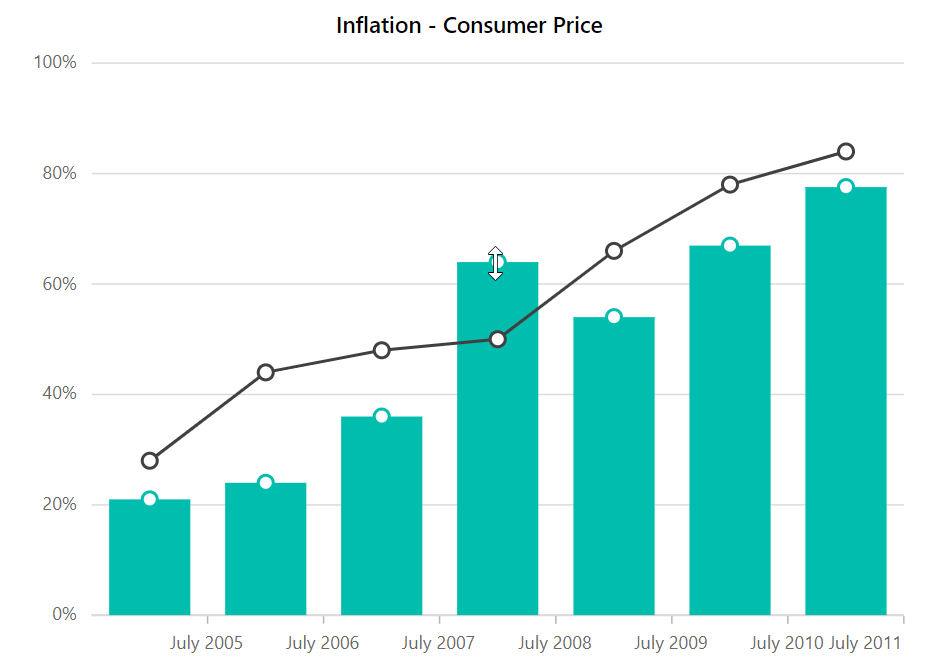
NOTE
Refer to our Blazor Charts feature tour page for its groundbreaking feature representations and also explore our Blazor Chart Example to know various chart types and how to represent time-dependent data, showing trends at equal intervals.