SQL server data binding and performing CRUD operations
20 Nov 202524 minutes to read
Introduction
This topic gives a clear idea about how to consume data from SQL Server using Microsoft SQL Client, bind it to a Syncfusion® Component, and perform CRUD operations.
Prerequisite software
The following software are needed:
- Microsoft.EntityFrameworkCore.SqlServer
- Visual Studio 2022
- .NET 8.0 or later.
Create the database
Open Visual Studio , select View -> SQL Server Object Explorer. Right-click on the Databases folder to create a new Database and name it as OrdersDetails.
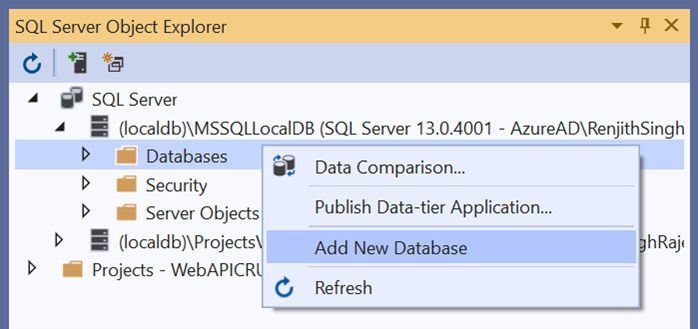
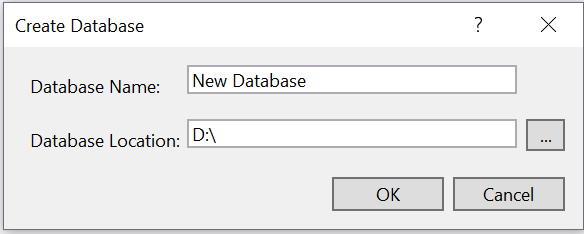
Right-click on the Tables folder of the created database and click Add New Table.
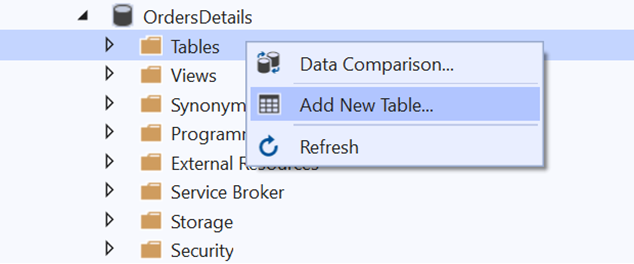
Use the following query to add a new table named Orders.
Create Table Orders(
OrderID BigInt Identity(1,1) Primary Key Not Null,
CustomerID Varchar(100) Not Null,
Freight int Null,
OrderDate datetime null
)
Now, the Orders table design will look like below. Click on the Update button.
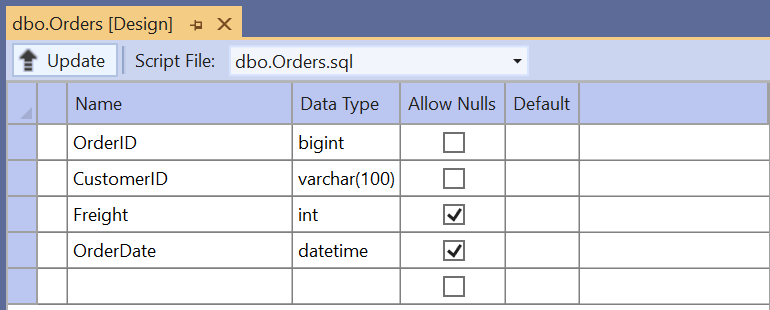
Now, click on Update Database.
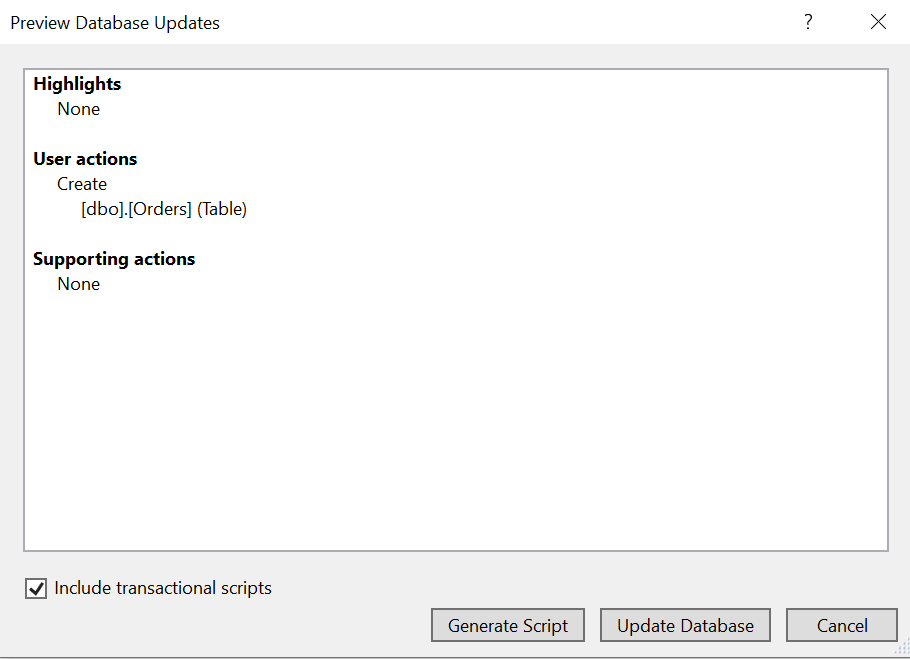
Creating Blazor Web App
Open Visual Studio and follow the steps in the documentation to create the Blazor Web App.
You need to configure the corresponding Interactive render mode and Interactivity location while creating a Blazor Web Application.
Generate model class and API services from the database
Now, you need to add model classes from the existing OrdersDetails database. To work with the SQL Server database in our application, install the following NuGet packages.If you have created a Blazor Web App with the Interactive render mode set to WebAssembly or Auto ensure to follow these steps:
- Create the new project with Class Library template named as
BlazorWebApp.Sharedfor model class and API services as shown below.
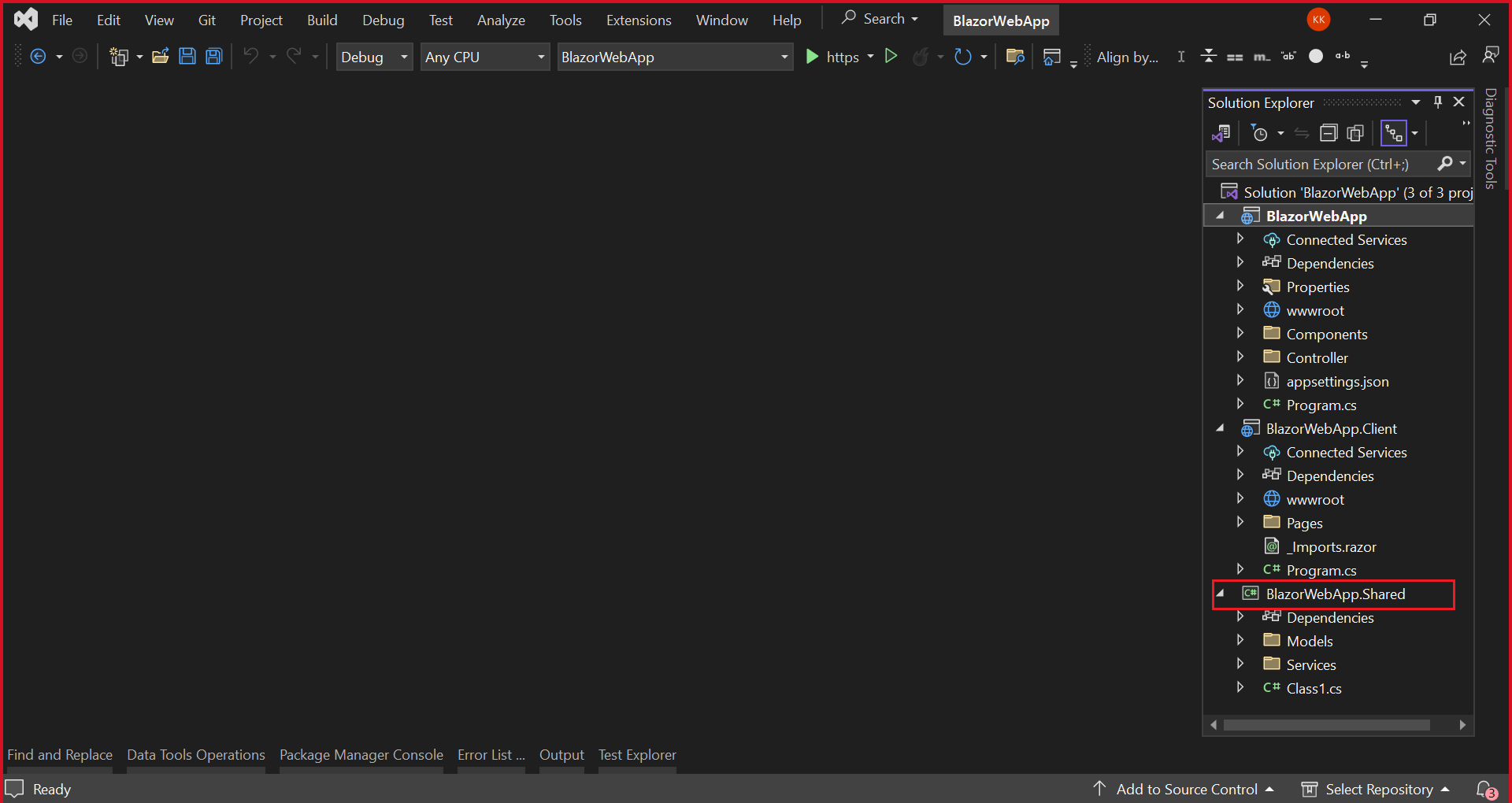
Additionally, ensure that you have added a reference to the BlazorWebApp.Shared project in both the server-side and client-side projects of your web application.
-
Then, open the NuGet Package Manager and install the following packages in both the shared and server-side projects of your Blazor Web App.
- Microsoft.EntityFrameworkCore.Tools: This package creates database context and model classes from the database.
- Microsoft.EntityFrameworkCore.SqlServer: The database provider that allows Entity Framework Core to work with SQL Server.
Alternatively, you can utilize the following package manager command to achieve the same.
Install-Package Microsoft.EntityFrameworkCore.Tools
Install-Package Microsoft.EntityFrameworkCore.SqlServer- Once the above packages are installed, you can add the following classes in the
BlazorWebApp.Sharedproject like shown below,
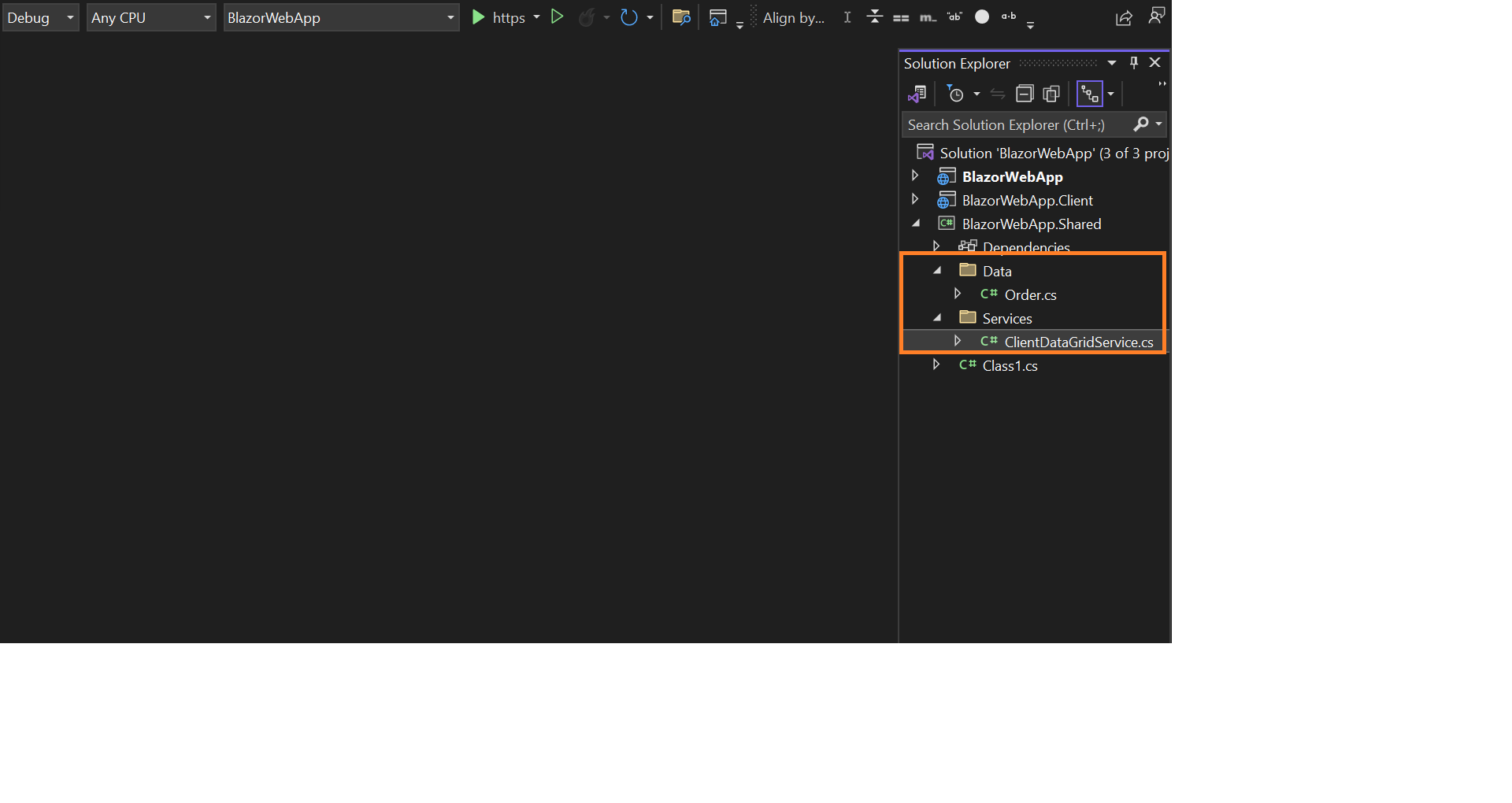
public class Order
{
public int? OrderID { get; set; }
public string CustomerID { get; set; }
public int? Freight { get; set; }
public DateTime? OrderDate { get; set; }
}public class ClientServices
{
private readonly HttpClient _httpClient;
public ClientServices ( HttpClient httpClient )
{
_httpClient = httpClient;
}
public async Task<List<Order>> GetOrders (int skip, int take)
{
var apiUrl = $"https://localhost:7223/api/DataGrid?skip={skip}&take={take}";
var result = await _httpClient.GetFromJsonAsync<List<Order>>(apiUrl);
return result;
}
public async Task<object> InsertOrder ( object value)
{
string apiUrl = $"https://localhost:7223/api/DataGrid/";
await _httpClient.PostAsJsonAsync<object>(apiUrl, value);
return value;
}
public async Task<object> RemoveOrder ( object value )
{
await _httpClient.DeleteAsync($"https://localhost:7223/api/DataGrid/{value}");
return value;
}
public async Task<object> UpdateOrder ( object value)
{
string apiUrl = $"https://localhost:7223/api/DataGrid/";
await _httpClient.PutAsJsonAsync<object>(apiUrl, value);
return value;
}
public async Task<int> GetOrderCountAsync ()
{
var response = await _httpClient.GetAsync("https://localhost:7223/api/DataGrid/OrderCount");
if (response.IsSuccessStatusCode)
{
// Assuming the API returns an integer value for Order count
int OrderCount = await response.Content.ReadFromJsonAsync<int>();
return OrderCount;
}
else
{
// Handle the error response
// You might want to return a default value or throw an exception
return 0;
}
}
}Here, ClientServices class will be responsible for interacting with the server-side API to perform operations such as retrieving data, inserting a new data, removing a data, and updating a data.
- Additionally, make sure to register the
ClientServicesclass inProgram.csfiles of both server & client side project.
builder.Services.AddScoped<ClientServices>();
NOTE
To ensure the using correct your’s localhost portable number in code snippet.
- Next, ensure the
BaseUriadded in the appsettings.json file of server side project of your Web App.
{
// your app localhost
"BaseUri": "https://localhost:7223",
"Logging": {
"LogLevel": {
"Default": "Information",
"Microsoft.AspNetCore": "Warning"
}
},
"AllowedHosts": "*"
}
- Add the following code snippet to configure a scoped HttpClient with a base address in Program.cs file in server side application.
builder.Services.AddScoped(http => new HttpClient { BaseAddress = new Uri(builder.Configuration.GetSection("BaseUri").Value!) });- Crete the
DataGridControllerin server side application for handle CRUD (Create, Read, Update, Delete) operations for the Order entity.
namespace BlazorWebApp.Controller
{
[Route("api/[controller]")]
[ApiController]
public class DataGridController : ControllerBase
{
public static DataSet CreateCommand(string queryString, string connectionString)
{
using (SqlConnection connection = new SqlConnection(
connectionString))
{
SqlDataAdapter adapter = new SqlDataAdapter(queryString, connection);
DataSet dt = new DataSet();
try
{
connection.Open();
// Using sqlDataAdapter, we process the query string and fill the data into the dataset
adapter.Fill(dt);
}
catch (SqlException se)
{
Console.WriteLine(se.ToString());
}
finally
{
connection.Close();
}
return dt;
}
}
// GET: api/<DataGridController>
[HttpGet]
public async Task<ActionResult<List<Order>>> Get (int skip, int take)
{
string ConnectionStr = $"Data Source=(LocalDB)\\MSSQLLocalDB;AttachDbFilename=D:\\VIDEOTEAM\\BLAZOR UG\\IMPLEMENTATION\\BINDDATAUSINGSQL\\SERVERRENDERMODE\\APP_DATA\\NORTHWND.MDF;Integrated Security=True;Connect Timeout=30";
// Here, we formed the SQL query string based on the skip and take count from the DataManagerRequest
string QueryStr = "SELECT OrderID, CustomerID FROM dbo.Orders ORDER BY OrderID OFFSET " + skip + " ROWS FETCH NEXT " + take + " ROWS ONLY;";
DataSet Data = CreateCommand(QueryStr, ConnectionStr);
Orders = Data.Tables[0].AsEnumerable().Select(r => new Order
{
OrderID = r.Field<int>("OrderID"),
CustomerID = r.Field<string>("CustomerID")
}).ToList(); // Here, we convert dataset into list
List<Order> DataSource = Orders;
return (DataSource);
}
[HttpGet("OrderCount")]
public async Task<ActionResult<int>> GetOrderCountAsync ()
{
string ConnectionStr = $"Data Source=(LocalDB)\\MSSQLLocalDB;AttachDbFilename=D:\\VIDEOTEAM\\BLAZOR UG\\IMPLEMENTATION\\BINDDATAUSINGSQL\\SERVERRENDERMODE\\APP_DATA\\NORTHWND.MDF;Integrated Security=True;Connect Timeout=30";
SqlConnection Con = new SqlConnection(ConnectionStr);
Con.Open();
SqlCommand Cmd = new SqlCommand("SELECT COUNT(*) FROM dbo.Orders", Con);
Int32 Count = (Int32)Cmd.ExecuteScalar();
return Ok(Count);
}
// GET api/<DataGridController>/5
[HttpGet("{id}")]
public string Get ( int id )
{
return "value";
}
// POST api/<DataGridController>
[HttpPost]
public void Post([FromBody] object value)
{
Order order = Newtonsoft.Json.JsonConvert.DeserializeObject<Order>(value.ToString());
string ConnectionStr = $"Data Source=(LocalDB)\\MSSQLLocalDB;AttachDbFilename=D:\\VIDEOTEAM\\BLAZOR UG\\IMPLEMENTATION\\BINDDATAUSINGSQL\\SERVERRENDERMODE\\APP_DATA\\NORTHWND.MDF;Integrated Security=True;Connect Timeout=30";
string QueryStr = $"Insert into Orders(CustomerID) values('{order.CustomerID}')";
SqlConnection Con = new SqlConnection(ConnectionStr);
try
{
Con.Open();
SqlCommand Cmd = new SqlCommand(QueryStr, Con);
Cmd.ExecuteNonQuery();
}
catch (SqlException Exception)
{
Console.WriteLine(Exception.ToString());
}
finally
{
Con.Close();
}
}
// PUT api/<DataGridController>/5
[HttpPut]
public void Put([FromBody] object value)
{
Order order = Newtonsoft.Json.JsonConvert.DeserializeObject<Order>(value.ToString());
string ConnectionStr = $"Data Source=(LocalDB)\\MSSQLLocalDB;AttachDbFilename=D:\\VIDEOTEAM\\BLAZOR UG\\IMPLEMENTATION\\BINDDATAUSINGSQL\\SERVERRENDERMODE\\APP_DATA\\NORTHWND.MDF;Integrated Security=True;Connect Timeout=30";
string QueryStr = $"Update Orders set CustomerID='{order.CustomerID}' where OrderID={order.OrderID}";
SqlConnection Con = new SqlConnection(ConnectionStr);
try
{
Con.Open();
SqlCommand Cmd = new SqlCommand(QueryStr, Con);
Cmd.ExecuteNonQuery();
}
catch (SqlException Exception)
{
Console.WriteLine(Exception.ToString());
}
finally
{
Con.Close();
}
}
// DELETE api/<DataGridController>/5
[HttpDelete("{id}")]
public void Delete(int id)
{
string ConnectionStr = $"Data Source=(LocalDB)\\MSSQLLocalDB;AttachDbFilename=D:\\VIDEOTEAM\\BLAZOR UG\\IMPLEMENTATION\\BINDDATAUSINGSQL\\SERVERRENDERMODE\\APP_DATA\\NORTHWND.MDF;Integrated Security=True;Connect Timeout=30";
string QueryStr = $"Delete from Orders where OrderID={id}";
SqlConnection Con = new SqlConnection(ConnectionStr);
try
{
Con.Open();
SqlCommand Cmd = new SqlCommand(QueryStr, Con);
Cmd.ExecuteNonQuery();
}
catch (SqlException Exception)
{
Console.WriteLine(Exception.ToString());
}
finally
{
Con.Close();
}
}
}
}Create Blazor Server Application
Open Visual Studio and follow the steps in the documentation to create the Blazor Server Application.
Add Syncfusion® Blazor DataGrid package
To add Blazor DataGrid component in the app, open the NuGet package manager in Visual Studio (Tools → NuGet Package Manager → Manage NuGet Packages for Solution), search and install Syncfusion.Blazor.Grid and Syncfusion.Blazor.Themes.
If you utilize WebAssembly or Auto render modes in the Blazor Web App need to be install Syncfusion® Blazor components NuGet packages within the client project.
Alternatively, you can utilize the following package manager command to achieve the same.
Install-Package Syncfusion.Blazor.Grid -Version 32.1.19
Install-Package Syncfusion.Blazor.Themes -Version 32.1.19NOTE
Syncfusion® Blazor components are available in nuget.org. Refer to NuGet packages topic for available NuGet packages list with component details.
Open ~/_Imports.razor file and import the following namespace.
@using Syncfusion.Blazor
@using Syncfusion.Blazor.GridsNow, register the Syncfusion® Blazor Service in the ~/Program.cs file of your App.
For a Blazor Web App with WebAssembly or Auto (Server and WebAssembly) interactive render mode, register the Syncfusion® Blazor service in both ~/Program.cs files of your web app.
....
using Syncfusion.Blazor;
....
builder.Services.AddSyncfusionBlazor();
....Themes provide life to components. Syncfusion® Blazor has different themes. They are:
- Bootstrap5
- Material 3
- Tailwind CSS
- High Contrast
- Fluent
In this demo application, the latest theme will be used.
-
For .NET 8, .NET 9 and .NET 10 Blazor Web Apps using any render mode (Server, WebAssembly, or Auto), refer stylesheet inside the
<head>of ~/Components/App.razor . -
For Blazor WebAssembly application, refer stylesheet inside the
<head>element of wwwroot/index.html file.
<link href="_content/Syncfusion.Blazor.Themes/bootstrap5.css" rel="stylesheet" />Also, Include the script reference at the end of the <body> of ~/Components/App.razor(For Blazor Web App) or Pages/_Host.cshtml (for Blazor Server App) file as shown below:
<body>
....
<script src="_content/Syncfusion.Blazor.Core/scripts/syncfusion-blazor.min.js" type="text/javascript"></script>
</body>Add Syncfusion® Blazor DataGrid component to an application
In previous steps, you have successfully configured the Syncfusion® Blazor package in the application. Now, you can add the grid component to the to the .razor page inside the Pages folder.
If you have set the interactivity location to Per page/component in the web app, ensure that you define a render mode at the top of the Syncfusion® Blazor component-included razor page as follows:
@* Your App render mode define here *@
@rendermode InteractiveAuto<SfGrid TValue="Order"></SfGrid>Binding SQL data to the Blazor DataGrid Component
Now, get the SQL data from the SQL server and bind it to the DataGrid component as a datasource by using the Custom adaptor feature. The Custom Adaptor can be created as a Component. Refer the Grid Custom Binding and Custom adaptor as component documentation for more details on the Custom adaptor.
Grid columns can be defined using the GridColumn component. Create columns using the following code. The properties used and their usage are discussed below.
@* Your App render mode define here *@
@rendermode InteractiveAuto
@using BlazorWebApp.Shared.Data
<SfGrid @ref="Grid" TValue="Order" AllowPaging="true">
<SfDataManager Adaptor="Adaptors.CustomAdaptor">
<CustomAdaptorComponent></CustomAdaptorComponent>
</SfDataManager>
<GridEditSettings AllowAdding="true" AllowEditing="true" AllowDeleting="true"></GridEditSettings>
<GridColumns>
<GridColumn Field=@nameof(Order.OrderID) HeaderText="Order ID" IsIdentity="true" IsPrimaryKey="true" TextAlign="TextAlign.Right" Width="120">
</GridColumn>
<GridColumn Field=@nameof(Order.CustomerID) HeaderText="Customer Name" Width="150"></GridColumn>
</GridColumns>
</SfGrid>
@code{
SfGrid<Order> Grid { get; set; }
public static List<Order> Orders { get; set; }
}<SfGrid @ref="Grid" TValue="Order" AllowPaging="true" >
<SfDataManager Adaptor="Adaptors.CustomAdaptor">
<CustomAdaptorComponent></CustomAdaptorComponent>
</SfDataManager>
<GridColumns>
<GridColumn Field=@nameof(Order.OrderID) HeaderText="Order ID" IsIdentity="true" IsPrimaryKey="true" TextAlign="TextAlign.Right" Width="120">
</GridColumn>
<GridColumn Field=@nameof(Order.CustomerID) HeaderText="Customer Name" Width="150"></GridColumn>
</GridColumns>
</SfGrid>
@code{
SfGrid<Order> Grid { get; set; }
public static List<Order> Orders { get; set; }
public class Order
{
public int? OrderID { get; set; }
public string CustomerID { get; set; }
}
}In the custom adaptor’s Read method, you can get the Grid action details like paging,filtering,sorting information, etc., using DataManagerRequest.
-
Based on the DataManagerRequest, form a SQL query string (to perform paging) and execute the SQL query. Retrieve the data from the database using SqlDataAdapter.
-
The Fill method of the DataAdapter is used to populate a DataSet with the results of the SelectCommand of the DataAdapter, then convert the DataSet into the List.
-
Return the response in Result and Count pair object in Read method to bind the data to the DataGrid.
[CustomAdaptorComponent.razor]
[CustomAdaptorComponent.razor]
@using Syncfusion.Blazor;
@using Syncfusion.Blazor.Data;
@using Newtonsoft.Json
@using static EFGrid.Pages.Index;
@using Microsoft.Data.SqlClient;
@using System.Data;
@using System.IO;
@using Microsoft.AspNetCore.Hosting;
@inject IHostingEnvironment _env
@inherits DataAdaptor<Order>
//Here, we are rendering the CustomAdaptorComponent as a child component for the SfDataManager
<CascadingValue Value="@this">
@ChildContent
</CascadingValue>
@code {
[Parameter]
[JsonIgnore]
public RenderFragment ChildContent { get; set; }
public static DataSet CreateCommand(string queryString, string connectionString)
{
using (SqlConnection connection = new SqlConnection(
connectionString))
{
SqlDataAdapter adapter = new SqlDataAdapter(queryString, connection);
DataSet dt = new DataSet();
try
{
connection.Open();
// Using sqlDataAdapter, we process the query string and fill the data into the dataset
adapter.Fill(dt);
}
catch (SqlException se)
{
Console.WriteLine(se.ToString());
}
finally
{
connection.Close();
}
return dt;
}
}
// Performs data Read operation
// DataManagerRequest defines the members of the query
public override object Read(DataManagerRequest DataManagerReq, string Key = null)
{
string AppData = _env.ContentRootPath;
string DatabasePath = Path.Combine(AppData, "App_Data\\NORTHWND.MDF");
string ConnectionStr = $"Data Source=(LocalDB)\\MSSQLLocalDB;AttachDbFilename='{DatabasePath}';Integrated Security=True;Connect Timeout=30";
// Here, we formed the SQL query string based on the skip and take count from the DataManagerRequest
string QueryStr = "SELECT OrderID, CustomerID FROM dbo.Orders ORDER BY OrderID OFFSET " + DataManagerReq.Skip + " ROWS FETCH NEXT " + DataManagerReq.Take + " ROWS ONLY;";
DataSet Data = CreateCommand(QueryStr, ConnectionStr);
Orders = Data.Tables[0].AsEnumerable().Select(r => new Order
{
OrderID = r.Field<int>("OrderID"),
CustomerID = r.Field<string>("CustomerID")
}).ToList(); // Here, we convert dataset into list
IEnumerable<Order> DataSource = Orders;
SqlConnection Con = new SqlConnection(ConnectionStr);
Con.Open();
SqlCommand Cmd = new SqlCommand("SELECT COUNT(*) FROM dbo.Orders", Con);
Int32 Count = (Int32)Cmd.ExecuteScalar();
return DataManagerReq.RequiresCounts ? new DataResult() { Result = DataSource, Count = Count } : (object)DataSource;
}
}While running the application, the grid will be displayed as follows.
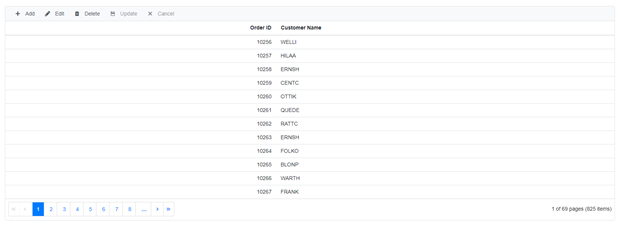
Handling CRUD operations with our Syncfusion® Blazor DataGrid component
Enable editing in the grid component using the GridEditSettings component. Grid provides various modes of editing options such as Inline/Normal, Dialog and Batch editing. Refer the Grid Editing documentation for reference.
Here, inline edit mode and Toolbar property are used to show toolbar items for editing.
<SfGrid @ref="Grid" TValue="Order" AllowPaging="true" Toolbar="@(new List<string>() { "Add","Edit","Delete","Update","Cancel"})">
<GridEditSettings AllowAdding="true" AllowDeleting="true" AllowEditing="true"></GridEditSettings>
</SfGrid>NOTE
Normal editing is the default edit mode for the DataGrid component. Also, to perform CRUD operations, set IsPrimaryKey property as True for a particular GridColumn, whose value is a unique.
The CRUD operations can be performed and customized on our own by overriding the following CRUD methods of the DataAdaptor abstract class.
- Insert/InsertAsync
- Remove/RemoveAsync
- Update/UpdateAsync
- BatchUpdate/BatchUpdateAsync
Let’s see how to perform CRUD operation using SQL server data with Syncfusion® Blazor DataGrid component
Insert Operation
To Perform the Insert operation, override the Insert/InsertAsync method of the custom adaptor and add the following code in the CustomAdaptorComponent.razor.
public override async Task<object> InsertAsync(DataManager DataManager, object Value, string Key)
{
await OrderDetails.InsertOrder(Value);
return Value;
}// Performs Insert operation
//You will get the DataManager instance in the DataManager parameter
//You will get the record in the Value parameter
public override object Insert(DataManager DataManager, object Value, string Key)
{
//Here, you can implement your own code to update the record from the grid.
string AppData = _env.ContentRootPath;
string DatabasePath = Path.Combine(AppData, "App_Data\\NORTHWND.MDF");
string ConnectionStr = $"Data Source=(LocalDB)\\MSSQLLocalDB;AttachDbFilename='{DatabasePath}';Integrated Security=True;Connect Timeout=30";
string QueryStr = $"Insert into Orders(CustomerID) values('{(Value as Order).CustomerID}')";
SqlConnection Con = new SqlConnection(ConnectionStr);
try
{
Con.Open();
SqlCommand Cmd = new SqlCommand(QueryStr, Con);
Cmd.ExecuteNonQuery();
}
catch (SqlException Exception)
{
Console.WriteLine(Exception.ToString());
}
finally
{
Con.Close();
}
return Value;
}The resultant grid will look like below.
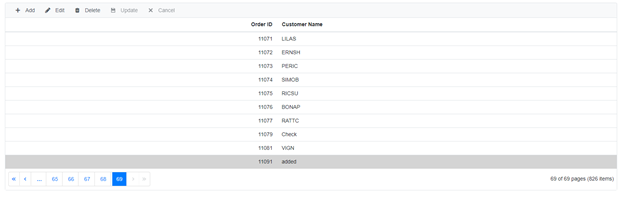
Update Operation
To Perform the Update operation, override the Update/UpdateAsync method of the custom adaptor and add the following code in the CustomAdaptorComponent.razor.
// Performs Update operation
public override async Task<object> Update(DataManager dm, object value, string keyField, string key)
{
await OrderDetails.UpdateOrder(value);
return value;
}// Performs Update operation
//You will get the DataManager instance in the DataManager parameter
//You will get the edited record in the Value parameter
//You will get the PrimaryKey field in the KeyField parameter
public override object Update(DataManager DataManager, object Value, string KeyField, string Key)
{
//Here, you can implement your own code to update the record from the grid.
string AppData = _env.ContentRootPath;
string DatabasePath = Path.Combine(AppData, "App_Data\\NORTHWND.MDF");
string ConnectionStr = $"Data Source=(LocalDB)\\MSSQLLocalDB;AttachDbFilename='{DatabasePath}';Integrated Security=True;Connect Timeout=30";
string QueryStr = $"Update Orders set CustomerID='{(Value as Order).CustomerID}' where OrderID={(Value as Order).OrderID}";
SqlConnection Con = new SqlConnection(ConnectionStr);
try
{
Con.Open();
SqlCommand Cmd = new SqlCommand(QueryStr, Con);
Cmd.ExecuteNonQuery();
}
catch (SqlException Exception)
{
Console.WriteLine(Exception.ToString());
}
finally
{
Con.Close();
}
return Value;
}The resultant grid will look like below.
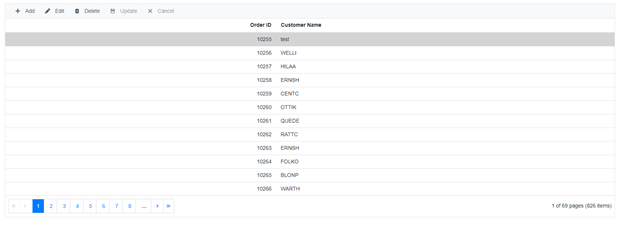
Delete Operation
To Perform the Delete operation, override the Remove/RemoveAsync method of the custom adaptor and add the following code in the CustomAdaptorComponent.razor.
public override async Task<object> RemoveAsync(DataManager dm, object value, string keyField, string key)
{
await OrderDetails.RemoveOrder(value);
return value;
}// Performs Remove operation
//You will get the DataManager instance in the DataManager parameter
//You will get the record in the Value parameter
//You will get the PrimaryKey field in the KeyField parameter
public override object Remove(DataManager DataManager, object Value, string KeyField, string Key)
{
//Here, you can implement your own code to delete the record from the grid.
string AppData = _env.ContentRootPath;
string DatabasePath = Path.Combine(AppData, "App_Data\\NORTHWND.MDF");
string Connectionstr = $"Data Source=(LocalDB)\\MSSQLLocalDB;AttachDbFilename='{DatabasePath}';Integrated Security=True;Connect Timeout=30";
string QueryStr = $"Delete from Orders where OrderID={Value}";
SqlConnection Con = new SqlConnection(Connectionstr);
try
{
Con.Open();
SqlCommand Cmd = new SqlCommand(QueryStr, Con);
Cmd.ExecuteNonQuery();
}
catch (SqlException Exception)
{
Console.WriteLine(Exception.ToString());
}
finally
{
Con.Close();
}
return Value;
}The resultant grid will look like below.
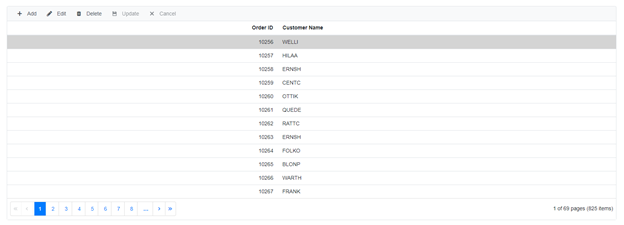
NOTE
You can find the sample in this GitHub location