ODataV4Adaptor in Syncfusion® Blazor DataGrid
15 Sep 202524 minutes to read
The ODataV4Adaptor in the Syncfusion® Blazor DataGrid enables seamless integration of the Grid with OData V4 services, facilitating efficient data fetching and manipulation. This guide provides detailed instructions for binding data and performing CRUD (Create, Read, Update, and Delete) actions using the ODataV4Adaptor in your Syncfusion® Blazor DataGrid.
Configuring an OData V4 Service
To configure a server with Syncfusion® Blazor DataGrid, follow these steps:
1. Create a Blazor web app
You can create a Blazor Web App named ODataV4Adaptor using Visual Studio 2022, either via Microsoft Templates or the Syncfusion® Blazor Extension. Make sure to configure the appropriate interactive render mode and interactivity location.
2. Install NuGet packages
Using the NuGet package manager in Visual Studio (Tools → NuGet Package Manager → Manage NuGet Packages for Solution), install the Microsoft.AspNetCore.OData NuGet package.
3. Create a model class
Create a new folder named Models. Then, add a model class named OrdersDetails.cs to the Models folder under ODataV4Adaptor.Client to represent the order data.
using System.ComponentModel.DataAnnotations;
namespace ODataV4Adaptor.Client.Models
{
public class OrdersDetails
{
public static List<OrdersDetails> order = new List<OrdersDetails>();
public OrdersDetails() { }
public OrdersDetails(int OrderID, string CustomerId, int EmployeeId, string ShipCountry)
{
this.OrderID = OrderID;
this.CustomerID = CustomerId;
this.EmployeeID = EmployeeId;
this.ShipCountry = ShipCountry;
}
public static List<OrdersDetails> GetAllRecords()
{
if (order.Count() == 0)
{
int code = 10000;
for (int i = 1; i < 10; i++)
{
order.Add(new OrdersDetails(code + 1, "ALFKI", i + 0, "Denmark"));
order.Add(new OrdersDetails(code + 2, "ANATR", i + 2, "Brazil"));
order.Add(new OrdersDetails(code + 3, "ANTON", i + 1, "Germany"));
order.Add(new OrdersDetails(code + 4, "BLONP", i + 3, "Austria"));
order.Add(new OrdersDetails(code + 5, "BOLID", i + 4, "Switzerland"));
code += 5;
}
}
return order;
}
[Key]
public int OrderID { get; set; }
public string? CustomerID { get; set; }
public int? EmployeeID { get; set; }
public string? ShipCountry { get; set; }
}
}4. Build the Entity Data Model
To construct the Entity Data Model for your OData service, use the ODataConventionModelBuilder to define the model’s structure in the Program.cs file of the ODataV4Adaptor project. Start by creating an instance of the ODataConventionModelBuilder, and then register the entity set Orders using the EntitySet<T> method, where OrdersDetails represents the CLR type containing order details.
// Create an ODataConventionModelBuilder to build the OData model.
var modelBuilder = new ODataConventionModelBuilder();
// Register the "Grid" entity set with the OData model builder.
modelBuilder.EntitySet<OrdersDetails>("Grid");5. Register the OData services
After building the Entity Data Model, register the OData services in the Program.cs file of your application. Follow these steps:
// Add controllers with OData support to the service collection.
builder.Services.AddControllers().AddOData(
options => options
.Count()
.AddRouteComponents("odata", modelBuilder.GetEdmModel())
);6. Create an API controller
Create an API controller (aka, GridController.cs) file under the Controllers folder within the ODataV4Adaptor project. This controller facilitates data communication with the Blazor DataGrid.
using Microsoft.AspNetCore.Mvc;
using Microsoft.AspNetCore.OData.Query;
using ODataV4Adaptor.Models;
namespace ODataV4Adaptor.Controllers
{
[ApiController]
[Route("[controller]")]
public class GridController : ControllerBase
{
/// <summary>
/// Retrieves all records available from the data source.
/// </summary>
/// <returns>
/// Returns list of records.
/// </returns>
[HttpGet]
[EnableQuery]
public IActionResult Get()
{
var data = OrdersDetails.GetAllRecords().AsQueryable();
return Ok(data);
}
}
}7. Register controllers in Program.cs
Add the following lines in the Program.cs file under the ODataV4Adaptor project to register controllers:
// Register controllers in the service container.
builder.Services.AddControllers();
// Map controller routes.
app.MapControllers();8. Run the application:
Run the application in Visual Studio. It will be hosted at the URL https://localhost:xxxx.
After running the application, you can verify that the server-side API controller successfully returns the order data at the URL https://localhost:xxxx/odata/grid (where xxxx represents the port number).
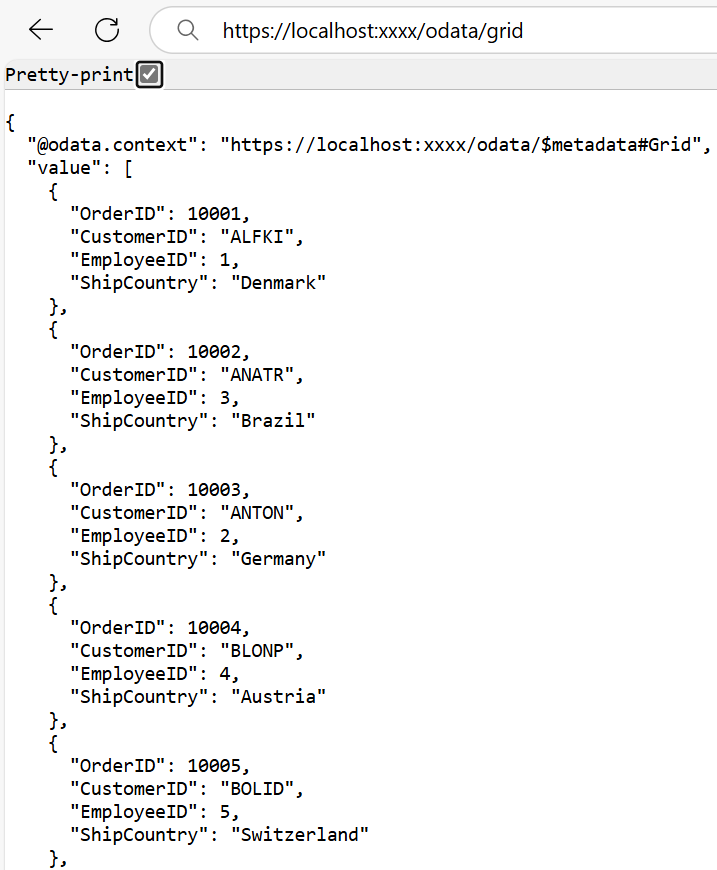
Connecting Syncfusion® Blazor DataGrid to an OData V4 Service
To integrate the Syncfusion® Blazor DataGrid into your project using Visual Studio, follow the below steps:
1. Install Syncfusion® Blazor DataGrid and Themes NuGet packages
To add the Blazor DataGrid to the app, open the NuGet Package Manager in Visual Studio (Tools → NuGet Package Manager → Manage NuGet Packages for Solution) for the ODataV4Adaptor.Client project, search and install Syncfusion.Blazor.Grid and Syncfusion.Blazor.Themes.
Alternatively, use the following Package Manager commands:
Install-Package Syncfusion.Blazor.Grid -Version 32.1.19
Install-Package Syncfusion.Blazor.Themes -Version 32.1.19Syncfusion® Blazor components are available on nuget.org. Refer to the NuGet packages topic for a complete list of available packages.
2. Register Syncfusion® Blazor service
- Open the ~/_Imports.razor file and import the required namespaces.
@using Syncfusion.Blazor
@using Syncfusion.Blazor.Grids- Register the Syncfusion® Blazor service in the ~/Program.cs file of
ODataV4Adaptor.Clientproject.
using Syncfusion.Blazor;
builder.Services.AddSyncfusionBlazor();3. Add stylesheet and script resources
Include the theme stylesheet and script references in the ~/Components/App.razor file.
<head>
....
<link href="_content/Syncfusion.Blazor.Themes/bootstrap5.css" rel="stylesheet" />
</head>
....
<body>
....
<script src="_content/Syncfusion.Blazor.Core/scripts/syncfusion-blazor.min.js" type="text/javascript"></script>
</body>
- Refer to the Blazor Themes topic for various methods to include themes (e.g., Static Web Assets, CDN, or CRG).
- Set the render mode to InteractiveServer or InteractiveAuto in your Blazor Web App configuration.
4. Add Blazor DataGrid and configure with server
To connect the Blazor DataGrid to an OData V4 service, use the Url property of SfDataManager and set the Adaptor property to Adaptors.ODataV4Adaptor. Update the Index.razor file as follows.
The SfDataManager offer multiple adaptor options to connect with remote databases based on an API service. Below is an example of the ODataV4Adaptor, which works with an OData V4 API that returns data in the expected value and @odata.context format.
@using Syncfusion.Blazor.Grids
@using Syncfusion.Blazor.Data
@using ODataV4Adaptor.Client.Models
<SfGrid TValue="OrderDetails" Height="348">
<SfDataManager Url="https://localhost:xxxx/odata/grid" Adaptor="Adaptors.ODataV4Adaptor"></SfDataManager>
<GridColumns>
<GridColumn Field="OrderID" HeaderText="Order ID" Width="100" TextAlign="TextAlign.Right"></GridColumn>
<GridColumn Field="CustomerID" HeaderText="Customer Name" Width="100"></GridColumn>
<GridColumn Field="EmployeeID" HeaderText="Employee ID" TextAlign="TextAlign.Right" Width="100"></GridColumn>
<GridColumn Field="ShipCountry" HeaderText="Ship Country" Width="120"></GridColumn>
</GridColumns>
</SfGrid>using Microsoft.AspNetCore.Mvc;
using Microsoft.AspNetCore.OData.Query;
using ODataV4Adaptor.Client.Models;
namespace ODataV4Adaptor.Controllers
{
[ApiController]
[Route("[controller]")]
public class GridController : ControllerBase
{
/// <summary>
/// Retrieves all records available from the data source.
/// </summary>
/// <returns>
/// Returns list of records.
/// </returns>
[HttpGet]
[EnableQuery]
public IActionResult Get()
{
var data = OrdersDetails.GetAllRecords().AsQueryable();
return Ok(data);
}
}
}Replace https://localhost:xxxx/odata/grid with the actual URL of your API endpoint that provides the data in a consumable format (e.g., JSON).
5. Run the application
When you run the application, the Blazor DataGrid will display data fetched from the OData V4 service.
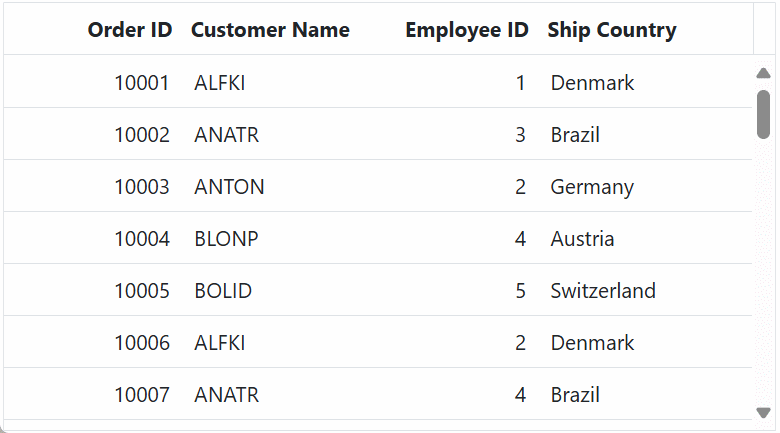
Replace
https://localhost:xxxx/odata/with the actual URL of your OData V4 service.
Handling searching operation
By default, ODataV4 does not support global search, which is the ability to search across all fields simultaneously. To overcome this limitation, Syncfusion® provides a search fallback mechanism that allows you to implement a global search experience using the EnableODataSearchFallback option.
To enable search operations in your web application using OData, you first need to configure OData support in your service collection. This involves adding the Filter method within the OData setup, allowing you to filter data based on specified criteria. Once enabled, clients can utilize the $filter query option in their requests to search for specific data entries.
// Create a new instance of the web application builder.
var builder = WebApplication.CreateBuilder(args);
// Create an ODataConventionModelBuilder to build the OData model.
var modelBuilder = new ODataConventionModelBuilder();
// Register the "Grid" entity set with the OData model builder.
modelBuilder.EntitySet<OrdersDetails>("Grid");
// Add services to the container.
// Add controllers with OData support to the service collection.
builder.Services.AddControllers().AddOData(
options => options
// Enables $count query option to retrieve total record count.
.Count()
// Enables $filter query option to allow searching based on field values.
.Filter()
.AddRouteComponents("odata", modelBuilder.GetEdmModel()
)
);@using Syncfusion.Blazor.Grids
@using Syncfusion.Blazor.Data
@using ODataV4Adaptor.Client.Models
<SfGrid TValue="OrderDetails" Toolbar="@(new List<string>() { "Search" })" Height="348">
<SfDataManager @ref="DataManager" Url="https://localhost:xxxx/odata/grid" Adaptor="Adaptors.ODataV4Adaptor"></SfDataManager>
<GridColumns>
<GridColumn Field="OrderID" HeaderText="Order ID" Width="100" TextAlign="TextAlign.Right"></GridColumn>
<GridColumn Field="CustomerID" HeaderText="Customer Name" Width="100"></GridColumn>
<GridColumn Field="EmployeeID" HeaderText="Employee ID" TextAlign="TextAlign.Right" Width="100"></GridColumn>
<GridColumn Field="ShipCountry" HeaderText="Ship Country" Width="120"></GridColumn>
</GridColumns>
</SfGrid>
@code {
public SfDataManager? DataManager { get; set; }
protected override void OnAfterRender(bool firstRender)
{
base.OnAfterRender(firstRender);
if (DataManager?.DataAdaptor is ODataV4Adaptor odataAdaptor)
{
RemoteOptions options = odataAdaptor.Options;
options.EnableODataSearchFallback = true;
odataAdaptor.Options = options;
}
}
}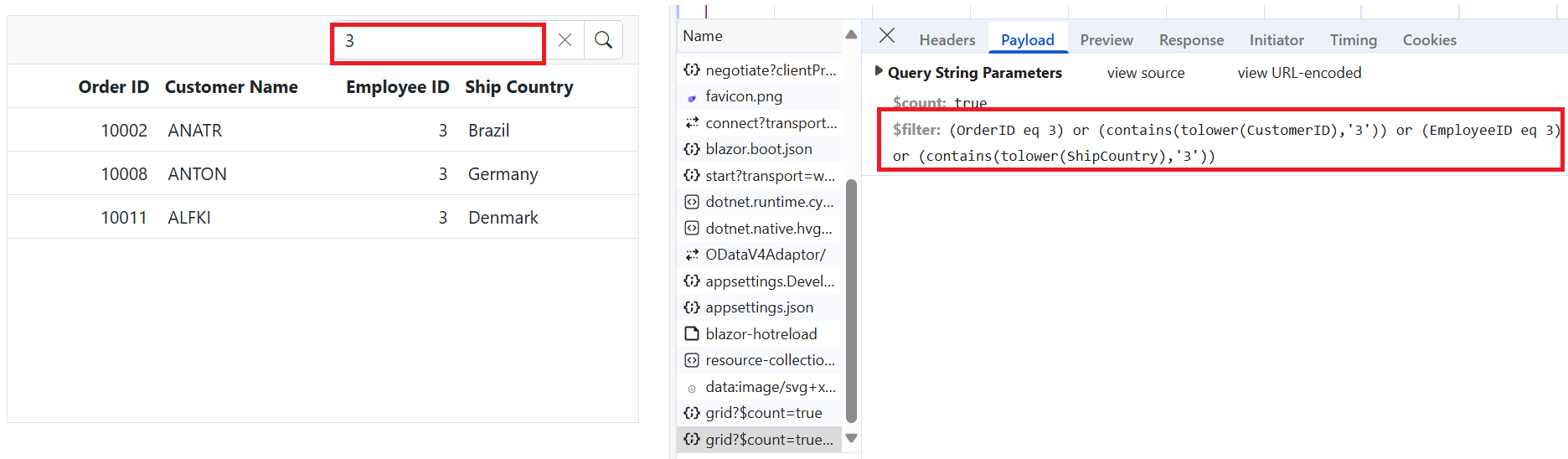
Handling filtering operation
To enable filtering operations in your web application using OData, you first need to configure OData support in your service collection. This involves adding the Filter method within the OData setup, allowing you to filter data based on specified criteria. Once enabled, clients can utilize the $filter query option in their requests to retrieve specific data entries.
// Create a new instance of the web application builder.
var builder = WebApplication.CreateBuilder(args);
// Create an ODataConventionModelBuilder to build the OData model.
var modelBuilder = new ODataConventionModelBuilder();
// Register the "Grid" entity set with the OData model builder.
modelBuilder.EntitySet<OrdersDetails>("Grid");
// Add services to the container.
// Add controllers with OData support to the service collection.
builder.Services.AddControllers().AddOData(
options => options
// Enables $count query option to retrieve total record count.
.Count()
// Enables $filter query option to allow filtering based on field values.
.Filter()
.AddRouteComponents("odata", modelBuilder.GetEdmModel())
);@using Syncfusion.Blazor.Grids
@using Syncfusion.Blazor.Data
@using ODataV4Adaptor.Client.Models
<SfGrid TValue="OrderDetails" AllowFiltering="true" Height="348">
<SfDataManager Url="https://localhost:xxxx/odata/grid" Adaptor="Adaptors.ODataV4Adaptor"></SfDataManager>
<GridColumns>
<GridColumn Field="OrderID" HeaderText="Order ID" Width="100" TextAlign="TextAlign.Right"></GridColumn>
<GridColumn Field="CustomerID" HeaderText="Customer Name" Width="100"></GridColumn>
<GridColumn Field="EmployeeID" HeaderText="Employee ID" TextAlign="TextAlign.Right" Width="100"></GridColumn>
<GridColumn Field="ShipCountry" HeaderText="Ship Country" Width="120"></GridColumn>
</GridColumns>
</SfGrid>Single column filtering
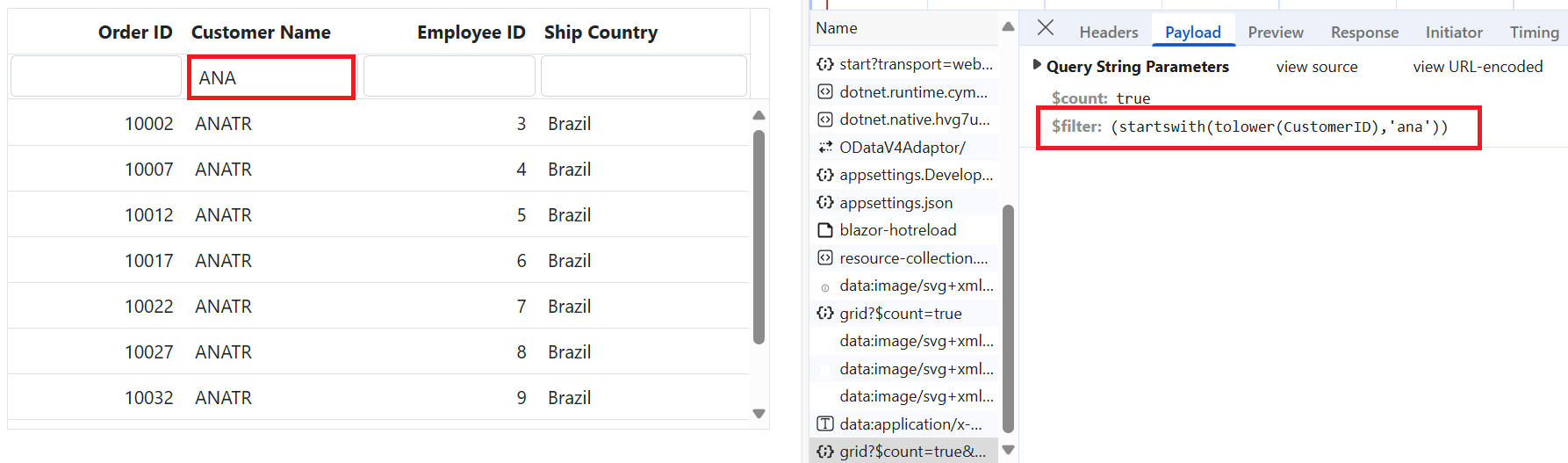
Multi column filtering
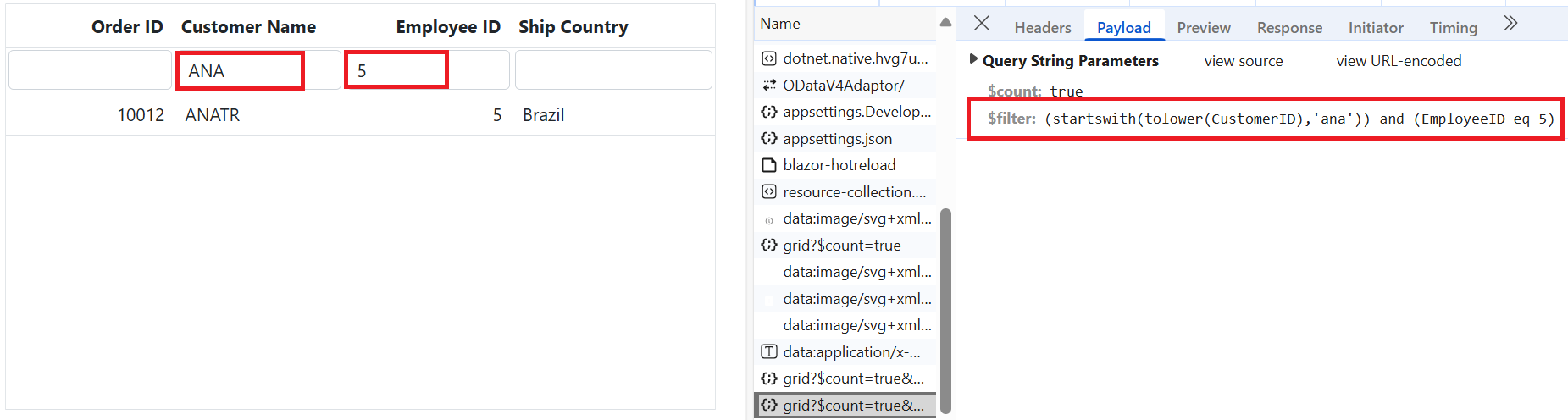
Handling sorting operation
To enable sorting operations in your web application using OData, you first need to configure OData support in your service collection. This involves adding the OrderBy method within the OData setup, allowing you to sort data based on specified criteria. Once enabled, clients can utilize the $orderby query option in their requests to sort data entries according to the desired attributes.
// Create a new instance of the web application builder.
var builder = WebApplication.CreateBuilder(args);
// Create an ODataConventionModelBuilder to build the OData model.
var modelBuilder = new ODataConventionModelBuilder();
// Register the "Grid" entity set with the OData model builder.
modelBuilder.EntitySet<OrdersDetails>("Grid");
// Add services to the container.
// Add controllers with OData support to the service collection.
builder.Services.AddControllers().AddOData(
options => options
// Enables $count query option to retrieve total record count.
.Count()
// Enables $orderby query option to allow sorting based on field values.
.OrderBy()
.AddRouteComponents("odata", modelBuilder.GetEdmModel())
);@using Syncfusion.Blazor.Grids
@using Syncfusion.Blazor.Data
@using ODataV4Adaptor.Client.Models
<SfGrid TValue="OrderDetails" AllowSorting="true" Height="348">
<SfDataManager Url="https://localhost:xxxx/odata/grid" Adaptor="Adaptors.ODataV4Adaptor"></SfDataManager>
<GridColumns>
<GridColumn Field="OrderID" HeaderText="Order ID" Width="100" TextAlign="TextAlign.Right"></GridColumn>
<GridColumn Field="CustomerID" HeaderText="Customer Name" Width="100"></GridColumn>
<GridColumn Field="EmployeeID" HeaderText="Employee ID" TextAlign="TextAlign.Right" Width="100"></GridColumn>
<GridColumn Field="ShipCountry" HeaderText="Ship Country" Width="120"></GridColumn>
</GridColumns>
</SfGrid>Single column sorting
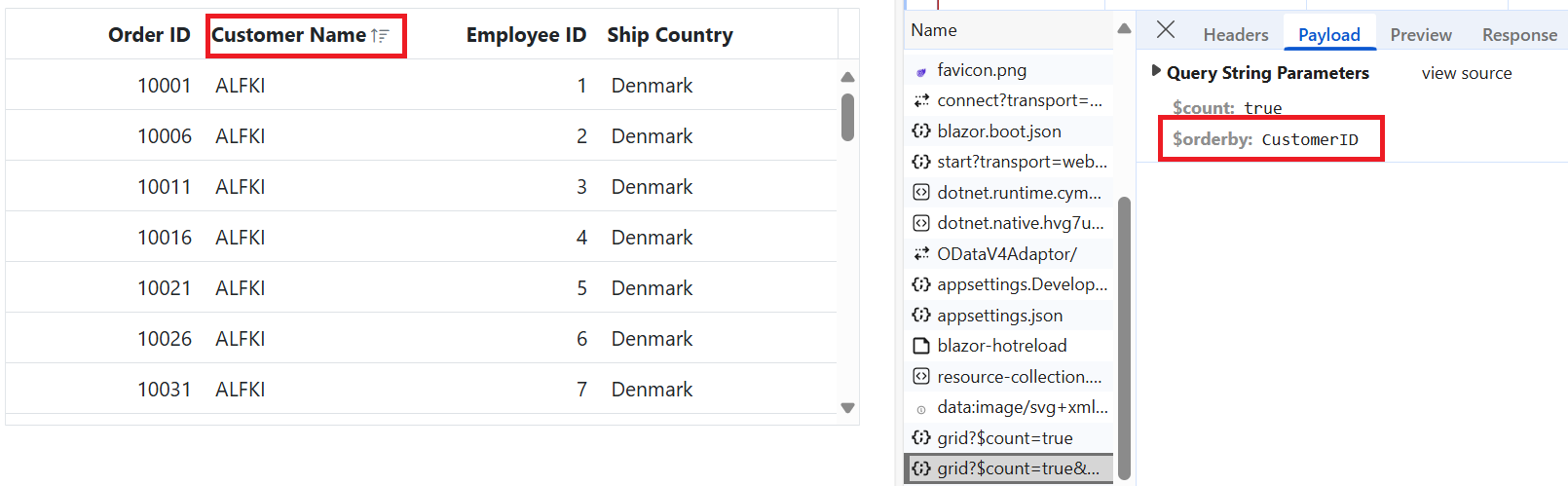
Multi column sorting
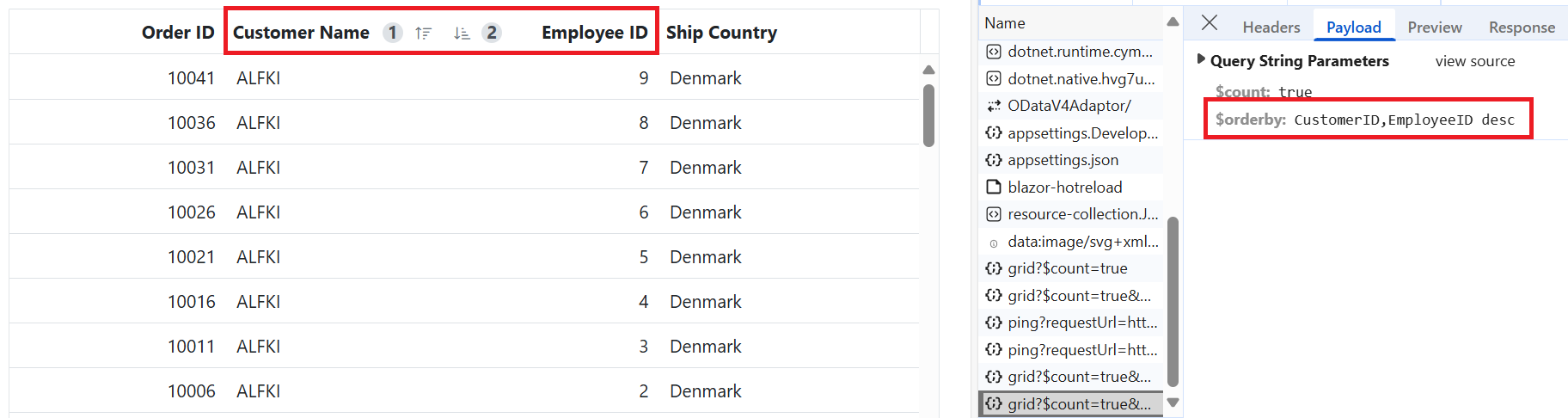
Handling paging operation
To implement paging operations in your web application using OData, you can utilize the SetMaxTop method within your OData setup to limit the maximum number of records that can be returned per request. While you configure the maximum limit, clients can utilize the $skip and $top query options in their requests to specify the number of records to skip and the number of records to take, respectively.
// Create a new instance of the web application builder.
var builder = WebApplication.CreateBuilder(args);
// Create an ODataConventionModelBuilder to build the OData model.
var modelBuilder = new ODataConventionModelBuilder();
// Register the "Grid" entity set with the OData model builder.
modelBuilder.EntitySet<OrdersDetails>("Grid");
var recordCount= OrdersDetails.GetAllRecords().Count;
// Add services to the container.
// Add controllers with OData support to the service collection.
builder.Services.AddControllers().AddOData(
options => options
// Enables $count query option to retrieve total record count.
.Count()
// Limits the maximum number of records returned using $top.
.SetMaxTop(recordCount)
.AddRouteComponents(
"odata",
modelBuilder.GetEdmModel()
)
);@using Syncfusion.Blazor.Grids
@using Syncfusion.Blazor.Data
@using ODataV4Adaptor.Client.Models
<SfGrid TValue="OrderDetails" AllowPaging="true" Height="348">
<SfDataManager Url="https://localhost:xxxx/odata/grid" Adaptor="Adaptors.ODataV4Adaptor"></SfDataManager>
<GridColumns>
<GridColumn Field="OrderID" HeaderText="Order ID" Width="100" TextAlign="TextAlign.Right"></GridColumn>
<GridColumn Field="CustomerID" HeaderText="Customer Name" Width="100"></GridColumn>
<GridColumn Field="EmployeeID" HeaderText="Employee ID" TextAlign="TextAlign.Right" Width="100"></GridColumn>
<GridColumn Field="ShipCountry" HeaderText="Ship Country" Width="120"></GridColumn>
</GridColumns>
</SfGrid>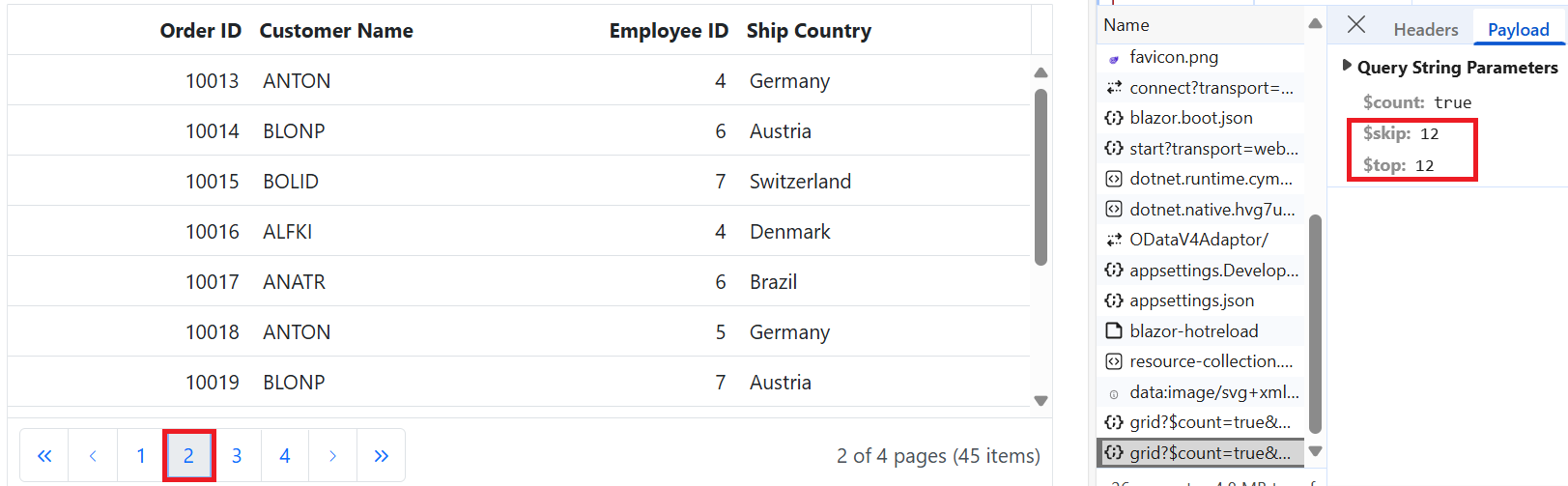
Handling CRUD operations
To manage CRUD (Create, Read, Update, and Delete) operations using the ODataV4Adaptor, follow the provided guide for configuring the Syncfusion® DataGrid for editing and utilize the sample implementation of the GridController in your server application. This controller handles HTTP requests for CRUD operations, including GET, POST, PATCH, and DELETE.
To enable CRUD operations in the Grid within your application, follow these steps. In the example below, the inline edit Mode is enabled, and the Toolbar property is configured to display toolbar items for editing.
@using Syncfusion.Blazor.Grids
@using Syncfusion.Blazor.Data
@using ODataV4Adaptor.Client.Models
<SfGrid TValue="OrdersDetails" Toolbar="@(new List<string>() { "Add", "Edit", "Delete", "Update", "Cancel" })" Height="348">
<SfDataManager Url="https://localhost:xxxx/odata/grid" Adaptor="Adaptors.ODataV4Adaptor"></SfDataManager>
<GridEditSettings AllowEditing="true" AllowDeleting="true" AllowAdding="true" Mode="EditMode.Normal"></GridEditSettings>
<GridColumns>
<GridColumn Field="OrderID" HeaderText="Order ID" IsPrimaryKey="true" Width="100" TextAlign="TextAlign.Right"></GridColumn>
<GridColumn Field="CustomerID" HeaderText="Customer Name" Width="100"></GridColumn>
<GridColumn Field="ShipCity" HeaderText="Ship City" Width="100"></GridColumn>
<GridColumn Field="ShipCountry" HeaderText="Ship Country" Width="120"></GridColumn>
</GridColumns>
</SfGrid>Normal/Inline editing is the default edit Mode for the Grid. To enable CRUD operations, ensure that the IsPrimaryKey property is set to true for a specific Grid column, ensuring that its value is unique.
Insert Record:
To insert a new record into your Syncfusion® DataGrid, you can utilize the HttpPost method in your server application. Below is a sample implementation of inserting a record using the GridController:
/// <summary>
/// Inserts a new order into the data collection.
/// </summary>
/// <param name="addRecord">The order record to be inserted.</param>
/// <returns>Returns the inserted record if successful; otherwise, a bad request response.</returns>
[HttpPost]
[EnableQuery]
public IActionResult Post([FromBody] OrdersDetails addRecord)
{
// Validate the input and return a 400 Bad Request if the record is null.
if (addRecord == null)
{
return BadRequest("Null order");
}
// Insert the new order record at the beginning of the data collection.
OrdersDetails.GetAllRecords().Insert(0, addRecord);
// Return the inserted record as a JSON result.
return new JsonResult(addRecord);
}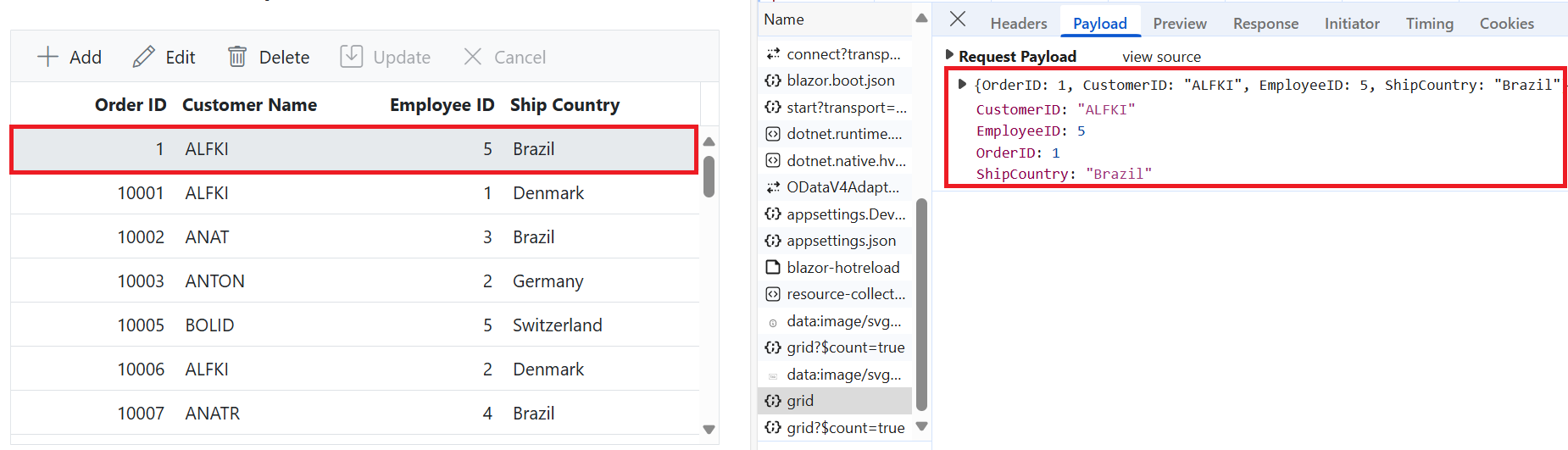
Update Record:
Updating a record in the Syncfusion® DataGrid can be achieved by utilizing the HttpPatch method in your controller. Here’s a sample implementation of updating a record:
/// <summary>
/// Updates an existing order with the specified key.
/// </summary>
/// <param name="key">The unique identifier of the order to be updated.</param>
/// <param name="updateRecord">The object containing updated order values.</param>
/// <returns>It returns the updated order details.</returns>
[HttpPatch("{key}")]
public IActionResult Patch(int key, [FromBody] OrdersDetails updateRecord)
{
// Validate the input data. Return a 400 Bad Request if the update record is null.
if (updateRecord == null)
{
return BadRequest("No records");
}
// Retrieve the existing order by its key.
var existingOrder = OrdersDetails.GetAllRecords().FirstOrDefault(order => order.OrderID == key);
// If the order is found, perform partial update only on non-null fields.
if (existingOrder != null)
{
// Perform the partial update by only replacing fields that are not null in the updateRecord.
existingOrder.CustomerID = updateRecord.CustomerID ?? existingOrder.CustomerID;
existingOrder.EmployeeID = updateRecord.EmployeeID ?? existingOrder.EmployeeID;
existingOrder.ShipCountry = updateRecord.ShipCountry ?? existingOrder.ShipCountry;
}
// Return the updated order in JSON format.
return new JsonResult(updateRecord);
}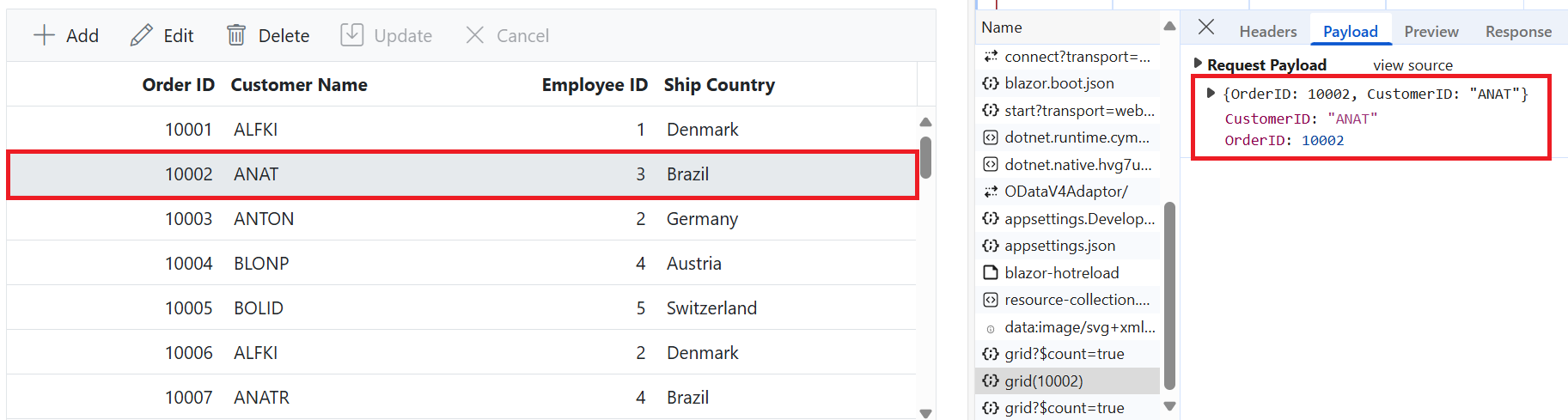
Delete Record:
To delete a record from your Syncfusion® DataGrid, you can utilize the HttpDelete method in your controller. Below is a sample implementation:
/// <summary>
/// Deletes an existing order based on the provided key.
/// </summary>
/// <param name="key">The unique identifier of the order to be deleted.</param>
/// <returns>Returns the details of the deleted record.</returns>
[HttpDelete("{key}")]
public IActionResult Delete(int key)
{
// Retrieve the order to be deleted by its unique identifier.
var deleteRecord = OrdersDetails.GetAllRecords().FirstOrDefault(order => order.OrderID == key);
// Validate the input data. Return a 400 Bad Request if the record is not found.
if (deleteRecord != null)
{
// Remove the order from the data source.
OrdersDetails.GetAllRecords().Remove(deleteRecord);
}
// Return the deleted order in JSON format.
return new JsonResult(deleteRecord);
}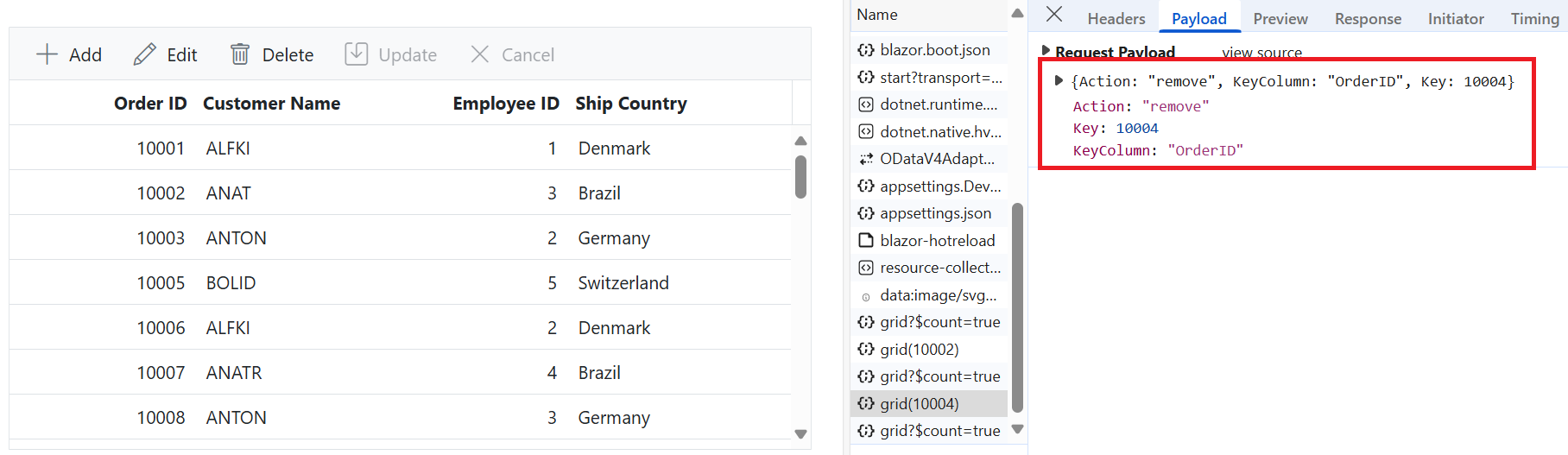
Please find the sample in this GitHub location.