Filter menu in Blazor DataGrid
30 Jul 202524 minutes to read
The filter menu in the Syncfusion Blazor DataGrid allows you to enable filtering and provides a user-friendly interface for filtering data based on column types and operators.
To enable the filter menu, you need to set the Type of GridFilterSettings as Menu. This property determines the type of filter UI that will be rendered. The filter menu UI allows you to apply filters using different operators.
Here is an example that demonstrates the usage of the filter menu in the Grid:
@using Syncfusion.Blazor.Grids
<SfGrid DataSource="@GridData" @ref="Grid" AllowFiltering="true" Height="273px">
<GridFilterSettings Type="Syncfusion.Blazor.Grids.FilterType.Menu"></GridFilterSettings>
<GridColumns>
<GridColumn Field=@nameof(OrderData.OrderID) HeaderText="Order ID" TextAlign="Syncfusion.Blazor.Grids.TextAlign.Right" Width="100"></GridColumn>
<GridColumn Field=@nameof(OrderData.CustomerID) HeaderText="Customer ID" Width="120"></GridColumn>
<GridColumn Field=@nameof(OrderData.ShipCity) HeaderText="Ship City" Width="100"></GridColumn>
<GridColumn Field=@nameof(OrderData.ShipName) HeaderText="Ship Name" Width="100"></GridColumn>
</GridColumns>
</SfGrid>
@code {
public List<OrderData> GridData { get; set; }
SfGrid<OrderData> Grid;
protected override void OnInitialized()
{
GridData = OrderData.GetAllRecords();
}
}public class OrderData
{
public static List<OrderData> Orders = new List<OrderData>();
public OrderData() { }
public OrderData(int? OrderID,string CustomerID,string ShipCity, string ShipName)
{
this.OrderID = OrderID;
this.CustomerID = CustomerID;
this.ShipCity = ShipCity;
this.ShipName = ShipName;
}
public static List<OrderData> GetAllRecords()
{
if (Orders.Count() == 0)
{
int OrderID = 10247;
for (int i = 1; i < 2; i++)
{
Orders.Add(new OrderData(OrderID+1, "VINET", "Reims", "Vins et alcools Chevali"));
Orders.Add(new OrderData(OrderID+2, "TOMSP", "Münster", "Toms Spezialitäten"));
Orders.Add(new OrderData(OrderID+3, "HANAR", "Rio de Janeiro", "Hanari Carnes"));
Orders.Add(new OrderData(OrderID+4, "VICTE", "Lyon", "Victuailles en stock"));
Orders.Add(new OrderData(OrderID+5, "SUPRD", "Charleroi", "Suprêmes délices"));
Orders.Add(new OrderData(OrderID+6, "HANAR", "Lyon", "Hanari Carnes"));
Orders.Add(new OrderData(OrderID+7, "CHOPS", "Rio de Janeiro", "Chop-suey Chinese"));
Orders.Add(new OrderData(OrderID + 8, "ERNSH", "Münster", "Richter Supermarkt"));
Orders.Add(new OrderData(OrderID+9, "WELLI", "Reims", "Wellington Import"));
OrderID += 9;
}
}
return Orders;
}
public int? OrderID { get; set; }
public string CustomerID { get; set; }
public string ShipCity { get; set; }
public string ShipName { get; set; }
}
- AllowFiltering must be set as true to enable filter menu.
- By setting AllowFiltering property of the GridColumn object as false will prevent filter menu rendering for a particular column.
Custom component in filter menu
You can enhance the filtering experience in the Syncfusion Blazor DataGrid by customizing the filter menu with custom components. This allows you to replace the default search box with custom components like dropdowns or textboxes. By default, the filter menu provides an Autocomplete for string type columns, a NumericTextBox for number type columns, and a DropDownList for boolean type columns, making it easy to search for values.
To customize the filter menu, you can make use the FilterTemplate property. This property allows you to integrate your desired custom filter component into a specific column of the Grid. To implement a custom filter UI, you need to define the following functions:
For example, you can replace the standard search box in the filter menu with a DropDownList. This enables you to perform filtering operations by selecting values from the dropdown list, rather than manually typing in search queries.
Here is a sample code demonstrating how to render a DropDownList for the OrderID column:
@using Syncfusion.Blazor.Grids
@using Syncfusion.Blazor.DropDowns
<SfGrid DataSource="@GridData" @ref="Grid" AllowFiltering="true" Height="273px">
<GridFilterSettings Type="Syncfusion.Blazor.Grids.FilterType.Menu"></GridFilterSettings>
<GridColumns>
<GridColumn Field=@nameof(OrderData.OrderID) HeaderText="Order ID" TextAlign="Syncfusion.Blazor.Grids.TextAlign.Right" Width="100">
<FilterTemplate>
<SfDropDownList Placeholder="OrderID" ID="OrderID" @bind-Value="@((context as PredicateModel<int?>).Value)" TItem="OrderData" TValue="int?" DataSource="@(GridData)">
<DropDownListFieldSettings Value="OrderID" Text="OrderID"></DropDownListFieldSettings>
</SfDropDownList>
</FilterTemplate>
</GridColumn>
<GridColumn Field=@nameof(OrderData.CustomerID) HeaderText="Customer ID" Width="120"></GridColumn>
<GridColumn Field=@nameof(OrderData.ShipCity) HeaderText="Ship City" Width="100"></GridColumn>
<GridColumn Field=@nameof(OrderData.ShipName) HeaderText="Ship Name" Width="100"></GridColumn>
</GridColumns>
</SfGrid>
@code {
public List<OrderData> GridData { get; set; }
SfGrid<OrderData> Grid;
protected override void OnInitialized()
{
GridData = OrderData.GetAllRecords();
}
}public class OrderData
{
public static List<OrderData> Orders = new List<OrderData>();
public OrderData() { }
public OrderData(int? OrderID,string CustomerID,string ShipCity, string ShipName)
{
this.OrderID = OrderID;
this.CustomerID = CustomerID;
this.ShipCity = ShipCity;
this.ShipName = ShipName;
}
public static List<OrderData> GetAllRecords()
{
if (Orders.Count() == 0)
{
int OrderID = 10247;
for (int i = 1; i < 2; i++)
{
Orders.Add(new OrderData(OrderID+1, "VINET", "Reims", "Vins et alcools Chevali"));
Orders.Add(new OrderData(OrderID+2, "TOMSP", "Münster", "Toms Spezialitäten"));
Orders.Add(new OrderData(OrderID+3, "HANAR", "Rio de Janeiro", "Hanari Carnes"));
Orders.Add(new OrderData(OrderID+4, "VICTE", "Lyon", "Victuailles en stock"));
Orders.Add(new OrderData(OrderID+5, "SUPRD", "Charleroi", "Suprêmes délices"));
Orders.Add(new OrderData(OrderID+6, "HANAR", "Lyon", "Hanari Carnes"));
Orders.Add(new OrderData(OrderID+7, "CHOPS", "Rio de Janeiro", "Chop-suey Chinese"));
Orders.Add(new OrderData(OrderID + 8, "ERNSH", "Münster", "Richter Supermarkt"));
Orders.Add(new OrderData(OrderID+9, "WELLI", "Reims", "Wellington Import"));
OrderID += 9;
}
}
return Orders;
}
public int? OrderID { get; set; }
public string CustomerID { get; set; }
public string ShipCity { get; set; }
public string ShipName { get; set; }
}Default filter input for OrderID column
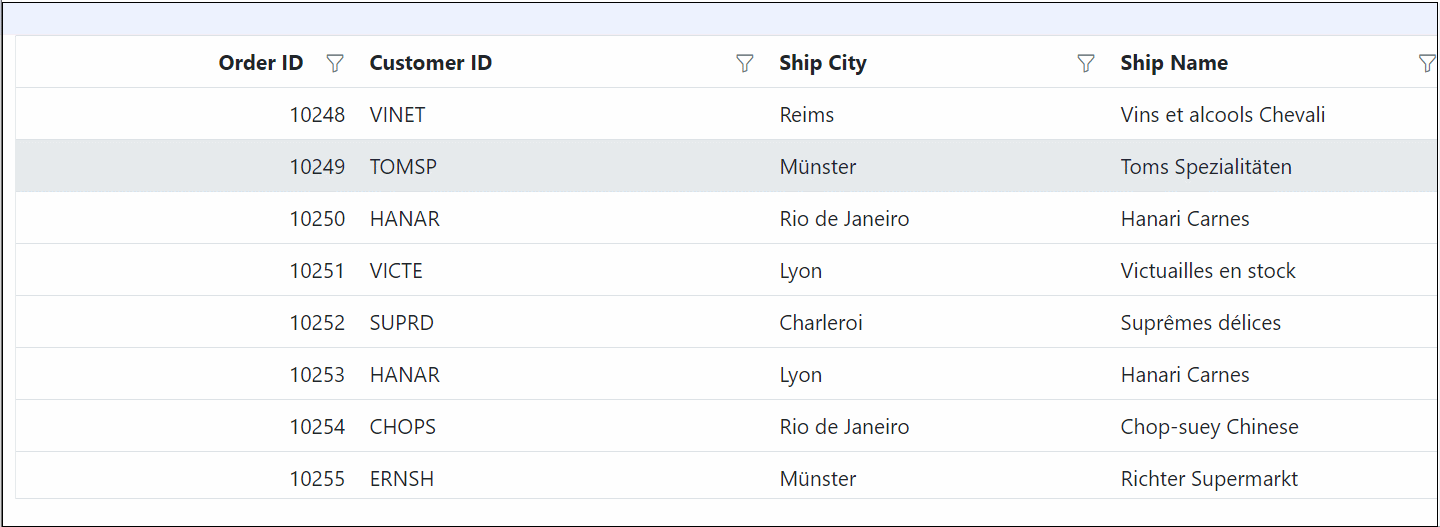
Custom dropdown filter for OrderID column
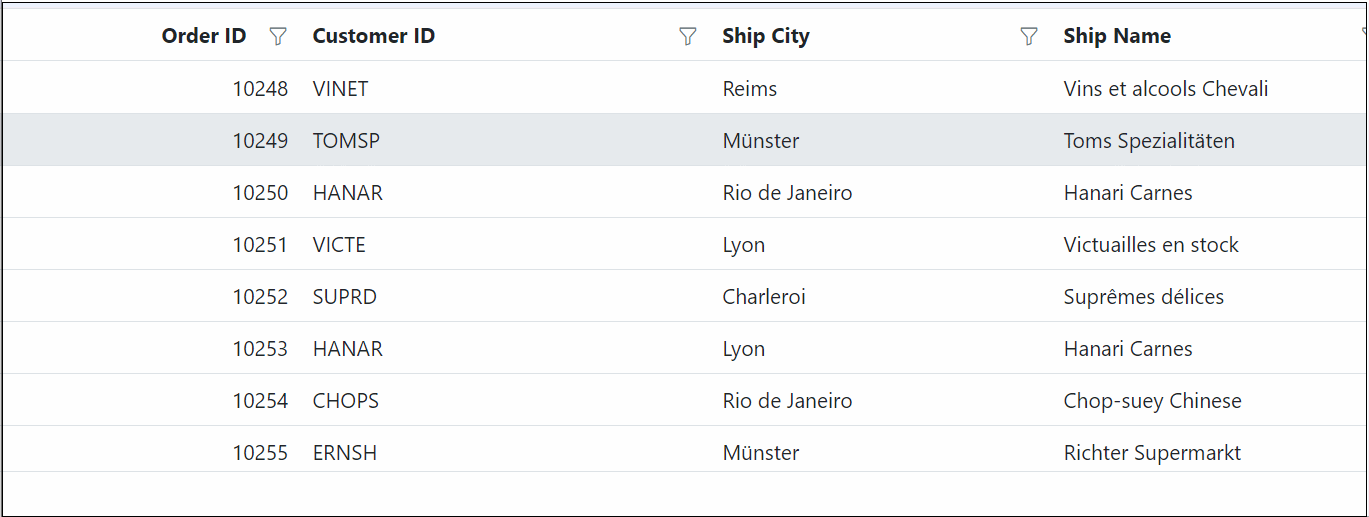
Show 24 hours time format in filter dialog
The Syncfusion Blazor DataGrid provides a feature to display the time in a 24-hour format in the date or datetime column filter dialog. By default, the filter dialog displays the time in a 12-hour format (AM/PM) for the date or datetime column. However, you can customize the default format by setting the type as DateTime and the format as MM/dd/yyyy HH:mm. To enable the 24-hour time format in the filter dialog, you need to handle the FilterTemplate property of the GridColumn. This property is used to add custom components to a particular column and set the TimeFormat of the DateTimepicker to HH:mm.
Here is an example that demonstrates how to show 24 hours time format in filter dialog:
@using Syncfusion.Blazor.Grids
@using Syncfusion.Blazor.Calendars
<SfGrid DataSource="@GridData" @ref="Grid" AllowSorting="true" AllowPaging="true" AllowFiltering="true">
<GridPageSettings PageCount="5"></GridPageSettings>
<GridFilterSettings Type="Syncfusion.Blazor.Grids.FilterType.Menu"></GridFilterSettings>
<GridColumns>
<GridColumn Field=@nameof(OrderData.OrderID) HeaderText="Order ID" TextAlign="Syncfusion.Blazor.Grids.TextAlign.Right" Width="120"></GridColumn>
<GridColumn Field=@nameof(OrderData.OrderDate) HeaderText=" Order Date" Type =ColumnType.DateTime Format="MM/dd/yyyy HH:mm" Width="180">
<FilterTemplate>
<SfDateTimePicker Placeholder="OrderDate" ID="OrderDate" TimeFormat="HH:mm" Format="MM/dd/yyyy HH:mm" @bind-Value="@((context as PredicateModel<DateTime?>).Value)" TValue="DateTime?">
</SfDateTimePicker>
</FilterTemplate>
</GridColumn>
<GridColumn Field=@nameof(OrderData.ShippedDate) HeaderText=" Shipped Date" Type=ColumnType.DateTime Format="MM/dd/yyyy HH:mm" Width="180">
<FilterTemplate>
<SfDateTimePicker Placeholder="ShippedDate" ID="ShippedDate" TimeFormat="HH:mm" Format="MM/dd/yyyy HH:mm" @bind-Value="@((context as PredicateModel<DateTime?>).Value)" TValue="DateTime?">
</SfDateTimePicker>
</FilterTemplate>
</GridColumn>
<GridColumn Field=@nameof(OrderData.ShipCountry) HeaderText="Ship Country" Width="150"></GridColumn>
</GridColumns>
</SfGrid>
@code {
public List<OrderData> GridData { get; set; }
SfGrid<OrderData> Grid;
protected override void OnInitialized()
{
GridData = OrderData.GetAllRecords();
}
}public class OrderData
{
public static List<OrderData> Orders = new List<OrderData>();
public OrderData(){}
public OrderData(int? OrderID, DateTime? OrderDate, DateTime? ShippedDate, string ShipCountry)
{
this.OrderID = OrderID;
this.OrderDate = OrderDate;
this.ShippedDate = ShippedDate;
this.ShipCountry = ShipCountry;
}
public static List<OrderData> GetAllRecords()
{
if (Orders.Count() == 0)
{
int OrderID = 10247;
for (int i = 1; i < 3; i++)
{
Orders.Add(new OrderData(OrderID + 1, new DateTime(1996, 07, 10, 0, 0, 0), new DateTime(1996, 07, 10, 7, 46, 0), "France"));
Orders.Add(new OrderData(OrderID + 2, new DateTime(1996, 07, 10, 1, 56, 0), new DateTime(1996, 07, 10, 9, 26, 0), "Germany"));
Orders.Add(new OrderData(OrderID + 3, new DateTime(1996, 07, 10, 3, 53, 0), new DateTime(1996, 07, 10, 11, 40, 0), "Brazil"));
Orders.Add(new OrderData(OrderID + 4, new DateTime(1996, 07, 10, 5 , 50, 0), new DateTime(1996, 07, 10,13, 36, 0), "Belgium"));
Orders.Add(new OrderData(OrderID + 5, new DateTime(1996, 07, 10, 7, 46 ,0), new DateTime(1996, 07, 10, 15, 33, 0), "Switzerland"));
Orders.Add(new OrderData(OrderID + 6, new DateTime(1996, 07, 10, 9, 43, 0), new DateTime(1996, 07, 10, 17, 30, 0), "Venezuela"));
Orders.Add(new OrderData(OrderID + 7, new DateTime(1996, 07, 10, 13, 36, 0), new DateTime(1996, 07, 10, 19, 26, 0), "Austria"));
Orders.Add(new OrderData(OrderID + 8, new DateTime(1996, 07, 10, 15, 33, 0), new DateTime(1996, 07, 10, 21, 23, 0), "Mexico"));
Orders.Add(new OrderData(OrderID + 9, new DateTime(1996, 07, 10,17, 30, 0), new DateTime(1996, 07, 10, 23, 20, 0), "USA"));
OrderID += 9;
}
}
return Orders;
}
public int? OrderID { get; set; }
public DateTime? OrderDate { get; set; }
public DateTime? ShippedDate { get; set; }
public string ShipCountry { get; set; }
}Customizing filter menu operators list
The Syncfusion Blazor DataGrid enables you to customize the default filter operator list by utilizing the FilterDialogOpening event of the Grid. You can customize operators for string, number, date, and boolean data types.
The available options for customization are:
-
StringOperator- defines customized string operator list.
-
NumberOperator - defines customized number operator list.
-
DateOperator - defines customized date operator list.
-
BooleanOperator - defines customized boolean operator list.
Here is an example of how to customize the filter operators list in the Grid:
@using Syncfusion.Blazor.Grids
<SfGrid DataSource="@GridData" @ref="Grid" AllowFiltering="true" Height="273px">
<GridFilterSettings Type=" Syncfusion.Blazor.Grids.FilterType.Menu"></GridFilterSettings>
<GridEvents FilterDialogOpening="FilterDialogOpeningHandler" TValue="OrderData"></GridEvents>
<GridColumns>
<GridColumn Field=@nameof(OrderData.OrderID) HeaderText="Order ID" TextAlign="Syncfusion.Blazor.Grids.TextAlign.Right" Width="100"></GridColumn>
<GridColumn Field=@nameof(OrderData.CustomerID) HeaderText="Customer ID" Width="120"></GridColumn>
<GridColumn Field=@nameof(OrderData.OrderDate) HeaderText=" Order Date" Format="d" TextAlign="Syncfusion.Blazor.Grids.TextAlign.Right" Width="100"></GridColumn>
<GridColumn Field=@nameof(OrderData.Verified) HeaderText="Verified" Width="100" DisplayAsCheckBox="true" Type="Syncfusion.Blazor.Grids.ColumnType.Boolean"></GridColumn>
<GridColumn Field=@nameof(OrderData.ShipName) HeaderText="Ship Name" Width="100"></GridColumn>
</GridColumns>
</SfGrid>
@code {
public List<OrderData> GridData { get; set; }
SfGrid<OrderData> Grid;
protected override void OnInitialized()
{
GridData = OrderData.GetAllRecords();
}
public async Task FilterDialogOpeningHandler(FilterDialogOpeningEventArgs args)
{
if (args.ColumnName == "CustomerID" || args.ColumnName == "ShipName")
{
args.FilterOperators = StringOperator;
}
else if (args.ColumnName == "OrderID")
{
args.FilterOperators = NumberOperator;
}
else if (args.ColumnName == "OrderDate")
{
args.FilterOperators = DateOperator;
}
else if (args.ColumnName == "Verified")
{
args.FilterOperators = BooleanOperator;
}
}
public class Operators : Syncfusion.Blazor.Grids.IFilterOperator
{
public string Value { get; set; }
public string Text { get; set; }
}
List<Syncfusion.Blazor.Grids.IFilterOperator> StringOperator = new List<Syncfusion.Blazor.Grids.IFilterOperator> {
new Operators() { Value= "startswith", Text= "Starts With" },
new Operators() { Value= "endswith", Text= "Ends With" },
new Operators() { Value= "contains", Text= "Contains" },
new Operators() { Value= "equal", Text= "Equal" },
new Operators() { Value= "notequal", Text= "Not Equal" }
};
List<Syncfusion.Blazor.Grids.IFilterOperator> NumberOperator = new List<Syncfusion.Blazor.Grids.IFilterOperator> {
new Operators() { Value= "equal", Text= "Equal" },
new Operators() { Value= "notequal", Text= "Not Equal" },
new Operators() { Value= "greaterthan", Text= "Greater Than" },
new Operators() { Value= "lessthan", Text= "Less Than" },
};
List<Syncfusion.Blazor.Grids.IFilterOperator> DateOperator = new List<Syncfusion.Blazor.Grids.IFilterOperator> {
new Operators() { Value= "equal", Text= "Equal" },
new Operators() { Value= "notequal", Text= "Not Equal" },
new Operators() { Value= "greaterthan", Text= "After" },
new Operators() { Value= "lessthan", Text= "Before" },
};
List<Syncfusion.Blazor.Grids.IFilterOperator> BooleanOperator = new List<Syncfusion.Blazor.Grids.IFilterOperator> {
new Operators() { Value= "equal", Text= "Equal" },
new Operators() { Value= "notequal", Text= "Not Equal" },
};
}public class OrderData
{
public static List<OrderData> Orders = new List<OrderData>();
public OrderData(){}
public OrderData(int? OrderID, string CustomerID, DateTime? OrderDate, bool Verified, string ShipName)
{
this.OrderID = OrderID;
this.CustomerID = CustomerID;
this.OrderDate = OrderDate;
this.Verified = Verified;
this.ShipName = ShipName;
}
public static List<OrderData> GetAllRecords()
{
if (Orders.Count() == 0)
{
int OrderID = 10247;
for (int i = 1; i < 3; i++)
{
Orders.Add(new OrderData(OrderID + 1, "VINET", new DateTime(1996, 07, 06), true, "Vins et alcools Chevali"));
Orders.Add(new OrderData(OrderID + 2, "TOMSP", new DateTime(1996, 07, 06), false, "Toms Spezialitäten"));
Orders.Add(new OrderData(OrderID + 3, "HANAR", new DateTime(1996, 07, 06), false, "Hanari Carnes"));
Orders.Add(new OrderData(OrderID + 4, "VICTE", new DateTime(1996, 07, 06), true, "Victuailles en stock"));
Orders.Add(new OrderData(OrderID + 5, "SUPRD", new DateTime(1996, 07, 06), true, "Suprêmes délices"));
Orders.Add(new OrderData(OrderID + 6, "HANAR", new DateTime(1996, 07, 06), false, "Hanari Carnes"));
Orders.Add(new OrderData(OrderID + 7, "CHOPS", new DateTime(1996, 07, 06), true, "Chop-suey Chinese"));
Orders.Add(new OrderData(OrderID + 8, "RICSU", new DateTime(1996, 07, 06), true, "Richter Supermarkt"));
Orders.Add(new OrderData(OrderID + 9, "WELLI", new DateTime(1996, 07, 06), false, "Wellington Import"));
OrderID += 9;
}
}
return Orders;
}
public int? OrderID { get; set; }
public string CustomerID { get; set; }
public DateTime? OrderDate { get; set; }
public bool Verified { get; set; }
public string ShipName { get; set; }
}Customize filter input editor
The Syncfusion Blazor DataGrid allows you to customize the built-in filter dialog editor components. You can achieve this customization by setting the FilterEditorSettings property on GridColumn. In the following example, we have customized the following component configurations:
| Column | Filter Component | Customization |
|---|---|---|
| Order ID | NumericTextBox | Show clear button enabled, minimum value set to 10,000 |
| Customer ID | AutoComplete | Autofill disabled, debounce delay set to 2000 ms |
| Ship City | AutoComplete | Autofill enabled, minimum input length set to 2 |
| Order Time | TimePicker | Step interval set to 10 minutes |
@using Syncfusion.Blazor.Grids
@using Syncfusion.Blazor.DropDowns
@using Syncfusion.Blazor.Inputs
@using Syncfusion.Blazor.Calendars
<SfGrid DataSource="@GridData" AllowFiltering="true" AllowPaging="true">
<GridFilterSettings Type="Syncfusion.Blazor.Grids.FilterType.Menu"></GridFilterSettings>
<GridPageSettings PageCount="5"></GridPageSettings>
<GridColumns>
<GridColumn Field=@nameof(Orders.OrderID) HeaderText="Order ID" TextAlign="TextAlign.Right" Width="120" FilterEditorSettings="OrderIdFilterSettings"></GridColumn>
<GridColumn Field=@nameof(Orders.CustomerID) HeaderText="Customer ID" Width="150" FilterEditorSettings="CustomerIdFilterSettings"></GridColumn>
<GridColumn Field=@nameof(Orders.Freight) TextAlign="TextAlign.Right" Width="120" Format="C2"></GridColumn>
<GridColumn Field=@nameof(Orders.OrderDate) HeaderText="Order Date" Format="dd/MM/yyyy" Type="ColumnType.DateOnly" TextAlign="TextAlign.Right" Width="150"></GridColumn>
<GridColumn Field=@nameof(Orders.OrderTime) HeaderText="Order Time" Type="ColumnType.TimeOnly" TextAlign="TextAlign.Right" Width="160" FilterEditorSettings="OrderTimeFilterSettings"></GridColumn>
<GridColumn Field=@nameof(Orders.ShipCity) HeaderText="Ship City" Width="150" FilterEditorSettings="ShipCityFilterSettings"></GridColumn>
</GridColumns>
</SfGrid>
@code {
public List<Orders> GridData { get; set; }
protected override void OnInitialized()
{
GridData = Orders.GetAllRecords();
}
public IFilterSettings CustomerIdFilterSettings = new AutoCompleteFilterParams
{
AutoCompleteParams = new AutoCompleteModel
{
DebounceDelay = 2000,
Autofill = false,
}
};
public IFilterSettings OrderIdFilterSettings = new NumericFilterParams
{
NumericTextBoxParams = new NumericTextBoxModel<object>
{
ShowClearButton = true,
Min = 10000,
}
};
public IFilterSettings ShipCityFilterSettings = new AutoCompleteFilterParams
{
AutoCompleteParams = new AutoCompleteModel
{
MinLength = 2,
Autofill = true,
}
};
public IFilterSettings OrderTimeFilterSettings = new TimeFilterParams
{
TimePickerParams = new TimePickerModel<object>
{
Step = 10
}
};
}public class Orders
{
public Orders() { }
public Orders(int orderID, string customerID, double freight, DateOnly orderDate, TimeOnly orderTime, string shipCity)
{
OrderID = orderID;
CustomerID = customerID;
Freight = freight;
OrderDate = orderDate;
OrderTime = orderTime;
ShipCity = shipCity;
}
public static List<Orders> GetAllRecords()
{
List<Orders> orders = new List<Orders>();
int code = 10000;
for (int i = 1; i < 5; i++)
{
orders.Add(new Orders(code + 1, "ALFKI", Math.Round((2.3 * i), 2), new DateOnly(1991, 05, 15), new TimeOnly(10, 00, 00), "Berlin"));
orders.Add(new Orders(code + 2, "ANATR", Math.Round((3.3 * i), 2), new DateOnly(1990, 04, 04), new TimeOnly(11, 30, 00), "Madrid"));
orders.Add(new Orders(code + 3, "ANTON", Math.Round((4.3 * i), 2), new DateOnly(1957, 11, 30), new TimeOnly(12, 00, 00), "Cholchester"));
orders.Add(new Orders(code + 4, "BLONP", Math.Round((5.3 * i), 2), new DateOnly(1930, 10, 22), new TimeOnly(15, 30, 00), "Marseille"));
orders.Add(new Orders(code + 5, "BOLID", Math.Round((6.3 * i), 2), new DateOnly(1953, 02, 18), new TimeOnly(16, 30, 00), "Tsawassen"));
code += 5;
}
return orders;
}
public int? OrderID { get; set; }
public string CustomerID { get; set; }
public double? Freight { get; set; }
public DateOnly? OrderDate { get; set; }
public TimeOnly? OrderTime { get; set; }
public string ShipCity { get; set; }
}This customization is applicable for both menu and excel filter dialogs.
Customize the default input component of filter menu dialog
You have the flexibility to customize the default settings of input components within the menu filter by utilizing the FilterTemplate property of the GridColumn. This property is used to add custom components to a particular column, allowing you to modify the behavior of specific filter components to better suit your needs.
| Column Type | Default component | Customization | API Reference |
|---|---|---|---|
| String | AutoComplete | Eg: Autofill=”false” | AutoComplete API |
| Number | NumericTextBox | Eg: ShowSpinButton=”false” | NumericTextBox API |
| Boolean | DropDownList | Eg: SortOrder=”SortOrder.Ascending” | DropDownList API |
| Date | DatePicker | Eg: WeekNumber=”true” | DatePicker API |
| DateTime | DateTimePicker | Eg: ShowClearButton=”true” | DateTimePicker API |
To know more about the feature, refer to the Getting Started documentation and API Reference
In the example provided below, the OrderID and Freight columns are numeric columns. When you open the filter dialog for these columns, you will notice that a NumericTextBox with a spin button is displayed to change or set the filter value. However, using the FilterTemplate property of the GridColumn. This property is used to add custom components to a particular column, you can hide the spin button specifically for the OrderID column:
@using Syncfusion.Blazor.Grids
@using Syncfusion.Blazor.Inputs
<SfGrid DataSource="@GridData" @ref="Grid" AllowFiltering="true" AllowPaging="true" >
<GridFilterSettings Type="Syncfusion.Blazor.Grids.FilterType.Menu"></GridFilterSettings>
<GridColumns>
<GridColumn Field=@nameof(OrderData.OrderID) HeaderText="Order ID" TextAlign="Syncfusion.Blazor.Grids.TextAlign.Right" >
<FilterTemplate>
<SfNumericTextBox TValue="int?" ShowSpinButton="false" @bind-Value="@((context as PredicateModel<int?>).Value)"></SfNumericTextBox>
</FilterTemplate>
</GridColumn>
<GridColumn Field=@nameof(OrderData.CustomerID) HeaderText="Customer ID" ></GridColumn>
<GridColumn Field=@nameof(OrderData.ShipName) HeaderText="Ship Name" ></GridColumn>
<GridColumn Field=@nameof(OrderData.Freight) HeaderText="Freight" Format="C2" TextAlign="Syncfusion.Blazor.Grids.TextAlign.Right"></GridColumn>
</GridColumns>
</SfGrid>
@code {
public List<OrderData> GridData { get; set; }
SfGrid<OrderData>? Grid { get; set; }
protected override void OnInitialized()
{
GridData = OrderData.GetAllRecords();
}
}public class OrderData
{
public static List<OrderData> Orders = new List<OrderData>();
public OrderData(){}
public OrderData(int? OrderID, string CustomerID, double? Freight, string ShipName)
{
this.OrderID = OrderID;
this.CustomerID = CustomerID;
this.Freight = Freight;
this.ShipName = ShipName;
}
public static List<OrderData> GetAllRecords()
{
if (Orders.Count() == 0)
{
int OrderID = 10247;
for (int i = 1; i < 3; i++)
{
Orders.Add(new OrderData(OrderID + 1, "VINET", 32.38, "Vins et alcools Chevali"));
Orders.Add(new OrderData(OrderID + 2, "TOMSP", 11.61, "Toms Spezialitäten"));
Orders.Add(new OrderData(OrderID + 3, "HANAR", 65.83, "Hanari Carnes"));
Orders.Add(new OrderData(OrderID + 4, "VICTE", 45.78, "Victuailles en stock"));
Orders.Add(new OrderData(OrderID + 5, "SUPRD", 98.6, "Suprêmes délices"));
Orders.Add(new OrderData(OrderID + 6, "HANAR", 103.45, "Hanari Carnes"));
Orders.Add(new OrderData(OrderID + 7, "CHOPS", 103.45, "Chop-suey Chinese"));
Orders.Add(new OrderData(OrderID + 8, "RICSU", 112.48, "Richter Supermarkt"));
Orders.Add(new OrderData(OrderID + 9, "WELLI", 33.45, "Wellington Import"));
OrderID += 9;
}
}
return Orders;
}
public int? OrderID { get; set; }
public string CustomerID { get; set; }
public string ShipName { get; set; }
public double? Freight { get; set; }
}Prevent autofill option in autocomplete of menu filter
By default, the AutoComplete component in the filter menu dialog is set to automatically fill suggestions as you type. However, there might be scenarios where you want to prevent this autofill behavior to provide a more customized and controlled user experience.
You can prevent autofill feature by setting the Autofill parameter to false using the FilterTemplate property of the GridColumn. This property is used to add custom components to a particular column.
@using Syncfusion.Blazor.Grids
@using Syncfusion.Blazor.DropDowns
<SfGrid DataSource="@GridData" @ref="Grid" AllowFiltering="true" AllowPaging="true">
<GridFilterSettings Type="Syncfusion.Blazor.Grids.FilterType.Menu"></GridFilterSettings>
<GridColumns>
<GridColumn Field=@nameof(OrderData.OrderID) HeaderText="Order ID" TextAlign="Syncfusion.Blazor.Grids.TextAlign.Right"></GridColumn>
<GridColumn Field=@nameof(OrderData.CustomerID) HeaderText="Customer ID">
<FilterTemplate>
<SfAutoComplete TValue="string" TItem="string" ID="CustomerID" Autofill="false" @bind-Value="@((context as PredicateModel<string>).Value)" Placeholder="CustomerID" DataSource="@CustomerData">
</SfAutoComplete>
</FilterTemplate>
</GridColumn>
<GridColumn Field=@nameof(OrderData.ShipName) HeaderText="Ship Name"></GridColumn>
<GridColumn Field=@nameof(OrderData.Freight) HeaderText="Freight" Format="C2" TextAlign="Syncfusion.Blazor.Grids.TextAlign.Right"></GridColumn>
</GridColumns>
</SfGrid>
@code {
public List<OrderData> GridData { get; set; }
SfGrid<OrderData>? Grid { get; set; }
List<string> CustomerData = new List<string>() { "VINET", "TOMSP", "HANAR", "VICTE", "SUPRD", "CHOPS", "RICSU", "WELLI" };
protected override void OnInitialized()
{
GridData = OrderData.GetAllRecords();
}
}public class OrderData
{
public static List<OrderData> Orders = new List<OrderData>();
public OrderData()
{
}
public OrderData(int? OrderID, string CustomerID, double? Freight, string ShipName)
{
this.OrderID = OrderID;
this.CustomerID = CustomerID;
this.Freight = Freight;
this.ShipName = ShipName;
}
public static List<OrderData> GetAllRecords()
{
if (Orders.Count() == 0)
{
int OrderID = 10247;
for (int i = 1; i < 3; i++)
{
Orders.Add(new OrderData(OrderID + 1, "VINET", 32.38, "Vins et alcools Chevali"));
Orders.Add(new OrderData(OrderID + 2, "TOMSP", 11.61, "Toms Spezialitäten"));
Orders.Add(new OrderData(OrderID + 3, "HANAR", 65.83, "Hanari Carnes"));
Orders.Add(new OrderData(OrderID + 4, "VICTE", 45.78, "Victuailles en stock"));
Orders.Add(new OrderData(OrderID + 5, "SUPRD", 98.6, "Suprêmes délices"));
Orders.Add(new OrderData(OrderID + 6, "HANAR", 103.45, "Hanari Carnes"));
Orders.Add(new OrderData(OrderID + 7, "CHOPS", 103.45, "Chop-suey Chinese"));
Orders.Add(new OrderData(OrderID + 8, "RICSU", 112.48, "Richter Supermarkt"));
Orders.Add(new OrderData(OrderID + 9, "WELLI", 33.45, "Wellington Import"));
OrderID += 9;
}
}
return Orders;
}
public int? OrderID { get; set; }
public string CustomerID { get; set; }
public string ShipName { get; set; }
public double? Freight { get; set; }
}Hide the filter operator dropdownlist in the filter menu dialog
To hide the operator dropdown in the menu filter dialog of the Syncfusion Blazor DataGrid, the following CSS can be used to override the styling of the .e-flm_optrdiv class. Using this customization logic, the interface becomes more focused, allowing a default filter behavior to be applied automatically.
.e-flm_optrdiv {
display: none;
}The following example demonstrates how to enable menu filtering and hide the operator dropdown in the filter popup:
@using Syncfusion.Blazor.Grids
<SfGrid DataSource="@Orders" AllowFiltering="true" Height="315">
<GridFilterSettings Type="Syncfusion.Blazor.Grids.FilterType.Menu"></GridFilterSettings>
<GridColumns>
<GridColumn Field=@nameof(OrderData.OrderID) HeaderText="Order ID" TextAlign="Syncfusion.Blazor.Grids.TextAlign.Right" Width="90"></GridColumn>
<GridColumn Field=@nameof(OrderData.CustomerID) HeaderText="Customer ID" Width="150"></GridColumn>
<GridColumn Field=@nameof(OrderData.Freight) HeaderText="Freight" TextAlign="Syncfusion.Blazor.Grids.TextAlign.Right" Format="C2" Width="130"></GridColumn>
<GridColumn Field=@nameof(OrderData.OrderDate) HeaderText="Order Date" Format="d" Type="Syncfusion.Blazor.Grids.ColumnType.Date" Width="130"></GridColumn>
</GridColumns>
</SfGrid>
<style>
.e-flm_optrdiv {
display: none;
}
</style>
@code {
public List<OrderData> Orders { get; set; }
protected override void OnInitialized()
{
Orders = OrderData.GetAllRecords();
}
}public class OrderData
{
public static List<OrderData> Orders = new List<OrderData>();
public OrderData()
{
}
public OrderData(int? OrderID, string CustomerID, double Freight,DateTime? OrderDate)
{
this.OrderID = OrderID;
this.CustomerID = CustomerID;
this.Freight = Freight;
this.OrderDate = OrderDate;
}
public static List<OrderData> GetAllRecords()
{
if (Orders.Count() == 0)
{
int code = 10;
for (int i = 1; i < 2; i++)
{
Orders.Add(new OrderData(10248, "VINET", 32.38,new DateTime(1996,7,4)));
Orders.Add(new OrderData(10249, "TOMSP", 11.61, new DateTime(1996, 7, 5)));
Orders.Add(new OrderData(10250, "HANAR", 65.83, new DateTime(1996, 7, 6)));
Orders.Add(new OrderData(10251, "VINET", 41.34, new DateTime(1996, 7, 7)));
Orders.Add(new OrderData(10252, "SUPRD", 51.30, new DateTime(1996, 7, 8)));
Orders.Add(new OrderData(10253, "HANAR", 58.17, new DateTime(1996, 7, 9)));
Orders.Add(new OrderData(10254, "CHOPS", 22.98, new DateTime(1996, 7, 10)));
Orders.Add(new OrderData(10255, "VINET", 148.33, new DateTime(1996, 7, 11)));
Orders.Add(new OrderData(10256, "HANAR", 13.97, new DateTime(1996, 7, 12)));
code += 5;
}
}
return Orders;
}
public int? OrderID { get; set; }
public string CustomerID { get; set; }
public double? Freight { get; set; }
public DateTime? OrderDate { get; set; }
}Filter by multiple keywords using filter menu
The Syncfusion Blazor DataGrid allows you to perform filtering actions based on multiple keywords, rather than a single keyword, using the filter menu dialog. To enable this feature, you can set the Type of GridFilterSettings as Menu and render the MultiSelect as a custom component in the filter menu dialog.
Here is an example that demonstrates how to perform filtering by multiple keywords using the filter menu in the Grid:
@using Syncfusion.Blazor.Grids
@using Syncfusion.Blazor.DropDowns
<SfGrid DataSource="@GridData" @ref="Grid" AllowFiltering="true" AllowPaging="true" Height="273px">
<GridFilterSettings Type="Syncfusion.Blazor.Grids.FilterType.Menu"></GridFilterSettings>
<GridEvents Filtering="FilteringHandler" TValue="OrderData"></GridEvents>
<GridColumns>
<GridColumn Field=@nameof(OrderData.OrderID) HeaderText="Order ID" TextAlign="Syncfusion.Blazor.Grids.TextAlign.Right" Width="100">
<FilterTemplate>
<SfMultiSelect TValue="int[]" Placeholder="OrderID" Value="@OrderIDValues.ToArray()" Mode="VisualMode.Delimiter" TItem="OrderData" DataSource="@GridData">
<MultiSelectFieldSettings Value="OrderID" Text="OrderID"></MultiSelectFieldSettings>
<MultiSelectEvents ValueChange="OrderIDOnChange" TValue="int[]" TItem="OrderData"></MultiSelectEvents>
</SfMultiSelect>
</FilterTemplate>
</GridColumn>
<GridColumn Field=@nameof(OrderData.CustomerID) HeaderText="Customer ID" Width="120">
<FilterTemplate>
<SfMultiSelect TValue="string[]" Placeholder="CustomerID" Value="@CustomerIDValues.ToArray()" Mode="VisualMode.Delimiter" TItem="string" DataSource="@CustomerIDData">
<MultiSelectEvents ValueChange="CustomerIDOnChange" TValue="string[]" TItem="string"></MultiSelectEvents>
</SfMultiSelect>
</FilterTemplate>
</GridColumn>
<GridColumn Field=@nameof(OrderData.ShipCity) HeaderText="Ship City" Width="100">
<FilterTemplate>
<SfMultiSelect TValue="string[]" Placeholder="ShipCity" Value="@ShipCityValues.ToArray()" Mode="VisualMode.Delimiter" TItem="string" DataSource="@ShipCityData">
<MultiSelectEvents ValueChange="ShipCityOnChange" TValue="string[]" TItem="string"></MultiSelectEvents>
</SfMultiSelect>
</FilterTemplate>
</GridColumn>
<GridColumn Field=@nameof(OrderData.ShipName) HeaderText="Ship Name" Width="100">
<FilterTemplate>
<SfMultiSelect TValue="string[]" Placeholder="ShipName" Value="@ShipCityValues.ToArray()" Mode="VisualMode.Delimiter" TItem="string" DataSource="@ShipNameData">
<MultiSelectEvents ValueChange="ShipNameOnChange" TValue="string[]" TItem="string"></MultiSelectEvents>
</SfMultiSelect>
</FilterTemplate>
</GridColumn>
</GridColumns>
</SfGrid>
@code {
public List<OrderData> GridData { get; set; }
SfGrid<OrderData> Grid;
List<string> CustomerIDValues = new List<string>();
List<string> ShipCityValues = new List<string>();
List<string> ShipNameValues = new List<string>();
List<int> OrderIDValues = new List<int>();
bool IsFilterValueChange { get; set; }
public List<string> CustomerIDData { get; set; }
public List<string> ShipCityData { get; set; }
public List<string> ShipNameData { get; set; }
protected override void OnInitialized()
{
GridData = OrderData.GetAllRecords();
this.CustomerIDData = GridData.Select(x => x.CustomerID).Distinct().ToList();
this.ShipCityData = GridData.Select(x => x.ShipCity).Distinct().ToList();
this.ShipNameData = GridData.Select(x => x.ShipName).Distinct().ToList();
}
public async Task OrderIDOnChange(MultiSelectChangeEventArgs<int[]> args)
{
if (args.Value?.Length > 0)
{
OrderIDValues = args.Value.ToList();
IsFilterValueChange = true;
}
else
{
OrderIDValues = new List<int>();
IsFilterValueChange = true;
}
}
public async Task CustomerIDOnChange(MultiSelectChangeEventArgs<string[]> args)
{
if (args.Value?.Length > 0)
{
CustomerIDValues = args.Value.ToList();
IsFilterValueChange = true;
}
else
{
CustomerIDValues = new List<string>();
IsFilterValueChange = true;
}
}
public async Task ShipCityOnChange(MultiSelectChangeEventArgs<string[]> args)
{
if (args.Value?.Length > 0)
{
ShipCityValues = args.Value.ToList();
IsFilterValueChange = true;
}
else
{
ShipCityValues = new List<string>();
IsFilterValueChange = true;
}
}
public async Task ShipNameOnChange(MultiSelectChangeEventArgs<string[]> args)
{
if (args.Value?.Length > 0)
{
ShipNameValues = args.Value.ToList();
IsFilterValueChange = true;
}
else
{
ShipNameValues = new List<string>();
IsFilterValueChange = true;
}
}
public async Task FilteringHandler(Syncfusion.Blazor.Grids.FilteringEventArgs args)
{
if (IsFilterValueChange)
{
IsFilterValueChange = false;
args.Cancel = true;
if (args.ColumnName == "OrderID")
{
await Grid.FilterByColumnAsync("OrderID", "equal", OrderIDValues, "or");
}
else if (args.ColumnName == "CustomerID")
{
await Grid.FilterByColumnAsync("CustomerID", "equal", CustomerIDValues, "or");
}
else if (args.ColumnName == "ShipCity")
{
await Grid.FilterByColumnAsync("ShipCity", "equal", ShipCityValues, "or");
}
else if (args.ColumnName == "ShipName")
{
await Grid.FilterByColumnAsync("ShipName", "equal", ShipNameValues, "or");
}
}
if (args.FilterPredicates == null)
{
if (args.ColumnName == "OrderID")
{
OrderIDValues = new List<int>();
}
else if (args.ColumnName == "CustomerID")
{
CustomerIDValues = new List<string>();
}
else if (args.ColumnName == "ShipCity")
{
ShipCityValues = new List<string>();
}
else if (args.ColumnName == "ShipName")
{
ShipNameValues = new List<string>();
}
}
}
}public class OrderData
{
public static List<OrderData> Orders = new List<OrderData>();
public OrderData() { }
public OrderData(int? OrderID,string CustomerID,string ShipCity, string ShipName)
{
this.OrderID = OrderID;
this.CustomerID = CustomerID;
this.ShipCity = ShipCity;
this.ShipName = ShipName;
}
public static List<OrderData> GetAllRecords()
{
if (Orders.Count() == 0)
{
int OrderID = 10247;
for (int i = 1; i < 2; i++)
{
Orders.Add(new OrderData(OrderID+1, "VINET", "Reims", "Vins et alcools Chevali"));
Orders.Add(new OrderData(OrderID+2, "TOMSP", "Münster", "Toms Spezialitäten"));
Orders.Add(new OrderData(OrderID+3, "HANAR", "Rio de Janeiro", "Hanari Carnes"));
Orders.Add(new OrderData(OrderID+4, "VICTE", "Lyon", "Victuailles en stock"));
Orders.Add(new OrderData(OrderID+5, "SUPRD", "Charleroi", "Suprêmes délices"));
Orders.Add(new OrderData(OrderID+6, "HANAR", "Lyon", "Hanari Carnes"));
Orders.Add(new OrderData(OrderID+7, "CHOPS", "Rio de Janeiro", "Chop-suey Chinese"));
Orders.Add(new OrderData(OrderID + 8, "ERNSH", "Münster", "Richter Supermarkt"));
Orders.Add(new OrderData(OrderID+9, "WELLI", "Reims", "Wellington Import"));
OrderID += 9;
}
}
return Orders;
}
public int? OrderID { get; set; }
public string CustomerID { get; set; }
public string ShipCity { get; set; }
public string ShipName { get; set; }
}Hide default filter icons while perform filtering through method
When performing filtering programmatically using methods in the Syncfusion Blazor DataGrid, the default filter icons in the column headers can be hidden to simplify the user interface.
To customize the filter icon in the Grid, use the display property of the filter menu as mentioned below:
<style>
.e-filtermenudiv.e-icons.e-icon-filter {
display: none;
}
</style>The following example demonstrates how to filter the CustomerID column programmatically and hide the default filter icons:
@using Syncfusion.Blazor.Grids
@using Syncfusion.Blazor.Buttons
<SfButton OnClick="filterAction">Filter Customer ID Column</SfButton>
<SfButton style="margin-left:5px" OnClick="clearFilter"> Clear Filter</SfButton>
<SfGrid DataSource="@Orders" @ref="Grid" AllowPaging="true" AllowFiltering="true">
<GridFilterSettings Type="Syncfusion.Blazor.Grids.FilterType.Menu"></GridFilterSettings>
<GridColumns>
<GridColumn Field=@nameof(Order.OrderID) HeaderText="Order ID" TextAlign="Syncfusion.Blazor.Grids.TextAlign.Right" Width="120"></GridColumn>
<GridColumn Field=@nameof(Order.CustomerID) HeaderText="Customer ID" Width="150"></GridColumn>
<GridColumn Field=@nameof(Order.OrderDate) HeaderText=" Order Date" Format="d" Type="Syncfusion.Blazor.Grids.ColumnType.Date" TextAlign="Syncfusion.Blazor.Grids.TextAlign.Right" Width="130"></GridColumn>
<GridColumn Field=@nameof(Order.Freight) HeaderText="Freight" Format="C2" TextAlign="Syncfusion.Blazor.Grids.TextAlign.Right" Width="120"></GridColumn>
</GridColumns>
</SfGrid>
<style type="text/css">
.e-filtermenudiv.e-icons.e-icon-filter {
display: none;
}
</style>
@code {
public List<Order> Orders { get; set; }
SfGrid<Order> Grid;
protected override void OnInitialized()
{
var customerIds = new string[] { "ALFKI", "ANANTR", "ANTON", "BLONP", "BOLID", "ECHO", "CHARLIE", "DELTA", "FOXTROT", "GOLF", "HOTEL", "INDIA", "JULIET" };
Orders = Enumerable.Range(1, 12).Select(x => new Order()
{
OrderID = 1000 + x,
CustomerID = customerIds[x % customerIds.Length],
Freight = 2.1 * x,
OrderDate = DateTime.Now.AddDays(-x),
}).ToList();
}
public class Order
{
public int? OrderID { get; set; }
public string CustomerID { get; set; }
public DateTime? OrderDate { get; set; }
public double? Freight { get; set; }
}
public async Task filterAction()
{
await Grid.FilterByColumnAsync("CustomerID", "equal", "ECHO");
}
public async Task clearFilter()
{
await Grid.ClearFilteringAsync();
}
}Filter menu events
The Syncfusion Blazor DataGrid offers the Filtering, Filtered, FilterDialogOpening and FilterDialogOpened events, which provide information about the actions being performed.
-
Filtering event:
Filteringevent is triggered before the filtering or clear filtering action is performed in the Grid. It provides a way to perform any necessary operations before the Filtering action takes place. -
Filtered event:
Filteredevent is triggered after the filtering or clear filtering action is performed in the Grid. It provides a way to perform any necessary operations after the Filtering action has taken place. -
FilterDialogOpening event:
FilterDialogOpeningevent is triggered before the filter dialog is opened in the Grid. It provides a way to perform any necessary operations before the filter dialog opened. -
FilterDialogOpened event:
FilterDialogOpenedevent is triggered after the filter dialog is opened in the Grid. It provides a way to perform any necessary operations after the filter dialog opened.
Here’s an example of how to use these events to handle filter menu action in the Grid:
@using Syncfusion.Blazor.Grids
@if(Show == true)
{
<div style="text-align : center; color: red">
<span> @BeginMessage</span>
<br />
<br />
<span> @CompleteMessage</span>
</div>
<br />
}
<SfGrid DataSource="@GridData" @ref="Grid" AllowFiltering="true" Height="273px">
<GridFilterSettings Type="Syncfusion.Blazor.Grids.FilterType.Menu"></GridFilterSettings>
<GridEvents FilterDialogOpening="FilterDialogOpeningHandler" FilterDialogOpened="FilterDialogOpeneHandler" Filtered="FilteredHandler" Filtering="FilteringHandler" TValue="OrderData"></GridEvents>
<GridColumns>
<GridColumn Field=@nameof(OrderData.OrderID) HeaderText="Order ID" TextAlign="Syncfusion.Blazor.Grids.TextAlign.Right" Width="90"></GridColumn>
<GridColumn Field=@nameof(OrderData.CustomerID) HeaderText="Customer ID" Width="120"></GridColumn>
<GridColumn Field=@nameof(OrderData.Freight) HeaderText="Freight" Width="120"></GridColumn>
<GridColumn Field=@nameof(OrderData.ShipCity) HeaderText="Ship City" Width="100"></GridColumn>
<GridColumn Field=@nameof(OrderData.ShipName) HeaderText="Ship Name" Width="100"></GridColumn>
</GridColumns>
</SfGrid>
@if(flag == true){
<style>
.e-grid .e-dialog .e-footer-content {
background-color: red;
}
</style>
}
@code {
public List<OrderData> GridData { get; set; }
SfGrid<OrderData> Grid;
public bool flag = false;
public bool Show = false;
protected override void OnInitialized()
{
GridData = OrderData.GetAllRecords();
}
public string BeginMessage;
public string CompleteMessage;
public async Task FilteringHandler(FilteringEventArgs args)
{
if (args.ColumnName == "ShipCity")
{
args.Cancel = true;
BeginMessage = "Filtering is not allowed for ShipCity column";
}
else
{
BeginMessage = "The Filtering event is triggered for the " + args.ColumnName + " column";
}
}
public async Task FilteredHandler(FilteredEventArgs args)
{
CompleteMessage = "Filtering action completed for " + args.ColumnName + " column";
}
public async Task FilterDialogOpeningHandler(FilterDialogOpeningEventArgs args)
{
Show = true;
if (args.ColumnName == "OrderID" || args.ColumnName == "Freight")
{
args.FilterOperators = new List<Syncfusion.Blazor.Grids.IFilterOperator>
{
new Operators() { Text = "Equal", Value = "equal" },
new Operators() { Text = "Not Equal", Value = "notequal" }
};
BeginMessage = "Filter operators for number column were customized in the FilterDialogOpening event";
}
else
{
BeginMessage = "The FilterDialogOpening event is triggered for the "+ args.ColumnName+ " column";
}
}
public async Task FilterDialogOpeneHandler(FilterDialogOpenedEventArgs args)
{
flag = true;
CompleteMessage = "Applied CSS for filter dialog during FilterDialogOpened event";
}
public class Operators : Syncfusion.Blazor.Grids.IFilterOperator
{
public string Value { get; set; }
public string Text { get; set; }
}
}public class OrderData
{
public static List<OrderData> Orders = new List<OrderData>();
public OrderData(){}
public OrderData(int? OrderID, string CustomerID, double? Freight, string ShipCity, string ShipName)
{
this.OrderID = OrderID;
this.CustomerID = CustomerID;
this.Freight = Freight;
this.ShipCity = ShipCity;
this.ShipName = ShipName;
}
public static List<OrderData> GetAllRecords()
{
if (Orders.Count() == 0)
{
int OrderID = 10247;
for (int i = 1; i < 2; i++)
{
Orders.Add(new OrderData(OrderID + 1, "VINET", 32.38, "Reims", "Vins et alcools Chevali"));
Orders.Add(new OrderData(OrderID + 2, "TOMSP", 11.61, "Münster", "Toms Spezialitäten"));
Orders.Add(new OrderData(OrderID + 3, "HANAR", 65.83, "Rio de Janeiro", "Hanari Carnes"));
Orders.Add(new OrderData(OrderID + 4, "VICTE", 45.78, "Lyon", "Victuailles en stock"));
Orders.Add(new OrderData(OrderID + 5, "SUPRD", 98.6, "Charleroi", "Suprêmes délices"));
Orders.Add(new OrderData(OrderID + 6, "HANAR", 103.45, "Lyon", "Hanari Carnes"));
Orders.Add(new OrderData(OrderID + 7, "CHOPS", 103.45, "Rio de Janeiro", "Chop-suey Chinese"));
Orders.Add(new OrderData(OrderID + 8, "RICSU", 112.48, "Münster", "Richter Supermarkt"));
Orders.Add(new OrderData(OrderID + 9, "WELLI", 33.45, "Reims", "Wellington Import"));
OrderID += 9;
}
}
return Orders;
}
public int? OrderID { get; set; }
public string CustomerID { get; set; }
public double? Freight { get; set; }
public string ShipName { get; set; }
public string ShipCity { get; set; }
}Limitations of using different filter types in different columns
The different filter types such as Excel, Menu, and Checkbox can be defined in different columns of the same Syncfusion Blazor DataGrid. However, you cannot use these filter types along with filterBar type (default filter type). Because the filterbar type requires UI level changes with other filter types. For all other filter types, icons will be rendered in the column header.
Filtering using DateRangePicker
By default, for the date column in the filter menu, filtering action is performed based on a single date value selected from the SfDatePicker. The Syncfusion Blazor DataGrid also can perform the filtering action between the range of date values by rendering the SfDateRangePicker in the filter menu. This can be achieved by the filter template feature of the Grid.
In the following sample, the SfDateRangePicker is rendered in the filter template. Using the ValueChange event of the SfDateRangePicker, get the start and end date values needed to perform the filtering action. In the OnActionBegin event of the Grid, the default filter action is prevented by setting the args.Cancel as true. Then, perform the filtering action by setting the custom predicate values.
@using Syncfusion.Blazor.Calendars
@using Syncfusion.Blazor.Data
@using Syncfusion.Blazor.Grids
<SfGrid @ref="Grid" TValue="OrderData" AllowFiltering="true" AllowPaging="true" DataSource="@GridData">
<GridEvents Filtering="FilteringHandler" TValue="OrderData"></GridEvents>
<GridFilterSettings Type="Syncfusion.Blazor.Grids.FilterType.Menu"></GridFilterSettings>
<GridColumns>
<GridColumn Field=@nameof(OrderData.OrderID) HeaderText="Order ID" IsPrimaryKey="true"
TextAlign="TextAlign.Right" Width="120"></GridColumn>
<GridColumn Field=@nameof(OrderData.CustomerID) HeaderText="Customer Name" Width="150"></GridColumn>
<GridColumn Field=@nameof(OrderData.OrderDate) HeaderText=" Order Date" Format="MM/dd/yyyy hh:mm tt"
TextAlign="TextAlign.Right" Width="250">
<FilterTemplate>
@{
<SfDateRangePicker Placeholder="Choose a Range" Width="500" ShowClearButton="true"
@bind-StartDate="StartDate" @bind-EndDate="EndDate" TValue="DateTime">
<DateRangePickerEvents TValue="DateTime" ValueChange="ValueChangeHandler">
</DateRangePickerEvents>
</SfDateRangePicker>
}
</FilterTemplate>
</GridColumn>
<GridColumn Field=@nameof(OrderData.Freight) HeaderText="Freight" Format="C2"
TextAlign="TextAlign.Right" Width="120"></GridColumn>
</GridColumns>
</SfGrid>
@code {
public DateTime StartDate { get; set; }
public DateTime EndDate { get; set; }
public List<OrderData> GridData { get; set; }
SfGrid<OrderData>? Grid { get; set; }
protected override void OnInitialized()
{
GridData = OrderData.GetAllRecords();
}
public async Task FilteringHandler(FilteringEventArgs args)
{
if (args.ColumnName == "OrderDate" && args.FilterPredicates != null)
{
args.Cancel = true; //cancel default filter action.
if (Grid.FilterSettings.Columns == null)
{
Grid.FilterSettings.Columns = new List<GridFilterColumn>();
}
if (Grid.FilterSettings.Columns.Count > 0)
{
Grid.FilterSettings.Columns.RemoveAll(c => c.Field == "OrderDate");
}
// Get all the Grid columns.
var columns = await Grid.GetColumns();
// Fetch the Uid of OrderDate column.
string fUid = columns[2].Uid;
Grid.FilterSettings.Columns.Add(new GridFilterColumn
{
Field = "OrderDate",
Operator = Syncfusion.Blazor.Operator.GreaterThanOrEqual,
Predicate = "and",
Value = StartDate,
Uid = fUid
});
Grid.FilterSettings.Columns.Add(new GridFilterColumn
{
Field = "OrderDate",
Operator = Syncfusion.Blazor.Operator.LessThanOrEqual,
Predicate = "and",
Value = EndDate.AddDays(1).AddSeconds(-1),
Uid = fUid
});
Grid.Refresh();
}
}
public void ValueChangeHandler(RangePickerEventArgs<DateTime> args)
{
StartDate = args.StartDate;
EndDate = args.EndDate;
}
}public class OrderData
{
public static List<OrderData> Orders = new List<OrderData>();
public OrderData() { }
public OrderData(int? OrderID, string CustomerID, DateTime? OrderDate, double? Freight)
{
this.OrderID = OrderID;
this.CustomerID = CustomerID;
this.OrderDate = OrderDate;
this.Freight = Freight;
}
public static List<OrderData> GetAllRecords()
{
if (Orders.Count() == 0)
{
int OrderID = 10248;
int j = 1;
for (int i = 1; i < 7; i++)
{
Orders.Add(new OrderData(OrderID + 1, "VINET", DateTime.Now.AddDays(-j), 32.38));
Orders.Add(new OrderData(OrderID + 2, "TOMSP", DateTime.Now.AddDays(-j-1), 11.61));
Orders.Add(new OrderData(OrderID + 3, "HANAR", DateTime.Now.AddDays(-j - 2), 65.83));
Orders.Add(new OrderData(OrderID + 4, "VICTE", DateTime.Now.AddDays(-j - 3), 45.78));
Orders.Add(new OrderData(OrderID + 5, "SUPRD", DateTime.Now.AddDays(-j - 4), 98.6));
Orders.Add(new OrderData(OrderID + 6, "HANAR", DateTime.Now.AddDays(-j - 5), 103.45));
Orders.Add(new OrderData(OrderID + 7, "CHOPS", DateTime.Now.AddDays(-j - 6), 103.45));
Orders.Add(new OrderData(OrderID + 8, "RICSU", DateTime.Now.AddDays(-j - 7), 112.48));
Orders.Add(new OrderData(OrderID + 9, "WELLI", DateTime.Now.AddDays(-j - 8), 33.45));
OrderID += 9;
j += 9;
}
}
return Orders;
}
public int? OrderID { get; set; }
public string CustomerID { get; set; }
public DateTime? OrderDate { get; set; }
public double? Freight { get; set; }
}Troubleshoot filter menu operator issue
When using the filter menu, the UI displays operators for all columns based on the data type of the first data it encounters. If the first data is empty or null, it may not work correctly. To overcome this issue, follow these steps to troubleshoot and resolve it:
Explicitly Define Data Type: When defining columns in your Grid, make sure to explicitly specify the data type for each column. You can do this using the type property within the columns configuration. For example:
<SfGrid AllowFiltering="true" DataSource="@GridData">
<GridColumns>
<GridColumn Field=@nameof(OrderData.OrderID) HeaderText="Order ID" IsPrimaryKey="true" Type="ColumnType.Number" TextAlign="TextAlign.Right" Width="90"></GridColumn>
<GridColumn Field=@nameof(OrderData.CustomerID) HeaderText="Customer Name" Type="ColumnType.String" Width="120"></GridColumn>
@*Define data types for other columns as needed*@
</GridColumns>
</SfGrid>Handle Null or Empty Data: If your data source contains null or empty values, make sure that these values are appropriately handled within your data source or by preprocessing your data to ensure consistency.
Check Data Types in Data Source: Ensure that the data types specified in the column definitions match the actual data types in your data source. Mismatched data types can lead to unexpected behavior.