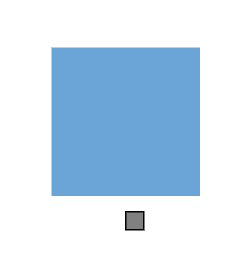NOTE
Syncfusion® recommends using Blazor Diagram Component which provides better performance than this diagram control. Blazor Diagram Component will be actively developed in the future.
Positioning in Blazor Diagram Component
29 Nov 202412 minutes to read
Diagram allows you to customize the position and appearance of the port efficiently. Port can be aligned relative to the node boundaries. It has Margin, Offset, Horizontal, and Vertical alignment settings. It is quite tricky when all four alignments are used together but gives more control over alignments properties of the DiagramPort class. Ports of a node can be positioned using the following properties of DiagramPort.
Offset
The Offset property is used to align the Ports based on fractions. 0 represents top/left corner, 1 represents bottom/right corner, and 0.5 represents half of width/height.
@using Syncfusion.Blazor.Diagrams
@using System.Collections.ObjectModel
<SfDiagram Height="600px" Nodes="@NodeCollection">
</SfDiagram>
@code{
public ObservableCollection<DiagramNode> NodeCollection = new ObservableCollection<DiagramNode>() { };
protected override void OnInitialized()
{
// A node is created and stored in nodes collection.
DiagramNode node1 = new DiagramNode()
{
// Position of the node
OffsetX = 250,
OffsetY = 250,
// Size of the node
Width = 100,
Height = 100,
Style = new NodeShapeStyle() { Fill = "#6BA5D7", StrokeColor = "white" },
// Initialize port collection
Ports = new ObservableCollection<DiagramPort>()
{
new DiagramPort()
{
Id = "port1",
Offset = new NodePortOffset() { X = 0, Y = 0.5 },
Visibility = PortVisibility.Visible,
//Set the style for the port
Style= new PortShapeStyle(){ Fill="gray", StrokeColor="black"},
// Sets the shape of the port as Square
Width= 12,
Height=12,
Shape= PortShapes.Square,
}
},
};
NodeCollection.Add(node1);
}
}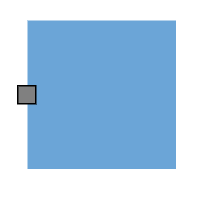
The following code shows the relationship between the shape port position and path port offset (fraction values).
| Offset values | Output |
|---|---|
| (0,0) | 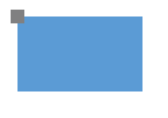 |
| (0,0.5) | 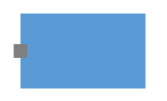 |
| (0,1) | 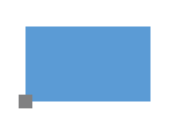 |
| (0.5,0) | 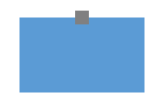 |
| (0.5,0.5) | 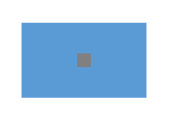 |
| (0.5,1) | 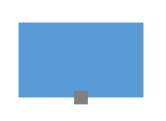 |
| (1,0) |  |
| (1,0.5) | 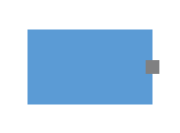 |
| (1,1) |  |
NOTE
Type of the offset property for node’s shape port is NodePortOffset.
Horizontal and vertical alignment
The HorizontalAlignment property of the port is used to set how the port is horizontally aligned at the port position determined from the fraction values. The VerticalAlignment property is used to set how the port is vertically aligned at the port position.
The following table shows all the possible alignments visually with offset (0, 0).
| Horizontal Alignment | Vertical Alignment | Output with Offset(0,0) |
|---|---|---|
| Left | Top | 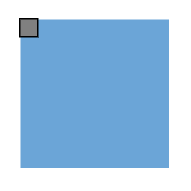 |
| Center | Top | 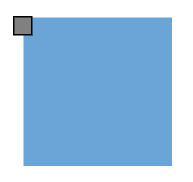 |
| Right | Top | 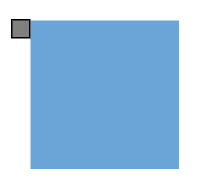 |
| Left | Center | 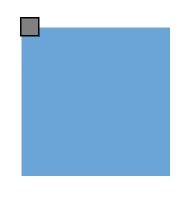 |
| Center | Center | 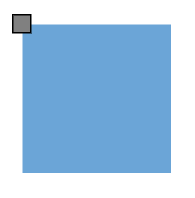 |
| Right | Center | 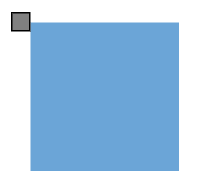 |
| Left | Bottom | 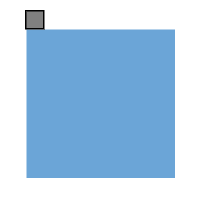 |
| Center | Bottom | 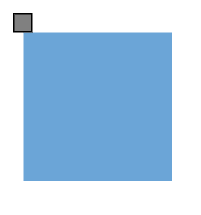 |
| Right | Bottom | 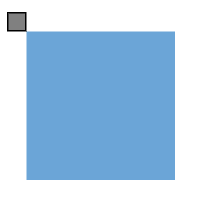 |
The following code explains how to align ports.
@using Syncfusion.Blazor.Diagrams
@using System.Collections.ObjectModel
<SfDiagram Height="600px" Nodes="@NodeCollection">
</SfDiagram>
@code{
public ObservableCollection<DiagramNode> NodeCollection = new ObservableCollection<DiagramNode>() { };
protected override void OnInitialized()
{
// A node is created and stored in nodes array.
DiagramNode node1 = new DiagramNode()
{
// Position of the node
OffsetX = 250,
OffsetY = 250,
// Size of the node
Width = 100,
Height = 100,
Style = new NodeShapeStyle() { Fill = "#6BA5D7", StrokeColor = "white" },
// Initialize port collection
Ports = new ObservableCollection<DiagramPort>()
{
new DiagramPort()
{
Id = "port1",
Offset = new NodePortOffset() { X = 0, Y = 0 },
Visibility = PortVisibility.Visible,
//Set the style for the port
Style= new PortShapeStyle(){ Fill="gray", StrokeColor="black"},
// Sets the shape of the port as Square
Width= 12,
Height=12,
Shape= PortShapes.Square,
HorizontalAlignment = HorizontalAlignment.Left,
VerticalAlignment = VerticalAlignment.Top
}
},
};
NodeCollection.Add(node1);
}
}NOTE
- The value of the
HorizontalAlignmentisCenterby default.
* The value of theVerticalAlignmentisCenterby default.
* Alignment positioned based on the offset value.
Margin
Margin is an absolute value used to add some blank space to any one of its four sides. The ports can be displaced with the margin property. The following code example explains how to align an port based on its Offset, HorizontalAlignment, VerticalAlignment, and Margin values.
@using Syncfusion.Blazor.Diagrams
@using System.Collections.ObjectModel
<SfDiagram Height="600px" Nodes="@NodeCollection">
</SfDiagram>
@code{
public ObservableCollection<DiagramNode> NodeCollection = new ObservableCollection<DiagramNode>() { };
protected override void OnInitialized()
{
// A node is created and stored in nodes array.
DiagramNode node1 = new DiagramNode()
{
// Position of the node
OffsetX = 250,
OffsetY = 250,
// Size of the node
Width = 100,
Height = 100,
Style = new NodeShapeStyle() { Fill = "#6BA5D7", StrokeColor = "white" },
// Initialize port collection
Ports = new ObservableCollection<DiagramPort>()
{
new DiagramPort()
{
Id = "port1",
Offset = new NodePortOffset() { X = 0.5, Y = 1 },
Visibility = PortVisibility.Visible,
//Set the style for the port
Style= new PortShapeStyle(){ Fill="gray", StrokeColor="black"},
// Sets the shape of the port as Circle
Width= 12,
Height=12,
Shape= PortShapes.Square,
HorizontalAlignment = HorizontalAlignment.Left,
VerticalAlignment = VerticalAlignment.Top,
Margin=new PortMargin(){Top=10}
}
},
};
NodeCollection.Add(node1);
}
}