Getting Started with Blazor Tabs Component
24 Dec 202515 minutes to read
This section briefly explains about how to include Blazor Tabs component in a Blazor WebAssembly App using Visual Studio, Visual Studio Code, and the .NET CLI.
To get start quickly with Blazor Tabs component, refer to this GitHub sample.
Prerequisites
Create a new Blazor App in Visual Studio
Create a Blazor WebAssembly App using Visual Studio via Microsoft Templates or the Syncfusion® Blazor Extension. For detailed instructions, refer to the Blazor WASM App Getting Started documentation.
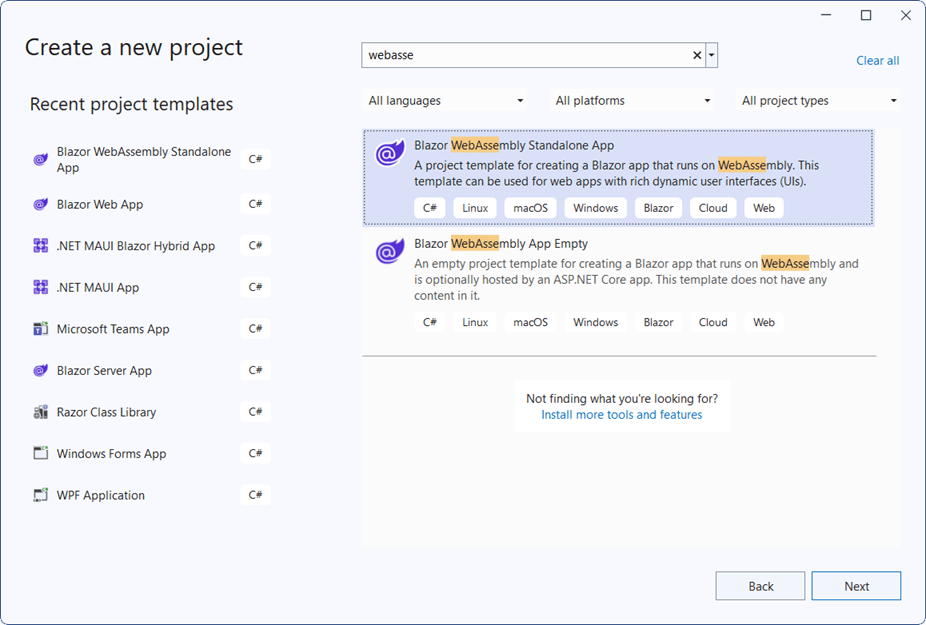
Install Syncfusion® Blazor Navigations and Themes NuGet in the App
To add the Blazor Tabs component in the app, open the NuGet package manager in Visual Studio (Tools → NuGet Package Manager → Manage NuGet Packages for Solution), then search and install Syncfusion.Blazor.Navigations and Syncfusion.Blazor.Themes. Alternatively, run the following commands in the Package Manager Console to achieve the same.
Install-Package Syncfusion.Blazor.Navigations -Version 32.1.19
Install-Package Syncfusion.Blazor.Themes -Version 32.1.19NOTE
Syncfusion® Blazor components are available in nuget.org. Refer to the NuGet packages topic for the available NuGet packages list with component details.
Prerequisites
Create a new Blazor App in Visual Studio Code
Create a Blazor WebAssembly App using Visual Studio Code via Microsoft Templates or the Syncfusion® Blazor Extension. For detailed instructions, refer to the Blazor WASM App Getting Started documentation.
Alternatively, create a WebAssembly application by using the following command in the integrated terminal(Ctrl+`).
dotnet new blazorwasm -o BlazorApp
cd BlazorAppInstall Syncfusion® Blazor Navigations and Themes NuGet in the App
- Press Ctrl+` to open the integrated terminal in Visual Studio Code.
- Ensure in the project root directory where the
.csprojfile is located. - Run the following command to install the Syncfusion.Blazor.Navigations and Syncfusion.Blazor.Themes NuGet packages and ensure all dependencies are installed.
dotnet add package Syncfusion.Blazor.Navigations -v 32.1.19
dotnet add package Syncfusion.Blazor.Themes -v 32.1.19
dotnet restoreNOTE
Syncfusion® Blazor components are available in nuget.org. Refer to the NuGet packages topic for the available NuGet packages list with component details.
Prerequisites
Install the latest version of .NET SDK. If the .NET SDK is already installed, determine the installed version by running the following command in a command prompt (Windows), terminal (macOS), or command shell (Linux).
dotnet --versionCreate a Blazor WebAssembly App using .NET CLI
Run the following command to create a new Blazor WebAssembly App in a command prompt (Windows) or terminal (macOS) or command shell (Linux). For detailed instructions, refer to this Blazor WASM App Getting Started documentation.
dotnet new blazorwasm -o BlazorApp
cd BlazorAppInstall Syncfusion® Blazor Navigations and Themes NuGet in the App
To add the Blazor Tabs component to the application, run the following commands in a command prompt (Windows), command shell (Linux), or terminal (macOS) to install the Syncfusion.Blazor.Navigations and Syncfusion.Blazor.Themes NuGet packages. See Install and manage packages using the dotnet CLI for more details.
dotnet add package Syncfusion.Blazor.Navigations -Version 32.1.19
dotnet add package Syncfusion.Blazor.Themes -Version 32.1.19
dotnet restoreNOTE
Syncfusion® Blazor components are available in nuget.org. Refer to the NuGet packages topic for the available NuGet packages list with component details.
Add Import Namespaces
Open the ~/_Imports.razor file and import the Syncfusion.Blazor and Syncfusion.Blazor.Navigations namespaces.
@using Syncfusion.Blazor
@using Syncfusion.Blazor.NavigationsRegister Syncfusion® Blazor Service
Register the Syncfusion® Blazor Service in the ~/Program.cs file of the Blazor WebAssembly App.
using Microsoft.AspNetCore.Components.Web;
using Microsoft.AspNetCore.Components.WebAssembly.Hosting;
using Syncfusion.Blazor;
var builder = WebAssemblyHostBuilder.CreateDefault(args);
builder.RootComponents.Add<App>("#app");
builder.RootComponents.Add<HeadOutlet>("head::after");
builder.Services.AddScoped(sp => new HttpClient { BaseAddress = new Uri(builder.HostEnvironment.BaseAddress) });
builder.Services.AddSyncfusionBlazor();
await builder.Build().RunAsync();
....Add stylesheet and script resources
The theme stylesheet and script can be accessed from NuGet through Static Web Assets. Include the stylesheet and script references within the <head> section of the ~/index.html file.
<head>
....
<link href="_content/Syncfusion.Blazor.Themes/bootstrap5.css" rel="stylesheet" />
<script src="_content/Syncfusion.Blazor.Core/scripts/syncfusion-blazor.min.js" type="text/javascript"></script>
</head>NOTE
Check out the Blazor Themes topic to discover various methods (Static Web Assets, CDN, and CRG) for referencing themes in Blazor application. Also, check out the Adding Script Reference topic to learn different approaches for adding script references in Blazor application.
Add Blazor Tabs component
Add the Syncfusion® Blazor Tabs component in the ~/Pages/Index.razor file.
<SfTab>
<TabItems>
<TabItem Content="Twitter is an online social networking service that enables users to send and read short 140-charactermessages called tweets.Registered users can read and post tweets, but those who are unregistered can only readthem.Users access Twitter through the website interface, SMS or mobile device app Twitter Inc. is based in SanFrancisco and has more than 25 offices around the world.Twitter was created in March 2006 by Jack Dorsey,Evan Williams, Biz Stone, and Noah Glass and launched in July 2006. The service rapidly gained worldwide popularity,with more than 100 million users posting 340 million tweets a day in 2012.The service also handled 1.6 billionsearch queries per day.">
<ChildContent>
<TabHeader Text="Twitter"></TabHeader>
</ChildContent>
</TabItem>
<TabItem Content="Facebook is an online social networking service headquartered in Menlo Park, California. Its website waslaunched on February 4, 2004, by Mark Zuckerberg with his Harvard College roommates and fellow students EduardoSaverin, Andrew McCollum, Dustin Moskovitz and Chris Hughes.">
<ChildContent>
<TabHeader Text="Facebook"></TabHeader>
</ChildContent>
</TabItem>
<TabItem Content="WhatsApp Messenger is a proprietary cross-platform instant messaging client for smartphones that operatesunder a subscription business model.It uses the Internet to send text messages, images, video, user location andaudio media messages to other users using standard cellular mobile numbers. As of February 2016, WhatsApp had a userbase of up to one billion,[10] making it the most globally popular messaging application.WhatsApp Inc., based inMountain View, California, was acquired by Facebook Inc.on February 19, 2014, for approximately US$19.3 billion.">
<ChildContent>
<TabHeader Text="Whatsapp"></TabHeader>
</ChildContent>
</TabItem>
</TabItems>
</SfTab>- Press Ctrl+F5 (Windows) or ⌘+F5 (macOS) to launch the application. This will render the Syncfusion® Blazor Tabs component in the default web browser.

Initialize Blazor Tab Content using Template
Tab provides support to render content using ContentTemplate property. You can give preferred content inside the ContentTemplate element.
NOTE
ContentTemplateproperty supportsRenderFragmenttype to render content.
The following code explains how to initialize tab content using ContentTemplate.
<SfTab>
<TabItems>
<TabItem>
<ChildContent>
<TabHeader Text="HTML"></TabHeader>
</ChildContent>
<ContentTemplate>
<div>HyperText Markup Language, commonly referred to as HTML, is the standard markup language used to create web pages. Along with CSS, and JavaScript, HTML is a cornerstone technology, used by most websites to create visually engaging web pages, user interfaces for web applications, and user interfaces for many mobile applications.[1] Web browsers can read HTML files and render them into visible or audible web pages. HTML describes the structure of a website semantically along with cues for presentation, making it a markup language, rather than a programming language.</div>
</ContentTemplate>
</TabItem>
<TabItem>
<ChildContent>
<TabHeader Text="Java"></TabHeader>
</ChildContent>
<ContentTemplate>
<div>Java is a set of computer software and specifications developed by Sun Microsystems, later acquired by Oracle Corporation, that provides a system for developing application software and deploying it in a cross-platform computing environment. Java is used in a wide variety of computing platforms from embedded devices and mobile phones to enterprise servers and supercomputers. While less common, Java applets run in secure, sandboxed environments to provide many features of native applications and can be embedded in HTML pages.</div>
</ContentTemplate>
</TabItem>
<TabItem>
<ChildContent>
<TabHeader Text="JavaScript"></TabHeader>
</ChildContent>
<ContentTemplate>
<div>JavaScript (JS) is an interpreted computer programming language. It was originally implemented as part of web browsers so that client-side scripts could interact with the user, control the browser, communicate asynchronously, and alter the document content that was displayed.[5] More recently, however, it has become common in both game development and the creation of desktop applications.</div>
</ContentTemplate>
</TabItem>
</TabItems>
</SfTab>
Two way binding of SelectedItem
The property SelectedItem supports two way property binding, in the following code example if either the value is changed in numeric text box or selected tab item is changed, it will reflect in both the value of numeric text box and selected tab item.
@using Syncfusion.Blazor.Inputs
@using Syncfusion.Blazor.Navigations
Selected Tab
<SfNumericTextBox TValue="int" @bind-Value="@SelectedTab" Min="0" Max="4" Width="200px"></SfNumericTextBox>
<SfTab @bind-SelectedItem="SelectedTab">
<TabItems>
<TabItem Content="HyperText Markup Language, commonly referred to as HTML, is the standard markup language used to create web pages. Along with CSS, and JavaScript, HTML is a cornerstone technology, used by most websites to create visually engaging web pages, user interfaces for web applications, and user interfaces for many mobile applications.[1] Web browsers can read HTML files and render them into visible or audible web pages. HTML describes the structure of a website semantically along with cues for presentation, making it a markup language, rather than a programming language.">
<ChildContent>
<TabHeader Text="HTML"></TabHeader>
</ChildContent>
</TabItem>
<TabItem Content="C# is intended to be a simple, modern, general-purpose, object-oriented programming language. Its development team is led by Anders Hejlsberg. The most recent version is C# 5.0, which was released on August 15, 2012.">
<ChildContent>
<TabHeader Text="C Sharp(C#)"></TabHeader>
</ChildContent>
</TabItem>
<TabItem Content="Java is a set of computer software and specifications developed by Sun Microsystems, later acquired by Oracle Corporation, that provides a system for developing application software and deploying it in a cross-platform computing environment. Java is used in a wide variety of computing platforms from embedded devices and mobile phones to enterprise servers and supercomputers. While less common, Java applets run in secure, sandboxed environments to provide many features of native applications and can be embedded in HTML pages.">
<ChildContent>
<TabHeader Text="Java"></TabHeader>
</ChildContent>
</TabItem>
<TabItem Content="Python is a high-level, general-purpose programming language. Its design philosophy emphasizes code readability with the use of significant indentation. Python is dynamically typed and garbage-collected. It supports multiple programming paradigms, including structured, object-oriented and functional.">
<ChildContent>
<TabHeader Text="Python"></TabHeader>
</ChildContent>
</TabItem>
<TabItem Content="TypeScript is a newcomer to top programming language lists, but it’s making headway. It was developed in 2012 by Microsoft and is a typed version of JavaScript that is well suited for large code bases. TypeScript is used to create JavaScript-based projects with typing in both client-side and server-side development, making useful for catching errors and preventing systemic issues.">
<ChildContent>
<TabHeader Text="TypeScript"></TabHeader>
</ChildContent>
</TabItem>
</TabItems>
</SfTab>
@code {
private int SelectedTab = 0;
}
See also
- Getting Started with Syncfusion® Blazor for client-side in .NET Core CLI
- Getting Started with Syncfusion® Blazor for client-side in Visual Studio
- Getting Started with Syncfusion® Blazor for server-side in .NET Core CLI
NOTE
You can also explore our Blazor Tabs example that shows you how to render and configure the tabs.