Getting Started with Blazor Breadcrumb Component
23 Dec 20257 minutes to read
This section briefly explains about how to include Blazor Breadcrumb component in a Blazor WebAssembly App using Visual Studio, Visual Studio Code, and the .NET CLI.
Prerequisites
Create a new Blazor App in Visual Studio
Create a Blazor WebAssembly App using Visual Studio via Microsoft Templates or the Syncfusion® Blazor Extension. For detailed instructions, refer to the Blazor WASM App Getting Started documentation.
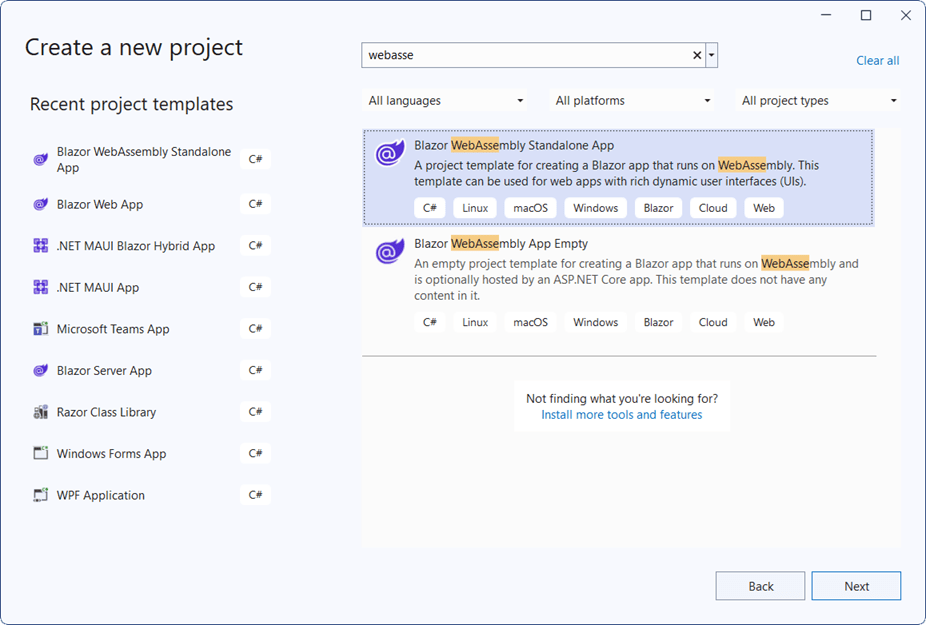
Install Syncfusion® Blazor Navigations and Themes NuGet in the App
To add the Blazor Breadcrumb component in the app, open the NuGet package manager in Visual Studio (Tools → NuGet Package Manager → Manage NuGet Packages for Solution), then search and install Syncfusion.Blazor.Navigations and Syncfusion.Blazor.Themes. Alternatively, run the following commands in the Package Manager Console to achieve the same.
Install-Package Syncfusion.Blazor.Navigations -Version 32.1.19
Install-Package Syncfusion.Blazor.Themes -Version 32.1.19NOTE
Syncfusion® Blazor components are available in nuget.org. Refer to the NuGet packages topic for the available NuGet packages list with component details.
Prerequisites
Create a new Blazor App in Visual Studio Code
Create a Blazor WebAssembly App using Visual Studio Code via Microsoft Templates or the Syncfusion® Blazor Extension. For detailed instructions, refer to the Blazor WASM App Getting Started documentation.
Alternatively, create a WebAssembly application by using the following command in the integrated terminal(Ctrl+`).
dotnet new blazorwasm -o BlazorApp
cd BlazorAppInstall Syncfusion® Blazor Navigations and Themes NuGet in the App
- Press Ctrl+` to open the integrated terminal in Visual Studio Code.
- Ensure in the project root directory where the
.csprojfile is located. - Run the following command to install a Syncfusion.Blazor.Navigations and Syncfusion.Blazor.Themes NuGet packages and ensure all dependencies are installed.
dotnet add package Syncfusion.Blazor.Navigations -v 32.1.19
dotnet add package Syncfusion.Blazor.Themes -v 32.1.19
dotnet restoreNOTE
Syncfusion® Blazor components are available in nuget.org. Refer to the NuGet packages topic for the available NuGet packages list with component details.
Prerequisites
Install the latest version of .NET SDK. If the .NET SDK is already installed, determine the installed version by running the following command in a command prompt (Windows), terminal (macOS), or command shell (Linux).
dotnet --versionCreate a Blazor WebAssembly App using .NET CLI
Run the following command to create a new Blazor WebAssembly App in a command prompt (Windows) or terminal (macOS) or command shell (Linux). For detailed instructions, refer to this Blazor WASM App Getting Started documentation.
dotnet new blazorwasm -o BlazorApp
cd BlazorAppInstall Syncfusion® Blazor Navigations and Themes NuGet in the App
To add the Blazor Breadcrumb component to the application, run the following commands in a command prompt (Windows), command shell (Linux), or terminal (macOS) to install the Syncfusion.Blazor.Navigations and Syncfusion.Blazor.Themes NuGet packages. See Install and manage packages using the dotnet CLI for more details.
dotnet add package Syncfusion.Blazor.Navigations -Version 32.1.19
dotnet add package Syncfusion.Blazor.Themes -Version 32.1.19
dotnet restoreNOTE
Syncfusion® Blazor components are available in nuget.org. Refer to the NuGet packages topic for the available NuGet packages list with component details.
Add Import Namespaces
Open the ~/_Imports.razor file and import the Syncfusion.Blazor and Syncfusion.Blazor.Navigations namespaces.
@using Syncfusion.Blazor
@using Syncfusion.Blazor.NavigationsRegister Syncfusion® Blazor Service
Register the Syncfusion® Blazor Service in the ~/Program.cs file of the Blazor WebAssembly App.
using Microsoft.AspNetCore.Components.Web;
using Microsoft.AspNetCore.Components.WebAssembly.Hosting;
using Syncfusion.Blazor;
var builder = WebAssemblyHostBuilder.CreateDefault(args);
builder.RootComponents.Add<App>("#app");
builder.RootComponents.Add<HeadOutlet>("head::after");
builder.Services.AddScoped(serviceProvider => new HttpClient { BaseAddress = new Uri(builder.HostEnvironment.BaseAddress) });
builder.Services.AddSyncfusionBlazor();
await builder.Build().RunAsync();
....Add stylesheet and script resources
The theme stylesheet and script can be accessed from NuGet through Static Web Assets. Include the stylesheet and script references within the <head> section of the ~/index.html file.
<head>
....
<link href="_content/Syncfusion.Blazor.Themes/bootstrap5.css" rel="stylesheet" />
<script src="_content/Syncfusion.Blazor.Core/scripts/syncfusion-blazor.min.js" type="text/javascript"></script>
</head>NOTE
Check out the Blazor Themes topic to discover various methods (Static Web Assets, CDN, and CRG) for referencing themes in Blazor application. Also, check out the Adding Script Reference topic to learn different approaches for adding script references in Blazor application.
Add Syncfusion® Blazor Breadcrumb component
Add the Syncfusion® Blazor Breadcrumb component in the ~/Pages/Index.razor file.
<SfBreadcrumb></SfBreadcrumb>- Press Ctrl+F5 (Windows) or ⌘+F5 (macOS) to launch the application. This renders the Syncfusion® Blazor Breadcrumb component in the default web browser.

NOTE
The Breadcrumb component will render based on the current URL, when the Breadcrumb items are not specified.
Add items to the Blazor Breadcrumb component
To render Breadcrumb component with items use BreadcrumbItem tag directive as like below code example.
@using Syncfusion.Blazor.Navigations
<SfBreadcrumb>
<BreadcrumbItems>
<BreadcrumbItem IconCss="e-icons e-home" Url="https://blazor.syncfusion.com/demos/"/>
<BreadcrumbItem Text="Components" Url="https://blazor.syncfusion.com/demos/datagrid/overview"/>
<BreadcrumbItem Text="Navigations" Url="https://blazor.syncfusion.com/demos/menu-bar/default-functionalities"/>
<BreadcrumbItem Text="Breadcrumb" Url="./breadcrumb/default-functionalities"/>
</BreadcrumbItems>
</SfBreadcrumb>NOTE
Place list of BreadcrumbItem within BreadcrumbItems tag directive.

Enable or disable navigation
Breadcrumb component enables or disables built-in URL navigation based on the EnableNavigation property. By default, the navigation will be enabled when setting the Url property. To prevent Breadcrumb item navigation, set the EnableNavigation property as false in Breadcrumb.
NOTE
See also
- Getting Started with Syncfusion® Blazor for client side in .NET Core CLI
- Getting Started with Syncfusion® Blazor for server side in Visual Studio
- Getting Started with Syncfusion® Blazor for server side in .NET Core CLI
NOTE
You can also explore our Blazor Breadcrumb example that shows you how to render and configure the breadcrumb.