Getting Started with Blazor Calendar Component
23 Dec 20257 minutes to read
This guide shows how to add the Blazor Calendar component to a Blazor WebAssembly app using Visual Studio, Visual Studio Code, and the .NET CLI.
To get started quickly with the Blazor Calendar component, refer to the following GitHub sample.
Prerequisites
Create a new Blazor App in Visual Studio
Create a Blazor WebAssembly App using Visual Studio via Microsoft Templates or the Syncfusion® Blazor Extension. For detailed instructions, refer to the Blazor WASM App Getting Started documentation.
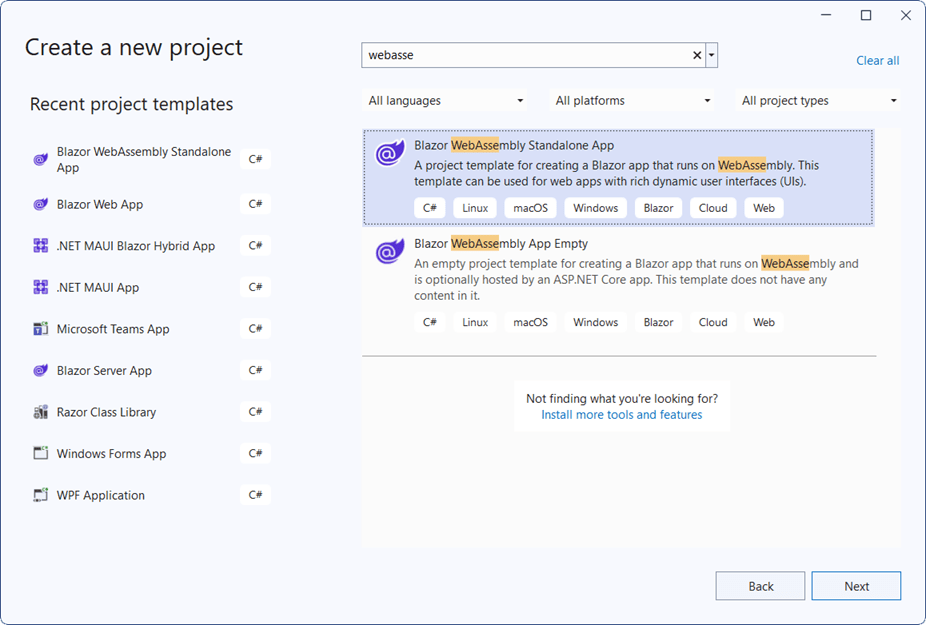
Install Syncfusion® Blazor Calendars and Themes NuGet in the App
To add the Blazor Calendar component, open the NuGet Package Manager in Visual Studio (Tools → NuGet Package Manager → Manage NuGet Packages for Solution), then search for and install Syncfusion.Blazor.Calendars and Syncfusion.Blazor.Themes. Alternatively, run the following commands in the Package Manager Console to achieve the same.
Install-Package Syncfusion.Blazor.Calendars -Version 32.1.19
Install-Package Syncfusion.Blazor.Themes -Version 32.1.19NOTE
Syncfusion® Blazor components are available in nuget.org. Refer to the NuGet packages topic for the available NuGet packages list with component details.
Prerequisites
Create a new Blazor App in Visual Studio Code
Create a Blazor WebAssembly App using Visual Studio Code via Microsoft Templates or the Syncfusion® Blazor Extension. For detailed instructions, refer to the Blazor WASM App Getting Started documentation.
Alternatively, create a WebAssembly application by using the following command in the integrated terminal(Ctrl+`).
dotnet new blazorwasm -o BlazorApp
cd BlazorAppInstall Syncfusion® Blazor Calendars and Themes NuGet in the App
- Press Ctrl+` to open the integrated terminal in Visual Studio Code.
- Ensure in the project root directory where the
.csprojfile is located. - Run the following commands to install a Syncfusion.Blazor.Calendars and Syncfusion.Blazor.Themes NuGet packages and ensure all dependencies are installed.
dotnet add package Syncfusion.Blazor.Calendars -v 32.1.19
dotnet add package Syncfusion.Blazor.Themes -v 32.1.19
dotnet restoreNOTE
Syncfusion® Blazor components are available in nuget.org. Refer to the NuGet packages topic for the available NuGet packages list with component details.
Prerequisites
Install the latest version of .NET SDK. If the .NET SDK is already installed, determine the installed version by running the following command in a command prompt (Windows), terminal (macOS), or command shell (Linux).
dotnet --versionCreate a Blazor WebAssembly App using .NET CLI
Run the following command to create a new Blazor WebAssembly App in a command prompt (Windows) or terminal (macOS) or command shell (Linux). For detailed instructions, refer to this Blazor WASM App Getting Started documentation.
dotnet new blazorwasm -o BlazorApp
cd BlazorAppInstall Syncfusion® Blazor Calendars and Themes NuGet in the App
To add the Blazor Calendar component to the application, run the following commands in a command prompt (Windows), command shell (Linux), or terminal (macOS) to install the Syncfusion.Blazor.Calendars and Syncfusion.Blazor.Themes NuGet packages. See Install and manage packages using the dotnet CLI for more details.
dotnet add package Syncfusion.Blazor.Calendars -Version 32.1.19
dotnet add package Syncfusion.Blazor.Themes -Version 32.1.19
dotnet restoreNOTE
Syncfusion® Blazor components are available in nuget.org. Refer to the NuGet packages topic for the available NuGet packages list with component details.
Add Import Namespaces
Open the ~/_Imports.razor file and import the Syncfusion.Blazor and Syncfusion.Blazor.Calendars namespaces.
@using Syncfusion.Blazor
@using Syncfusion.Blazor.CalendarsRegister Syncfusion® Blazor Service
Register the Syncfusion® Blazor service in the ~/Program.cs file of the Blazor WebAssembly app.
using Microsoft.AspNetCore.Components.Web;
using Microsoft.AspNetCore.Components.WebAssembly.Hosting;
using Syncfusion.Blazor;
var builder = WebAssemblyHostBuilder.CreateDefault(args);
builder.RootComponents.Add<App>("#app");
builder.RootComponents.Add<HeadOutlet>("head::after");
builder.Services.AddScoped(serviceProvider => new HttpClient { BaseAddress = new Uri(builder.HostEnvironment.BaseAddress) });
builder.Services.AddSyncfusionBlazor();
await builder.Build().RunAsync();
....Add stylesheet and script resources
The theme stylesheet and script can be accessed from NuGet through Static Web Assets. Include the stylesheet and script references within the <head> section of the ~/index.html file.
<head>
....
<link href="_content/Syncfusion.Blazor.Themes/bootstrap5.css" rel="stylesheet" />
<script src="_content/Syncfusion.Blazor.Core/scripts/syncfusion-blazor.min.js" type="text/javascript"></script>
</head>NOTE
Check out the Blazor Themes topic to discover various methods (Static Web Assets, CDN, and CRG) for referencing themes in Blazor application. Also, check out the Adding Script Reference topic to learn different approaches for adding script references in Blazor application.
Add Blazor Calendar component
Add the Syncfusion® Blazor Calendar component in the ~/Pages/Index.razor file.
<SfCalendar TValue="DateTime"></SfCalendar>- Press Ctrl+F5 (Windows) or ⌘+F5 (macOS) to launch the application. The Syncfusion® Blazor Calendar component renders in the default web browser.
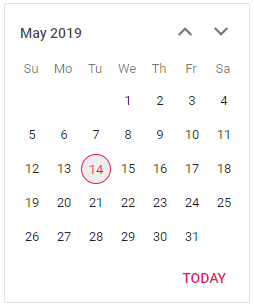
Setting the Value, Min, and Max dates
The Calendar component provides an option to select a date within a specified range by defining the Min and Max properties. You can also set a date value within a specific range using the Value property. For more information, refer to the Date Range section. Min and Max are inclusive boundaries; out-of-range dates are disabled.
Here, the Calendar allows selecting a date from the 5th to the 27th of the current month. TValue specifies the type of the Calendar component.
<SfCalendar TValue="DateTime" Min='@MinDate' Value='@DateValue' Max='@MaxDate'></SfCalendar>
@code{
public DateTime MinDate {get;set;} = new DateTime(DateTime.Now.Year, DateTime.Now.Month, 05);
public DateTime MaxDate {get;set;} = new DateTime(DateTime.Now.Year, DateTime.Now.Month, 27);
public DateTime DateValue {get;set;} = new DateTime(DateTime.Now.Year, DateTime.Now.Month, 15);
}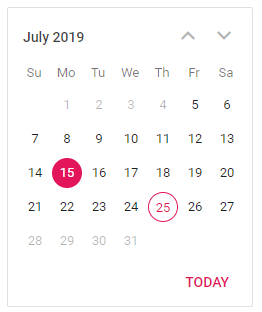
See also
- Getting Started with Syncfusion® Blazor Web Assembly App in Visual Studio or .NET CLI
- Getting Started with Syncfusion® Blazor Web App in Visual Studio or .NET CLI
NOTE
Explore the Blazor Calendar Example that shows how to render and configure the Calendar.