Node Group in Blazor Diagram Component
14 Nov 202524 minutes to read
NodeGroup is used to cluster multiple nodes and connectors into a single element. It acts as a container for its children (nodes, node groups, and connectors). Every change made to the node group also affects the children. Child elements can be edited individually.
Create Node Group
How to Add a Node Group During Diagram Initialization
A node group can be added to the diagram model through the Nodes collection. To define an object as a node group, add the child objects to the Children collection of the node group. The following code illustrates how to create a node group.
-
While creating a node group, its child nodes need to be declared before the node group declaration.
-
Add a node to the existing node group child by using the Group method.
-
The nodegroup’s Ungroup method is used to define whether the node group can be ungrouped or not.
-
A node group can be added as a child of another node group.
To create a group using Nodes and Connectors in the Blazor Diagram, refer to the below video link,
@using Syncfusion.Blazor.Diagram
@* Initialize the diagram with NodeCollection *@
<SfDiagramComponent Height="500px" @ref="diagram" Nodes="@nodes">
<SnapSettings>
<HorizontalGridLines LineColor="white" LineDashArray="2,2"></HorizontalGridLines>
<VerticalGridLines LineColor="white" LineDashArray="2,2"></VerticalGridLines>
</SnapSettings>
</SfDiagramComponent>
@code
{
SfDiagramComponent diagram;
DiagramObjectCollection<Node> nodes = new DiagramObjectCollection<Node>();
protected override void OnInitialized()
{
Node node1 = createNode("node1", 100, 100, "Node1");
Node node2 = createNode("node2", 300, 100, "Node2");
Node node3 = createNode("node3", 200, 250, "Node3");
NodeGroup groupNode = new NodeGroup();
// Grouping node 1 and node 2 into a single nodegroup.
groupNode.Children = new string[] { "node1", "node2" };
nodes.Add(node1);
nodes.Add(node2);
nodes.Add(node3);
nodes.Add(groupNode);
}
public Node createNode(string id, double offsetX, double offsetY, string content)
{
Node node = new Node()
{
ID = id,
OffsetX = offsetX,
OffsetY = offsetY,
Height = 100,
Width = 100,
Style = new ShapeStyle() { Fill = "#6495ED" }
};
ShapeAnnotation annotation = new ShapeAnnotation
{
ID = "annotation1",
Content = content,
Style = new TextStyle()
{
Color = "white",
Fill = "transparent",
StrokeColor = "None"
},
};
node.Annotations = new DiagramObjectCollection<ShapeAnnotation>()
{
annotation
};
return node;
}
protected override async Task OnAfterRenderAsync(bool firstRender)
{
if (firstRender)
{
await Task.Delay(500);
diagram.SelectAll();
// Adding the third node into the existing nodegroup.
diagram.Group();
}
}
}A complete working sample can be downloaded from GitHub
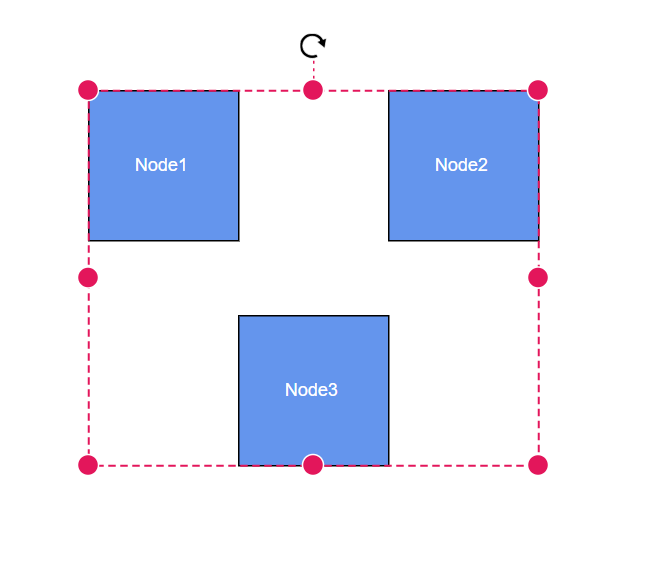
The following code illustrates how to ungroup at runtime.
@using Syncfusion.Blazor.Diagram
@* Initialize the diagram with nodes *@
<SfDiagramComponent Height="500px" @ref="diagram" Nodes="@nodes" />
@code
{
SfDiagramComponent diagram;
DiagramObjectCollection<Node> nodes = new DiagramObjectCollection<Node>();
protected override void OnInitialized()
{
Node node1 = createNode("node1", 100, 100, "Node1");
Node node2 = createNode("node2", 300, 100, "Node2");
NodeGroup groupNode = new NodeGroup();
// Grouping node 1 and node 2 into a single nodegroup.
groupNode.Children = new string[] { "node1", "node2" };
nodes.Add(node1);
nodes.Add(node2);
nodes.Add(groupNode);
}
public Node createNode(string id, double offsetX, double offsetY, string content)
{
Node node = new Node()
{
ID = id,
OffsetX = offsetX,
OffsetY = offsetY,
Height = 100,
Width = 100,
Style = new ShapeStyle() { Fill = "#6495ED" }
};
ShapeAnnotation annotation = new ShapeAnnotation
{
ID = "annotation1",
Content = content,
Style = new TextStyle()
{
Color = "white",
Fill = "transparent",
StrokeColor = "None"
},
};
node.Annotations = new DiagramObjectCollection<ShapeAnnotation>()
{
annotation
};
return node;
}
protected override async Task OnAfterRenderAsync(bool firstRender)
{
if (firstRender)
{
await Task.Delay(500);
diagram.SelectAll();
// Ungroup the selected group into nodes.
diagram.Ungroup();
}
}
}A complete working sample can be downloaded from GitHub
Note: A NodeGroup ID should not start with numbers or special characters and should not contain special characters such as underscore(_) or space.
How to Clone a Group of Nodes at Runtime
Clone is a virtual method of the node that creates a copy of a diagram object. After cloning, assign unique IDs to the cloned nodes. The following code demonstrates how to clone a group of nodes during runtime.
@using Syncfusion.Blazor.Diagram
@using System.Collections.ObjectModel
@inject IJSRuntime js
@using Syncfusion.Blazor.Buttons
<SfButton Content="CloneGroup" OnClick="@CloneGroup" />
<SfDiagramComponent @ref="diagram" Width="80%" Height="500px" @bind-Nodes="NodeCollection"></SfDiagramComponent>
@functions
{
SfDiagramComponent diagram;
public DiagramObjectCollection<Node> NodeCollection = new DiagramObjectCollection<Node>();
protected override void OnInitialized()
{
Node node1 = new Node()
{
OffsetX = 100,
OffsetY = 150,
Height = 100,
Width = 100,
ID = "node1",
};
NodeCollection.Add(node1);
Node node2 = new Node()
{
OffsetX = 400,
OffsetY = 200,
Height = 100,
Width = 100,
ID = "node2",
};
NodeCollection.Add(node2);
NodeGroup group1 = new NodeGroup()
{
ID = "group1",
Children = new string[] { "node1", "node2" },
OffsetX = 300,
OffsetY = 300,
Annotations = new DiagramObjectCollection<ShapeAnnotation>()
{
new ShapeAnnotation()
{
Content = "Group1"
}
},
};
NodeCollection.Add(group1);
}
public async Task CloneGroup()
{
Node node2 = NodeCollection[0].Clone() as Node;
node2.ID = RandomId();
Node node3 = NodeCollection[1].Clone() as Node;
node3.ID = RandomId();
Node node4 = NodeCollection[2].Clone() as Node;
node4.ID = RandomId();
string[] array = { node2.ID, node3.ID };
(node4 as NodeGroup).Children = array;
node4.OffsetX += 25;
node4.OffsetY += 25;
await diagram.AddDiagramElementsAsync(new DiagramObjectCollection<NodeBase>() { node2, node3, node4 });
}
internal string RandomId()
{
Random random = new Random();
const string chars = "ABCDEFGHIJKLMNOPQRSTUVWXTZabcdefghiklmnopqrstuvwxyz";
#pragma warning disable CA5394 // Do not use insecure randomness
return new string(Enumerable.Repeat(chars, 5)
.Select(s => s[random.Next(s.Length)]).ToArray());
#pragma warning restore CA5394 // Do not use insecure randomness
}
}A complete working sample can be downloaded from GitHub
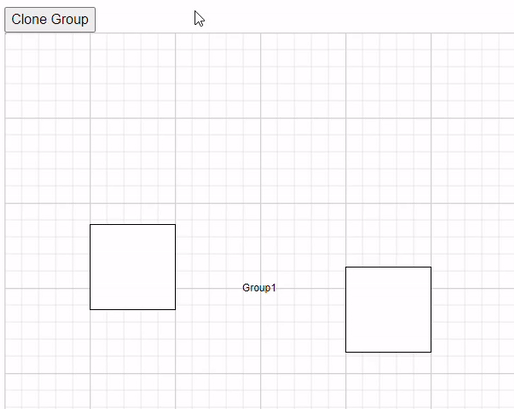
How to Add Padding to a Node Group
The Padding property of a node group defines the spacing between the group node’s edges and its children.
The following code illustrates how to add padding to a node group.
@using Syncfusion.Blazor.Diagram
@* Initialize the diagram with NodeCollection *@
<SfDiagramComponent Height="500px" Nodes="@nodes" />
@code
{
DiagramObjectCollection<Node> nodes = new DiagramObjectCollection<Node>();
NodeGroup groupNode = new NodeGroup();
protected override void OnInitialized()
{
Node node1 = createNode("node1", 100, 100, "Node1");
Node node2 = createNode("node2", 300, 100, "Node2");
// Grouping node one and node two into a single node-group.
groupNode.Children = new string[] { "node1", "node2" };
groupNode.Padding = new DiagramThickness() { Left=20, Right= 20, Top=20, Bottom=20 };
nodes.Add(node1);
nodes.Add(node2);
nodes.Add(groupNode);
}
public Node createNode(string id, double offsetX, double offsetY, string content)
{
Node node = new Node()
{
ID = id,
OffsetX = offsetX,
OffsetY = offsetY,
Height = 100,
Width = 100,
Style = new ShapeStyle() { Fill = "#6495ED" }
};
ShapeAnnotation annotation = new ShapeAnnotation()
{
ID = "annotation1",
Content = content,
Style = new TextStyle()
{
Color = "white",
Fill = "transparent",
StrokeColor = "None"
},
};
node.Annotations = new DiagramObjectCollection<ShapeAnnotation>()
{
annotation
};
return node;
}
}A complete working sample can be downloaded from GitHub
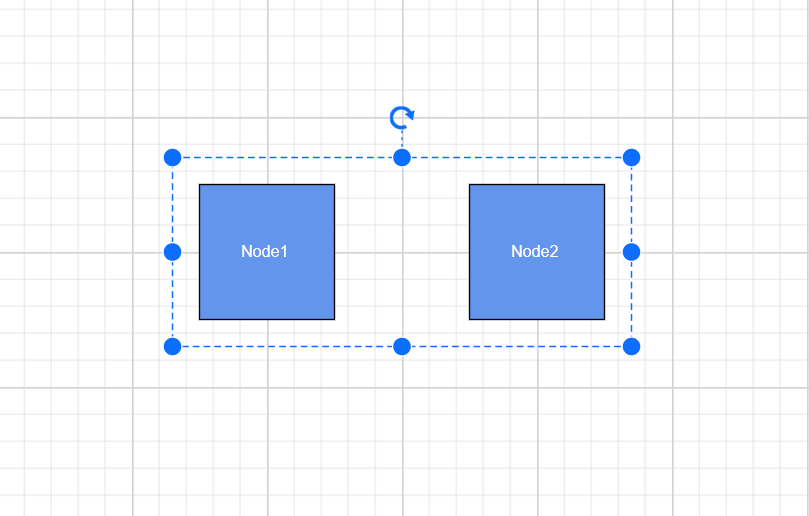
How to Add a Node Group at Runtime
A node group can be added at runtime by using the Nodes collection of the diagram.
The following code illustrates how a node group is added at runtime.
@using Syncfusion.Blazor.Diagram
@using Syncfusion.Blazor.Buttons
<SfButton Content="AddGroup" OnClick="@AddGroup" />
@* Initialize the diagram with NodeCollection *@
<SfDiagramComponent Height="500px" Nodes="@nodes" />
@code
{
DiagramObjectCollection<Node> nodes = new DiagramObjectCollection<Node>();
NodeGroup groupNode = new NodeGroup();
protected override void OnInitialized()
{
Node node1 = createNode("node1", 100, 100, "Node1");
Node node2 = createNode("node2", 300, 100, "Node2");
// Grouping node 1 and node 2 into a single node-group.
groupNode.Children = new string[] { "node1", "node2" };
nodes.Add(node1);
nodes.Add(node2);
}
public Node createNode(string id, double offsetX, double offsetY, string content)
{
Node node = new Node()
{
ID = id,
OffsetX = offsetX,
OffsetY = offsetY,
Height = 100,
Width = 100,
Style = new ShapeStyle() { Fill = "#6495ED" }
};
ShapeAnnotation annotation = new ShapeAnnotation()
{
ID = "annotation1",
Content = content,
Style = new TextStyle()
{
Color = "white",
Fill = "transparent",
StrokeColor = "None"
},
};
node.Annotations = new DiagramObjectCollection<ShapeAnnotation>()
{
annotation
};
return node;
}
private void AddGroup()
{
nodes.Add(groupNode);
}
}A complete working sample can be downloaded from GitHub
- Also, Add the child to the node group through the AddChildAsync method. The following code illustrates how to add child to the existing node group through the AddChildAsync method.
@using Syncfusion.Blazor.Diagram
@using Syncfusion.Blazor.Buttons
<SfButton Content="AddChildToGroup" OnClick="@AddChildToGroup" />
@* Initialize the diagram with nodes *@
<SfDiagramComponent @ref="@diagram" Height="500px" Nodes="@nodes"/>
@code
{
SfDiagramComponent diagram;
DiagramObjectCollection<Node> nodes = new DiagramObjectCollection<Node>();
NodeGroup groupNode = new NodeGroup();
protected override void OnInitialized()
{
Node node1 = createNode("node1", 100, 100, "Node1");
Node node2 = createNode("node2", 300, 100, "Node2");
// Grouping node 1 and node 2 into a single node-group.
groupNode.Children = new string[] { "node1", "node2" };
nodes.Add(node1);
nodes.Add(node2);
nodes.Add(groupNode);
}
public Node createNode(string id, double offsetX, double offsetY, string content)
{
Node node = new Node()
{
ID = id,
OffsetX = offsetX,
OffsetY = offsetY,
Height = 100,
Width = 100,
Style = new ShapeStyle() { Fill = "#6495ED" }
};
ShapeAnnotation annotation = new ShapeAnnotation()
{
ID = "annotation1",
Content = content,
Style = new TextStyle()
{
Color = "white",
Fill = "transparent",
StrokeColor = "None"
},
};
node.Annotations = new DiagramObjectCollection<ShapeAnnotation>()
{
annotation
};
return node;
}
private async void AddChildToGroup()
{
NodeGroup group = diagram.SelectionSettings.Nodes[0] as NodeGroup;
Node node = new Node()
{
ID = "node" + nodes.Count.ToString(),
OffsetX = 250,
OffsetY = 250,
Width = 50,
Height = 50,
Style = new ShapeStyle() { Fill = "#6495ED" },
Annotations = new DiagramObjectCollection<ShapeAnnotation>()
{
new ShapeAnnotation()
{
Content = "Node" + nodes.Count.ToString(),
Style = new TextStyle()
{
Color = "white",
Fill = "transparent",
StrokeColor = "None"
},
}
}
};
await diagram.AddChildAsync(group as NodeGroup, node);
}
}A complete working sample can be downloaded from GitHub
How to Update Node Group Position at Runtime
Change the position of the node group similar to a node. For more information about node positioning, refer to the Positioning.
@using Syncfusion.Blazor.Diagram
@using Syncfusion.Blazor.Buttons
<SfButton Content="UpdatePosition" OnClick="@UpdatePosition" />
@* Initialize the diagram with NodeCollection *@
<SfDiagramComponent Height="500px" Nodes="@nodes" />
@code
{
DiagramObjectCollection<Node> nodes = new DiagramObjectCollection<Node>();
NodeGroup groupNode = new NodeGroup();
protected override void OnInitialized()
{
nodes = new DiagramObjectCollection<Node>();
Node node1 = createNode("node1", 100, 100, "Node1");
Node node2 = createNode("node2", 300, 100, "Node2");
// Grouping node 1 and node 2 into a single NodeGroup.
groupNode.Children = new string[] { "node1", "node2" };
nodes.Add(node1);
nodes.Add(node2);
nodes.Add(groupNode);
}
public Node createNode(string id, double offsetX, double offsetY, string content)
{
Node node = new Node()
{
ID = id,
OffsetX = offsetX,
OffsetY = offsetY,
Height = 100,
Width = 100,
Style = new ShapeStyle() { Fill = "#6495ED" }
};
ShapeAnnotation annotation = new ShapeAnnotation
{
ID = "annotation1",
Content = content,
Style = new TextStyle()
{
Color = "white",
Fill = "transparent",
StrokeColor = "None"
},
};
node.Annotations = new DiagramObjectCollection<ShapeAnnotation>()
{
annotation
};
return node;
}
private void UpdatePosition()
{
nodes[2].OffsetX = 500;
nodes[2].OffsetY = 200;
}
}A complete working sample can be downloaded from GitHub
How to Customize Node Group Appearance
Change the appearance of the node group similar to a node. For more information about node appearance, refer to the Appearance.
How to Interact with Node Group at Runtime
Edit the node group and its children at runtime. Interact with the node group similar to node interactions like resize, rotate, and drag. For more information about node interaction, refer to the Interaction.
How to Select Node Group
When a child element of a node group is clicked, its contained node group is selected instead of the child element. With consecutive clicks on the selected element, selection is changed from top to bottom in the hierarchy of parent nodegroup to its children.
How to Flip Node Group
The Flip is performed to give the mirrored image of the original element.
For more information about group node flip, refer to Group Flip.