Getting Started with Blazor Kanban Component
23 Dec 202516 minutes to read
This guide explains how to integrate the Syncfusion Blazor Kanban component into a Blazor WebAssembly application using Visual Studio, Visual Studio Code, and the .NET CLI.
Ready to streamline your Syncfusion® Blazor development?
Discover the full potential of Syncfusion® Blazor components with Syncfusion® AI Coding Assistants. Effortlessly integrate, configure, and enhance your projects with intelligent, context-aware code suggestions, streamlined setups, and real-time insights—all seamlessly integrated into your preferred AI-powered IDEs like VS Code, Cursor, Syncfusion® CodeStudio and more. Explore Syncfusion® AI Coding Assistants
To get started quickly with the Blazor Kanban component, refer to this GitHub sample.
Prerequisites
Create a new Blazor App in Visual Studio
Create a Blazor WebAssembly App using Visual Studio via Microsoft Templates or the Syncfusion® Blazor Extension. For detailed instructions, refer to the Blazor WASM App Getting Started documentation.
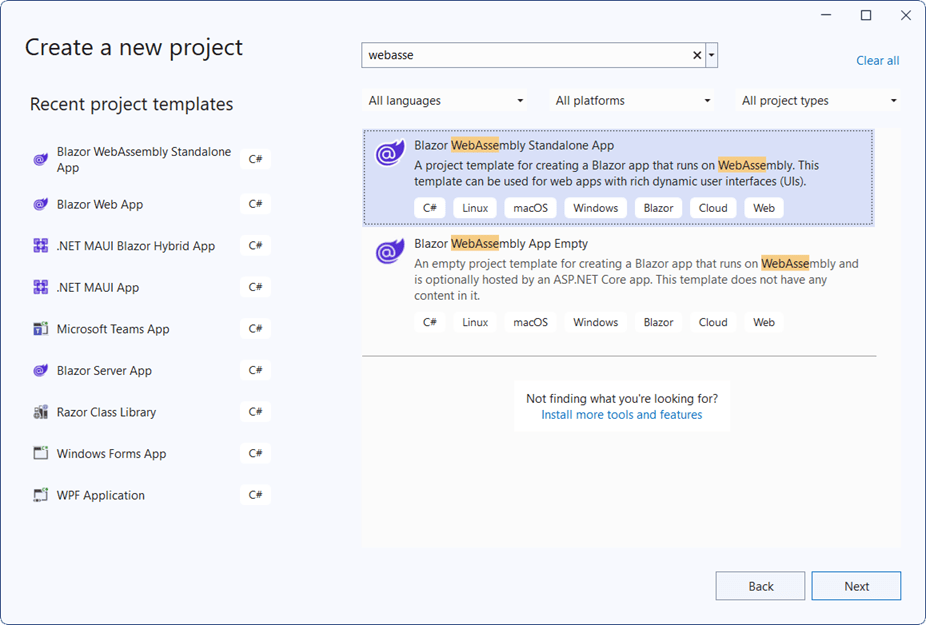
Install Syncfusion® Blazor Kanban and Themes NuGet in the App
To add the Blazor Kanban component in the app, open the NuGet package manager in Visual Studio (Tools → NuGet Package Manager → Manage NuGet Packages for Solution), then search and install Syncfusion.Blazor.Kanban and Syncfusion.Blazor.Themes. Alternatively, run the following commands in the Package Manager Console to achieve the same.
Install-Package Syncfusion.Blazor.Kanban -Version 32.1.19
Install-Package Syncfusion.Blazor.Themes -Version 32.1.19NOTE
Syncfusion® Blazor components are available in nuget.org. Refer to the NuGet packages topic for the available NuGet packages list with component details.
Prerequisites
Create a new Blazor App in Visual Studio Code
Create a Blazor WebAssembly App using Visual Studio Code via Microsoft Templates or the Syncfusion® Blazor Extension. For detailed instructions, refer to the Blazor WASM App Getting Started documentation.
Alternatively, create a WebAssembly application by using the following command in the integrated terminal(Ctrl+`).
dotnet new blazorwasm -o BlazorApp
cd BlazorAppInstall Syncfusion® Blazor Kanban and Themes NuGet in the App
- Press Ctrl+` to open the integrated terminal in Visual Studio Code.
- Ensure in the project root directory where the
.csprojfile is located. - Run the following command to install the Syncfusion.Blazor.Kanban and Syncfusion.Blazor.Themes NuGet packages and ensure all dependencies are installed.
dotnet add package Syncfusion.Blazor.Kanban -v 32.1.19
dotnet add package Syncfusion.Blazor.Themes -v 32.1.19
dotnet restoreNOTE
Syncfusion® Blazor components are available in nuget.org. Refer to the NuGet packages topic for the available NuGet packages list with component details.
Prerequisites
Install the latest version of .NET SDK. If the .NET SDK is already installed, determine the installed version by running the following command in a command prompt (Windows), terminal (macOS), or command shell (Linux).
dotnet --versionCreate a Blazor WebAssembly App using .NET CLI
Run the following command to create a new Blazor WebAssembly App in a command prompt (Windows) or terminal (macOS) or command shell (Linux). For detailed instructions, refer to this Blazor WASM App Getting Started documentation.
dotnet new blazorwasm -o BlazorApp
cd BlazorAppInstall Syncfusion® Blazor Kanban and Themes NuGet in the App
To add the Blazor Kanban component to the application, run the following commands in a command prompt (Windows), command shell (Linux), or terminal (macOS) to install the Syncfusion.Blazor.Kanban and Syncfusion.Blazor.Themes NuGet packages. See Install and manage packages using the dotnet CLI for more details.
dotnet add package Syncfusion.Blazor.Kanban -Version 32.1.19
dotnet add package Syncfusion.Blazor.Themes -Version 32.1.19
dotnet restoreNOTE
Syncfusion® Blazor components are available in nuget.org. Refer to the NuGet packages topic for the available NuGet packages list with component details.
Add Import Namespaces
Open the ~/_Imports.razor file and import the Syncfusion.Blazor and Syncfusion.Blazor.Kanban namespaces.
@using Syncfusion.Blazor
@using Syncfusion.Blazor.KanbanRegister Syncfusion® Blazor Service
Register the Syncfusion® Blazor Service in the ~/Program.cs file of the Blazor WebAssembly App.
using Microsoft.AspNetCore.Components.Web;
using Microsoft.AspNetCore.Components.WebAssembly.Hosting;
using Syncfusion.Blazor;
var builder = WebAssemblyHostBuilder.CreateDefault(args);
builder.RootComponents.Add<App>("#app");
builder.RootComponents.Add<HeadOutlet>("head::after");
builder.Services.AddScoped(sp => new HttpClient { BaseAddress = new Uri(builder.HostEnvironment.BaseAddress) });
builder.Services.AddSyncfusionBlazor();
await builder.Build().RunAsync();
....Add stylesheet and script resources
The theme stylesheet and script can be accessed from NuGet through Static Web Assets. Include the stylesheet and script references within the <head> section of the ~/index.html file.
<head>
....
<link href="_content/Syncfusion.Blazor.Themes/bootstrap5.css" rel="stylesheet" />
<script src="_content/Syncfusion.Blazor.Core/scripts/syncfusion-blazor.min.js" type="text/javascript"></script>
</head>NOTE
Check out the Blazor Themes topic to discover various methods (Static Web Assets, CDN, and CRG) for referencing themes in Blazor application. Also, check out the Adding Script Reference topic to learn different approaches for adding script references in Blazor application.
Add Blazor Kanban component
Add the Syncfusion® Blazor Kanban component in the ~/Pages/Index.razor file.
<SfKanban TValue="TasksModel">
<KanbanColumns>
<KanbanColumn HeaderText="To Do" KeyField="@(new List<string>() {"Open"})"></KanbanColumn>
<KanbanColumn HeaderText="In Progress" KeyField="@(new List<string>() {"InProgress"})"></KanbanColumn>
<KanbanColumn HeaderText="Testing" KeyField="@(new List<string>() {"Testing"})"></KanbanColumn>
<KanbanColumn HeaderText="Done" KeyField="@(new List<string>() {"Close"})"></KanbanColumn>
</KanbanColumns>
</SfKanban>
@code {
public class TasksModel
{
public string Id { get; set; }
public string Title { get; set; }
public string Status { get; set; }
public string Summary { get; set; }
}
}- Press Ctrl+F5 (Windows) or ⌘+F5 (macOS) to launch the application. This will render the Syncfusion® Blazor Kanban component in the default web browser.

Populate kanban with cards
To populate the empty Kanban with cards, define the Enumerable object or remote data using the DataSource property. To define DataSource, the mandatory fields in object or remote data should be relevant to KeyField. In the following example, you can see the cards defined with default fields such as ID, Summary, and Status.
<SfKanban TValue="TasksModel" KeyField="Status" DataSource="Tasks">
<KanbanColumns>
<KanbanColumn HeaderText="To Do" KeyField="@(new List<string>() {"Open"})"></KanbanColumn>
<KanbanColumn HeaderText="In Progress" KeyField="@(new List<string>() {"InProgress"})"></KanbanColumn>
<KanbanColumn HeaderText="Testing" KeyField="@(new List<string>() {"Testing"})"></KanbanColumn>
<KanbanColumn HeaderText="Done" KeyField="@(new List<string>() {"Close"})"></KanbanColumn>
</KanbanColumns>
<KanbanCardSettings HeaderField="Title" ContentField="Summary"></KanbanCardSettings>
</SfKanban>
@code {
public class TasksModel
{
public string Id { get; set; }
public string Title { get; set; }
public string Status { get; set; }
public string Summary { get; set; }
}
public List<TasksModel> Tasks = new List<TasksModel>()
{
new TasksModel { Id = "Task 1", Title = "BLAZ-29001", Status = "Open", Summary = "Analyze the new requirements gathered from the customer." },
new TasksModel { Id = "Task 2", Title = "BLAZ-29002", Status = "Open", Summary = "Show the retrieved data from the server in grid control." },
new TasksModel { Id = "Task 3", Title = "BLAZ-29003", Status = "InProgress", Summary = "Improve application performance" },
new TasksModel { Id = "Task 4", Title = "BLAZ-29004", Status = "Testing", Summary = "Fix the issues reported by the customer." },
new TasksModel { Id = "Task 5", Title = "BLAZ-29005", Status = "Testing", Summary = "Fix the issues reported in Safari browser." },
new TasksModel { Id = "Task 6", Title = "BLAZ-29006", Status = "Close", Summary = "Analyze SQL server 2008 connection." },
new TasksModel { Id = "Task 7", Title = "BLAZ-29007", Status = "Close", Summary = "Analyze grid control." },
new TasksModel { Id = "Task 8", Title = "BLAZ-29008", Status = "Close", Summary = "Stored procedure for initial data binding of the grid." }
};
}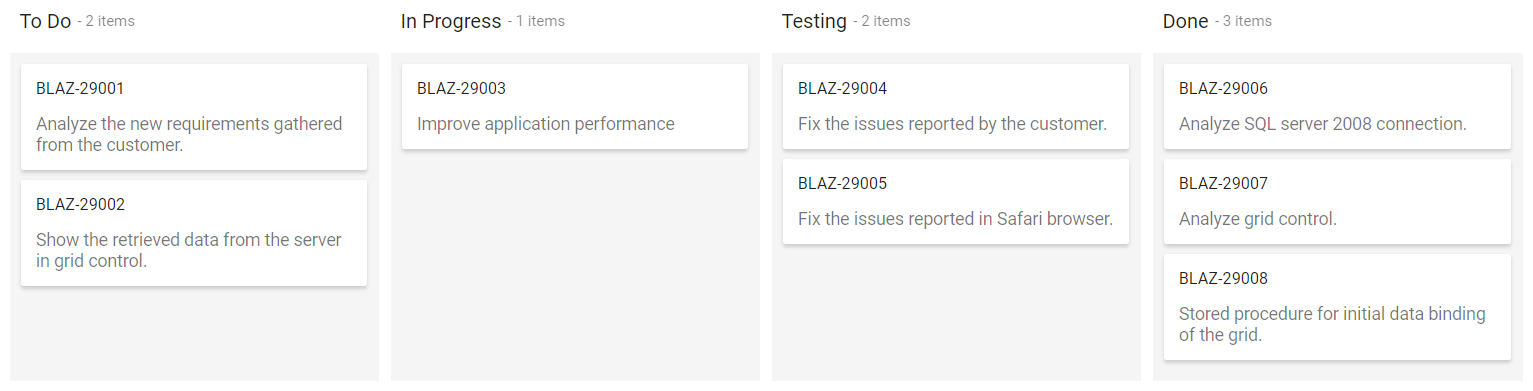
Enable swimlane functionality
Swimlane can be enabled by mapping the fields KanbanSwimlaneSettings.KeyField to appropriate column name in DataSource. This enables the grouping of the cards based on the mapped column values.
<SfKanban TValue="TasksModel" KeyField="Status" DataSource="Tasks">
<KanbanColumns>
<KanbanColumn HeaderText="To Do" KeyField="@(new List<string>() {"Open"})"></KanbanColumn>
<KanbanColumn HeaderText="In Progress" KeyField="@(new List<string>() {"InProgress"})"></KanbanColumn>
<KanbanColumn HeaderText="Testing" KeyField="@(new List<string>() {"Testing"})"></KanbanColumn>
<KanbanColumn HeaderText="Done" KeyField="@(new List<string>() {"Close"})"></KanbanColumn>
</KanbanColumns>
<KanbanCardSettings HeaderField="Title" ContentField="Summary"></KanbanCardSettings>
<KanbanSwimlaneSettings KeyField="Assignee"></KanbanSwimlaneSettings>
</SfKanban>
@code {
public class TasksModel
{
public string Id { get; set; }
public string Title { get; set; }
public string Status { get; set; }
public string Summary { get; set; }
public string Assignee { get; set; }
}
public List<TasksModel> Tasks = new List<TasksModel>()
{
new TasksModel { Id = "Task 1", Title = "BLAZ-29001", Status = "Open", Summary = "Analyze the new requirements gathered from the customer.", Assignee = "Nancy Davloio" },
new TasksModel { Id = "Task 2", Title = "BLAZ-29002", Status = "InProgress", Summary = "Improve application performance", Assignee = "Andrew Fuller" },
new TasksModel { Id = "Task 3", Title = "BLAZ-29003", Status = "Open", Summary = "Arrange a web meeting with the customer to get new requirements.", Assignee = "Janet Leverling" },
new TasksModel { Id = "Task 4", Title = "BLAZ-29004", Status = "InProgress", Summary = "Fix the issues reported in the IE browser.", Assignee = "Janet Leverling" },
new TasksModel { Id = "Task 5", Title = "BLAZ-29005", Status = "Review", Summary = "Fix the issues reported by the customer.", Assignee = "Steven walker" },
new TasksModel { Id = "Task 6", Title = "BLAZ-29006", Status = "Review", Summary = "Fix the issues reported in Safari browser.", Assignee = "Nancy Davloio" },
new TasksModel { Id = "Task 7", Title = "BLAZ-29007", Status = "Close", Summary = "Test the application in the IE browser.", Assignee = "Margaret hamilt" },
new TasksModel { Id = "Task 8", Title = "BLAZ-29008", Status = "Validate", Summary = "Validate the issues reported by the customer.", Assignee = "Steven walker" },
new TasksModel { Id = "Task 9", Title = "BLAZ-29009", Status = "Open", Summary = "Show the retrieved data from the server in grid control.", Assignee = "Margaret hamilt" },
new TasksModel { Id = "Task 10", Title = "BLAZ-29010", Status = "InProgress", Summary = "Fix cannot open user’s default database SQL error.", Assignee = "Janet Leverling" },
new TasksModel { Id = "Task 11", Title = "BLAZ-29011", Status = "Review", Summary = "Fix the issues reported in data binding.", Assignee = "Janet Leverling" },
new TasksModel { Id = "Task 12", Title = "BLAZ-29012", Status = "Close", Summary = "Analyze SQL server 2008 connection.", Assignee = "Andrew Fuller" },
new TasksModel { Id = "Task 13", Title = "BLAZ-29013", Status = "Validate", Summary = "Validate databinding issues.", Assignee = "Margaret hamilt" },
new TasksModel { Id = "Task 14", Title = "BLAZ-29014", Status = "Close", Summary = "Analyze grid control.", Assignee = "Margaret hamilt" },
new TasksModel { Id = "Task 15", Title = "BLAZ-29015", Status = "Close", Summary = "Stored procedure for initial data binding of the grid.", Assignee = "Steven walker" },
new TasksModel { Id = "Task 16", Title = "BLAZ-29016", Status = "Close", Summary = "Analyze stored procedures.", Assignee = "Janet Leverling" },
new TasksModel { Id = "Task 17", Title = "BLAZ-29017", Status = "Validate", Summary = "Validate editing issues.", Assignee = "Nancy Davloio" },
new TasksModel { Id = "Task 18", Title = "BLAZ-29018", Status = "Review", Summary = "Test editing functionality.", Assignee = "Nancy Davloio" },
new TasksModel { Id = "Task 19", Title = "BLAZ-29019", Status = "Open", Summary = "Enhance editing functionality.", Assignee = "Andrew Fuller" },
new TasksModel { Id = "Task 20", Title = "BLAZ-29020", Status = "InProgress", Summary = "Improve the performance of the editing functionality.", Assignee = "Nancy Davloio" },
new TasksModel { Id = "Task 21", Title = "BLAZ-29021", Status = "Open", Summary = "Arrange web meeting with the customer to show editing demo.", Assignee = "Steven walker" },
new TasksModel { Id = "Task 22", Title = "BLAZ-29022", Status = "Review", Summary = "Fix the editing issues reported by the customer.", Assignee = "Janet Leverling" },
new TasksModel { Id = "Task 23", Title = "BLAZ-29023", Status = "Testing", Summary = "Fix the issues reported by the customer.", Assignee = "Steven walker" },
new TasksModel { Id = "Task 24", Title = "BLAZ-29024", Status = "Testing", Summary = "Fix the issues reported in Safari browser.", Assignee = "Nancy Davloio" },
new TasksModel { Id = "Task 25", Title = "BLAZ-29025", Status = "Testing", Summary = "Fix the issues reported in data binding.", Assignee = "Janet Leverling" },
new TasksModel { Id = "Task 26", Title = "BLAZ-29026", Status = "Testing", Summary = "Test editing functionality.", Assignee = "Nancy Davloio" },
new TasksModel { Id = "Task 27", Title = "BLAZ-29027", Status = "Testing", Summary = "Test editing feature in the IE browser.", Assignee = "Janet Leverling" }
};
}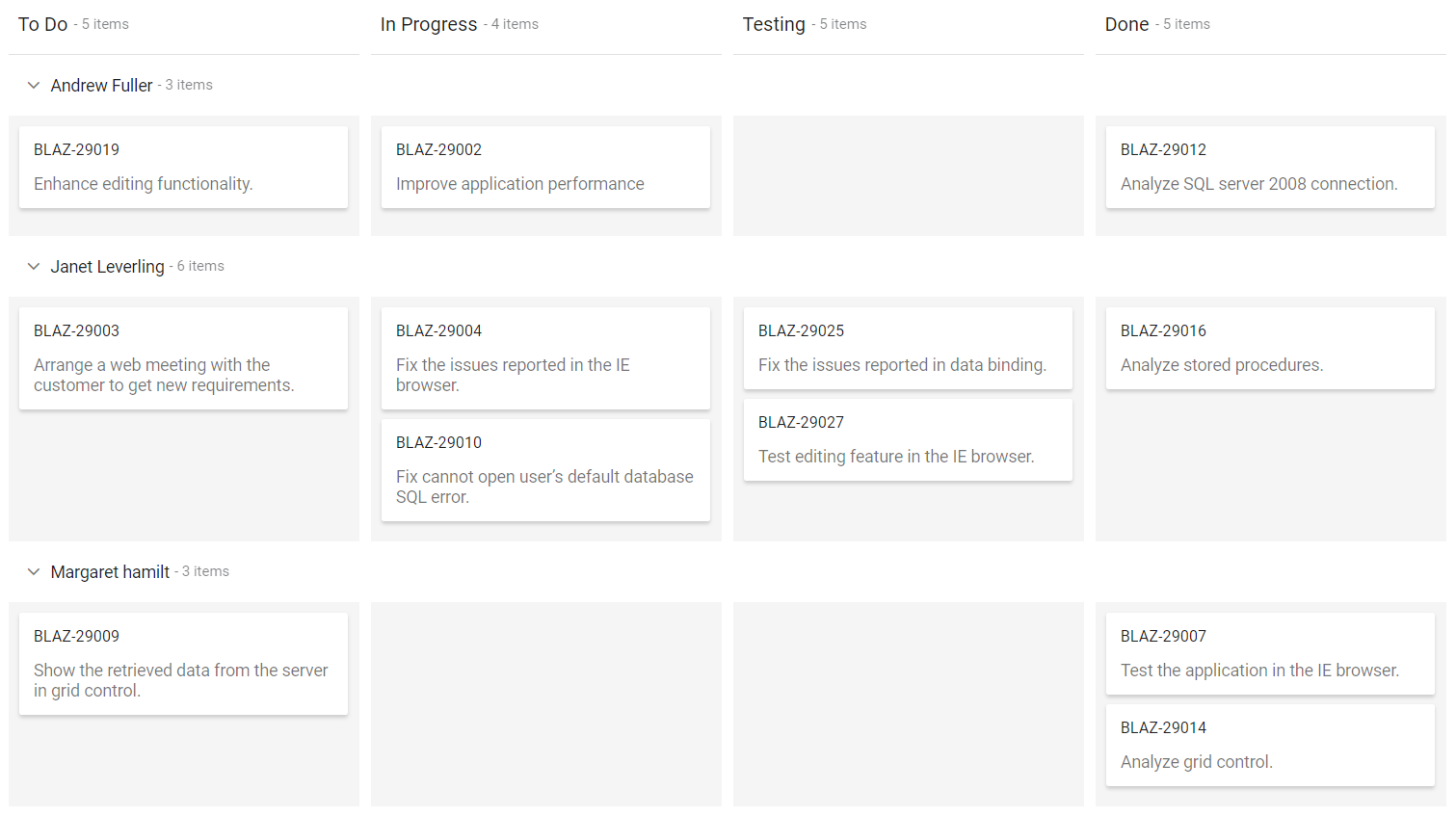
NOTE
You can also explore our Blazor Kanban Board example that shows you how to render and configure the bullet chart.